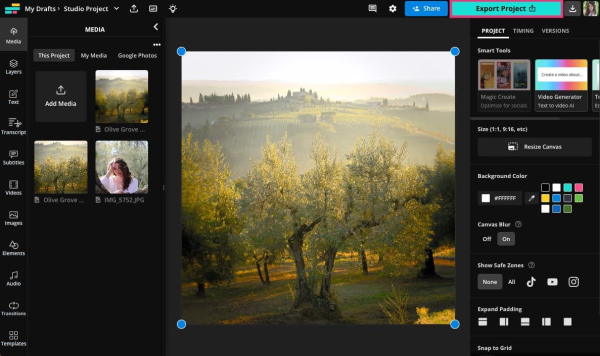How to Post Long Photos on Instagram?
Instagram crops most long vertical posts to 4:5 (Reels are an exception). Regular posts and carousels must be 1:1 or 4:5. Resize screenshots, phone - filmed videos, shared Stories, etc. first. To post full vertical content without cropping, add a background to make it square or 4:5. This works for various media types. Here's a step - by - step guide.
- Author: Shine
- Update: May 13, 2025
How to Post Long Photos on Instagram without Cropping

Share life's moments with photos and videos
If you want to upload a vertical, elongated image on Instagram, you need to use a resizing tool to place it on a 4:5 canvas. Here’s the process:
Step 1: Upload to the Resizing Tool
Navigate to Kapwing’s image resizer tool and initiate the process by clicking on the “Choose an image” button.
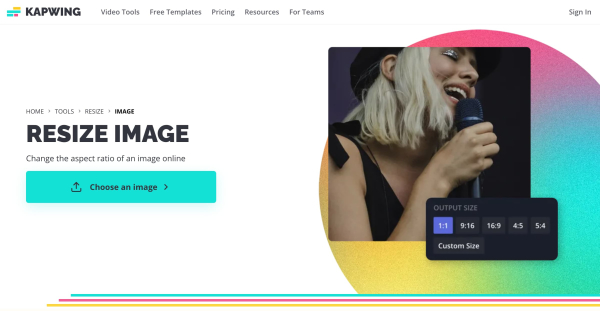
Inside the editor, you’ll see the upload options.
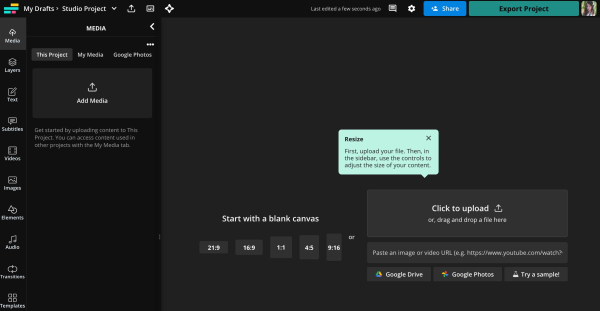
You have multiple options for uploading the long vertical or portrait photo you wish to post. You can directly upload it from your device, import it from the cloud storage (Kapwing is compatible with Google Drive and Google Photos), or use a link to fetch the image if it's stored on another online platform.
Step 2: Resize the Photo and Add a Background
Once your photo has been successfully uploaded, the next step is to add a background that complies with Instagram's sizing specifications.
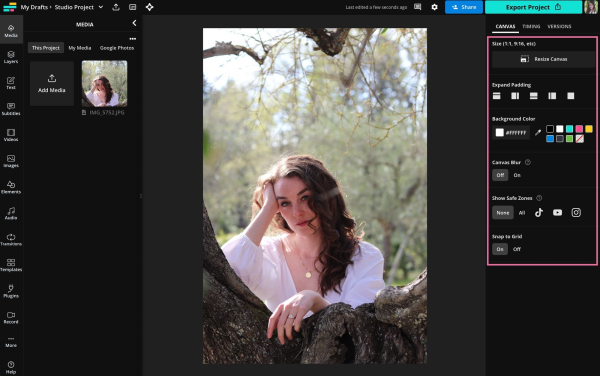
First, choose the canvas. Instead of clicking on the image, click on the dark area behind it. When you do this, the edit menu on the right will switch from the Image menu to the Canvas menu. Then, click the “Resize Canvas” button.
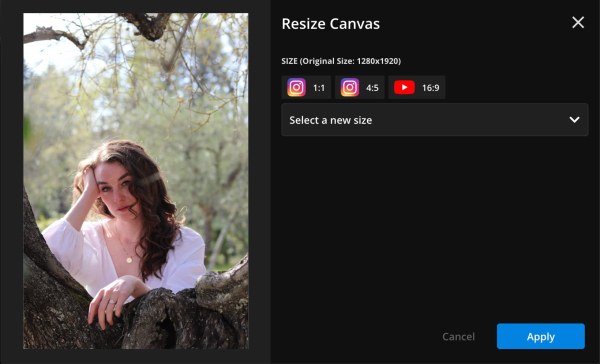
This enables you to modify the background size without altering or cropping the image placed on it. Select one of the Instagram - specific presets: pick 1:1 for a square format, or 4:5 for a rectangular one. In this instance, I opted for 4:5 since I aimed to minimize the empty space on either side of my photo.
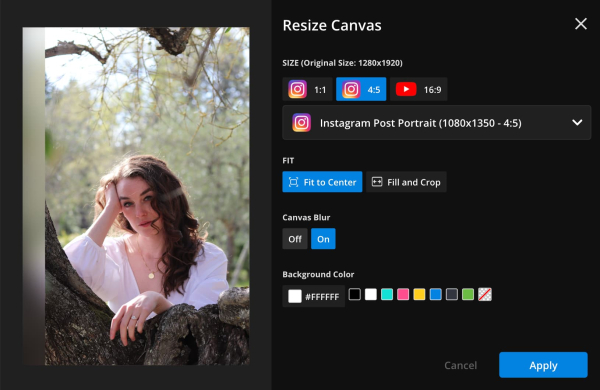
Ensure that you select “Fit to center” and disable the background blur feature. Once you turn off the background blur, the background will default to a white color.
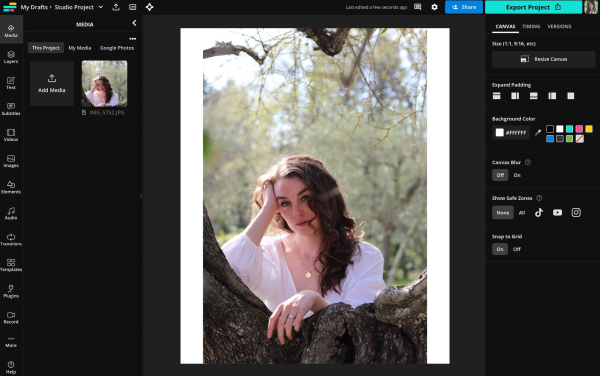
I suggest changing it to black. Given that the majority of Instagram users have their phones set to dark mode, a black background will seamlessly merge with the IG interface's backdrop. This makes it appear as though your image has no background; it simply looks like an uncropped and unresized vertical photo posted on Instagram.
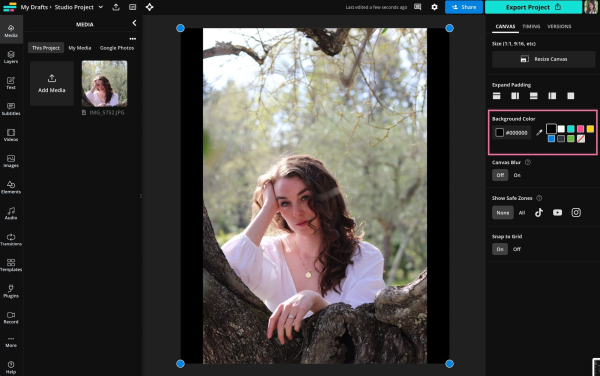
To change the color of the background, use the background color presets or custom color options in the resize modal or on the right side canvas edit menu.
Step 3: Download and Post
Once you're satisfied with how your image and its background look, click the “Export” button located in the top - right corner. Then, select your preferred format and resolution settings.
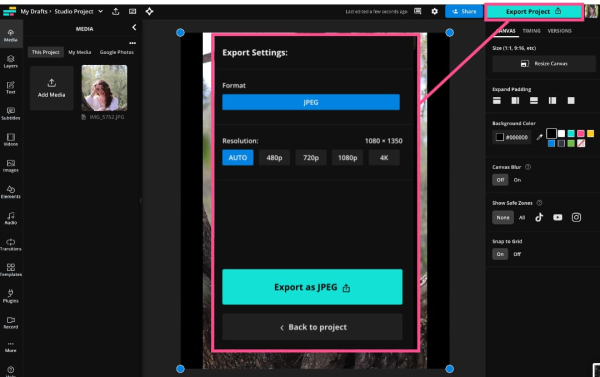
Give Kapwing a short while to complete the export process. Once it’s done, click the download button to save the image to your device. Your vertical photo is now framed within either a 4:5 or 1:1 ratio and is all set to be posted on Instagram.
How to Resize Photos for Instagram with Outpainting
A creative approach to resizing your tall vertical photos for sharing on Instagram without cropping them is through a technique known as outpainting.
Outpainting is an AI - based method that employs generative fill functionality to extend an image. This enables you to resize a photo by incorporating AI - created content that seamlessly blends in as a natural continuation of the original image. When executed properly, the resulting image gives the impression that the photographer merely zoomed out to capture a broader scene.
Here’s an illustration of how it works:
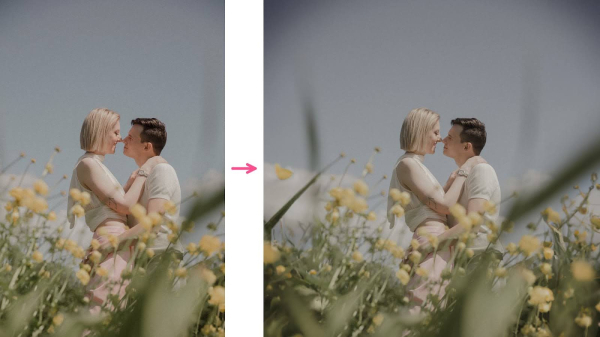
The image on the left is the untouched, initial photograph. Meanwhile, the image on the right is the same photo in a square format, where the outer thirds are entirely composed of AI - generated content. It appears as an almost flawless extension of the original picture.
Now, let's go step by step on how you can expand your own images in this manner using Kapwing’s Magic Fill tool.
Step 1: Upload Your Photo to Kapwing
Navigate to Kapwing’s Image Editor and click on the “Start Editing” button.
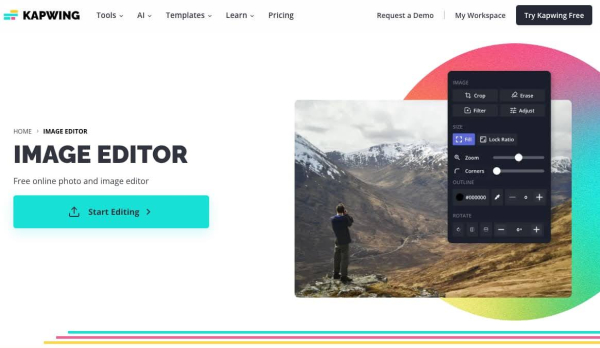
Once in the editor, you’ll see all of your upload options.
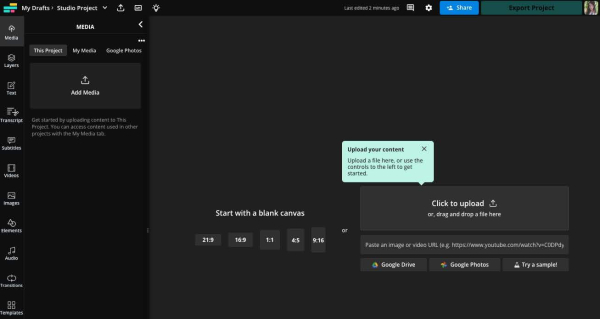
Step 2: Enter Your Magic Fill Prompt
Click the "Magic Fill" button located in the right - hand menu.
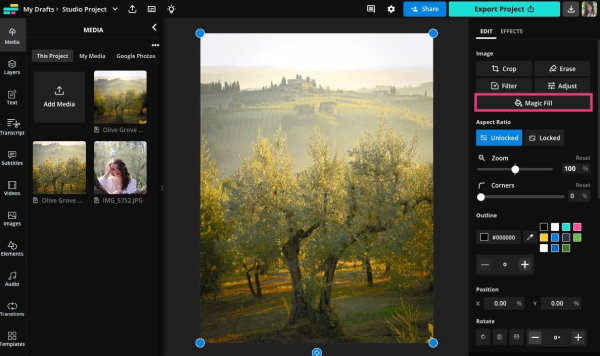
At this stage, you can define the new dimensions for your image. Select an option from the dropdown preset menu according to your specific requirements, such as a particular size or a social media platform's format. In this demonstration, we've chosen the standard 1:1 aspect ratio, which is suitable for square Instagram posts.
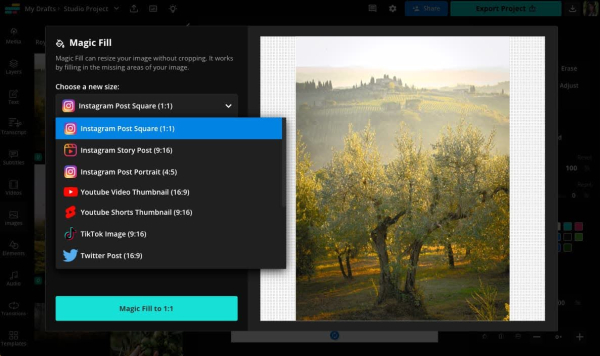
Step 3: Examine the Generated Images
Magic Fill will produce four different versions of the image. You can then review these variants and select the one that best suits your needs. At times, the four options may appear quite alike, while on other occasions, they could vary significantly.
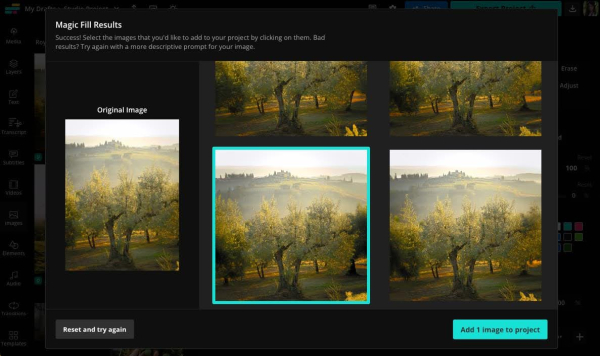
Step 4: Adjust the Canvas Size
In the editor, click on the dark area behind the image to select the canvas. After that, click the “Resize Canvas” button to make the necessary adjustments.

Step 5: Export and Save Your New Image
Once you're satisfied with your newly - created image, click the “Export” button located in the top - right corner. Then, choose your preferred file format and resolution settings.