How to Repost a TikTok Video on Twitter?
If you want to help promote your TikTok content on other platforms, consider sharing your favorite TikTok videos on social media sites like Twitter. Here’s what you need to do.
- Author: Shine
- Update: Jun 16, 2025
Step 1: Download the TikTok video or copy its link
For most TikTok videos, saving them to your device is straightforward. Unless the user has disabled downloads, just tap the Share button and select Save Video.
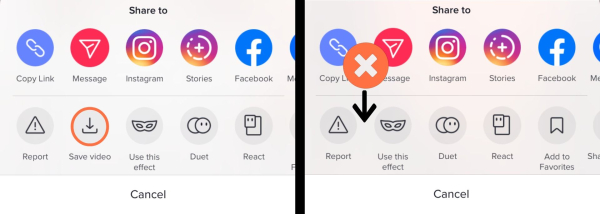
If you want to repost a video from TikTok from a user who has disabled downloads, they've recently made it slightly more difficult, but it's still pretty easy. You'll have to go to the video on your web browser – send the link to yourself and open it on your computer. To the lower right of the video, you'll see a URL with "Copy" next to it.

Step 2: Paste it Into the Kapwing Studio
If you’ve already downloaded the TikTok video directly from the app, you can skip ahead to step 3. However, if you’re trying to share a video with download restrictions, follow these steps using Kapwing, a free online tool:
Go to Kapwing.com and click Start Editing on the homepage.
In the URL field that appears, double-tap to highlight and delete any existing text, then paste the TikTok video’s link.
The video will automatically start uploading to Kapwing Studio. Most TikTok videos take just a few seconds to process, thanks to the tool’s fast server capabilities.
This workaround bypasses download restrictions by capturing the video directly from its URL, allowing you to save and share content that might otherwise be unavailable for download.
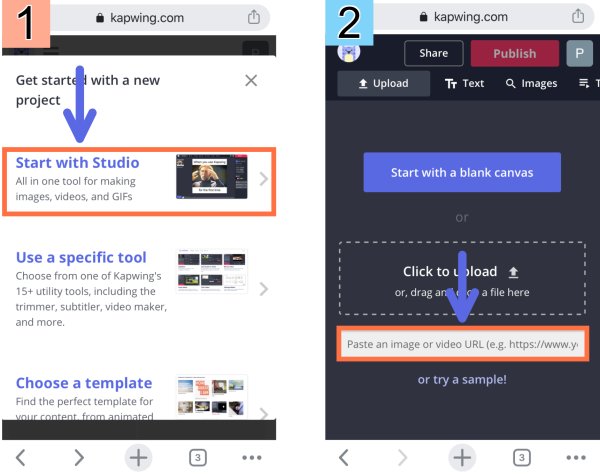
Step 3: Download and Share on Twitter
After the video is fully uploaded to Kapwing Studio and you’ve completed any desired edits, click Publish in the upper-right corner. Kapwing will automatically process your video, a step that typically takes 30 seconds or less.
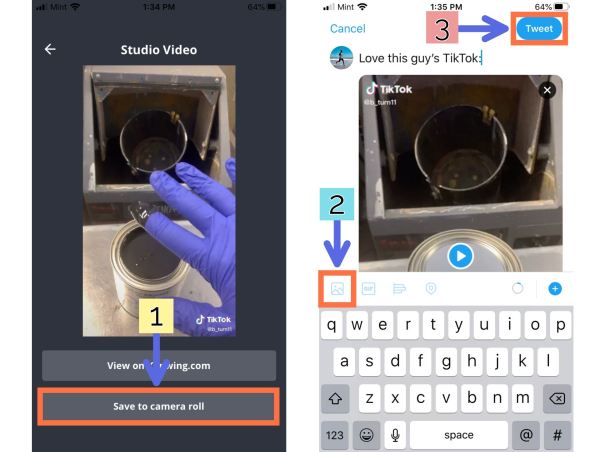
Step 3: Download and Share on Twitter
Once your video is processed in Kapwing Studio:
Non-iOS devices: Click Download to save the video directly to your device.
iOS devices (iPhone/iPad): Copy the link at the top of the page, open the Kapwing app (downloadable from the App Store), paste the link, and save the video to your camera roll.
Posting to Twitter:
Open the Twitter app and tap the Compose Tweet button (feather with a plus sign).
Recent camera roll videos will appear above the keyboard—select the TikTok video you want to share.
Alternative: If composing a tweet, tap the Photo/Video button (left edge above the keyboard) and choose the video from your camera roll.
Hit Tweet to share!
Tag us @KapwingApp when sharing your content—we love seeing your creations! Subscribe to the Kapwing Resources page for new tutorials and features to maximize your Kapwing experience.














