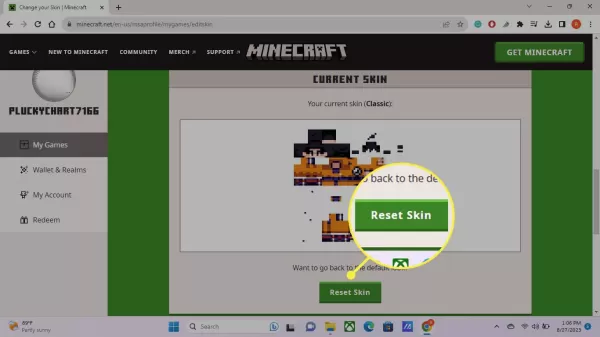How to Change Minecraft Skins?
Looking to customize your Minecraft avatar as a Roman gladiator, alien robot, or Marvel superhero? Here’s how to change skins in Minecraft across all platforms.
- Author: Shine
- Update: Jun 18, 2025
How to Change a Skin in Minecraft Bedrock
If you’re playing Minecraft Bedrock Edition on PC, Mac, or Linux, you can upload custom skins found online or obtain preset skins from the in-game store.
The first step is optional since Minecraft Bedrock provides numerous preset skins, but for a custom skin, you’ll need to download it to your device. Source custom skins from websites like Minecraft Skindex or NameMC.
If you prefer using Minecraft’s preset skins, you can skip the download step.
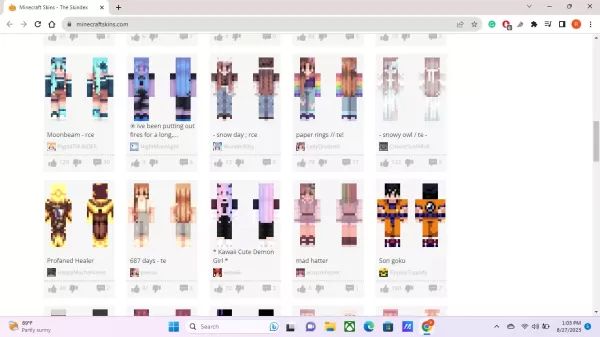
2.Launch Minecraft and select Dressing Room below your character on the home screen.
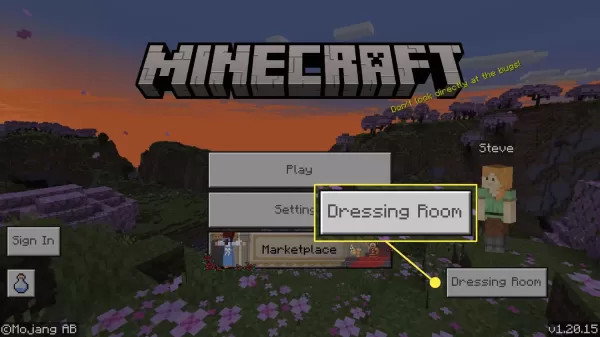
3.Select the Classic Skins icon (the green coat hanger) on the left side.
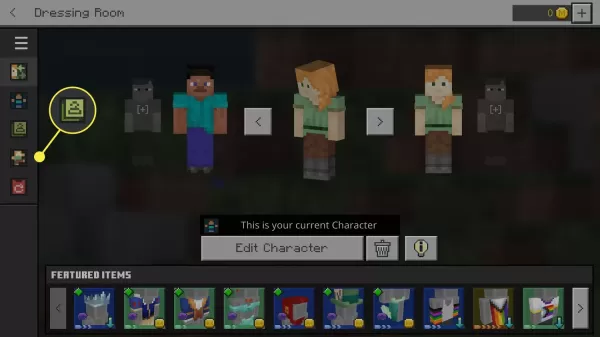
4.If you see a notification about how classic skins work, check the box beside Don't show this again and select OK.
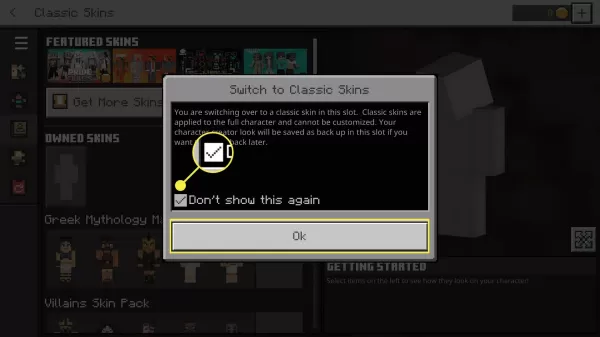
5.To use preset skins, choose one of the free skins and select Equip to apply it, or select Get More Skins to open the store.
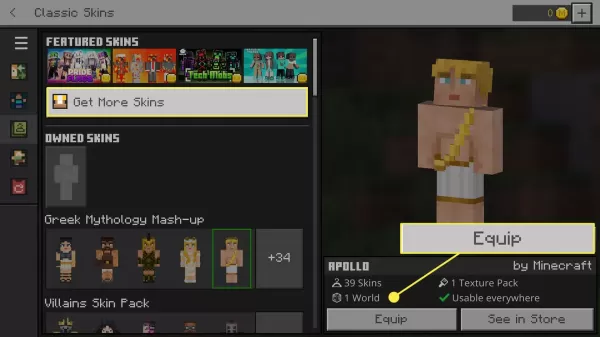
6.To upload a custom skin, select the gray figure under Owned Skins and choose Choose New Skin.
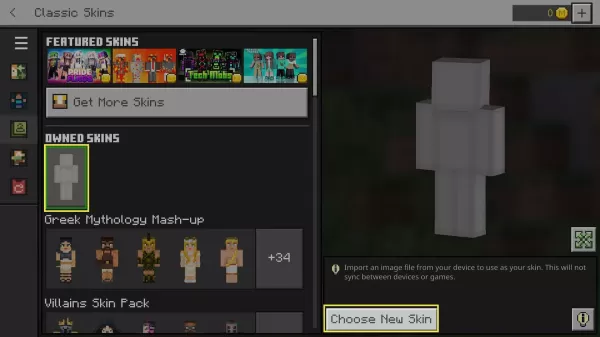
7.Locate and select the file for your custom skin to upload it. The skin will then be selectable under Owned Skins. To add another skin, select Choose New Skin.

8.When you return to the start screen, you should see your new avatar. Select Dressing Room whenever you want to change it.
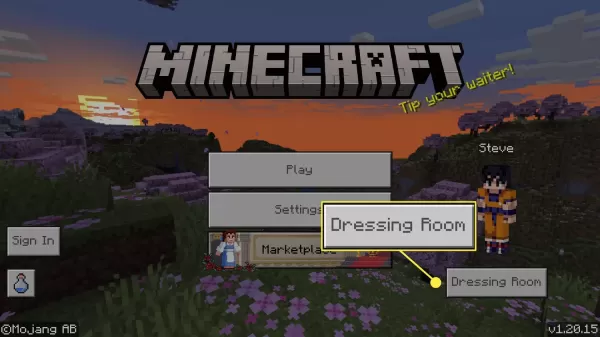
How to Change a Skin in Minecraft Java
Changing skins in the Java edition of Minecraft is a little different. You must upload custom skins to your profile on the Minecraft website. The skin will be applied automatically the next time you start the game.
1.Download a custom skin from a website like Minecraft Skindex or NameMC.
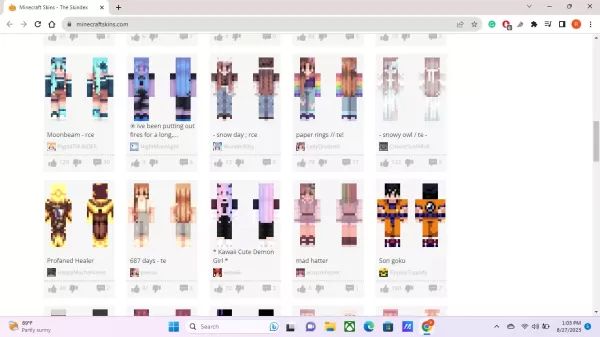
2.In a web browser, go to Minecraft.net and log in to your Minecraft account.
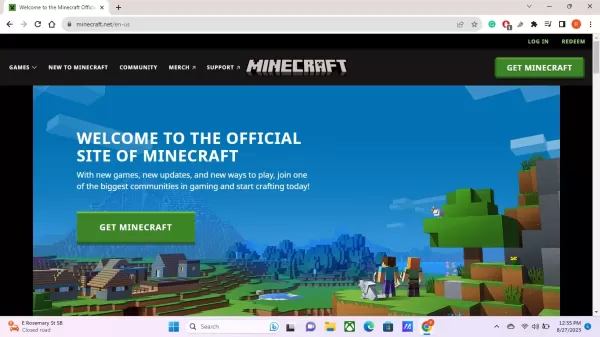
3.On the left side, select My Game, then scroll down and select Change Skin under Minecraft Java Edition.
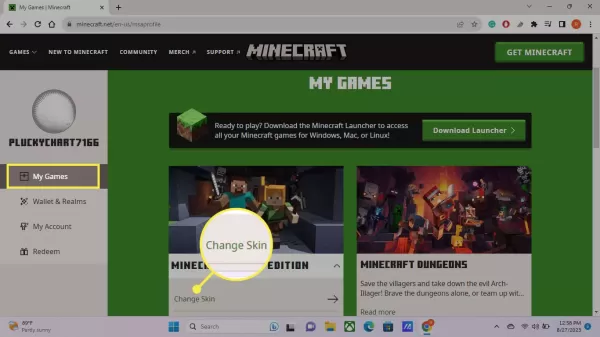
4.Choose a body type.
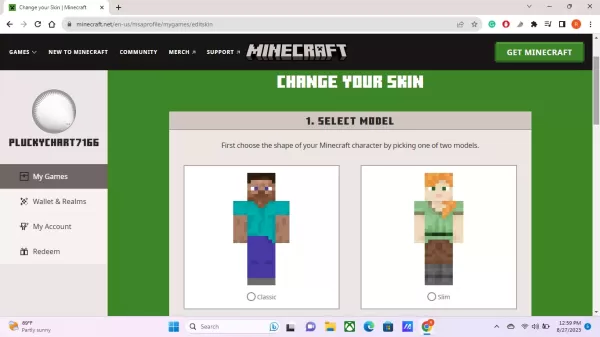
5.Scroll down and choose Select File, then locate and select the file for your skin.
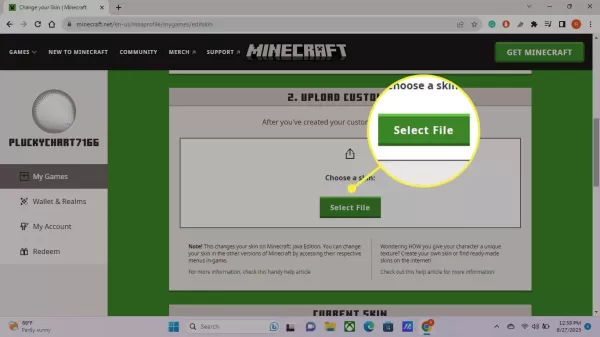
6.Select Upload.
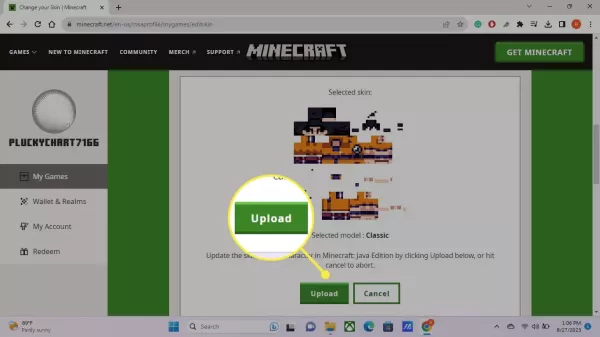
7.Once your skin is uploaded, it will be applied immediately the next time you start the game.
To change your skin again, return to this page and select Reset Skin.