How to Delete a Profile on Hulu?
If you have hit Hulu's six-profile limit and need to make room for another user, you can remove profiles from your account. This article guides you through deleting a Hulu profile on a web browser, mobile device, and TV-connected devices like Roku.
- Author: Shine
- Update: Jun 11, 2025
How Do I Delete a Profile on Hulu on Windows PC or Mac

Stream popular TV shows and movies on demand, anytime, anywhere.
To delete a profile on your desktop or laptop, log in to your Hulu account on your preferred browser and follow the instructions below:
1.Hover over the dropdown menu in the top-right corner and select Manage Profiles.
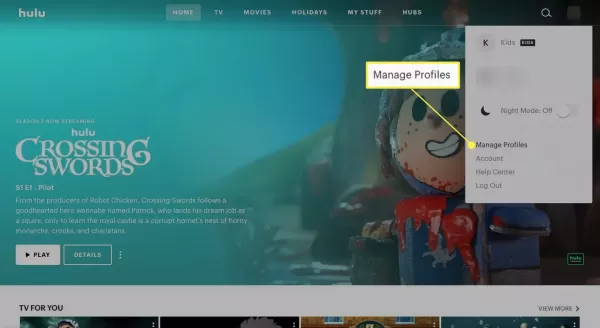
2.Select the Edit icon (pencil) next to the profile you wish to delete.
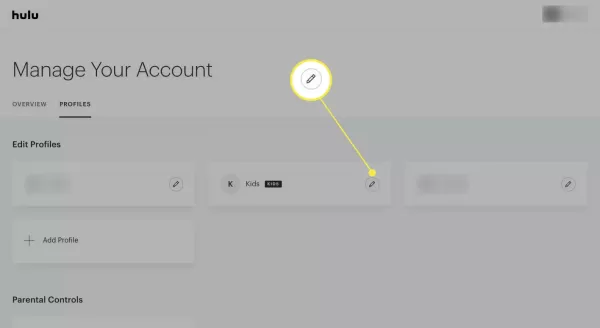
3.Select Delete Profile.
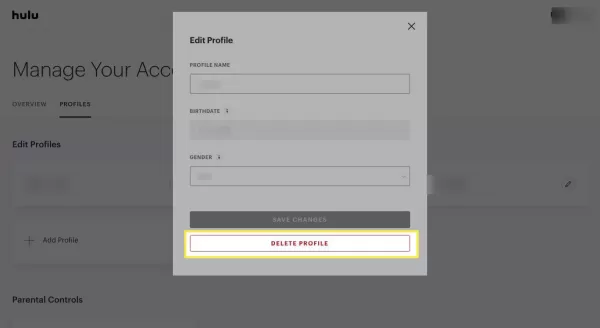
4.A new window will appear asking if you’re sure you want to delete. Click Delete Profile to confirm.
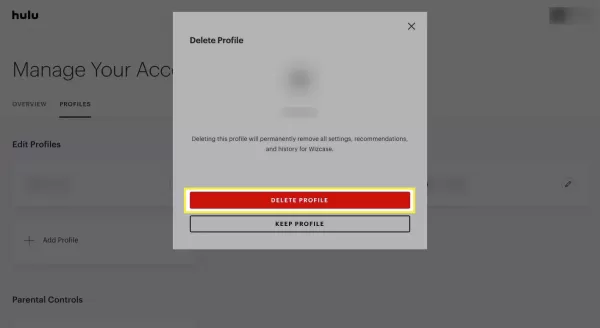
How to Delete a Hulu Profile on Smartphones
You can delete a Hulu profile on most devices supporting the app, including smartphones, set-top boxes, game consoles, and more.
On iOS and Android:
Open the Hulu app on your Android or iPhone, tap Account in the bottom-right corner. Tap your account name to access the profile menu, then select Edit. Tap the profile you want to delete, scroll to the bottom, and tap Delete Profile.
On TV-Connected Devices (Roku, Smart TV, Apple TV, Game Consoles, Set-Top Boxes, Streaming Sticks):
As Hulu is available on various platforms, the deletion steps may vary slightly by device. However, most follow these general steps:
Open Hulu on your device.
Select Manage Account > Profiles.
Select the profile you wish to remove and press OK.
Confirm the deletion by pressing OK again.
How to Delete All Profiles on Hulu
If you’d like to clear all profiles from your Hulu account (except the primary profile), you can do so by logging into Hulu from a web browser only. It will also delete all associated watch history and preferences.
1.Hover over the dropdown menu in the top-right corner and select Account.
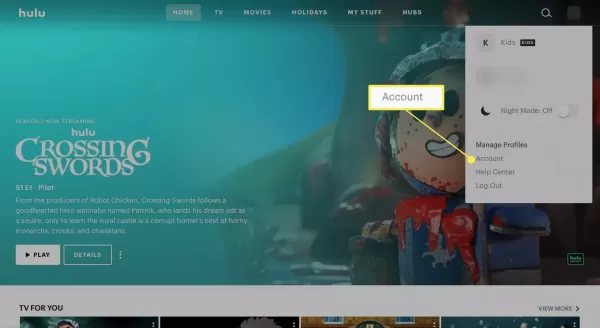
2.Scroll down to Privacy and Settings and click California Privacy Rights.
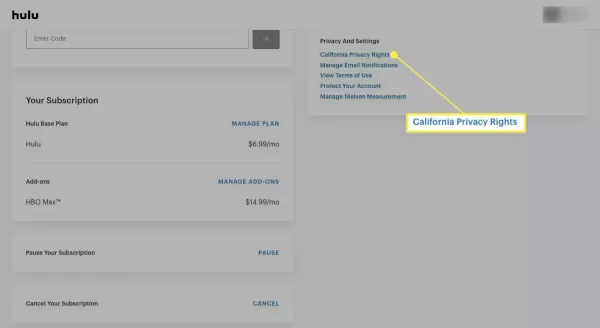
3.Under Manage Activity, select Profiles and click Clear Selected.
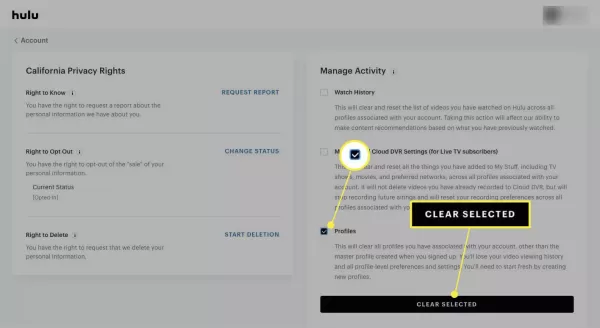
You can also clear watch history and cloud DVR settings for all profiles from this menu (without deleting all profiles).














