How to Post a Video on Instagram Reels, Stories, and Feed?
Instagram was once primarily known as a platform where users would share photos. However, in the current era dominated by video, this is no longer the complete truth. In addition to TikTok and YouTube Shorts, Instagram has become one of the most favored platforms for sharing short video content. In this guide, we will take you step by step through the process of posting a video on Instagram, covering each of the distinct methods available. Now, let's begin.
- Author: Shine
- Update: May 07, 2025
How to post a video on Instagram Reels

Share life's moments with photos and videos
The most prevalent method of sharing a video on Instagram is to post it as a Reel. Similar to TikToks and Shorts, Reels are vertical 9:16 short - form videos. You have several options for creating a Reel within the Instagram application.
Create a Reel from scratch
If you want to create a Reel from the very beginning directly in the Instagram app, first, open the option to make a new post and select Reel. You can initiate this process in multiple ways. For instance, tap the plus icon on your profile page or at the bottom of your feed. Another way is to swipe right when you're on the homepage. Additionally, you can access the Reels tab and click the camera button located in the top - right corner.
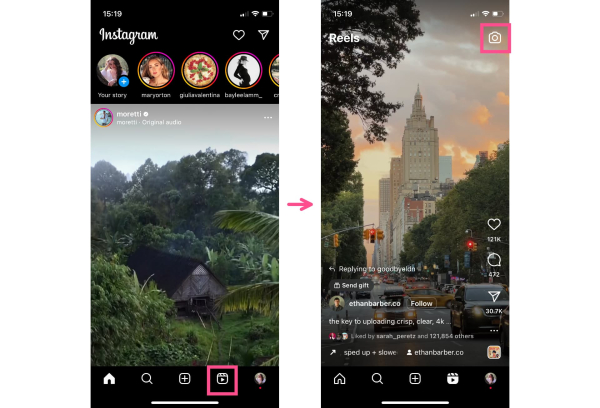
Prior to pressing the record button, there are several settings that you are able to personalize. Browse through the nine buttons on the left - hand side of the screen in order to.
Although you aren't obligated to utilize any of the other features, it is advisable that you select the video length setting prior to recording. Failing to do so could result in your recording being prematurely terminated while you're still in the midst of expressing what you want to convey.
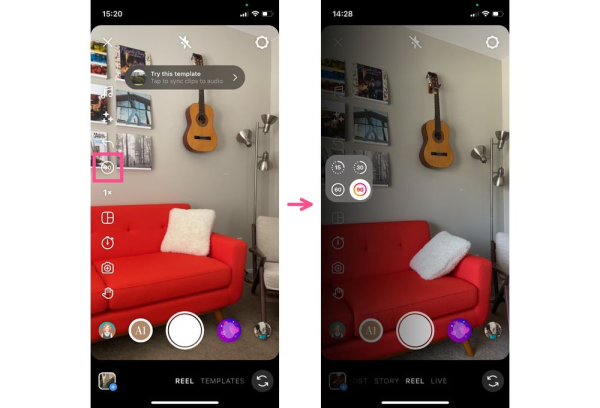
Currently, the available video length options for Instagram Reels are 15 seconds, 30 seconds, 60 seconds, or 90 seconds, though your video can be shorter than these set durations.
Press the record button to shoot your Reel or import a video from your device's camera roll. When recording within the app, you have the option to capture the content in one continuous take or record multiple short clips, provided that the cumulative length of all the clips does not exceed the length you chose on the preceding screen. Once you've finished filming, tap “Next” to review the video and make any necessary edits.
In the Reels editor, you'll be able to incorporate many of the features you used previously, along with some new ones. For example, you can record a voiceover and add automatic subtitles to enhance your video.
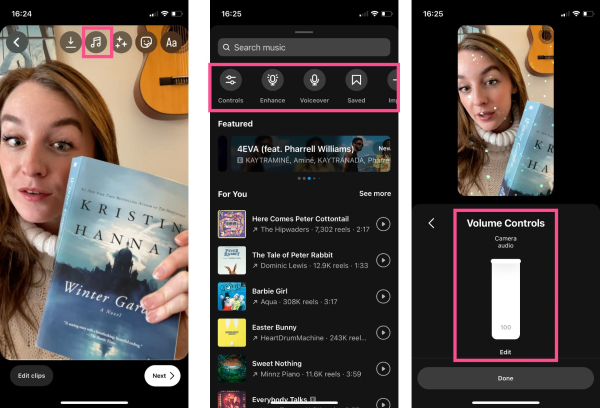
In the Reels editor, you can apply numerous familiar features, along with novel ones such as voiceover recording and volume adjustment options.
Lastly, configure your sharing settings and publish your Reel. This process involves crafting a caption, selecting a cover image for the post, and tailoring the privacy settings. The cover you choose for your Reel is what viewers will initially see on your profile grid once the video is made public.
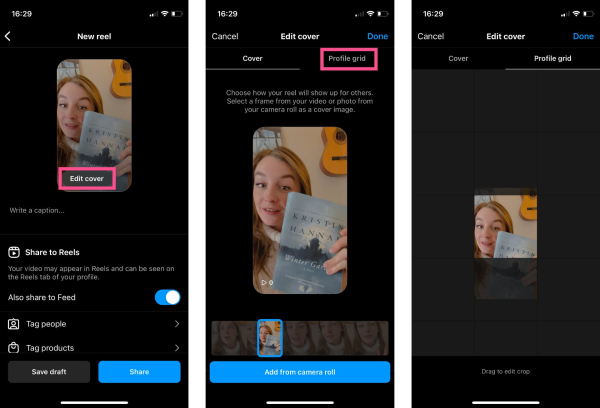
Since Reels have a 9:16 aspect ratio while the profile grid uses a 1:1 ratio, it's advisable to personalize your cover image. You have two options: either upload an image from your camera roll or pick a frame directly from the video to serve as the cover. After that, modify the crop to ensure that the key elements of the thumbnail are clearly visible within the grid layout.
Although this approach to creating a Reel is quite uncomplicated, there's an even easier alternative—utilizing Reels templates.
Create a Reel from templates
Instagram Reel Templates offer an excellent means of discovering popular audios or editing styles to incorporate into your content with minimal effort. However, locating them can be somewhat challenging. There are two areas where you can search for them: 1) the Reels editor and 2) the Reels feed.
To access Templates within the editor, start by creating a new post either from the Reels tab or from your profile. At the bottom of the screen, you will notice the labels “REEL” and “TEMPLATE,” with the template option initially appearing dimmed. Simply tap on it to browse through the available templates.
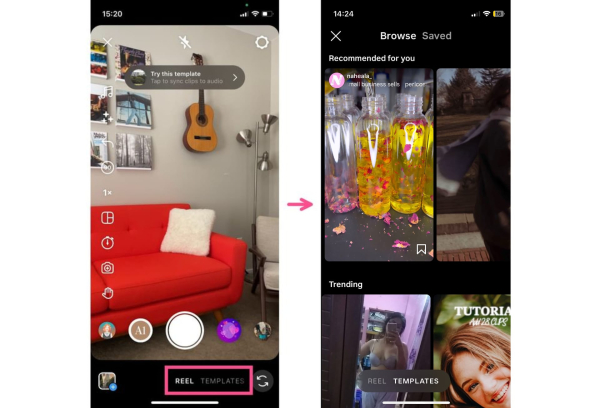
In this section, you will encounter two scrollable sets of cards. One carousel features templates that are specifically tailored and recommended for you, taking into account your browsing and posting history. The other showcases the currently popular templates selected by the Instagram algorithm.
To utilize any of these templates, just give it a tap, and an editable instance of the template will open up for you to customize.
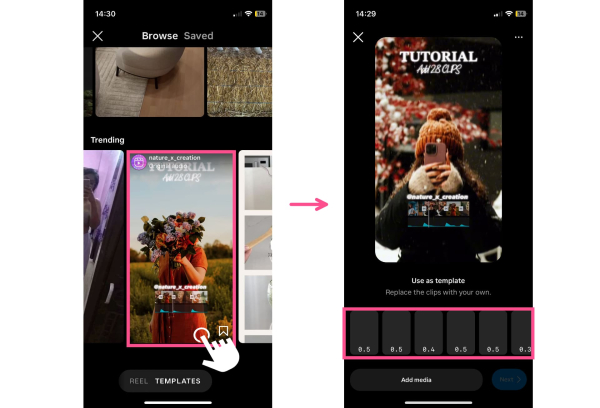
Click the “Add Media” button or any of the time - marked frames within the template editor to import your personal video clips or photographs. Instagram will automatically shorten the clips to match the template's requirements.
You can also discover templates while scrolling through the Reels feed. Just browse Reels as you usually do, but be on the lookout for posts that display a “Use Template” button. To make your own Reel using that particular template, simply click the button, and the template editor will then open up for you to start creating.
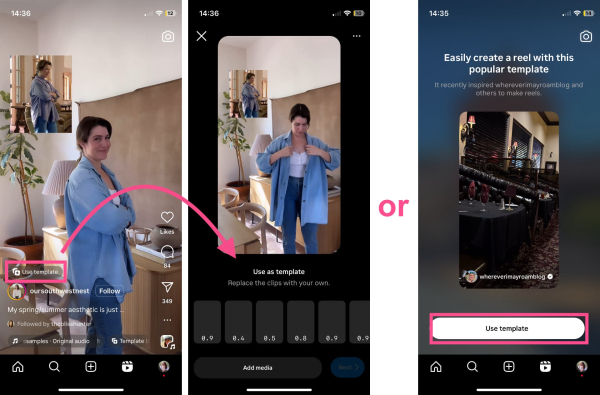
Instagram will on occasion prominently display templates in your feed, actively encouraging you to create a Reel using a well - known, trending template.
If you want to save a template for future use, simply tap on the three - dot menu located on the right side of the Reel, and then select the Save option.
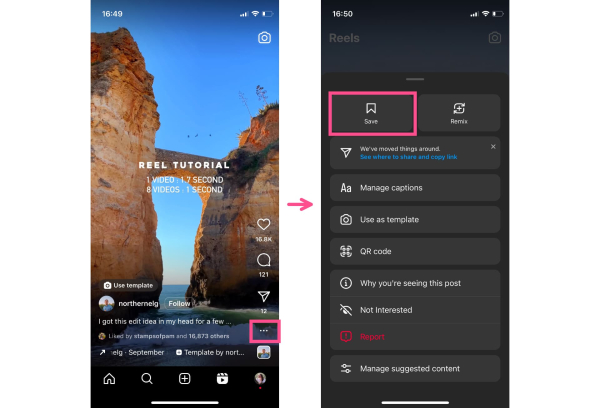
How to post a video to your Instagram Feed
Suppose you don't wish to post a Reel. Is there a method to share a standard video on your Instagram feed?
Instagram discontinued IGTV towards the end of 2021. Shortly after, in early 2022, the platform announced that any video with a duration of under 15 minutes would henceforth be shared as a Reel. The sole exception is when a video is part of a carousel post. If you want to share a horizontal or square video, you can incorporate it as one of the slides in an Instagram carousel, and it will be posted as a regular update rather than a Reel.
This implies that you can indeed post videos longer than 15 minutes as regular feed videos, but only when using Instagram on the desktop version. When posting from the desktop, you're able to share videos on your Instagram feed that are up to 60 minutes in length.
So, why would you choose to post a video to your feed if it's likely to be published as a Reel anyway?
The answer lies in the video length.
Videos directly posted to your Instagram feed can have a maximum duration of 15 minutes, allowing you to share 15 - minute Reels. That's a full 12 minutes longer than Reels posted from the dedicated Reels tab within Instagram. This difference can be quite perplexing and difficult to grasp, but if you're aiming to share longer videos on Instagram, posting to the feed might be the solution you've been seeking.














