How to Fix Instagram Post Stuck on Sending?
Instagram is among the most popular photo and video sharing apps globally, boasting millions of users. Nevertheless, some users have reported an issue where, when attempting to post a video, picture, or other content, their Instagram posts remain stuck in the sending process.In this article, we will delve into the problem of Instagram posts getting stuck while sending and explore effective solutions. If you're facing this problem, read on to find out how to resolve it!
- Author: Shine
- Update: May 06, 2025
Requirements for Instagram Videos Upload

Share life's moments with photos and videos
Regardless of whether you're posting a video to your feed, as a regular video, in your story, or as a reel, your video can only be in one of the following formats: landscape, square, or vertical. The requirements for uploading a feed video are as follows:
Ways to Fix Instagram Post Stuck on Sending
There are multiple methods to resolve the issue of an Instagram post getting stuck while sending. These methods are as follows:
1.Restart Your Phone
Restarting your phone can refresh the system, close all background apps, and reset various settings. When your Instagram post gets stuck while sending on an iPhone, this is the first solution you should attempt.
To restart your phone, press and hold the power button and the volume down button simultaneously. Then, drag the restart slider and wait for your phone to complete the reboot process.

If you prefer to restart your iPhone using a computer, here's a simple and fast method for you.
2.Check Internet Connection
After restarting your phone, make sure your internet connection is stable before attempting to post a picture on Instagram again. Additionally, verify that the mobile data access for Instagram is enabled.
To check if mobile data for Instagram is disabled, navigate to Settings > Mobile Data > Instagram, and then toggle the switch to enable it if necessary.
3.Clear Instagram Caches
Instagram is built to store caches, but these cached data can sometimes interfere with the app's normal functioning. You can try clearing the caches to resolve the problem of Instagram posts getting stuck while sending.
To clear the caches, go to Settings > Apps > Instagram > Clear Cache.
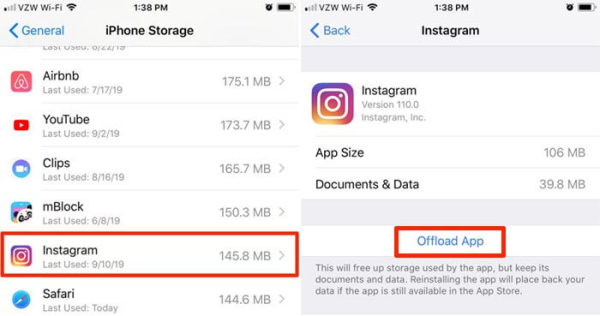
4.Change Instagram Data Setting
Many users set their Instagram data settings to "low data mode" or a similar option to minimize data usage. However, this can negatively impact their experience on the photo - sharing app. When the app is configured to use less data, it might hinder the uploading of videos to Instagram.
To rectify this, navigate to Settings > Cellular Data Usage > Default.
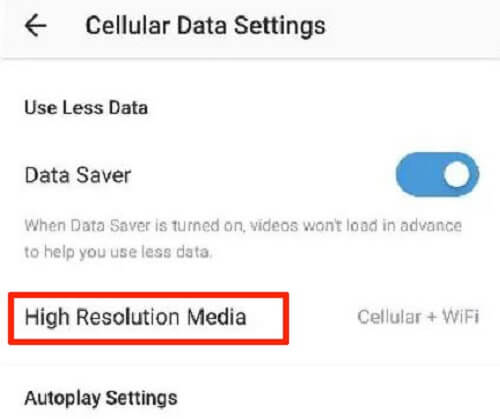
5.Reinstall Instagram
Ensure that you are using the latest version of the app. Head to the App Store to download the updated release. Alternatively, you can uninstall and then reinstall the app to resolve this problem.
Fix Instagram Post Stuck on Sending with Fixppo
If the methods mentioned above fail to resolve the issue of Instagram posts getting stuck while sending, we highly recommend using the powerful software iMyFone Fixppo. This tool is designed to address a wide range of problems on your phone. When Instagram posts are stuck due to system glitches, Fixppo can handle the situation with ease.
Moreover, Fixppo is capable of resolving various other errors, including an iPhone stuck in a boot loop, an iPhone frozen on the "connect to iTunes" screen, update - related issues, black screen problems, and more.
Steps on use Fixppo in solving Instagram Post Stuck on Sending problems.
Step 1: Download iMyFone Fixppo onto your computer and open the application. Then, connect your device to the computer.
Step 2: In the Apple System Repair section, select Standard Mode. This mode will resolve the Instagram issue without causing any data loss.
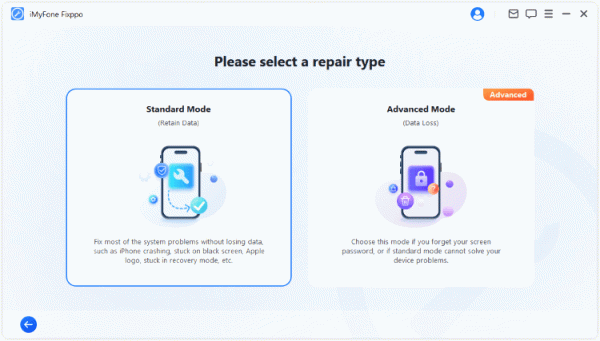
Step 3: Once your iPhone is recognized and its information appears on the screen, click the "Download" button. This will initiate the download of the firmware file, which is essential for repairing the iOS system.
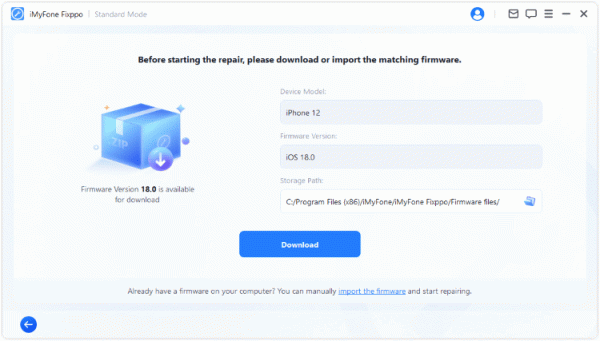
Step 4: After the firmware has been successfully downloaded, click the "Start Standard Repair" button. This will prompt the program to start the process of fixing the malfunctioning iOS system.
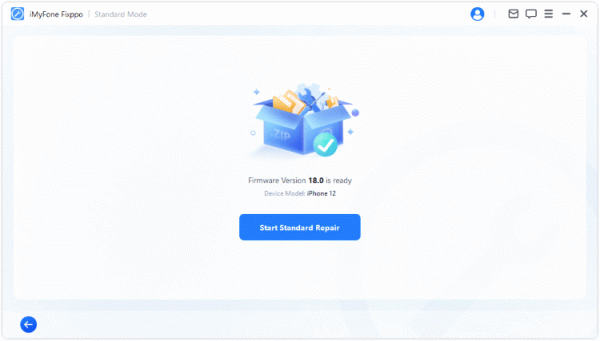
Conclusion
Instagram posts getting stuck in the sending process can be an incredibly frustrating experience, particularly when you're eager to share an important update or timely content with your followers. Whether it's a captivating photo, an engaging video, or a thought - provoking caption, the delay can disrupt your social media strategy and leave you feeling helpless. But fret not, as this doesn't have to be an insurmountable hurdle.
When it comes to iOS system - related problems that cause Instagram posts to remain stuck while sending, there is a range of effective solutions available. This article meticulously outlines all the crucial steps you can take. From simple troubleshooting techniques to more advanced fixes, each method is explained in detail, ensuring that you have all the information needed to overcome these sending issues and get your Instagram posts out into the digital world without further delay.














