How to Deactivate Facebook on A phone?
This article elaborates on the steps to disable your Facebook account when using an Android device. Additionally, it provides an in-depth explanation of what the act of deactivating entails for both your Facebook account and the Messenger application.
- Author: Shine
- Update: Apr 10, 2025
Deactivate Facebook in the Android App

Social media platform for connecting and sharing with people globally.
Deactivating a Facebook account through the Accounts Center is a breeze. The Accounts Center can be reached via the app's menu. This allows you to decide whether and when your account should be automatically reactivated.
1.To begin, tap on your profile picture located at the top of the app to open the menu.
2.Next, choose the small gear or settings icon at the top.
3.Then, tap on Accounts Center.
4.Finally, select Personal details.
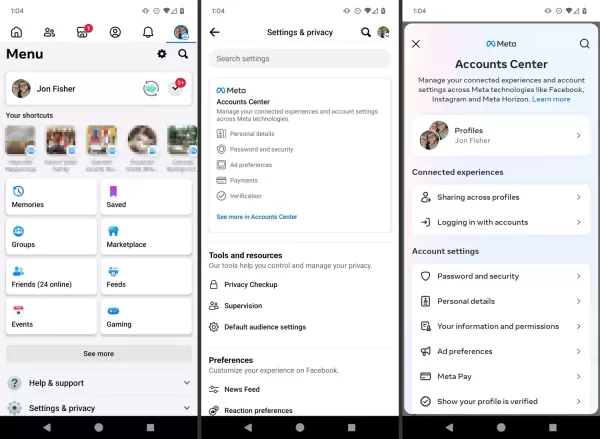
5.Tap on Account ownership and control.
6.Opt for Deactivation or deletion.
7.Pick your Facebook account from the given list.
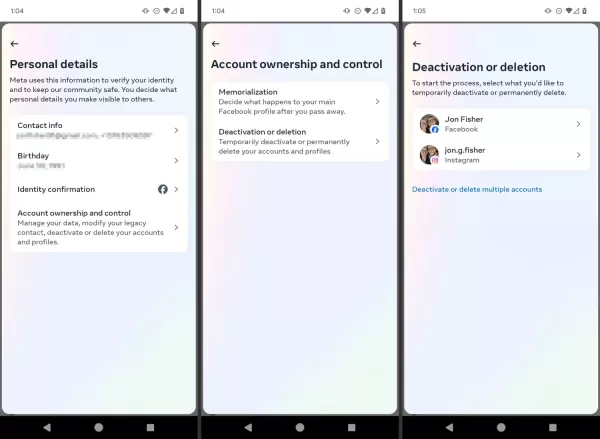
8.If the "Deactivate account" option has not been pre - selected, tap on it. Subsequently, choose "Continue".
9.Enter the password associated with your Facebook account and subsequently tap on the "Continue" option.
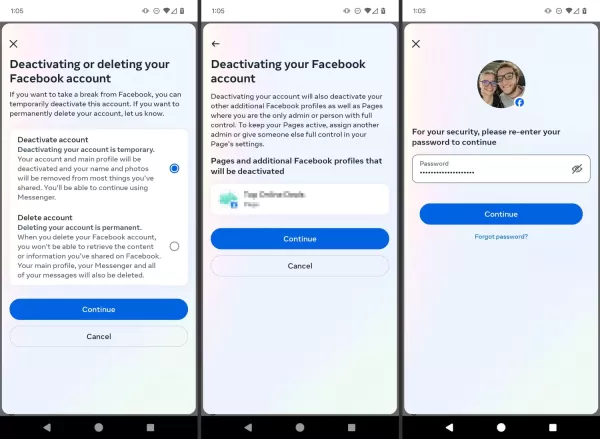
10.Select the reason for deactivating your Facebook account and then click "Continue". If you want Facebook to reactivate your account automatically, choose "This is temporary. I'll be back." If not, select any of the other available options.
11.Based on the reason you selected in the previous step, Facebook will present additional details regarding that choice or suggest alternatives to deactivation. Respond to any questions presented and click "Continue" to proceed.
12.Finally, click "Deactivate my account".
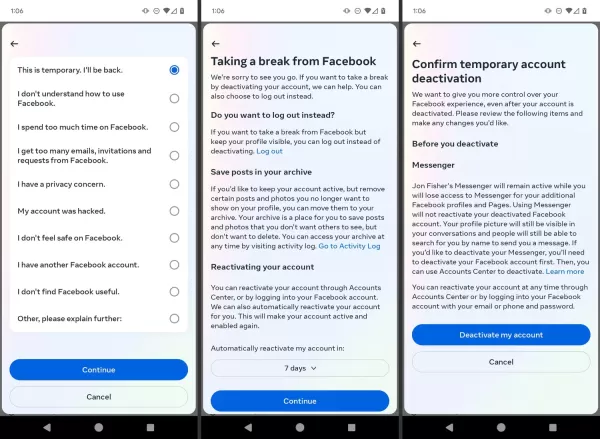
What Happens When You Deactivate Facebook?
When you deactivate your account, your profile is disabled, and your name and profile image are removed from most of the content you've posted on Facebook. However, your friends will still be able to see you on their friend lists, and Messenger will continue to function. Once you reactivate the account, everything will be restored to its original state.
How to Temporarily Deactivate Facebook on iphone
Deactivating your Facebook profile within the Facebook app involves just a few straightforward steps. And if you have a change of heart, reactivating it at a later time is always an option.
1.Launch the Facebook app and then tap on the three horizontal lines located in the lower - right corner of the screen. This will cause the Facebook menu to show up.
2.Scroll downwards and tap on Settings & Privacy, followed by tapping on Settings.
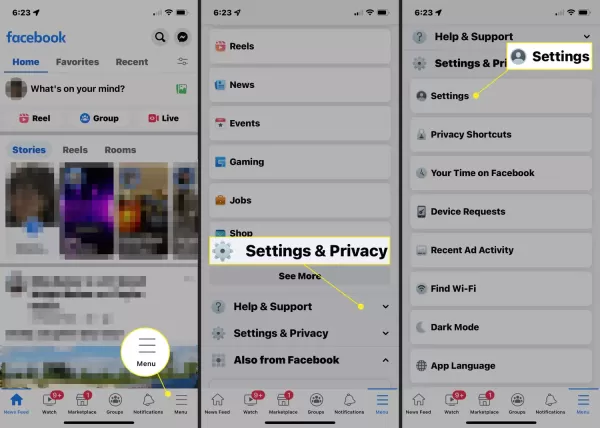
3.Within the 'Your Facebook Information' section, tap on 'Account Ownership and Control'.
4.Next, tap on 'Deactivation and deletion'.
5.Then, tap on 'Deactivate account' and subsequently select 'Continue to account deactivation'.
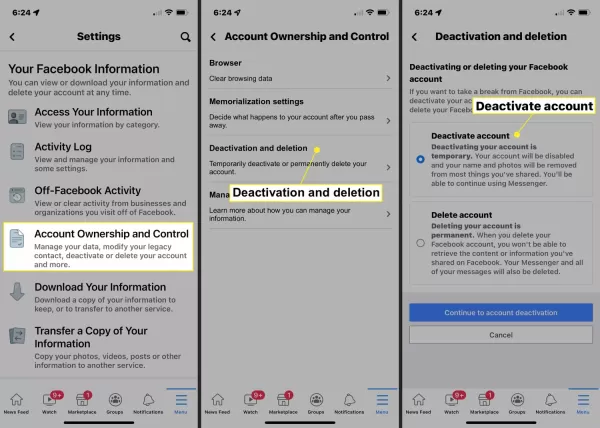
6.Select a reason from the provided list and then click "Continue". Once you confirm that this is your desired action, your account will be deactivated. It will remain in this state until you log back in either via the app or a web browser.














