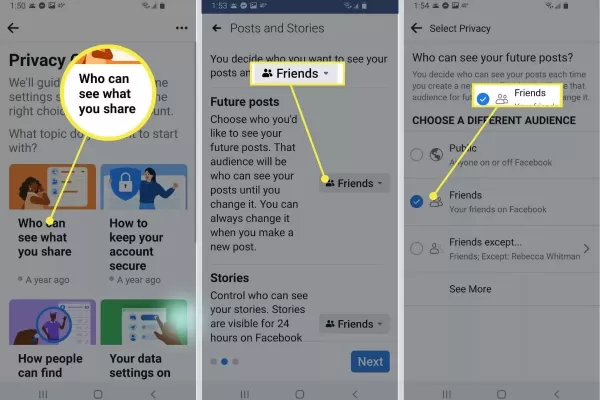How to Block Strangers From Finding You on Facebook?
This detailed article comprehensively shows you the step - by - step process of how to carefully customize your Facebook settings. By following these instructions, you can ensure that your profile doesn't appear in a Facebook search, safeguarding your privacy and controlling who has access to find you on the platform. This might be particularly useful if you wish to limit your online presence or keep your account more private from certain individuals or the general public.
- Author: Shine
- Update: Apr 10, 2025
How to Adjust Who Can See Your Facebook Posts in a Browser

Social media platform for connecting and sharing with people globally.
If you are using the Facebook in a browser, the following steps will guide you on how to modify the corresponding privacy settings.
1.When you are on your Facebook home page, look for and click on the small down - arrow icon that is located in the upper - right corner of the page. This arrow typically represents a dropdown menu where various options related to your account, settings, and navigation within Facebook can be found.
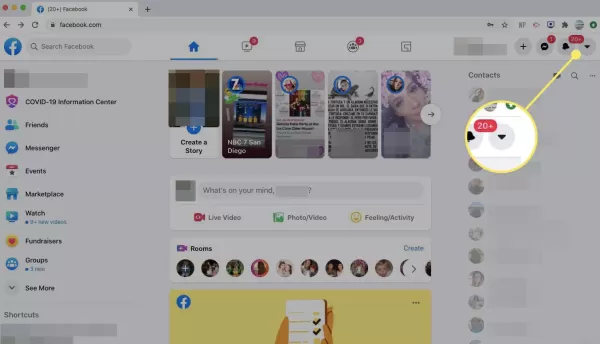
2.Select Settings & Privacy.
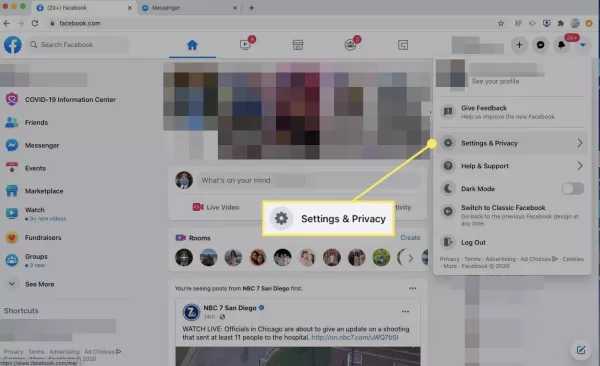
3.Select Settings.
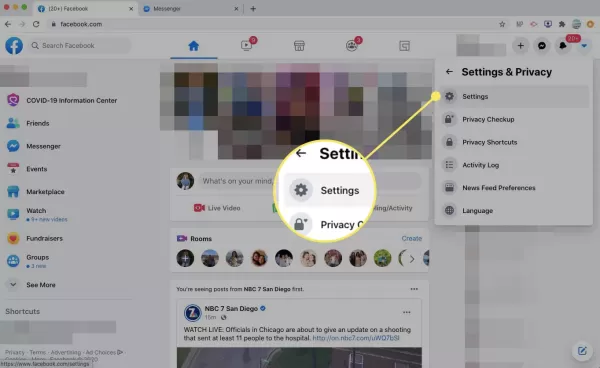
4.From the left menu pane, select Privacy.
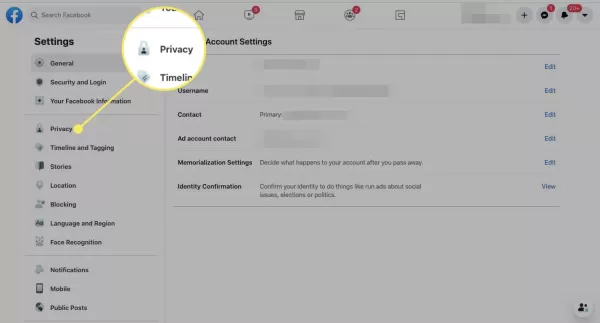
5.Within the "Your Activity" section, which is adjacent to the "Who can see your future posts" option, click on the "Edit" button. This will allow you to make changes to the privacy settings that determine who has the ability to view the posts you create in the future on Facebook.
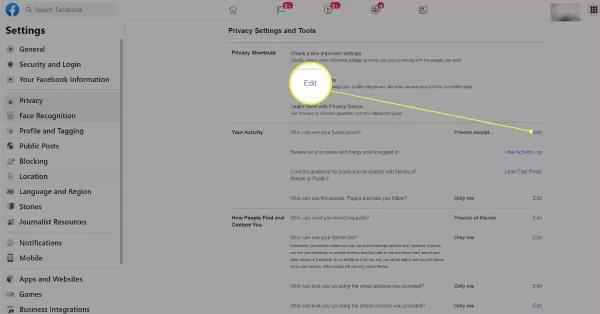
6.Locate and click on the drop - down arrow beside "Friends (or your current setting)". This action will expand a list of available privacy options for your future Facebook posts, enabling you to choose a different audience for your content.
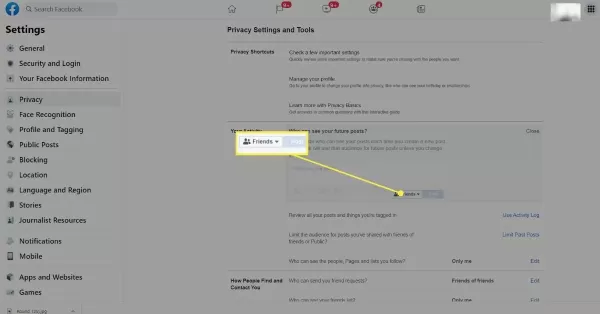
7.Click on the "Public" option. By doing so, you are giving permission for any person, whether they are registered on Facebook or not, to view your posts. This setting essentially makes your posts completely open and accessible to a wide audience without any restrictions based on Facebook friendship or user status.
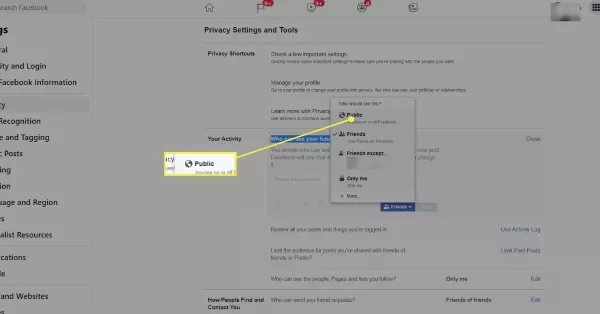
8.Select Friends to allow all your Facebook friends to see your posts.
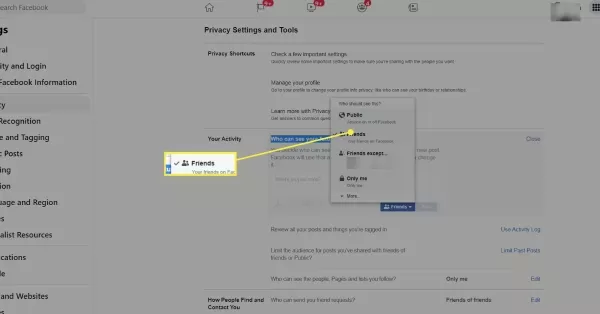
9.Choose the "Friends except" option if you wish to prevent certain friends from viewing your posts. Once you've selected this option, look for the minus sign that is placed adjacent to the name of the friend you intend to block. Clicking on this minus sign will exclude that particular friend from being able to see the posts you make. This allows you to have more control over the audience within your friend list who can access your content on Facebook.
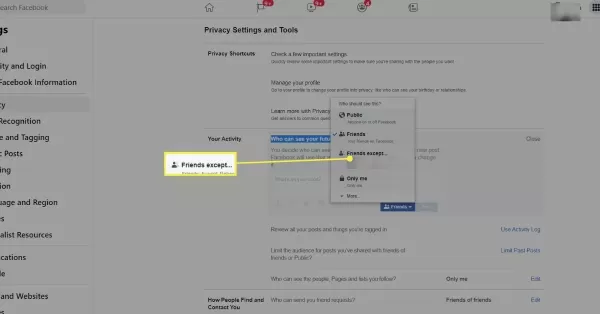
10.Click "Save Changes" once you have completed the selection of friends.
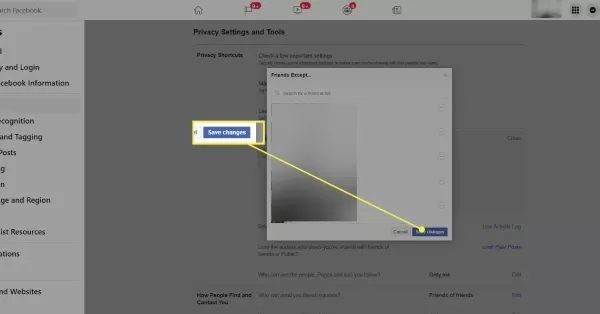
11.Choose the "Only me" option. This will ensure that your posts are hidden from everyone else, and only you will be able to view them. It's a great way to keep your posts private and for your eyes only on Facebook.
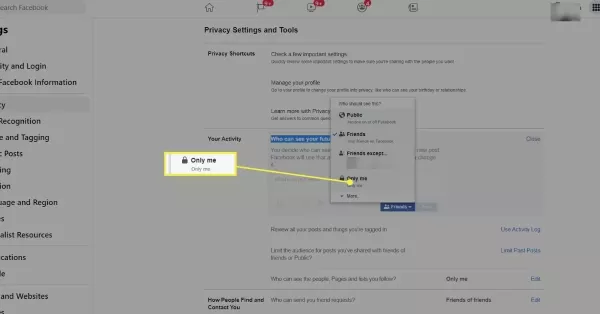
12.Click on "More" if you want to select "Specific friends", an option that enables you to pick precisely who will be able to view your posts. Alternatively, you can select "Custom", which gives you the flexibility to either include particular friends or exclude certain ones from seeing your posts.
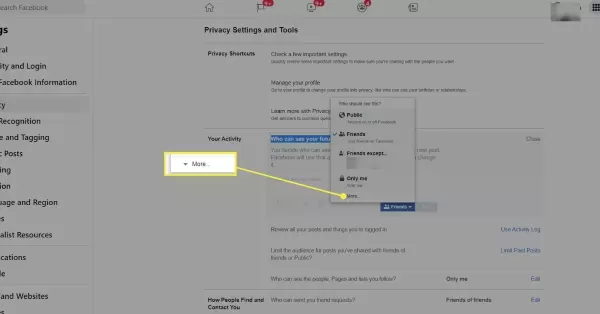
How to Hide Yourself From Searches Using the Facebook Mobile App
If you're using the Facebook mobile application on either iOS or Android devices, it's equally straightforward to adjust the visibility settings and determine who has the ability to view your posts.
1.Tap the hamburger menu icon.
2.Scroll down, tap Settings & Privacy, then tap Settings.
3.After that, tap Privacy Checkup.
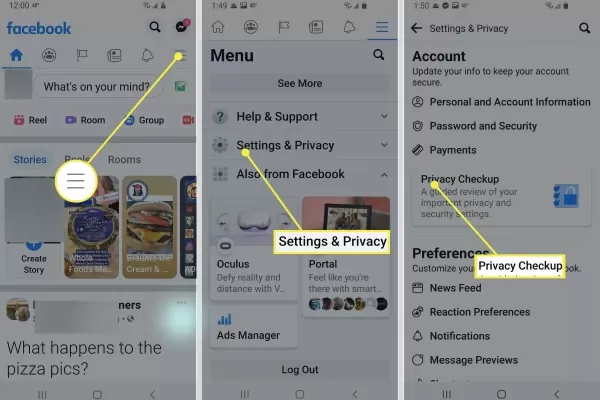
4.Tap on the option labeled "Who can see what you share".
5.roceed by tapping "Continue" and then "Next".
6.Under the "Future Posts" section, tap on "Friends (or your previous setting)".
7.On the "Edit Audience" page, in the "Who can see your post" area, tap the circle beside either "Public", "Friends", "Friends except", "Only me", or "See More > Specific Friends". Facebook will automatically implement the alterations you've made.