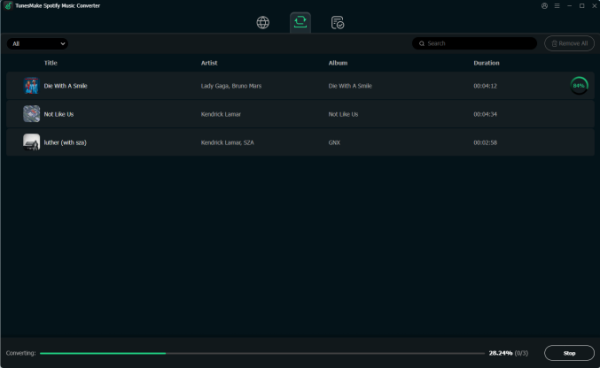How to View Lyrics on Spotify?
With Spotify, you can access music tracks from around the world. Whether you're searching for today's top pop hits or a niche band from your hometown that released an EP a few years ago, there's a good chance you'll find it. However, you might notice that viewing lyrics directly on Spotify while listening to songs isn't always possible.Not being able to see lyrics on Spotify can be a disappointing experience for many music enthusiasts. One of the joys of listening to music is singing along with the lyrics. If you're unsure how to access Spotify lyrics directly, there are still ways to enjoy them. In this post, we'll explore the methods for getting lyrics on Spotify. Let's dive in and take a closer look.This version maintains the original message while refining the language for better readability.
- Author: Shine
- Update: Mar 05, 2025
How to show lyrics on Spotify on Phone
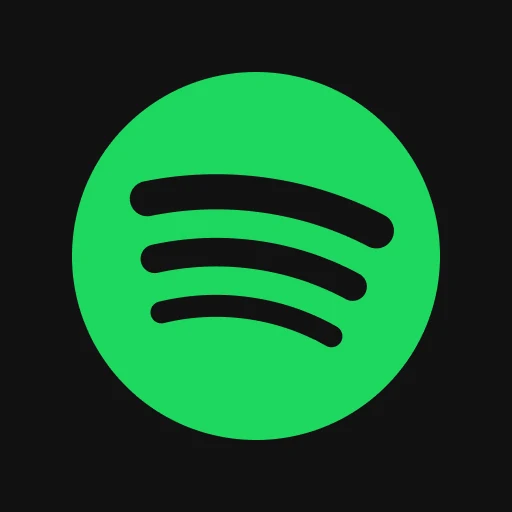
Listen to endless music, podcasts, and playlists on-the-go.
Whether you're gearing up for a karaoke session or simply enjoying the lyrics of your favorite songs, viewing lyrics on Spotify is straightforward when using the app on Android or iPhone. Here are the steps to follow for accessing lyrics on Spotify:
1.Click on the Now Playing bar located at the lower part of the screen.
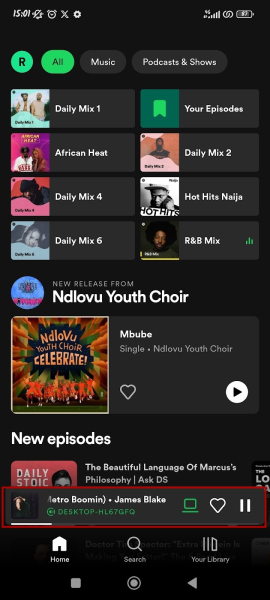
2.Click on the Lyrics bar that is located beneath.
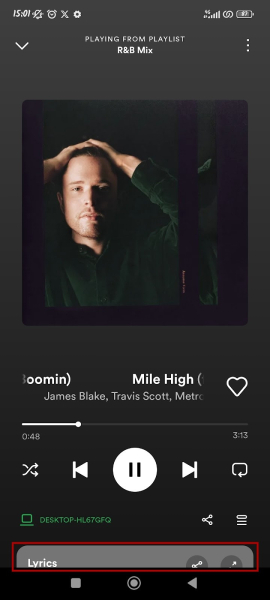
3.Press the Expand icon so that you can view the lyrics in the full-page mode.
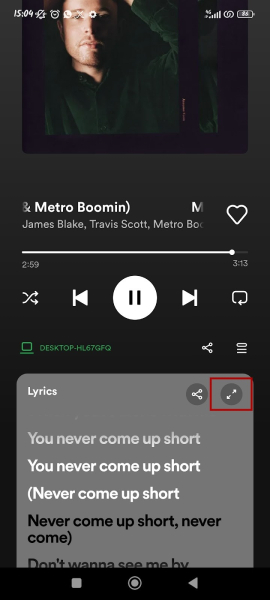
Typically, the lyrics are in sync with the music, enabling you to keep up in real-time, join in the singing, and transform any moment into a small-scale live performanc
e.
How to show lyrics on Spotify on desktop
You can effortlessly transform your computer into a karaoke display. Here's the step-by-step guide on how to access the lyrics on Spotify when using it on your desktop:
1.Tap the Microphone icon located on the Now Playing bar at the bottom of your screen.
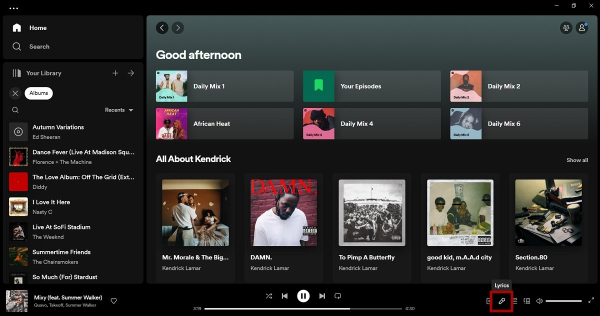
2.You are able to view the lyrics and join in singing.

How to Download Spotify in MP3 with Lyrics
As the world's largest music catalog, Spotify provides its vast music library to all users, regardless of whether they subscribe to the Premium Plan or not. One of the most appealing and straightforward aspects of Spotify is its free availability. However, there are some limitations. In addition to not being able to access full lyrics, users cannot play Spotify music on devices without the Spotify app.
If you want to listen to Spotify music on other devices, such as an MP3 player, you'll find that it's not possible. This is because all Spotify content is encoded with special copyright technology. To play Spotify music on other devices, you need to convert the encoded music into playable audio formats. For this, a Spotify music converter is necessary.
There are numerous Spotify music converters available on the market. One professional option you shouldn't miss is the TunesMake Spotify Music Converter. It allows you to download music from Spotify without a Premium subscription and convert it into popular formats like MP3. With this tool, you can play Spotify music on any device while maintaining the original sound quality and ID3 tags. This ensures a seamless music experience similar to streaming online.
This version maintains the original message while refining the language for better readability.
Step 1: Import Spotify music into the TunesMake program.
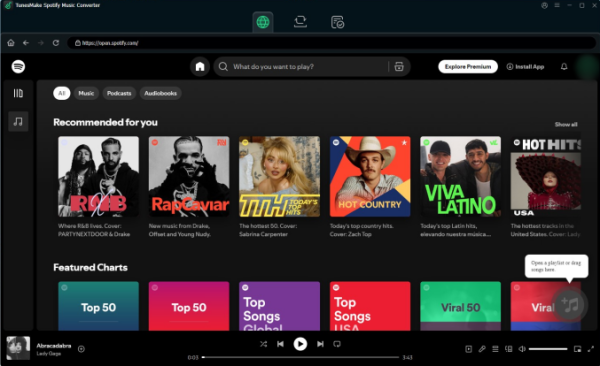
Once the installation is complete, you can double - click on the TunesMake program to start it. This action will also open the Spotify app simultaneously. Then, you can sign in to your account and choose the music you wish to download. After making your selection, just drag the music from the Spotify app and drop it onto the TunesMake program's interface, and it will be added successfully. You can add multiple songs and download them all at one go.
Step 2: Customize the output settings.
Prior to downloading, you'll have to customize the output parameters. First, click on the menu icon situated in the top - right corner, and then select Preferences. Subsequently, switch to the Convert tab. Here, you can pick an output format according to your requirements. Moreover, you're able to modify other settings such as the channel, bit rate, and sample rate to improve your music - listening experience.
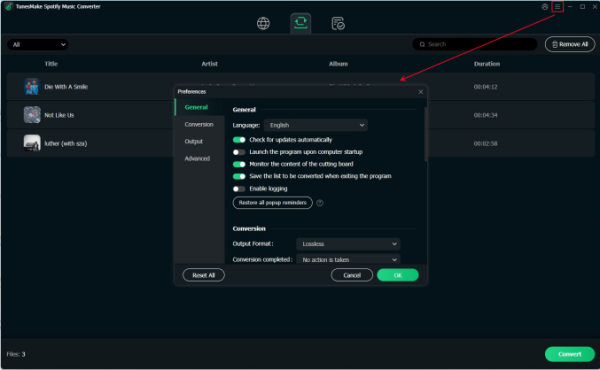
Step 3: Initiate the download of Spotify music.
At this point, all preparations have been completed. All you have to do is click the Convert button, and the TunesMake program will commence the automatic download of Spotify songs. After waiting for a short period, you can click on the Converted icon to locate the downloaded files on your computer. Additionally, you can effortlessly transfer the downloaded files to other applications or devices.