How to Utilize CapCut Across Various Devices?
Are you a content creator or filmmaker wanting to use CapCut? This powerful video editing tool is available on browsers, desktops, Android, and iPhone. This guide will assist you in using CapCut on PC to create engaging videos for sharing or personal enjoyment. Learn how to start a new project, perform basic edits, explore advanced features, and easily export your video.
- Author: Shine
- Update: Jan 08, 2025
What is CapCut
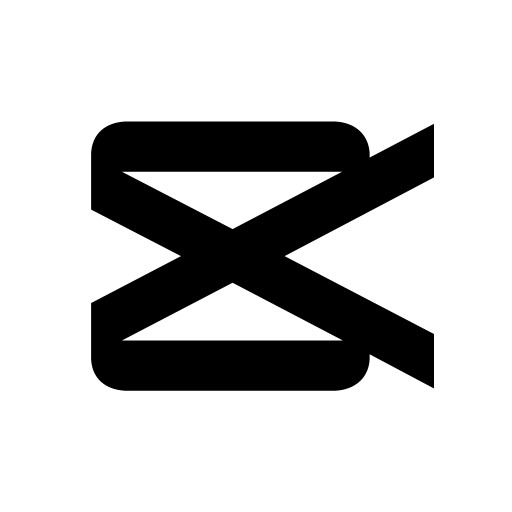
Unleash your creativity with CapCut: edit videos like a pro.
CapCut is a free, AI-driven video editing software that transforms raw footage into professional-quality content.
It caters to students, professional editors, and social media creators on platforms like TikTok, Facebook, and Instagram. Users can upgrade to CapCut Pro+ for access to more advanced features.With tools for creating everything from memes to AI transformations, CapCut offers user-friendly functionalities such as cutting, speed adjustments, reversals, music integration, stickers, and text. It accommodates all skill levels and is compatible with most browsers, Windows, Mac, Android, and iOS devices.
How to use CapCut on PC
CapCut's desktop video editor combines AI technology with professional editing capabilities. It features advanced tools such as script-to-video, auto reframing, a variety of free effects and filters, animations, transitions, extensive text options, keyframe animations, and AI-generated captions in multiple languages. Available for both Mac and Windows, CapCut enables users to produce studio-quality videos.Try CapCut's desktop video editor today for enhanced video editing experiences.
Click "Import" to upload videos or audio files from your local storage.
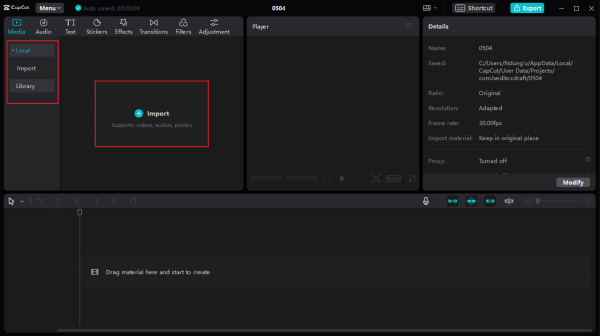
You can utilize CapCut's library to incorporate trendy videos, scenic backgrounds, or transition clips into your projects.
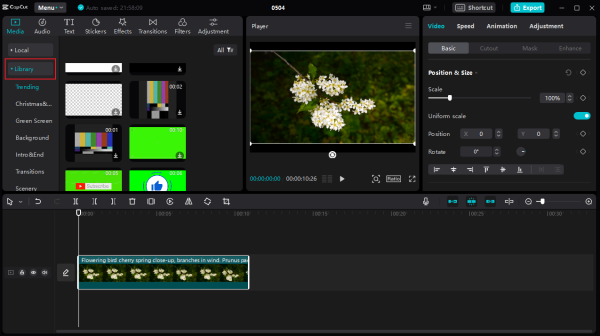
Once you've added your videos to the timeline, you can carry out basic edits such as trimming, splitting, cropping, rotating, positioning, or scaling the video to zoom in on specific objects. Additionally, you can apply video and body effects, stabilize the footage, blend clips, or enhance the canvas with background styles, blurs, or colors.
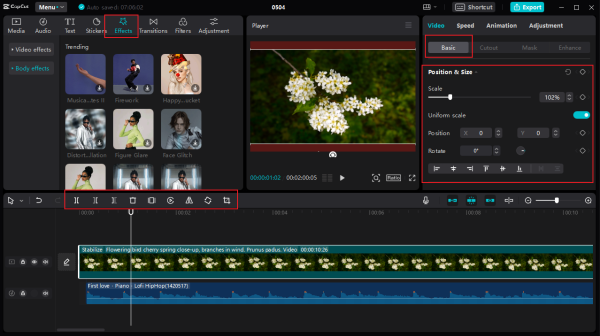
You can enhance your video by adding background audio from stock music or by importing it from your local storage. This allows you to improve your video further by reducing noise, applying audio effects like voice modulation and filters, and adjusting the playback speed.
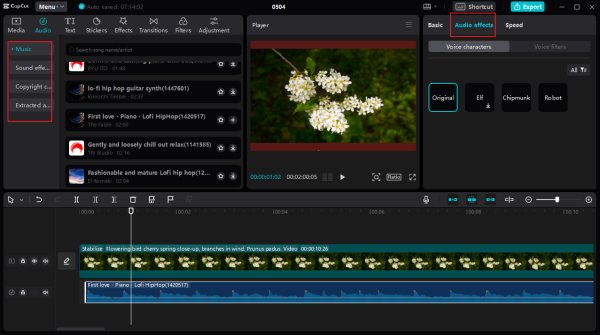
Additionally, enhance the clarity and memorability of your video by adding text or utilizing the auto-captions feature to generate subtitles. You can also use the cutout feature to access the chroma key, apply a green screen effect, remove subjects, and mask portions of the video.
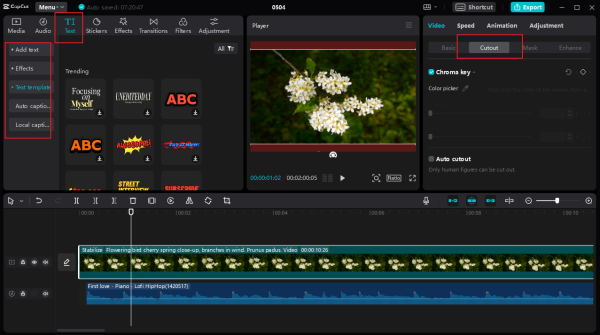
For additional edits, you can split scenes and apply transitions between them. Furthermore, the adjustment feature allows you to color-correct your video and modify brightness, saturation, and contrast to achieve studio-quality visuals.
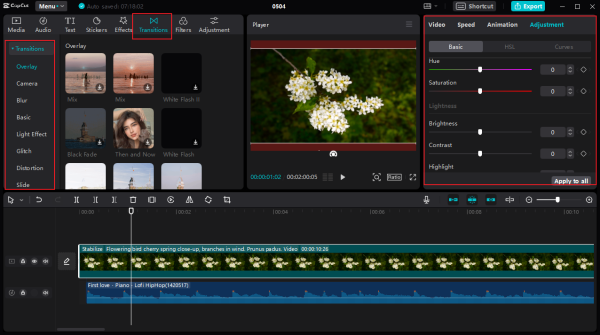
That's not all. The CapCut desktop video editor boasts a wide array of features. Its impressive AI stickers can highlight objects or individuals effectively. You can also apply filters to various video elements and use animations to differentiate scenes, making your TikTok videos truly unique.
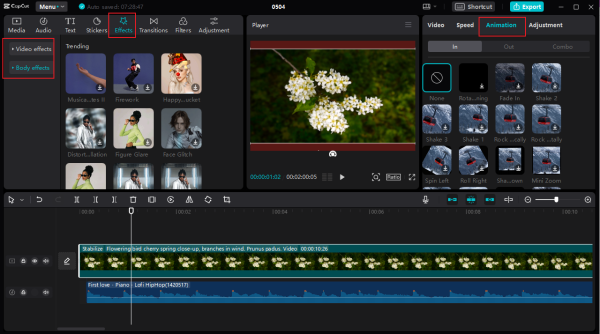
Once you are pleased with your outstanding work, click on the "Export" button to save your project. The CapCut desktop video editor enables you to export your video in MP4 and MOV formats, as well as audio formats like MP3, WAV, AAC, and FLAC. Enter a title for your project and choose your preferred format, resolution, codec, frame rate, and audio export settings. Finally, click "Export" to save the video to your desktop.
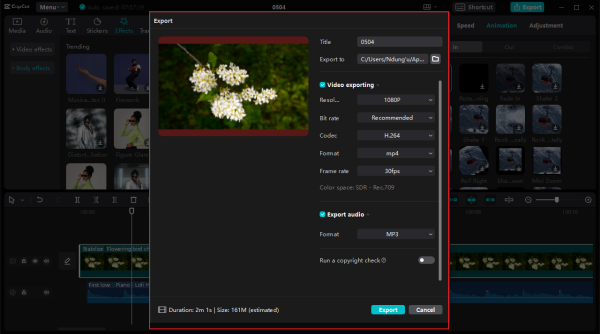
You don't have to keep your creative work to yourself; you can easily share your project directly with friends and followers on social media platforms like TikTok and YouTube.
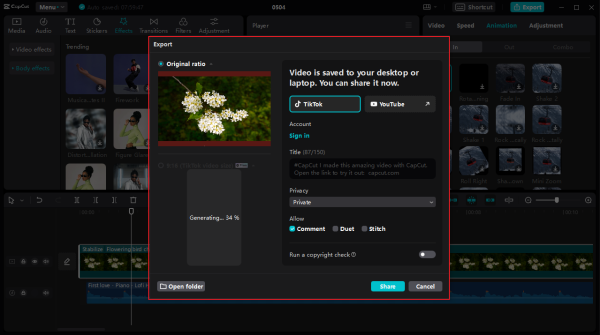
Seamless video reframing using automatic reframe technology.
CapCut's desktop video editor allows you to customize your content for different platforms and media devices by adjusting the aspect ratio to options like 4:3, 1:1, or 16:9. This enables you to captivate your audience with distinctive content and smooth playback transitions.
Automatically create captions from video and audio.
Manual text input can be cumbersome, particularly for beginners using CapCut on a PC. Therefore, it's advisable to utilize the Voiceover and auto captions features to automatically generate captions and style them collectively with just a click.
One-click automatic background removal.
CapCut's auto cutout feature allows you to remove the background with a single click. Additionally, you can utilize the chroma key function to eliminate the green color and substitute it with a background or color of your choice.














