How to Use YouTube Shorts?
YouTube is making video creation more accessible to everyone through YouTube Shorts. In this article, I'll address the most commonly asked questions about Shorts and explain how you can utilize them.
- Author: Shine
- Update: May 23, 2025
What Creators Need to Know About YouTube Shorts

Video-sharing platform for watching, sharing, and creating content.
We participated in an exclusive YouTube Shorts workshop hosted by YouTube staff, allowing us to provide you with direct insights into how to begin creating Shorts.
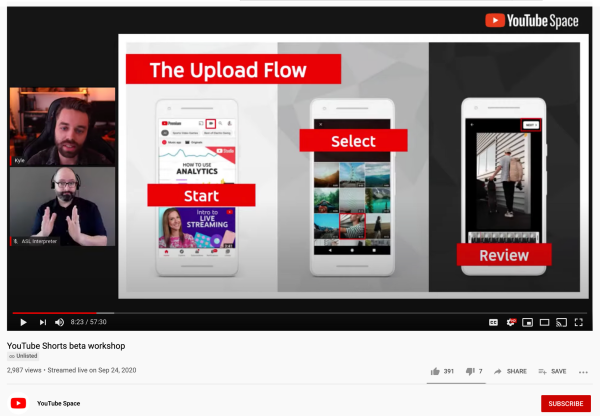
When will Shorts launch for the rest of the world
On May 4, 2021, YouTube confirmed that the Shorts beta would roll out to all U.S. users by mid-May. At present, there is no scheduled launch date for Shorts outside India and the U.S., as YouTube is uncertain about the duration of the development and testing process.
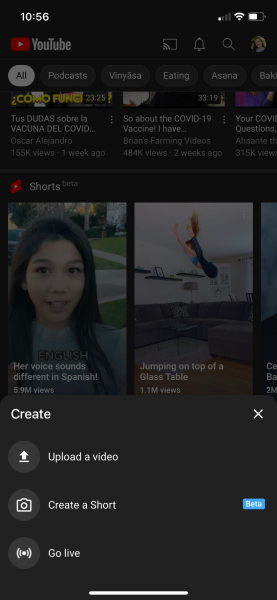
That said, anyone can currently post Shorts on YouTube, even without access to the official Shorts camera. Videos uploaded to YouTube may appear in Shorts viewers’ feeds as long as they adhere to several guidelines: they must be vertically oriented, 3 minutes or shorter in length (YouTube staff recommend 15 seconds or less), and include #Shorts in the title or description.
Where can you watch Shorts
Shorts will appear in a section on the homepage of the YouTube mobile app. Once you tap on one of the Shorts, you’ll be taken to a feed where swiping up shows the next video.
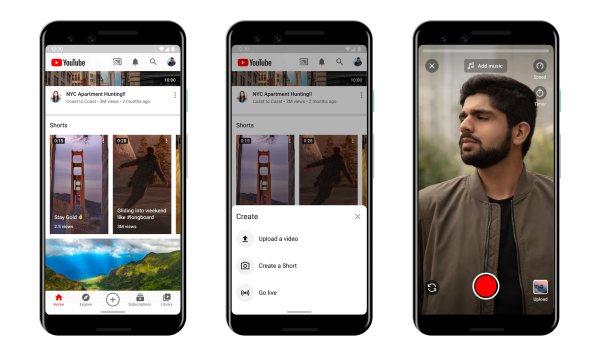
What in-app editing features will YouTube have
The mobile YouTube app will feature several in - app tools for creating Shorts, including the following capabilities:
Film clips of up to 3 minutes using the Shorts camera.
Add music from a library of tracks.
Adjust the video speed.
Record hands - free with a countdown timer.
In the upcoming months, YouTube plans to introduce filters, text overlays, captions, and the ability to create drafts. Users can upload Shorts from either a desktop or a mobile device.
Will the Shorts I upload be visible on my channel
Yes, Shorts will remain on your channel alongside any regular YouTube videos you’ve made public previously. The analytics for your Shorts will also be combined with those of your longer videos. For this reason, YouTube staff recommend considering how your audience will respond to shorter videos from your channel. Some YouTubers are creating new channels to keep their short-form and long-form content separate. MrBeast, for instance, already has over a million subscribers on his MrBeast Shorts channel.
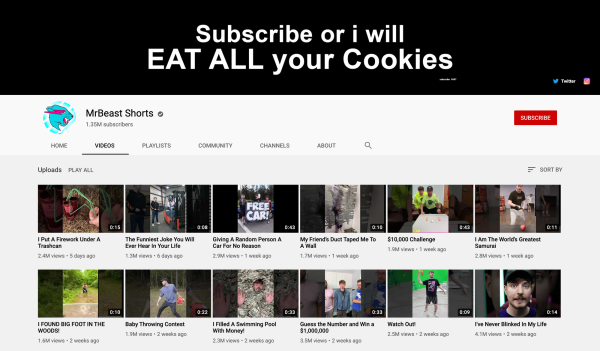
How to Edit and Upload YouTube Shorts – Even Without the Beta
While the YouTube app offers some useful editing features for Shorts, it has limitations – if you want to add text, music, or make TikTok-style edits, you’ll need a more advanced editor. Even without access to the Shorts beta, you can still upload Shorts and grow your channel today, provided your videos meet these criteria: under 3 minutes in length, vertically oriented, include #Shorts in the title or description, and comply with YouTube’s Community Guidelines.
I recommend using Kapwing, a free online video editor compatible with phones, tablets, and computers (both iOS and Android). It allows you to resize horizontal videos to vertical format and download TikTok/Reels content without watermarks, making it easier to repurpose content for Shorts.
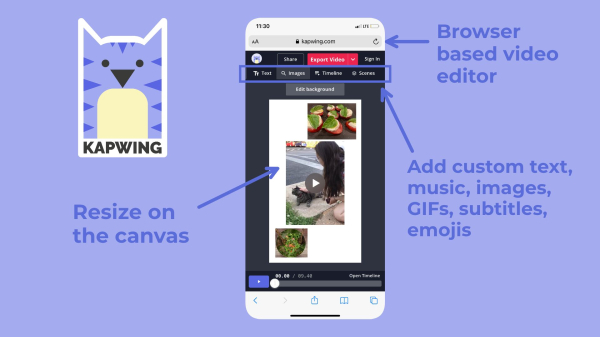
Step 1. Upload your clips to Kapwing
Film your video clips, then open Kapwing to start editing – keep in mind that your final video must be under 3 minutes. Click the Upload button in the Studio to search your files or paste the link to an online video (this works for URLs from YouTube, TikTok, Facebook, and more). The Scenes tab is a great place to start compiling your video clips.
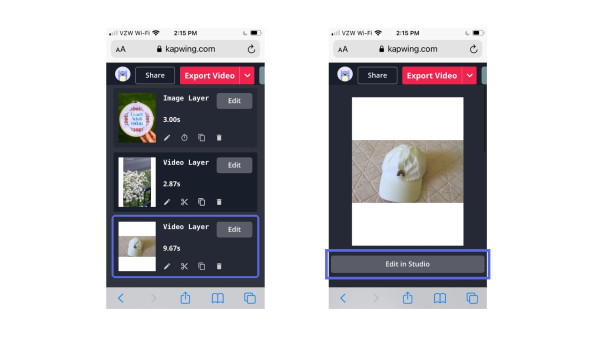
Step 2. Make edits and add other elements
Shorts need to be vertical, so click the background and select the 9:16 aspect ratio to ensure your video has the correct dimensions. Now, use the options in the toolbar to add text, and search for images and GIFs directly within the editor. You can also add music or sound via the Audio tab by uploading an MP3 file or pasting a link to a video containing the song you want to use.
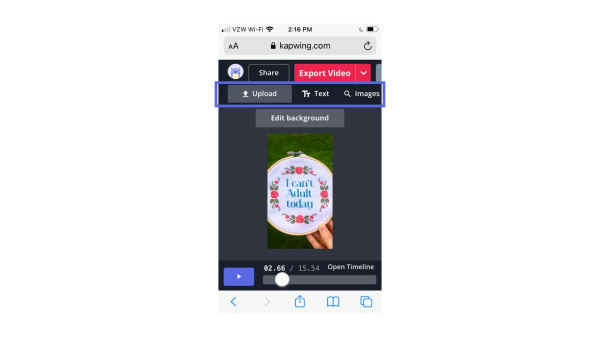
Step 3. Export & download
Once you're satisfied with your edits, click the red Export Video button to process your creation. After a brief wait, your Shorts video will be ready for YouTube! Click Download to save it to your device. If you’re not signed into a Kapwing account, sign in or create one using Google or Facebook – this removes the watermark from your final video.
For iPhone users:
To save the video to your Camera Roll:
Tap the arrow in the top-right corner and select your video.
Tap the icon in the bottom-left corner, scroll through the options, and select Save Video.
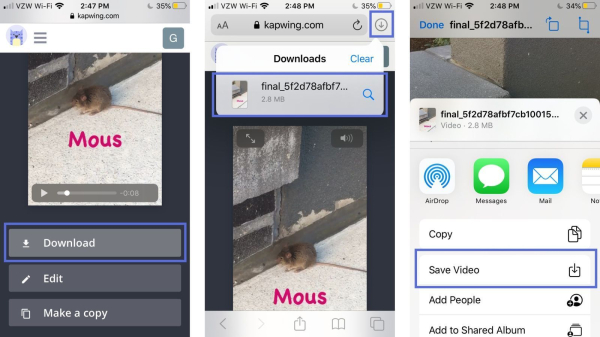
Step 4. Publish as a YouTube Shorts video
It’s time to share your video with the Shorts audience: on the desktop or mobile version of YouTube, follow the standard video publishing 流程 (process): click the create icon and upload your video file. Ensure you include #Shorts in the title or description, then complete the remaining steps to finalize publishing your video on YouTube. High five—you’re all set!
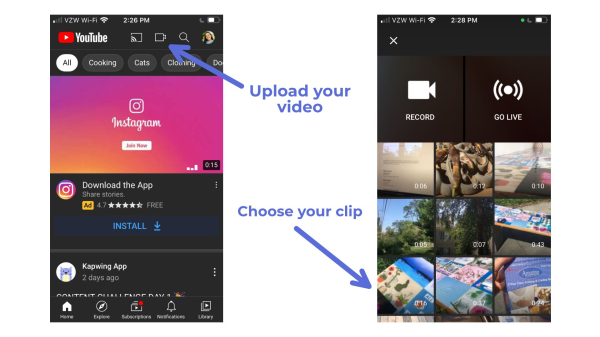
Stay updated on YouTube Shorts by visiting the Kapwing YouTube channel in the upcoming weeks, as we’ll continuously create new tutorials to provide you with the best social media tips and tricks.














