How to Use Hulu Subtitles?
If you have hearing difficulties or find yourself in a noisy environment without headphones, you can activate closed captions or subtitles while watching movies and TV shows on Hulu. Below are the step-by-step guides for enabling this feature on the web, mobile app, and other streaming devices.
- Author: Shine
- Update: Jun 16, 2025
How Do You Get Subtitles on Hulu's Website

Stream popular TV shows and movies on demand, anytime, anywhere.
Regardless of the device you use to stream Hulu, the subtitle controls are located within a menu labeled either Captions & Subtitles or Subtitles. However, the method to access this menu varies depending on the platform and app you're using to watch Hulu.
Here’s how to enable subtitles on the Hulu website:
1.Begin playing a movie or TV show on Hulu.
2.Click the Settings gear icon in the lower-right corner of the video player window.
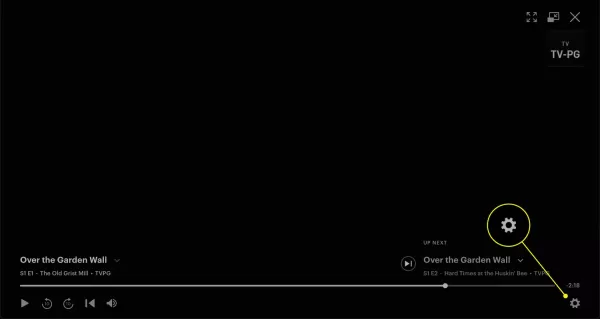
3.Click the arrow on the right side of the menu.
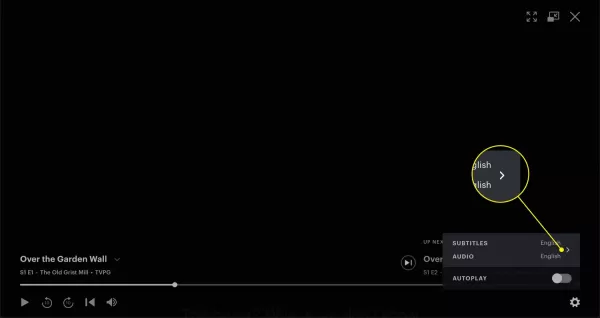
4.Under the Subtitles menu, click the language you want.
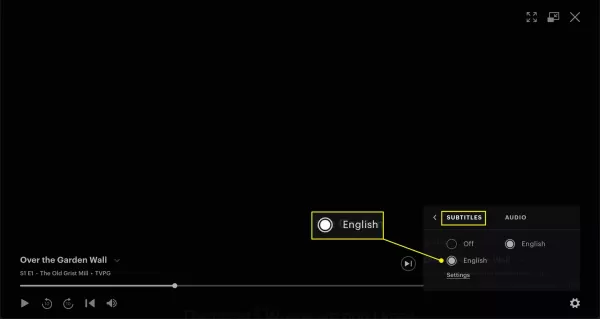
5.Click the Settings link in this menu to set the size, color, and font of the subtitles.
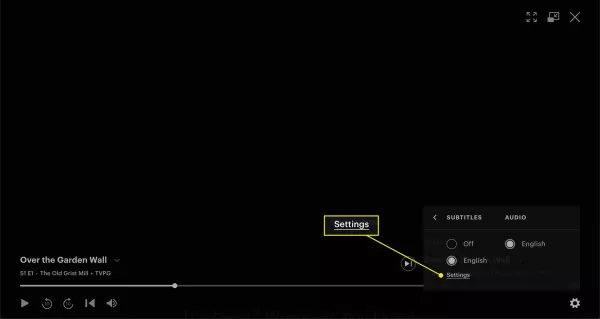
How Do You Get Subtitles in the Hulu App
If you're watching Hulu using the app for iOS or Android, follow these instructions to turn on captions. They're similar to the directions for the website, but some items are in different places.
1.While watching a program in the Hulu app, tap the screen to bring up the playback controls.
2.Select the Settings gear.
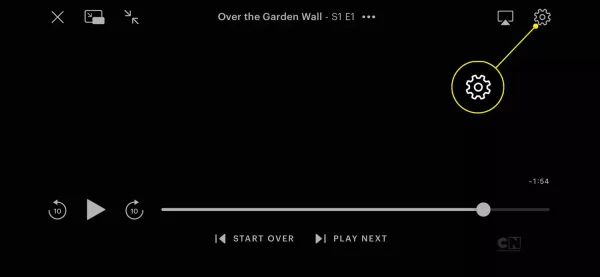
3.Tap the switch next to Subtitles to turn it on.
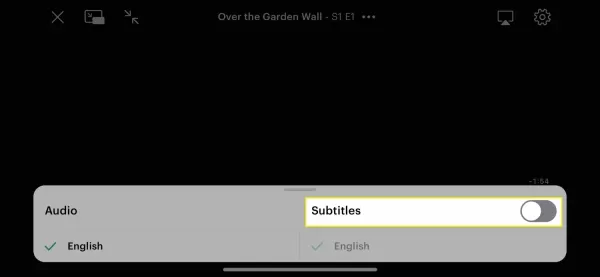
4.Choose a language below the switch if multiple options are available.
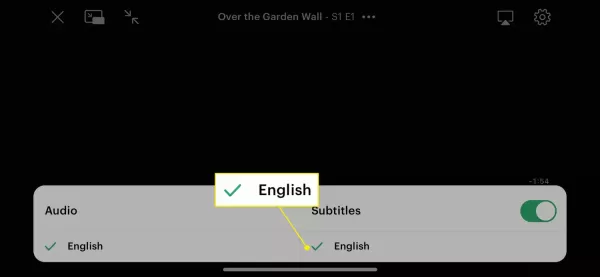
How Do You Get Subtitles for Hulu on Streaming Devices
For certain devices, such as the 4th-generation Apple TV and newer models, there’s a dedicated system-wide process to enable closed captions that applies across all apps. For other devices like gaming consoles, Chromecasts, Amazon Echos, and similar streaming gadgets, follow these general steps (note that exact procedures may vary by hardware model):
Press Up on your remote control (or swipe down if your remote features a touchpad).
Press/swipe again to navigate to the Settings menu.
Select Captions & Subtitles from the options.














