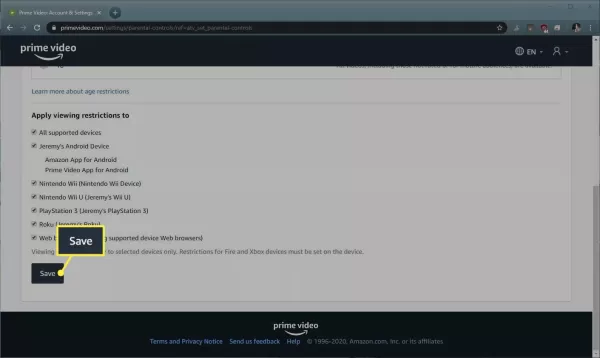How to Use Amazon Parental Controls to Protect Your Account?
Amazon offers several approaches that you are able to utilize to stop children from making unplanned or unnecessary purchases. Moreover, Amazon's parental control features can be employed to keep your children from viewing inappropriate material via Prime Video.
- Author: Shine
- Update: Mar 20, 2025
What Are the Capabilities of Amazon Parental Controls
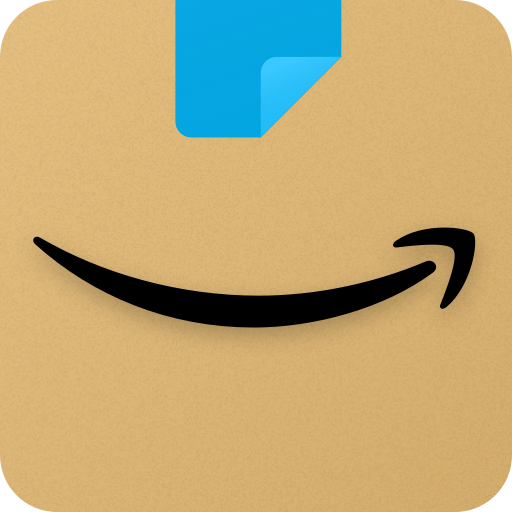
Shop millions of products, get exclusive deals, and enjoy fast shipping
Amazon parental controls are capable of achieving two primary objectives: safeguarding children from making unauthorised purchases and restricting their access to shows and movies that you deem inappropriate. The majority of the parental control settings configured via the Amazon website will be effective across all devices. However, certain devices have parental control features that require local configuration. Additionally, specific devices such as the Amazon Echo and Fire tablets offer an expanded range of options, enabling you to have greater control over the media content that your children consume through Amazon Freetime.
How Can You Keep Kids From Shopping on Amazon
The most crucial step you can take to stop your children from placing unauthorised orders is to deactivate 1-Click purchasing. In order to disable 1-Click Purchasing, you need to go to the Amazon One-Click Manager page. If you are asked to log in, do so. After that, choose the option to Disable 1-Click across all devices.
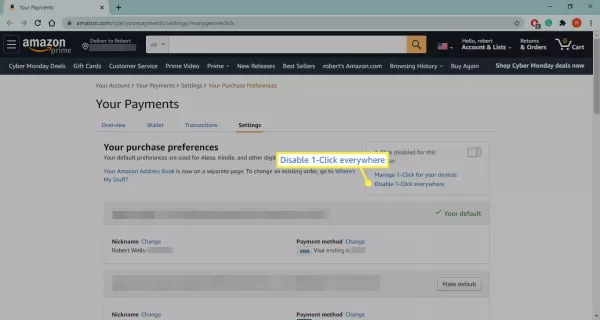
How Can You Set Up an Amazon Teen Login
If you have a teenager and wish to grant them a bit more independence, Amazon enables parents to create accounts for teens. By setting up a teen account and linking it to your Amazon account, your teen can browse and select items on Amazon, add them to the shopping cart, and then send a request asking for your approval of the purchase. This serves as an excellent approach to prevent unauthorised purchases while still providing your teen with some additional freedom.
1.Navigate to the Amazon teen account setup page. In case you are prompted to sign in, do so.
2.Then, choose the option "Sign up now".
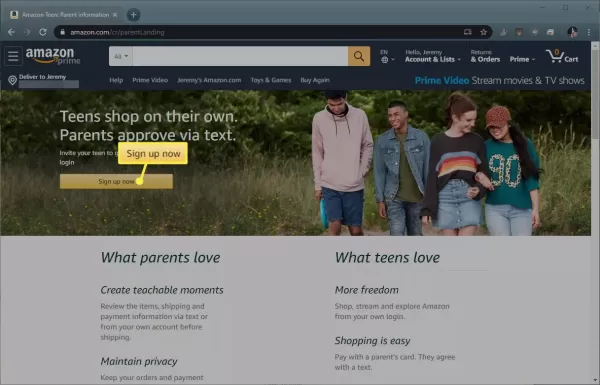
3.Input the information about your teen and then click on "Continue".
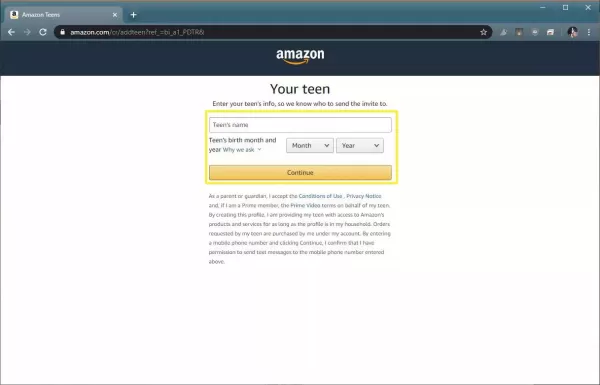
4.Choose your preferred options for purchase authorization and then click on “Continue”.
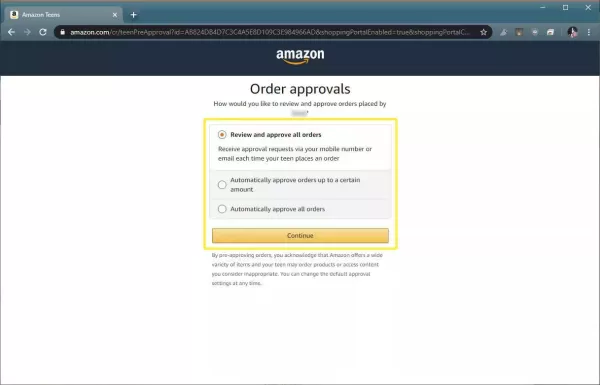
5.If you are prompted to sign in again, do so.
Then, decide which credit card and billing address should be used for your teen's purchases. Next, you will be required to select the approved shipping addresses, determine how you wish to receive purchase requests, and input your teen's email address or phone number.
6.An invitation will be sent to your teen to set up an account linked to yours.
Whenever your teen tries to make a purchase, you will get a request or notification in accordance with your selected preferences.
How Can You Turn Off In-App Purchasing
In-app purchases refer to transactions made with actual money within mobile phone and tablet applications. Such purchases frequently have the effect of simplifying games or unlocking additional new content, which makes them highly appealing to children. To prevent issues of this nature, Amazon provides the option for you to globally disable in-app purchasing across your entire account for any application that you download via the Amazon Appstore.
1.Launch the Amazon Appstore on your device.
2.Then, tap on the Menu icon located in the upper-left corner of the screen.
3.After that, select the "Settings" option by tapping on it.
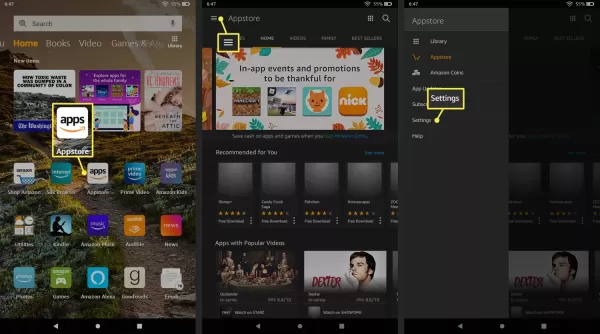
4.Tap on “In-App Purchasing”.
5.Tap on the checkbox next to “Allow In-App Purchases” to interact with it.
6.Input your Amazon password and then tap on the “Confirm” button.
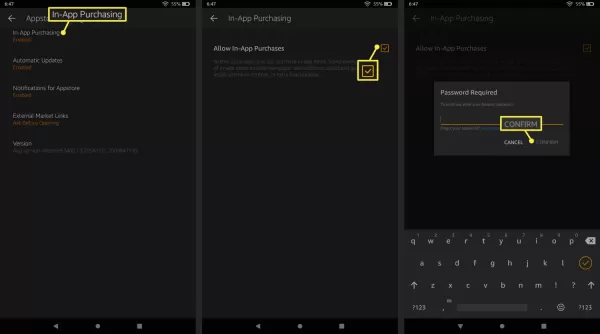
What Are the Steps to Configure Parental Controls for Prime Video
Amazon offers certain fundamental parental control features for Prime Video, enabling you to restrict access to specific categories of content. In the event that you decide to block particular content, you will still have the ability to view it personally. This can be achieved by using a personal identification number (PIN) which you will configure simultaneously with setting up the parental controls.
1.Navigate to the Prime Video settings page. If you are prompted to log in, enter your credentials and complete the login process.
2.Then, choose the "Parental Controls" option located at the top of the page.
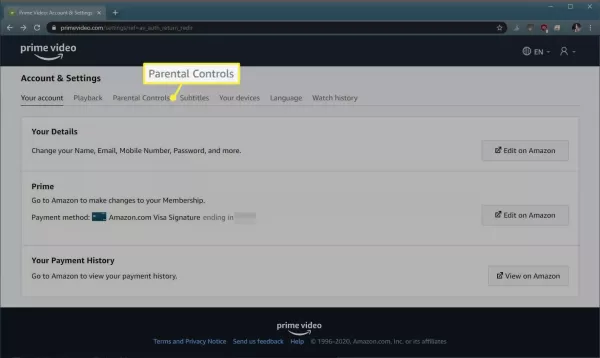
3.Input a Prime Video personal identification number (PIN), and subsequently, click on the "Change" option.
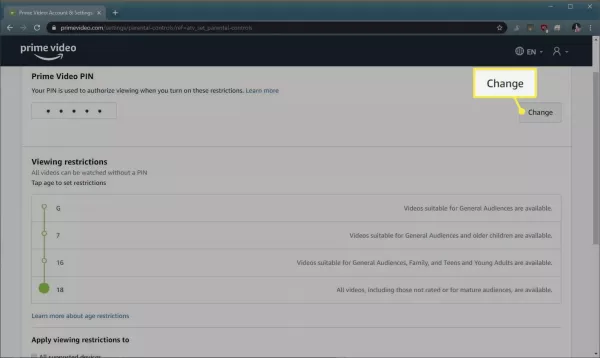
4.Select the rating level that you prefer.
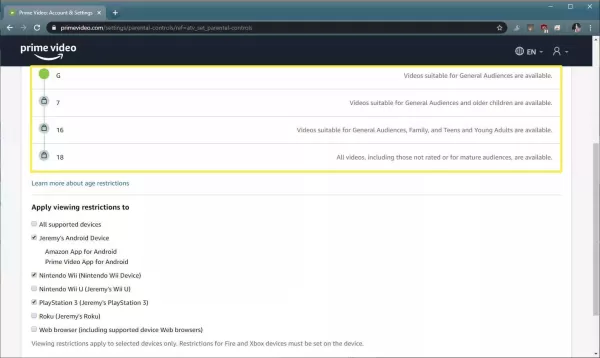
5.Choose the devices to which you want the restrictions to be applied, and then click on "Save".