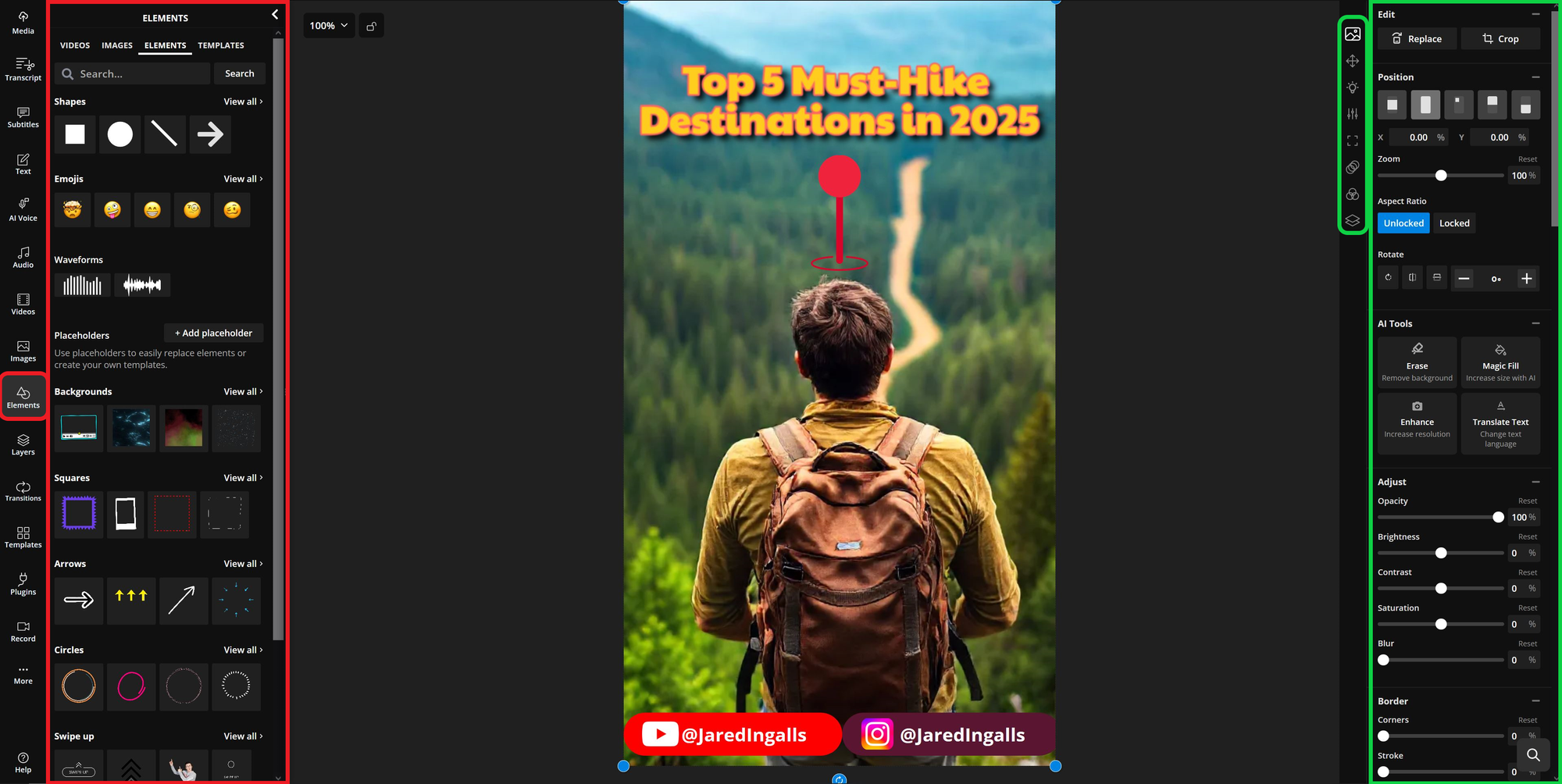How To Use AI Voices on YouTube Shorts?
YouTube Shorts' AI Voice tool, available to Android users since 2024, has now come to iOS. It auto-generates voiceovers with 4 customizable voices and synced subtitles.A boon for creators, it simplifies content creation by ditching the need for audio recording and manual syncing, as well as costly software or editing skills.In this review, we'll analyze its functionality, test its performance, and compare it to free alternatives.
- Author: Shine
- Update: May 19, 2025
How to Add AI Voices on YouTube Mobile

Video-sharing platform for watching, sharing, and creating content.
YouTube's 2025 update has streamlined the process of adding AI voice narration. Currently, this feature is exclusive to iPhone and Android mobile apps, with no desktop support.
To begin, tap the new "+" post icon in the bottom navigation bar. From there, you can either record a new video or upload existing content (videos or images) from your device’s camera roll.

Inside the editor, overlay text on your content by selecting the text icon at the top of the toolbar.
When typing, you can customize the font, size, and color, and choose a background color to improve contrast and visibility. For universal readability, white text with a black outline is a safe choice that stands out on any background.
After entering your text, drag and drop it to any position on the screen to layer it over your video.
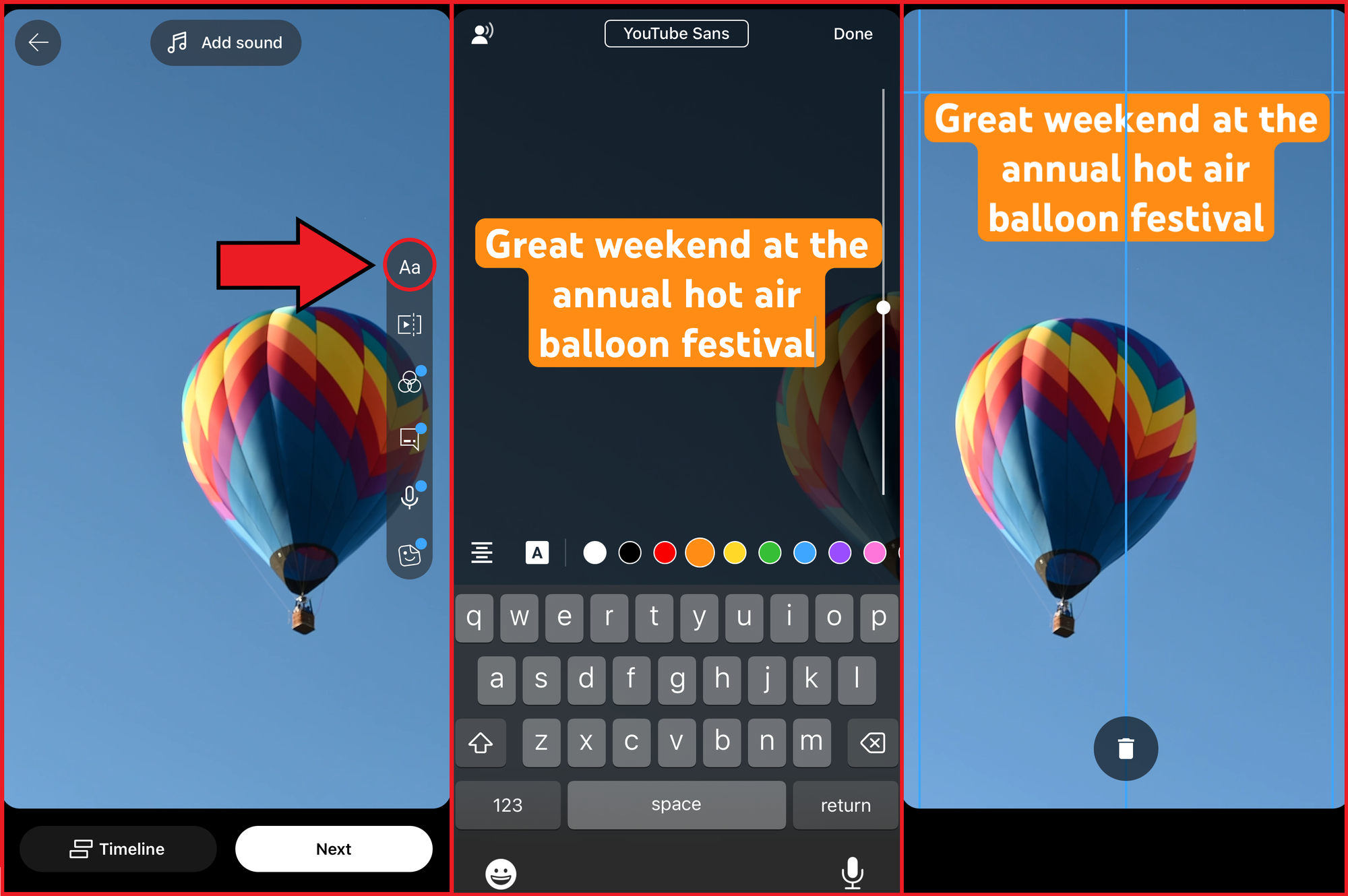
Finally, to add an AI voiceover, tap your text box and select CHANGE VOICE. A voice menu will appear with four options:
Emma – Younger-sounding female voice
Sophia – Older-sounding female voice
Jared – Younger-sounding male voice
Oliver – Older-sounding male voice
Pro Tip: Grammar impacts the rhythm of YouTube Shorts’ AI Voice. Full stops and commas create natural pauses, while question marks raise intonation at the end of sentences to mimic real speech. Exclamation marks, however, do not affect delivery. For example, using a comma in “Hi, my name is Emma” creates a natural pause, resulting in smoother, more natural speech.
While these voice options differ in tone, they share similar inflections and lack customization features for emphasizing specific words or phrases. None of the voices have unique accents, so selecting the right voice for your video relies solely on personal preference.
For greater creative flexibility, Kapwing’s voice library offers 150+ customizable voices, accompanied by an intuitive Text-to-Speech Guide. This tool lets you fine-tune emphasis, emotion, pauses, and pronunciation, resulting in more natural and engaging voiceovers. These features help you produce high-quality YouTube content with greater precision and personality.
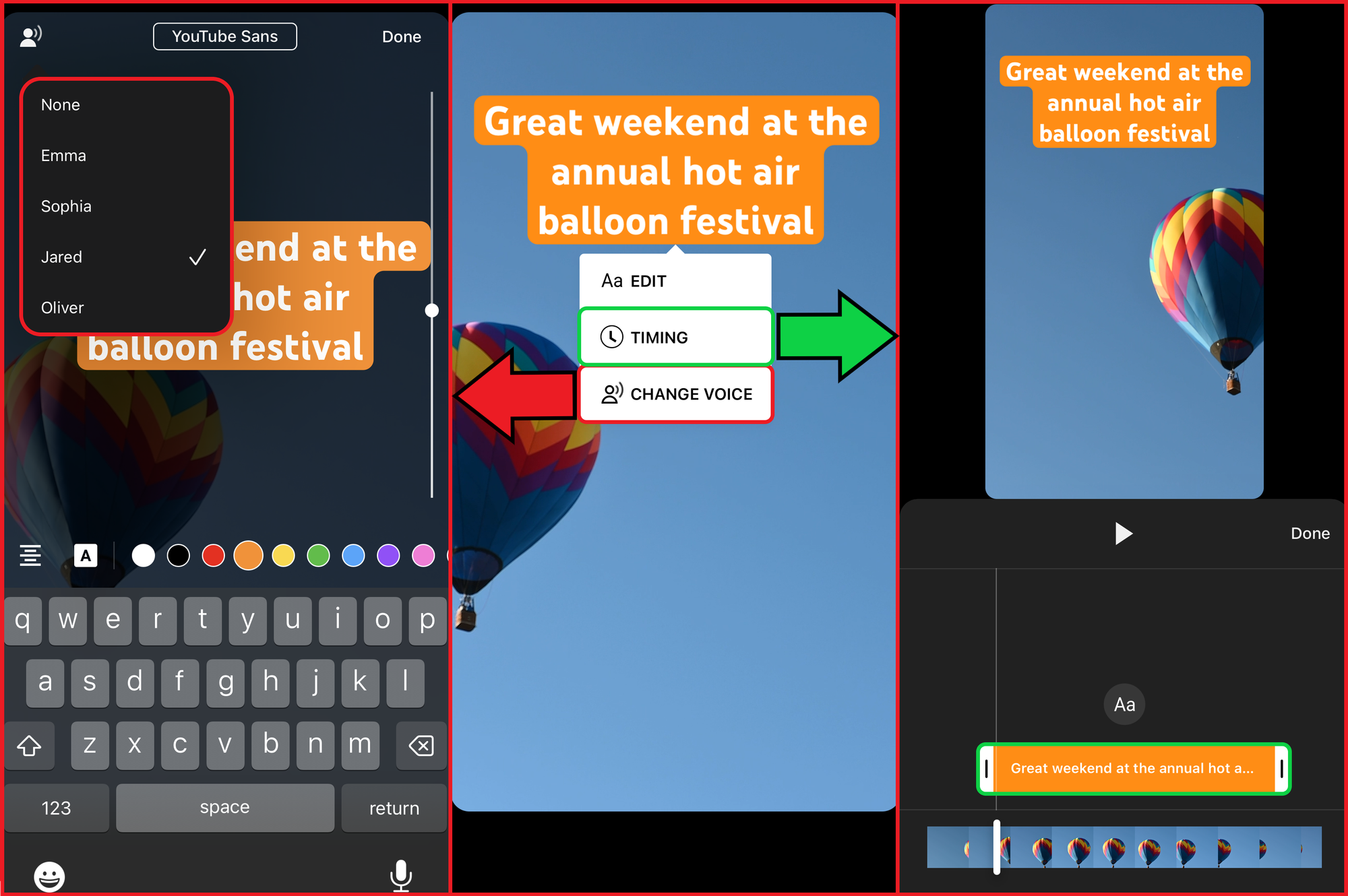
One limitation to note is that YouTube’s AI-generated voice plays at a fixed volume and cannot be adjusted independently of other audio clips. In my initial video, the AI voice was barely audible over the background noise, requiring me to use a third-party Noise Remover to eliminate the original background disturbance before reuploading the content.
For a video walkthrough of the new YouTube Shorts AI Voice feature—and to hear how the voices sound—check out this video.
When to Use YouTube Shorts' AI Voices
AI voiceovers are a game-changer for time-strapped video editors, eliminating the need to record scripts manually. This feature shines on YouTube Shorts, letting you swiftly repurpose longer clips from other platforms or promote your main YouTube content with a snappy AI-generated voiceover.
Best video types for AI voice narration:
Tutorials & How-To Guides: Perfect for delivering clear, objective instructions to a wide audience.
Explainer Videos & Tier Lists: Ideal for fast-paced, info-dense content where steady narration keeps viewers hooked.
YouTube Content Promos: Craft attention-grabbing Shorts to hype your latest main-channel uploads.
Silent or Caption-Only Videos: Add an optional audio layer to enhance accessibility and engagement.
Less suitable formats for YouTube Shorts’ AI voices:
Personal Vlogs & Storytelling: AI voices lack the emotional depth and nuance to forge a personal connection with viewers.
Interviews & Conversational Content: Without customization for pacing and inflection, AI narration sounds stilted in dialogue-driven videos.
Artistic or Creative Content: Synthetic voices may clash with expressive, human-centered visuals unless used for deliberate stylistic effect.
Turning Images into a Video with AI Voices
Another smart way to leverage YouTube’s AI Voices is by transforming images into narrated videos. Instead of recording new footage, you can upload a series of images, adjust their duration in the timeline, and add text-to-speech using the steps outlined earlier. This approach works well for:
Slideshow Presentations: Share information in a structured, visual format without needing a live voiceover.
Historical/Educational Content: Narrate facts or stories while displaying relevant images to enhance context.
Infographics & Data Visualization: Pair key statistics with a voiceover to add clarity and engagement.
To create such a video, simply upload your images to YouTube’s editor, sequence their timing to form a narrative flow, and use the text tool to generate captions that convert into AI narration.
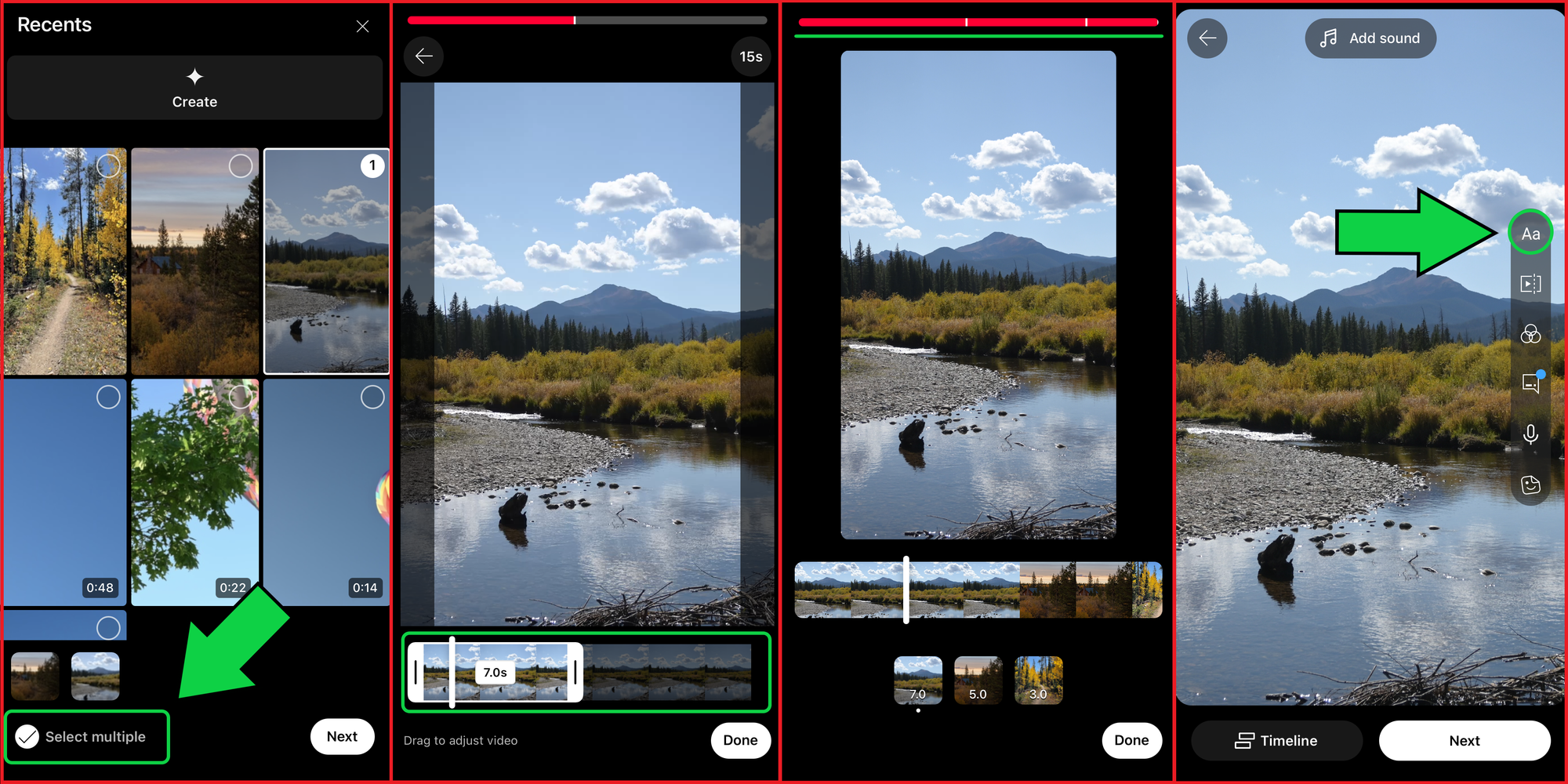
Important Note: All uploaded images must adhere to a 9:16 aspect ratio for optimal display on YouTube Shorts. While YouTube automatically crops images to fit this format, the results can be inconsistent or lead to quality loss. To avoid this, use a free image resizer tool to adjust your images before uploading. This gives you precise control over their final appearance and ensures they look exactly as intended before being added to your video.
Can You Monetize Videos With AI Voices
Monetization Considerations
Like other YouTube videos, text-to-speech content created with AI voices can be monetized to generate revenue from views. However, to qualify, your video must comply with YouTube’s monetization policies, including:
Ensuring original content that avoids excessive profanity, sensitive topics, or legal infringements.
Providing value to viewers, as YouTube prioritizes high-quality, engaging content. AI narration should enhance—not replace—meaningful storytelling.
Choosing the Right AI Voice Generator
Selecting a suitable tool is critical, especially for monetized content. While YouTube’s new AI Voice tool is free and accessible to all, its features are limited. In the next section, we’ll compare different voice generators to help you identify the best fit for various content creation needs.
As a free, built-in tool, YouTube Shorts' AI voices offers a low-barrier entry point for beginners looking to streamline their content creation. However, while useful for quick voice overs, this new tool comes with notable limitations, especially compared to more advanced AI voice generators.
With only four voice options and no customization for tone, pacing, or pronunciation, YouTube’s tool can make content feel generic — especially since many creators will be using the same voices. Additionally, it lacks advanced audio editing features like translation or dubbing features, making it impractical for those looking to reach a multilingual audience.
Kapwing’s AI voice generator provides 150+ diverse voice options, letting you fine-tune pronunciation, pacing, and emotion for a more natural tone. It also includes Voice Cloning, which allows users to create a personalized AI replica of their own voice, delivering a more authentic and engaging text-to-speech experience.
Additionally, users can produce voiceovers and edit their videos within a single platform, eliminating the need for multiple software tools.
Kapwing offers features such as automatic background removal and audio splitting, simplifying the process of refining content. Its intuitive interface enables users of all skill levels to enhance their videos without a steep learning curve.