How to Turn Twitch Clips Into YouTube Shorts?
YouTube Shorts has disrupted the vertical short-video landscape this year, already driving staggering view counts and creator revenue. Twitch has also surged in popularity over the past few years, offering an ideal feature for short-video sharing with Clips—audience-generated streaming highlights under 30 seconds in length.While Twitch does not permit direct downloads of your own Clips or those created by others, sharing them as Shorts using free online tools takes just minutes.
- Author: Shine
- Update: May 21, 2025
Step 1: Copy the Twitch Clip’s Link
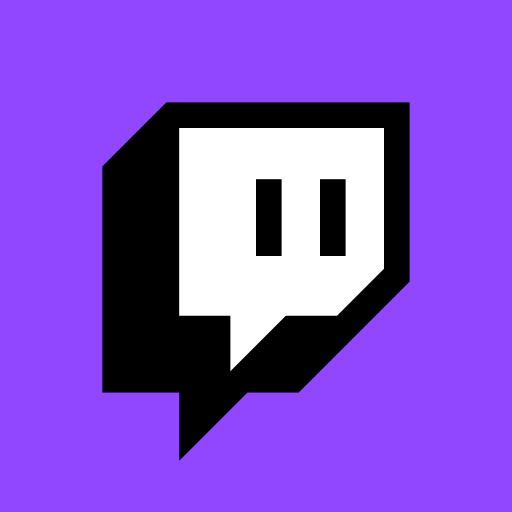
Watch live streams, connect with gamers, and join communities.
To begin, locate the Twitch Clip you want to convert into a TikTok video. To find clips from your favorite streamers, navigate to their profiles and scroll down to “Popular Clips,” where all clips from their streams are listed by view count. To access your own clips, click your profile picture in the top-right corner, select Creator Dashboard, click Content in the left menu, and then select Clips.
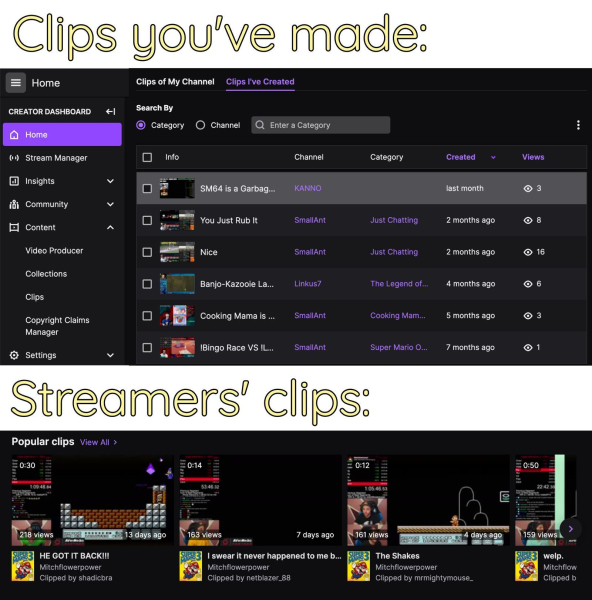
When viewing a clip, copy the link from the URL bar at the top of your window or click the Copy to Clipboard button on the right side of the sharing options above the clip.
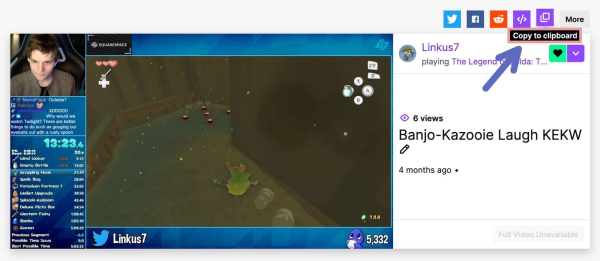
Step 2: Edit and Download Using Kapwing

Video-sharing platform for watching, sharing, and creating content.
To save the Twitch clip as an MP4 file for reposting as a YouTube Short, go to Kapwing's video cutter in your browser on any device and click Start Editing to enter the Kapwing Studio. Once there, paste the link copied from Twitch into the URL bar—the clip will then upload to the Studio timeline and canvas.
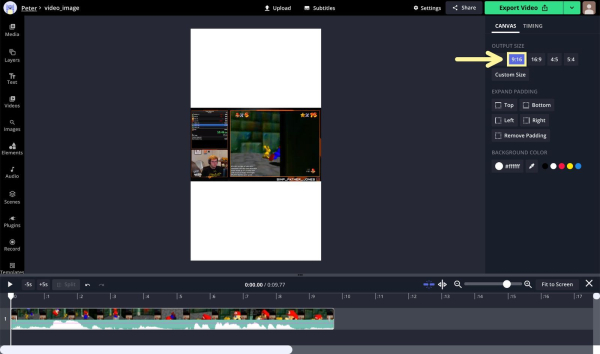
Twitch clips have a 16:9 aspect ratio, while YouTube Shorts require a vertical 9:16 aspect ratio, identical to TikTok videos or Instagram Reels. To adjust this:
In the right-hand menu, select Lock Ratio.
Deselect the video layer by clicking outside the frame.
Under Output Options, choose 9:16.
This will add bars to the top and bottom of your 16:9 video to fit the vertical format.
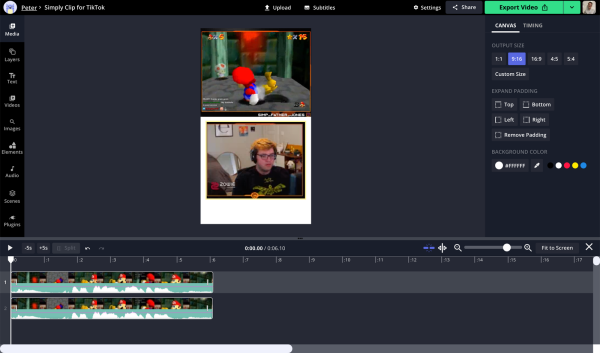
To optimize for YouTube Shorts’ 9:16 frame, I recommend splitting the video layer into two sections: gameplay (or the streamer’s activity) on the top and the streamer’s camera view on the bottom. Here’s how:
Select the video layer, then press Copy.
From the video editing menu, choose Crop.
Crop the copied layer to include only the streamer’s camera view.
Arrange this cropped layer on the canvas—most users place it directly below the gameplay layer.
This layout maximizes the vertical space while keeping both the action and the streamer’s presence visible.
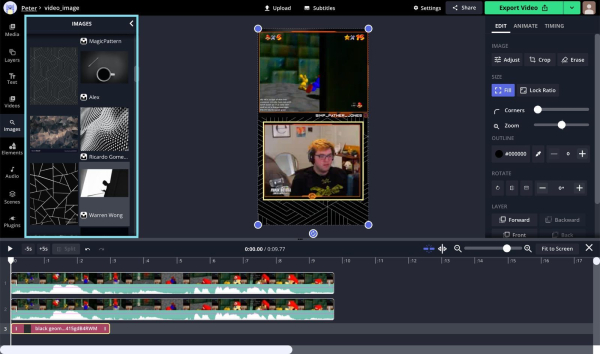
Crop the original video layer to include only the gameplay frame and position it as desired. In this example, I’ll place it above the streamer view. To enhance the design, I’ll also add a geometric background by selecting the Images tool and searching for “geometric wallpaper.” Once all elements are arranged, click Export Video and allow Kapwing a minute or so to process your edited Twitch clip. When ready, save it to your device using the Download button.
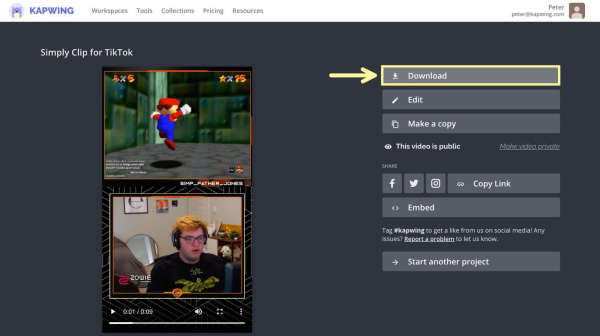
Step 3: Post It as a YouTube Short
Now that you’ve saved your Twitch clip as a 9:16 video, you can post it on YouTube as a Short. YouTube Shorts can only be uploaded using the YouTube mobile app, so if you downloaded the video to your phone, you’re ready to proceed. If you saved it to your computer, transfer it to your phone via Airdrop, Google Drive, email, or any preferred method.
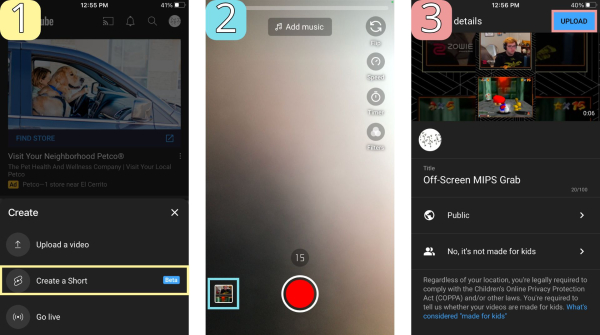
Now, open the YouTube mobile app on your phone, tap the plus-sign button in the center of the bottom toolbar, and select Create a Short. Use the upload option to the left of the recording button to locate the video you downloaded from Kapwing. Make any additional edits, then tap Next to add a title, adjust privacy and audience settings, and publish it as a Short.
I hope this guide helps you leverage YouTube Shorts’ massive growth opportunity! For more tips and tutorials on creating compelling video content in 2021, check out the Kapwing YouTube channel or explore related articles on Twitch and YouTube Shorts.














