How to Share a Twitch Stream on Social Media?
Twitch excels at showcasing long-form gaming content in real-time, but diversifying to other platforms is crucial for broadening your audience and impact.Strategically distributing your streaming content across social media demands careful planning and a repeatable workflow. A key step in this process is optimizing your Twitch streams for seamless sharing across the web. In this article, I’ll outline several methods to achieve this and more.
- Author: Shine
- Update: May 21, 2025
Method #1: Share the Video Link in a Post
If you want to share your Twitch stream on other platforms (such as Twitter or Facebook) as quickly and easily as possible, you can start by simply sharing the link to your archived stream. However, no social media platforms currently support embedding Twitch videos, so viewers will need to watch the video on Twitch itself rather than directly on the platform where you posted the link.
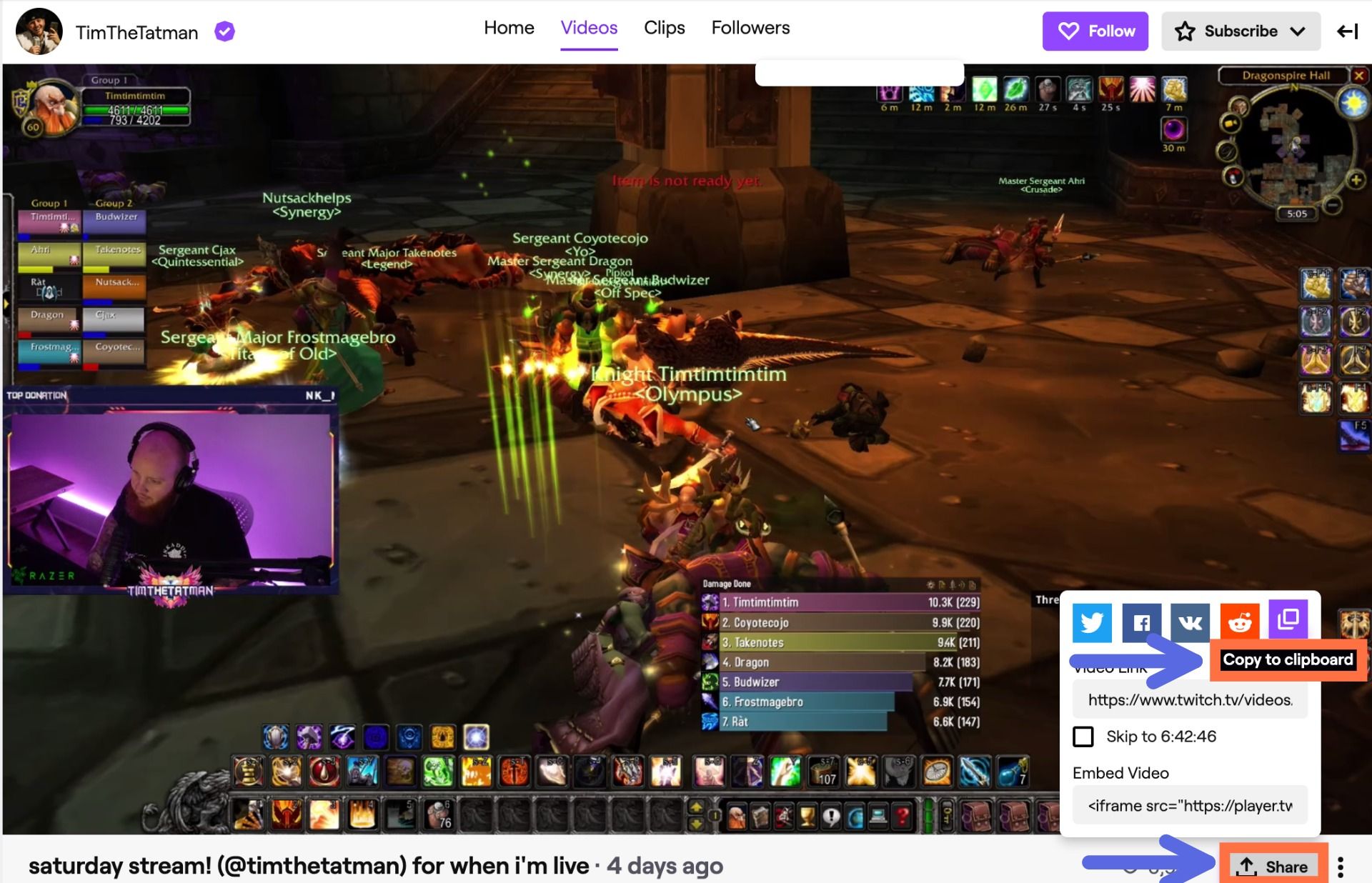
Sharing your Twitch stream has never been simpler: navigate to your channel, locate the video you wish to share, and copy its link. Paste this link into any social media post, and users will see an eye-catching meta tag featuring your stream’s title, thumbnail image, and description. Here’s an example of how it appears on Twitter.
Method #2: Share a Twitch Clip
The most efficient way to create and share social-media-friendly clips from your Twitch streams is by isolating specific segments. This approach allows you to repurpose your content for YouTube, as well as platforms optimized for shorter videos or those with duration/size constraints (such as Twitter, Instagram, Discord, or Reddit).
In this demonstration, I’ll use Kapwing, an intuitive online video editor, to save and distribute a Twitch Clip to your desired platform. Begin by navigating to your Twitch profile and copying the link of the clip you wish to share.

Once you’ve copied the link to your clipboard, open Kapwing in your browser and click Start Editing to launch the Studio. Paste the video URL, and within seconds, your Twitch clip will load onto the canvas and timeline at the bottom of the Studio interface.
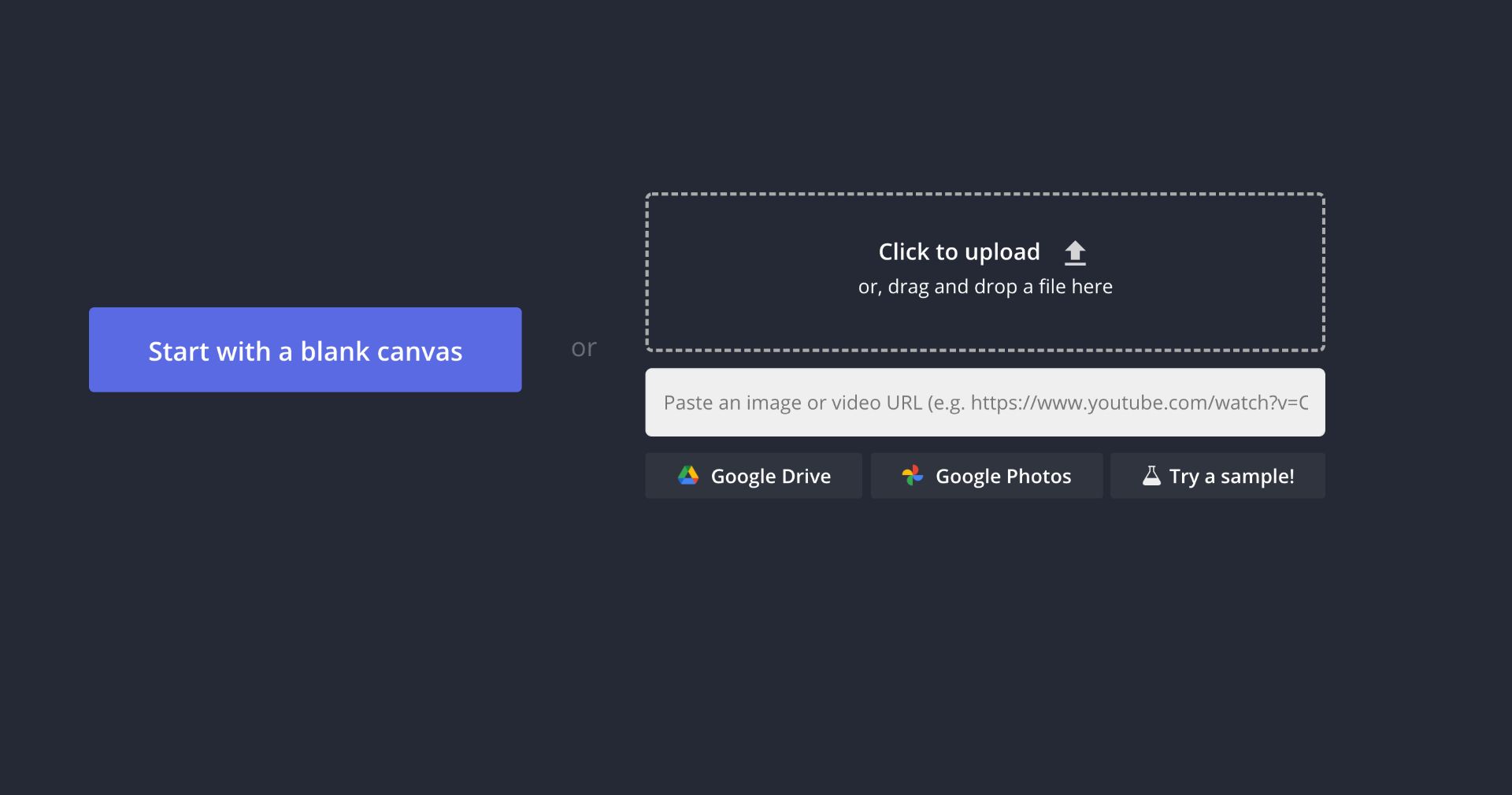
You can upload multiple clips, insert audio, add custom text, and include image overlays to watermark your content. If you decide to include additional clips, remember to consider the duration limits of different social media platforms. Once satisfied with the edits, click Export Video, then Download, and your clip will be saved to your device for sharing across any platform.
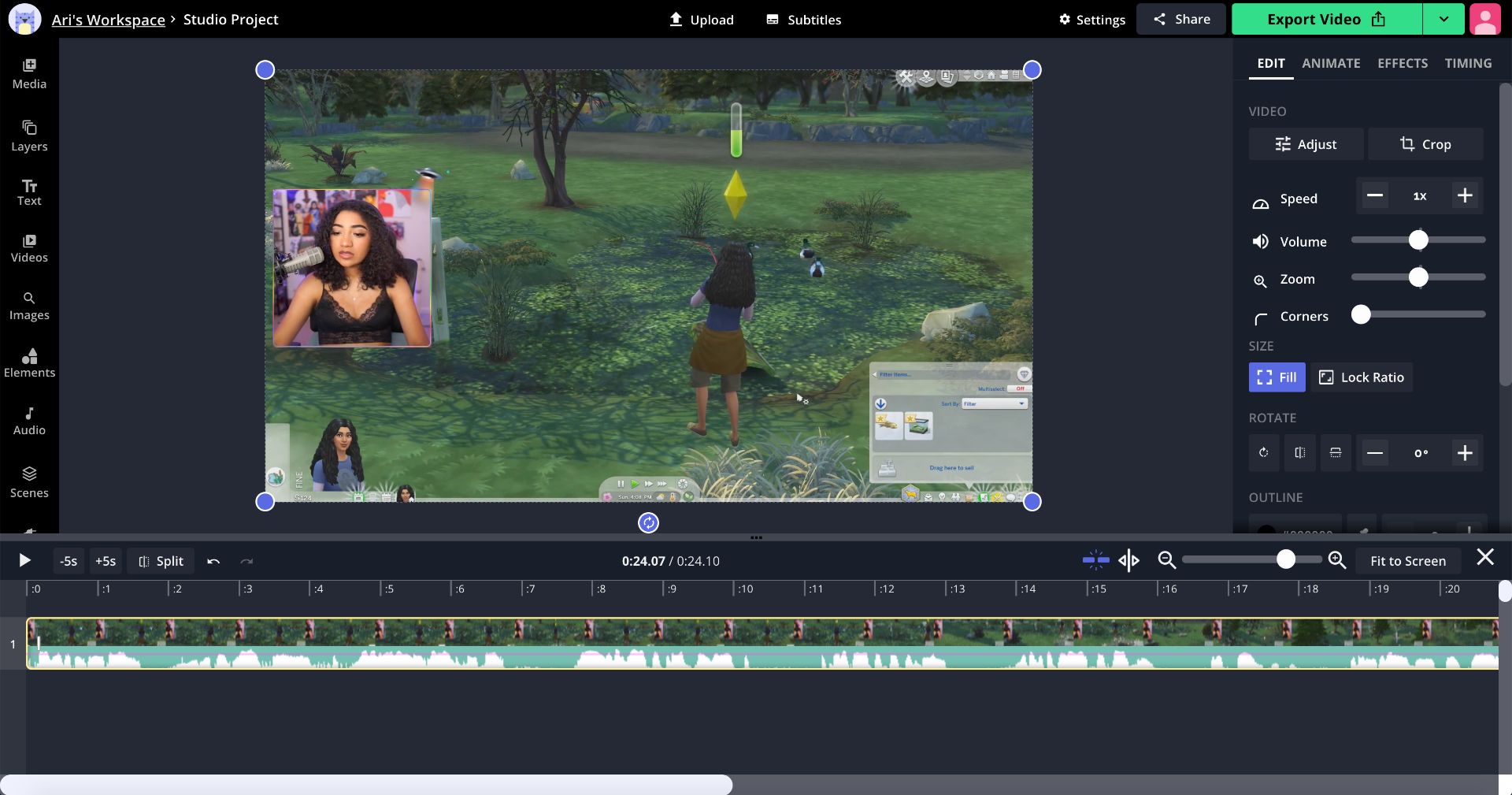
If you aren’t signed into a Kapwing account, sign in or create an account using an email address. Once signed in, the watermark in the lower right corner will be removed from your final video.
Method #3: Trim and Edit Your Stream for YouTube
If you aim to publish a higher-quality video as a YouTube featured video or a pinned tweet, you may want to invest a bit more effort in repurposing your Twitch clip. A effective yet time-efficient way to achieve this is by creating and editing a full highlight compilation from one or multiple clips.
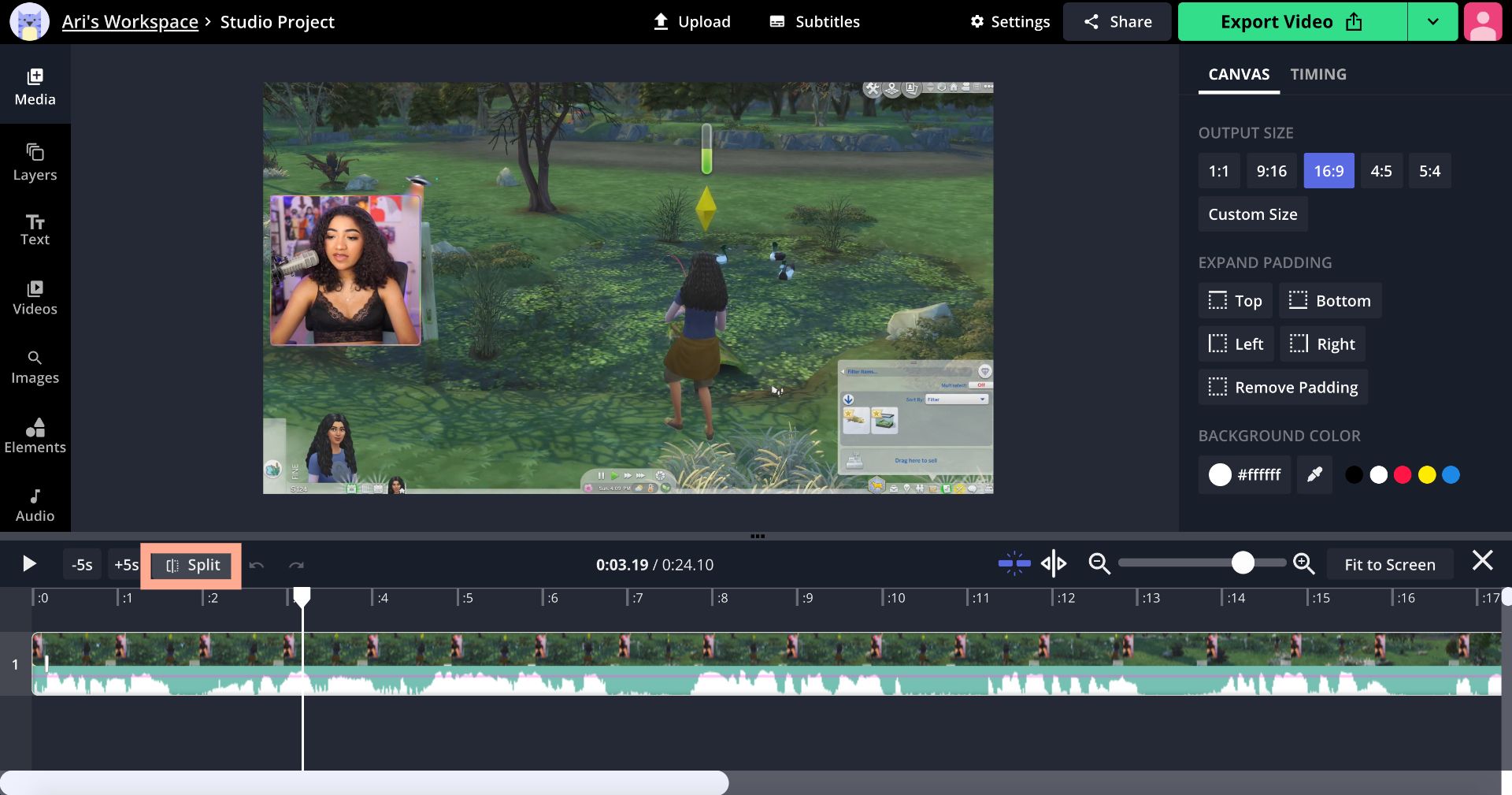
To craft an engaging, high-quality highlights clip, upload your stream to the Kapwing Studio using the method outlined in the second option. From there, use the Split Tool above the timeline to isolate exciting moments from your stream.
To trim a clip, simply drag the endpoints of a layer, delete any extraneous footage, and rearrange the remaining layers in your desired order. For seamless transitions between clips, I recommend adding transition effects. Note that free users can export videos up to seven minutes in length. If you need to create longer videos, you’ll need to upgrade to Kapwing Pro.
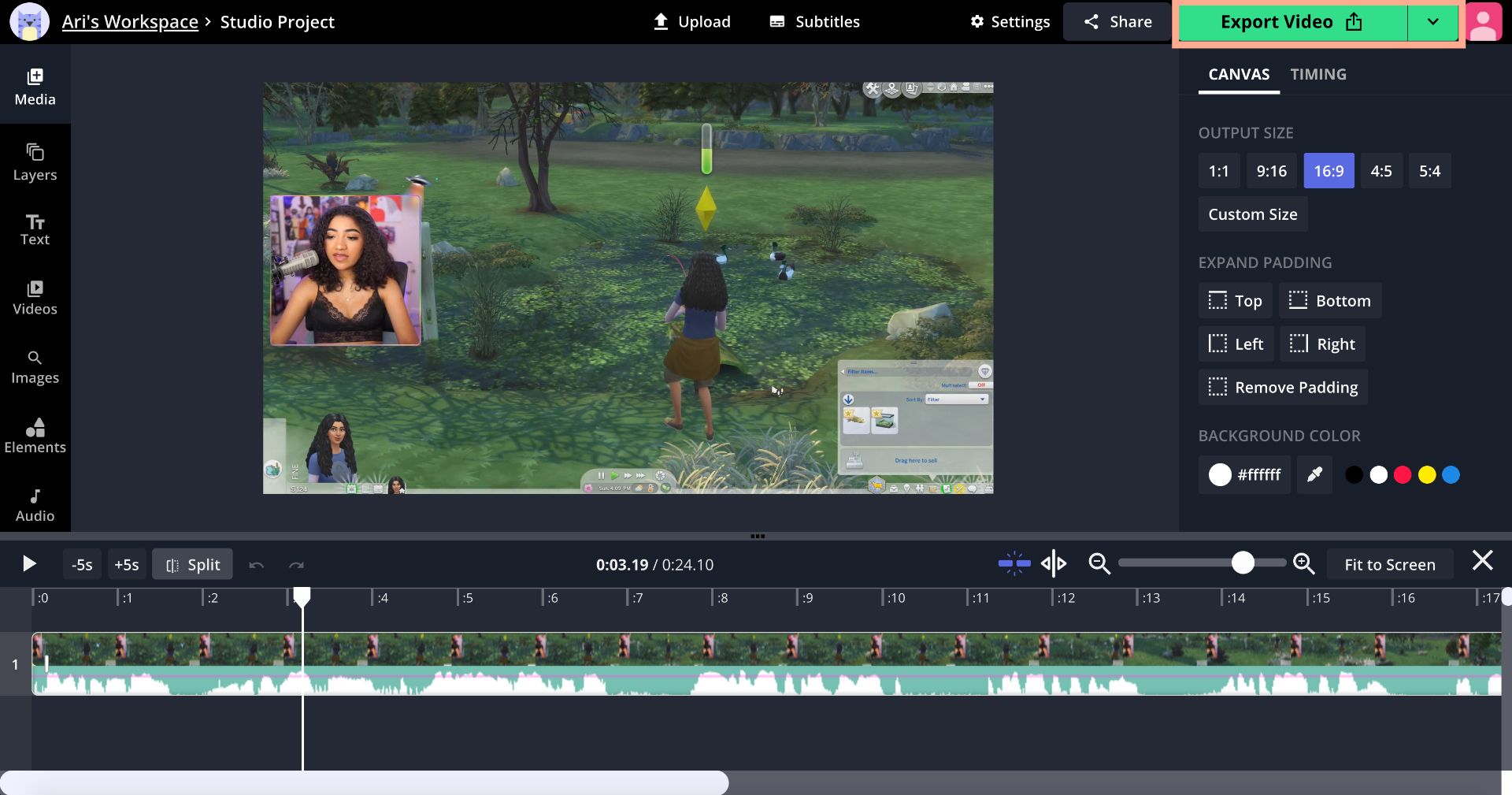
Review your Twitch highlight compilation multiple times to ensure it’s edited to perfection. Once satisfied, click the green Export Video button. You’re now ready to save and share your video on YouTube, exposing your content to a wider audience.
Don’t forget to tag us @KapwingApp on social media so we can check out your creation! We take pride in supporting our users. Be sure to subscribe to the Kapwing Resources page to access more tutorials and features that will help you maximize your use of Kapwing.














