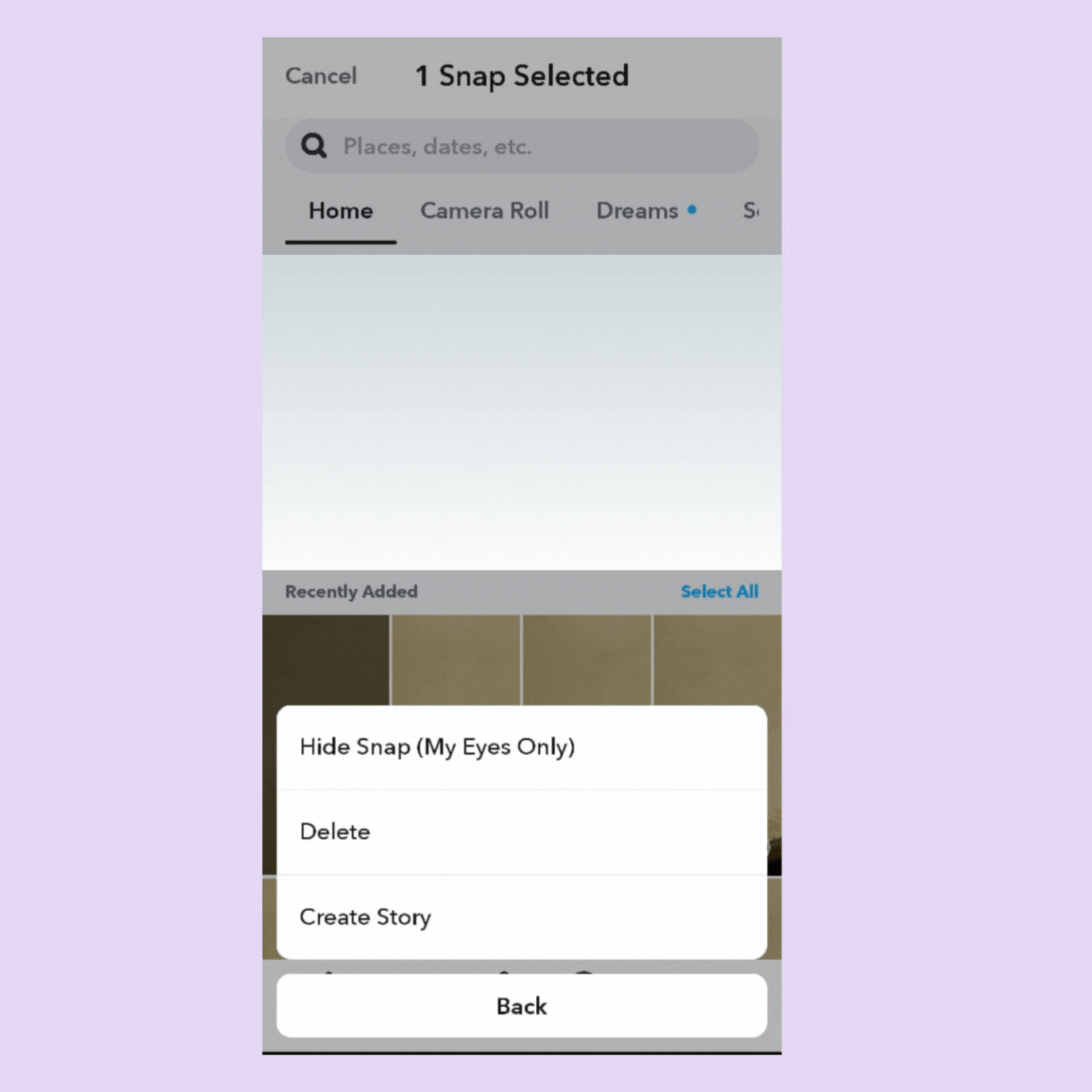How to see Snapchat Memories?
Memories contain your saved Snaps, Stories, Screenshots, and more. You can easily access this section by swiping up on the camera tab. If you don't have the app, you can download your data onto a computer. Here's how to view Snapchat Memories on your iPhone, Android, or computer.
- Author: Shine
- Update: Feb 28, 2025
What is Snapchat Memories?
Snapchat Memories is a feature designed to allow users to save snaps and stories they want to keep. These saved items can be viewed later, shared again, or even combined to create new stories. Memories can include photos, videos, and other content you've shared. This feature offers a way to preserve your favorite moments on the app and revisit them anytime, making it easier to relive cherished experiences and share them with others.
What distinguishes Snapchat Memories?
Snapchat Memories stands out due to its emphasis on personal storytelling. It's not merely a storage feature; it's a tool that enables users to weave their snapshots into narratives. This feature allows users to curate and share their saved snaps in creative ways, enhancing their storytelling capabilities. By selecting and arranging saved content into new stories, users can craft engaging narratives and share them with their Snapchat network, fostering deeper connections and interactions with their audience.
Snapchat Memories allows users to create new stories from saved content, add filters and effects, and even export these memories to share on other platforms. This feature enhances the Snapchat experience by enabling users to curate and share personal narratives in a more engaging and creative way.
By selecting and arranging saved snaps into new stories, users can craft compelling narratives that reflect their experiences and emotions. Additionally, the ability to export memories allows users to share their stories across different platforms, expanding their reach and fostering deeper connections with their audience.
How to see Snapchat Memories?
To view your Snapchat Memories, log into your account and follow these simple steps:
Step 1: Open the Snapchat application on your mobile phone.
You will notice a tiny icon located beneath the button which resembles two cards.
This particular icon is the Memories icon.
Step 2: Give the icon a tap to gain access to the Memories you've saved.
Upon entering the Memories section, you'll be presented with either a grid layout or a list format showcasing your saved snaps and stories.
These saved items are arranged chronologically by date. However, you have the option to look for particular memories. You can do this by using relevant keywords in the search function or by navigating through various tabs like 'Snaps,' 'Stories,' and 'Camera Roll.'
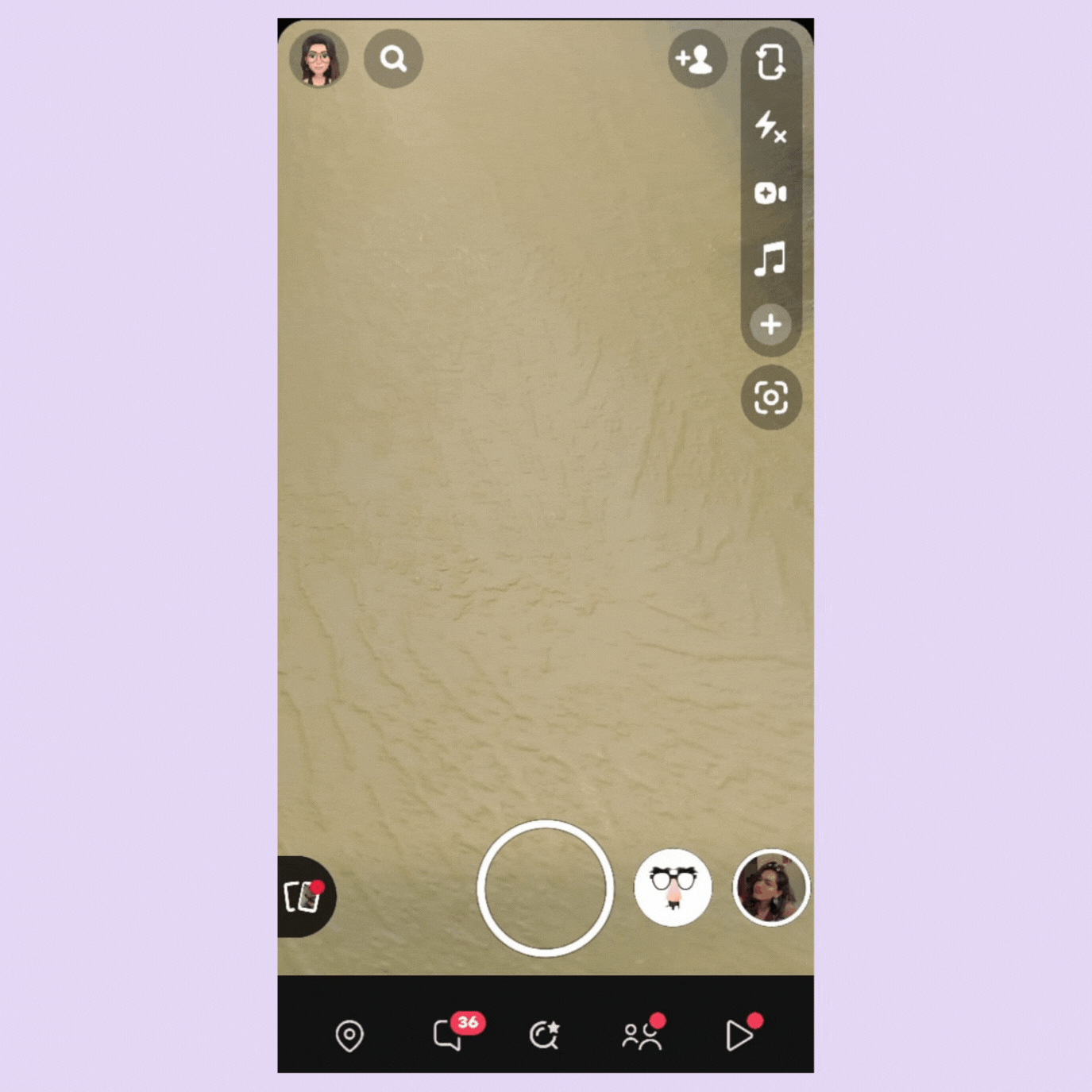
How you can locate the Memories feature on Snapchat
To access and view a particular memory on Snapchat, adhere to the following steps:
Give a tap on the specific snap or story that you wish to open. You'll be able to view it in full-screen mode, just as you did when you initially took the photo or received it.
When you're in the process of viewing a memory, you have the option to edit it. You can enhance it by adding filters, overlaying text, or attaching stickers. Additionally, you can save it to your device's camera roll or share it with your friends.
The steps mentioned above also serve as a method for viewing your old Snapchat Memories.
How you can save Snapchat Memories to your camera roll
To save or download your Snapchat Memories to the camera roll of your device, please follow these steps:
Step 1. Open the Snapchat Application
Launch the Snapchat app on your mobile phone and sign in to your account.
Step 2. Enter the Memories Section
Swipe upwards on the camera interface of the app, or tap the icon that resembles a set of small cards, in order to access your Memories.
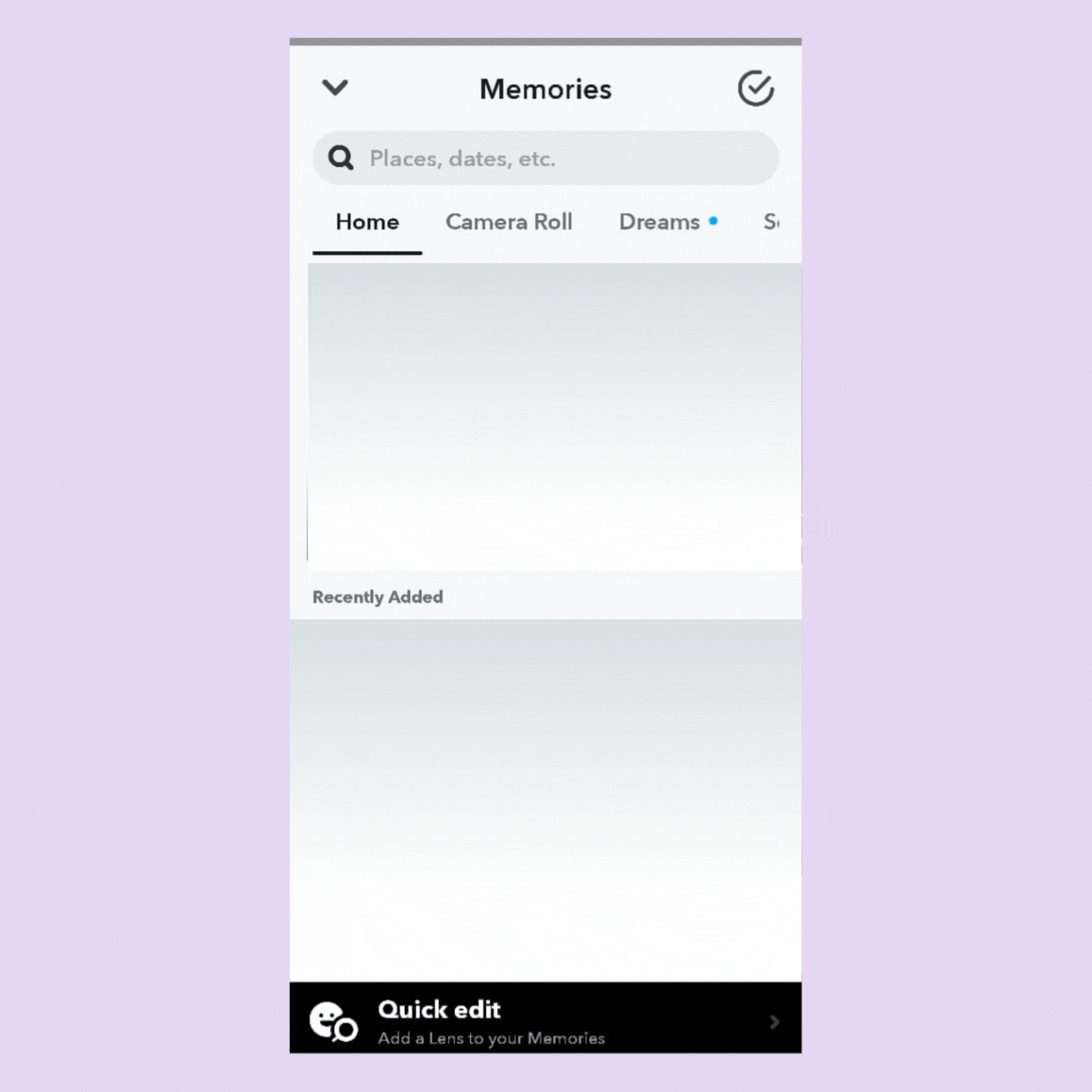
Step 3. Locate the Memory You Intend to Save
Scroll through your Memories to identify the specific snap or story that you desire to save to your device's camera roll.
Step 4. Choose the Memory
Give a tap on the memory you've decided to save. This action will display it in its full-screen view.
Step 5. Tap on the Options Menu (Three Vertical Dots)
You can find this menu situated in the top-right corner of the screen.
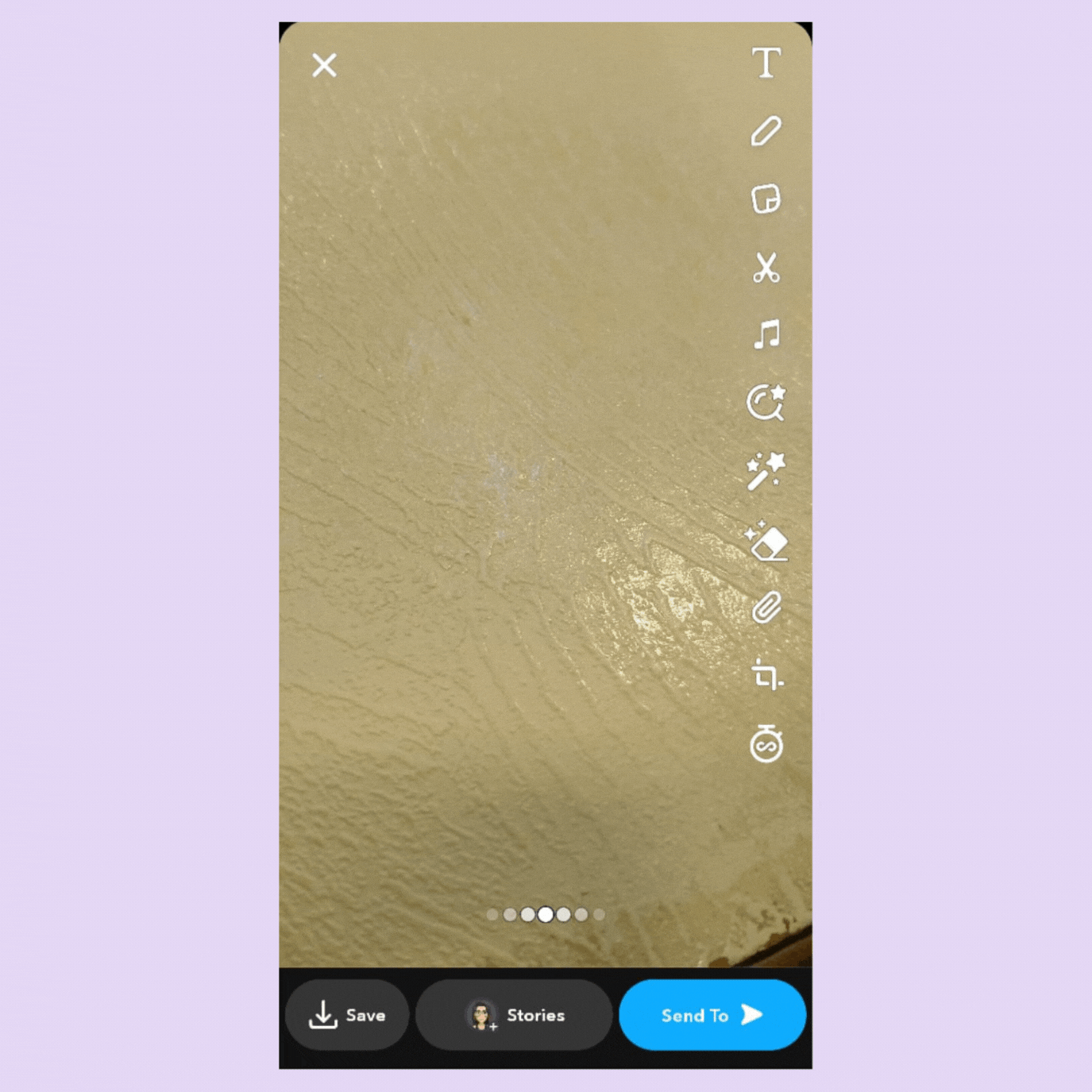
Step 6. Tap on either 'Export Snap' or 'Save to Camera Roll'.
The exact text might differ based on the type of your device and the version of the Snapchat application you are using. Follow the on-screen instructions to save the memory to the camera roll or photo gallery of your device.
In the case of saving a story: Depending on the specific version of Snapchat you have, you may be required to save each individual snap contained within the story separately.
How can you delete Memories on Snapchat
To remove Memories on Snapchat, please follow these steps:
1.Open the Snapchat application.
2.Gain access to the Memories section by swiping upwards on the camera screen.
3.Locate the specific Memory that you intend to delete.
4.Tap on the memory you want to get rid of. This action will display it in its full view
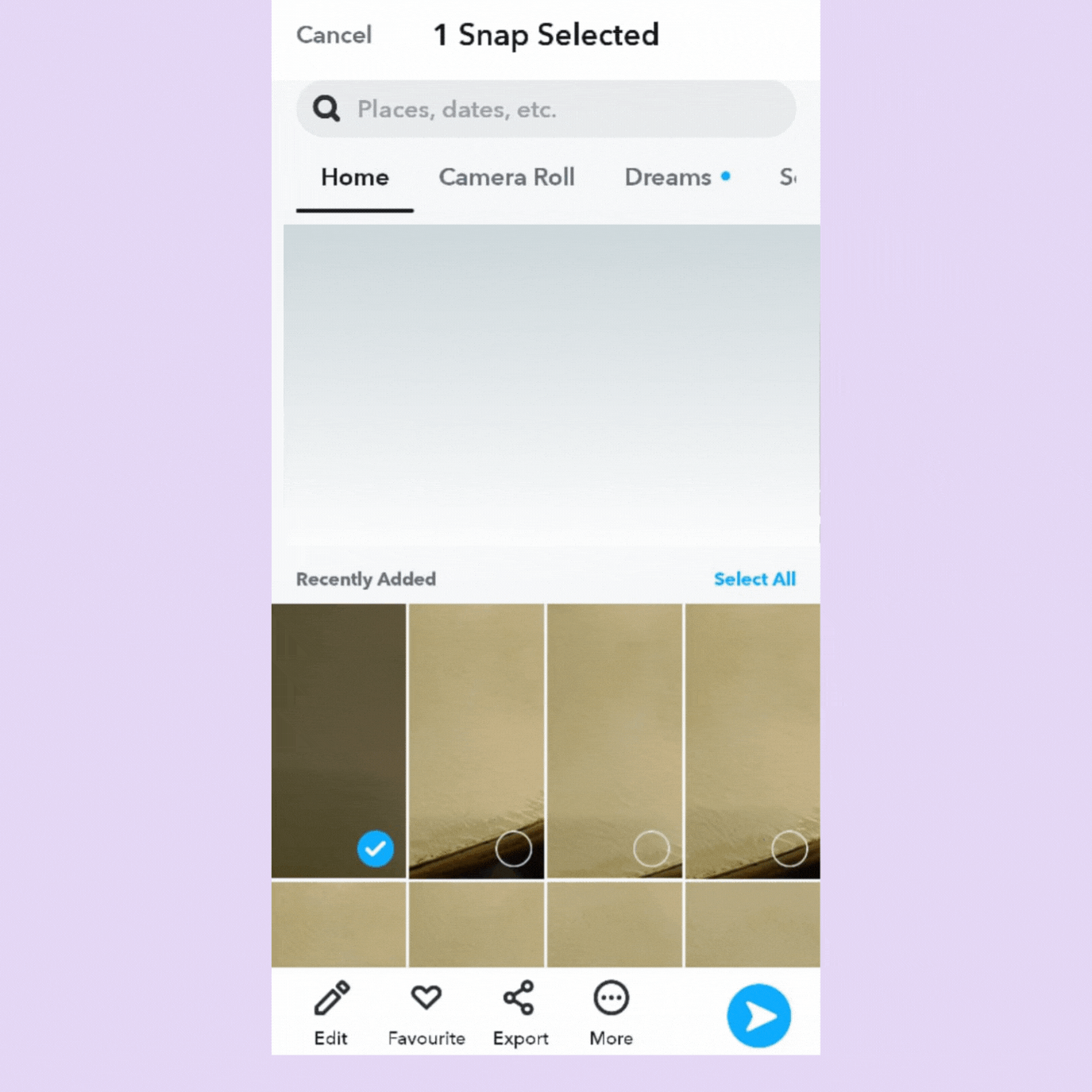
5.Search for the menu icon, which appears as three vertical dots.
6.Click on the 'Delete' option.
Snapchat will prompt you to confirm whether you truly want to delete the memory permanently.