How to Record on YouTube TV
If you're looking to record shows on YouTube TV but aren't sure how to do it, you're in the right place. YouTube TV provides excellent recording capabilities that allow you to save and watch content at your convenience.This guide will cover everything you need to know about recording on YouTube TV.
- Author: Shine
- Update: Dec 13, 2024
How Does YouTube TV Recording Work?
When you record a show on YouTube TV, all future airings and reruns are automatically included in your DVR library. While you cannot record a single episode independently, the unlimited storage provided by YouTube TV eliminates any concerns about running out of space.A
dditionally, there’s no need to worry about your phone, tablet, or streaming device filling up, as YouTube TV keeps all recordings online for nine months. As long as you have an internet connection, you can effortlessly record and enjoy your favorite shows on YouTube TV.
How to Record YouTube TV Shows?
To record a show on YouTube TV, start by opening the app and tapping the magnifying glass icon located in the top-right corner of the screen. Enter the title of the show or program you wish to record, and then click the plus icon next to its name.
You can also access YouTube TV through any web browser by visiting tv.youtube.com. Additionally, you can download the app on your smartphone from either the Apple App Store or Google Play Store, or install it on your streaming device or smart TV.
Next, sign in to your account. If you are using a browser, click the "Sign In" button at the top-right corner of the page. For the app, tap the "Sign In" button at the bottom of your screen. If you are logged out, select your Google account and enter your username and password. If you're using a streaming device, go to tv.youtube.com/start and enter the code displayed on your screen, then sign in with your Google account.
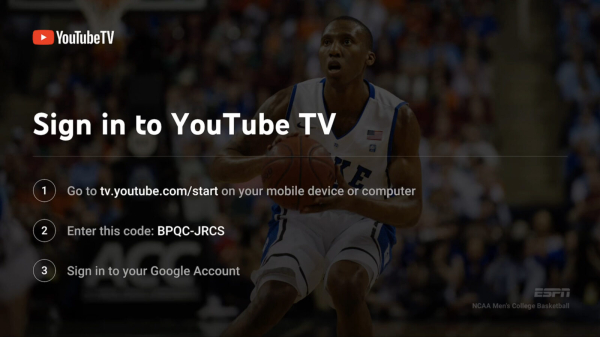
Then, click on the magnifying glass icon located in the top-right corner of your home screen.
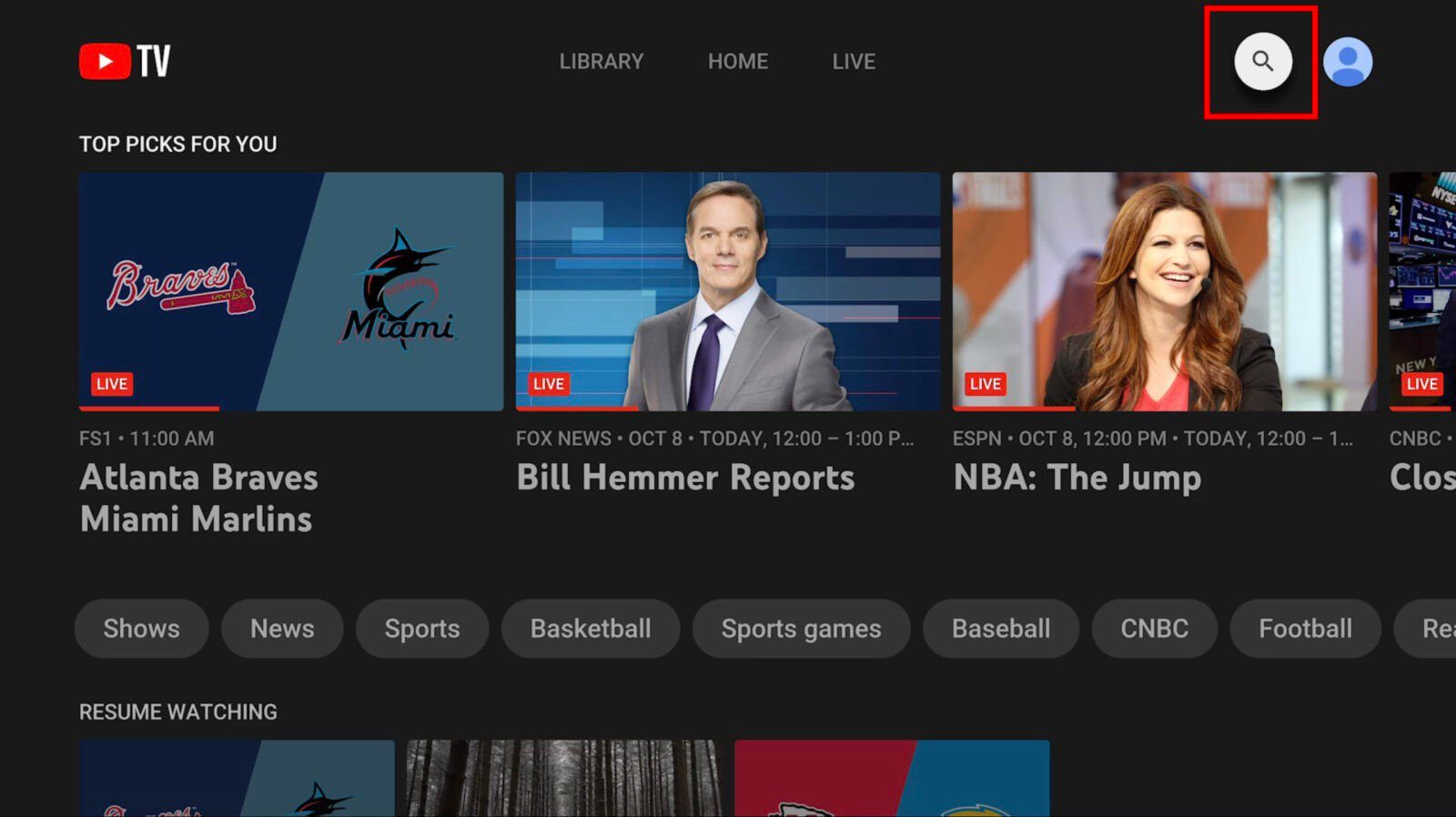
Next, enter the name of the program you wish to record, and then choose the show from the list that appears.
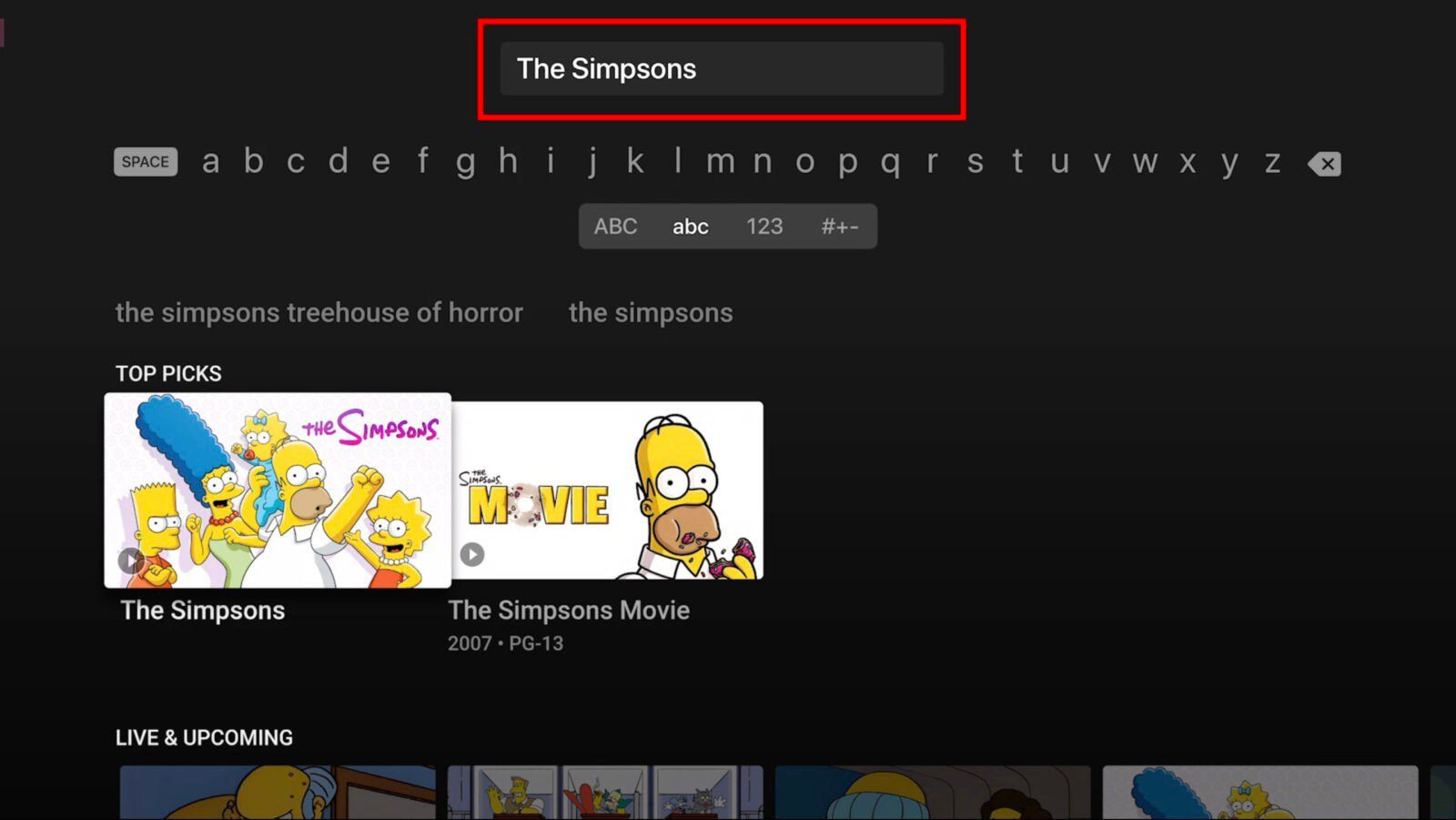
To add a program to your YouTube TV library, click on the plus (+) icon located next to the program's name. This button is labeled "Add to library." Once you click it, YouTube TV will automatically include all current and future airings of that program in your library. Additionally, the program will be accessible in the library across all your devices.
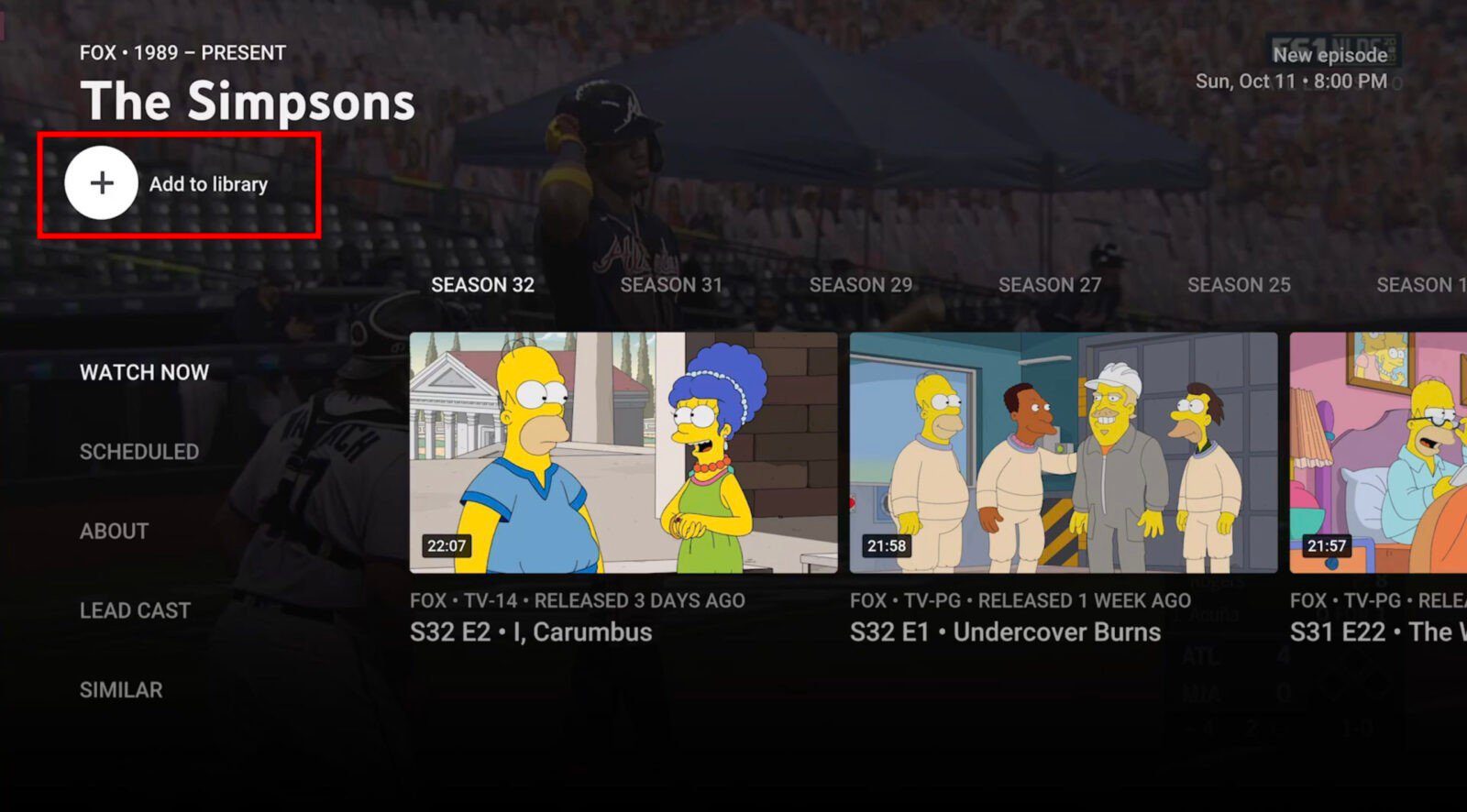
How to Record Live Shows on YouTube TV
Start Watching: Begin by watching any live program, then pause it. If you're using a streaming device, press the play/pause button on your remote. For computer users, simply click the video to pause, and smartphone users can tap the video and then the pause button.
Access the Recording Option: Look for the plus (+) icon located just below the show's title. Depending on your device, you may also need to select the "Add to Library" option.
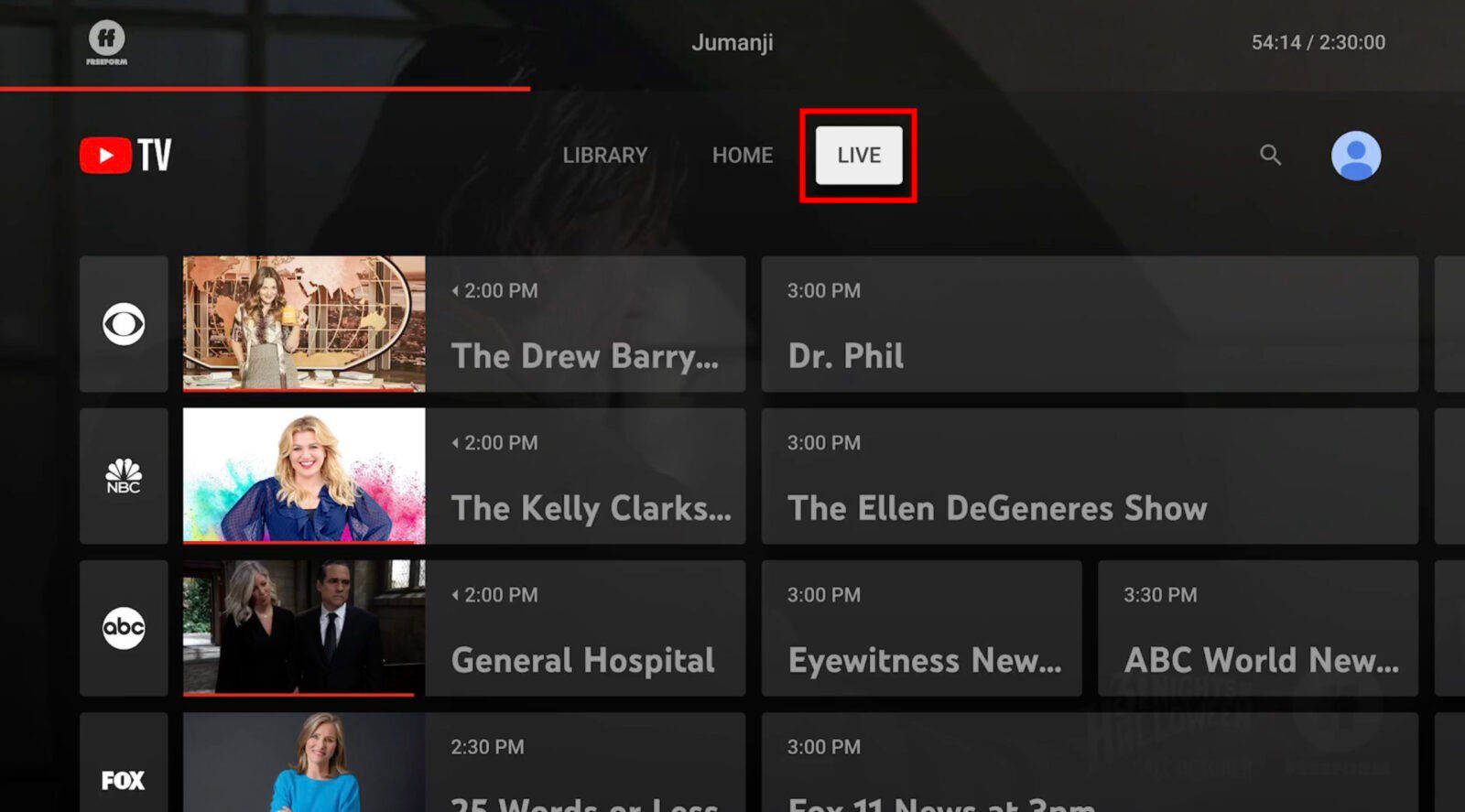
Navigate to Live Tab: Open YouTube TV and go to the Live tab at the top of your home screen. This tab will allow you to browse live programming.
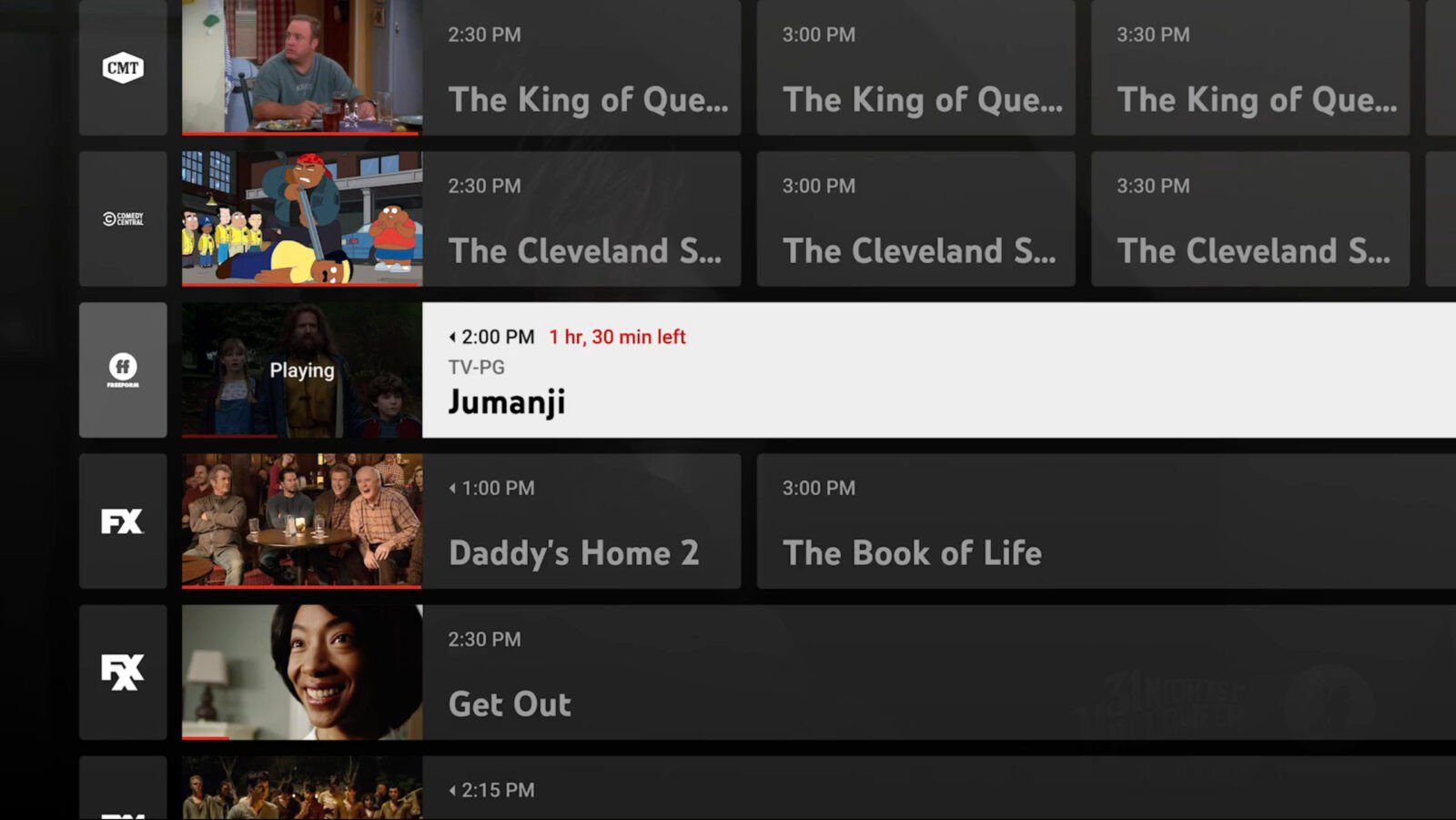
Select a Program: Choose a program you want to watch or record. If you're already viewing a live show, you can skip directly to pausing it.
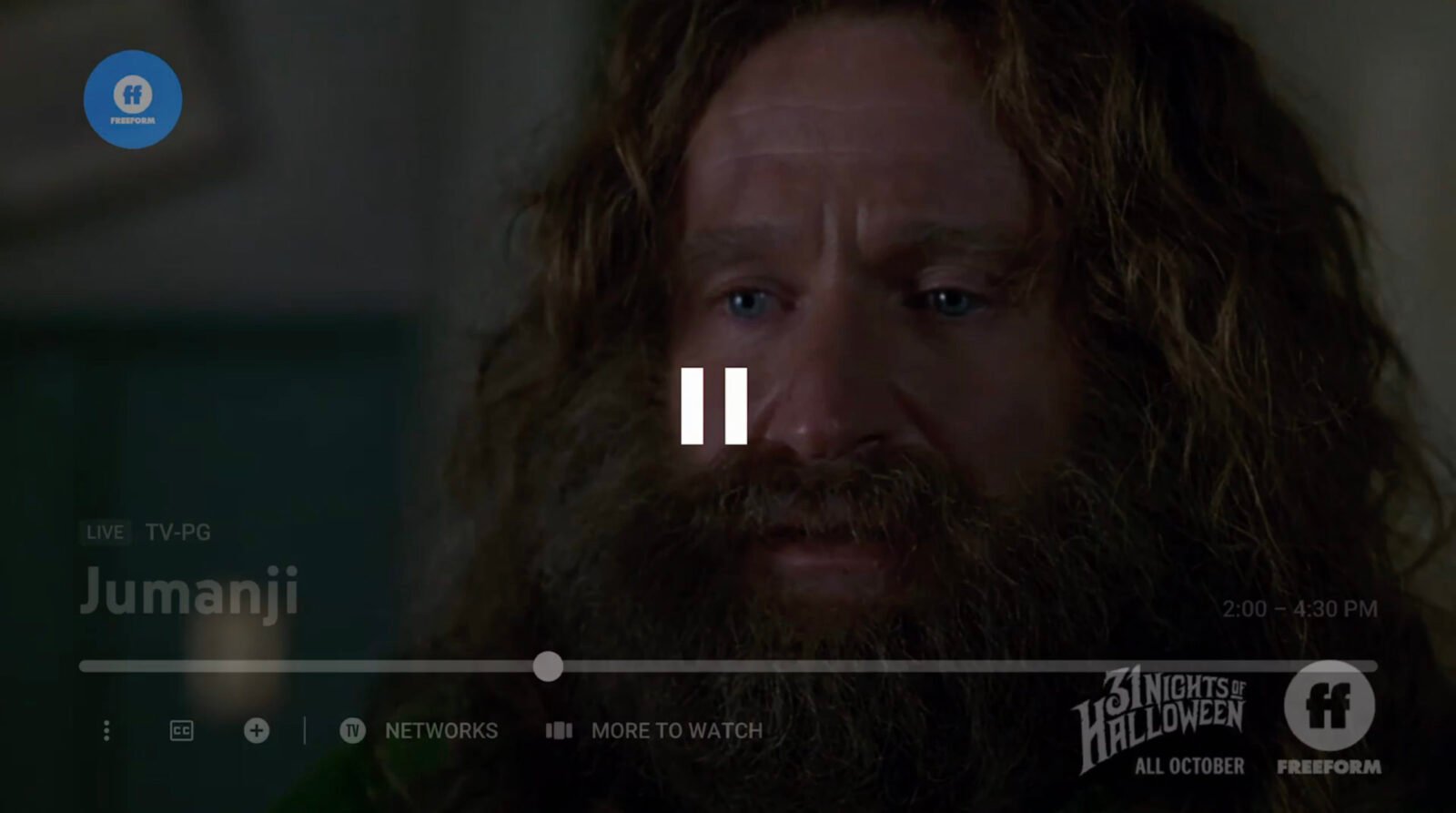
Begin Recording: After pausing, click on the plus sign icon to initiate recording. If you're using a streaming device, you can find this icon by pressing the down button on your remote or scrolling down.
By following these steps, you'll successfully record live shows on YouTube TV and can access them later in your DVR library.














