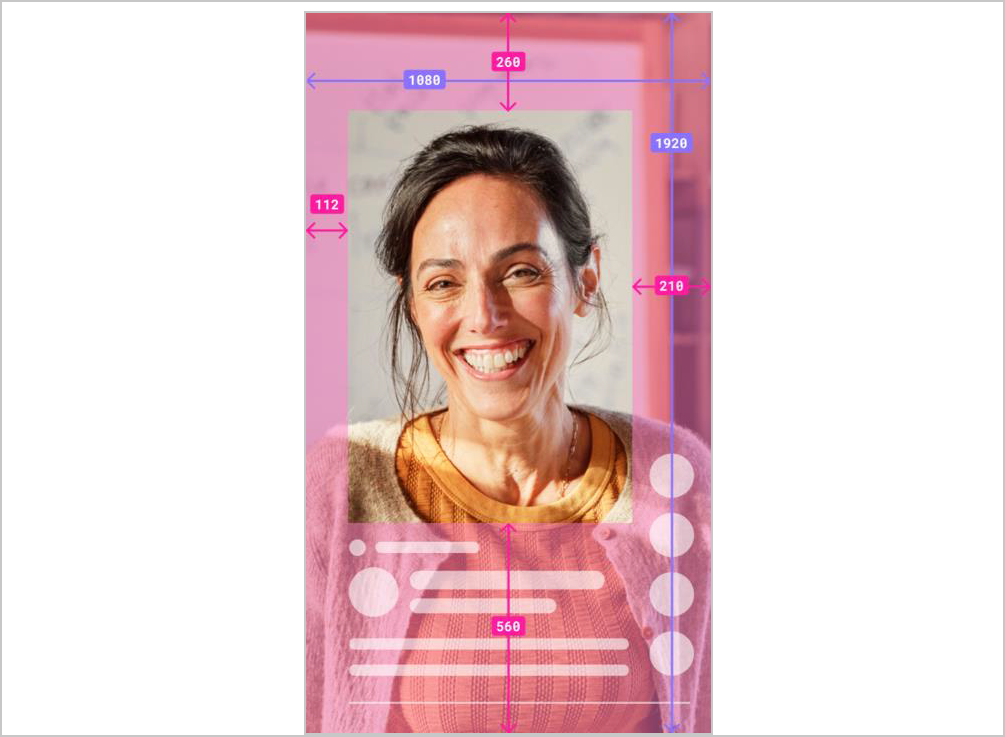How to Post Videos on LinkedIn?
LinkedIn, the top platform for professionals, focuses on networking and industry content. To embrace short-form video, it tested "Stories" (discontinued) but launched a vertical video tab in late 2024, boosting viewership by 36%. Now is prime time for professionals/marketers to post videos, prioritizing quality content with correct ratios, subtitles, and branding. Below: how to post videos on LinkedIn and use Kapwing for polished content to grow your network in 2025.
- Author: Shine
- Update: May 29, 2025
LinkedIn's Vertical Video Tab

Expand professional network, job search, showcase skills, connect with industry leaders.
While LinkedIn’s video tab is a new feature in the mobile app, its layout will be familiar to users of short-form video platforms like TikTok, Instagram Reels, or YouTube Shorts.
Positioned in the bottom navigation bar and denoted by a "►" icon on mobile, the tab uses a swipe-to-scroll interface with overlaid UI elements for profile descriptions, likes, comments, sharing, and saving posts.
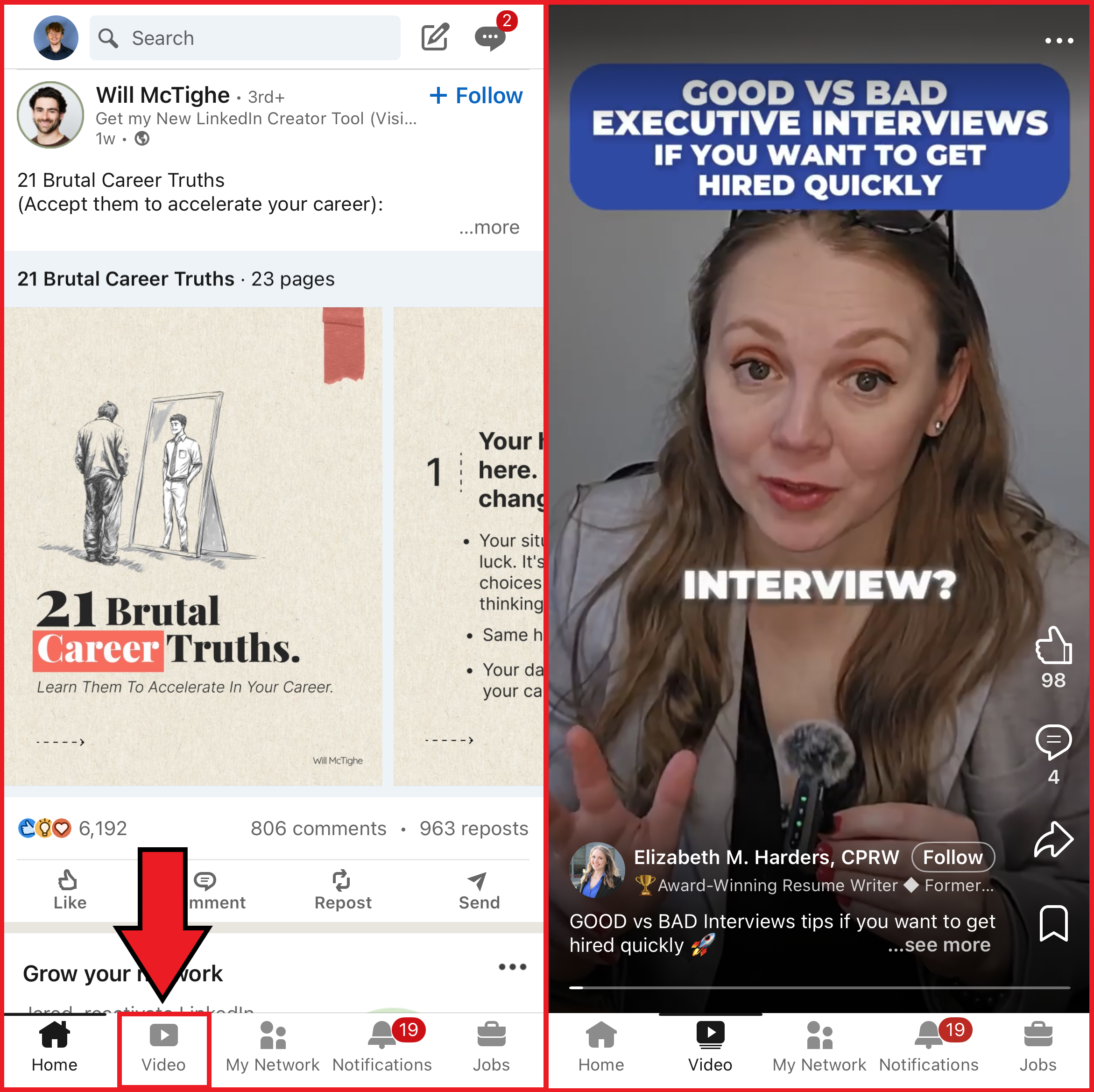
When you post a video, it will appear in both the main feed and the video feed. Any accompanying text will be shown above the post in the main feed and below it in the video feed.
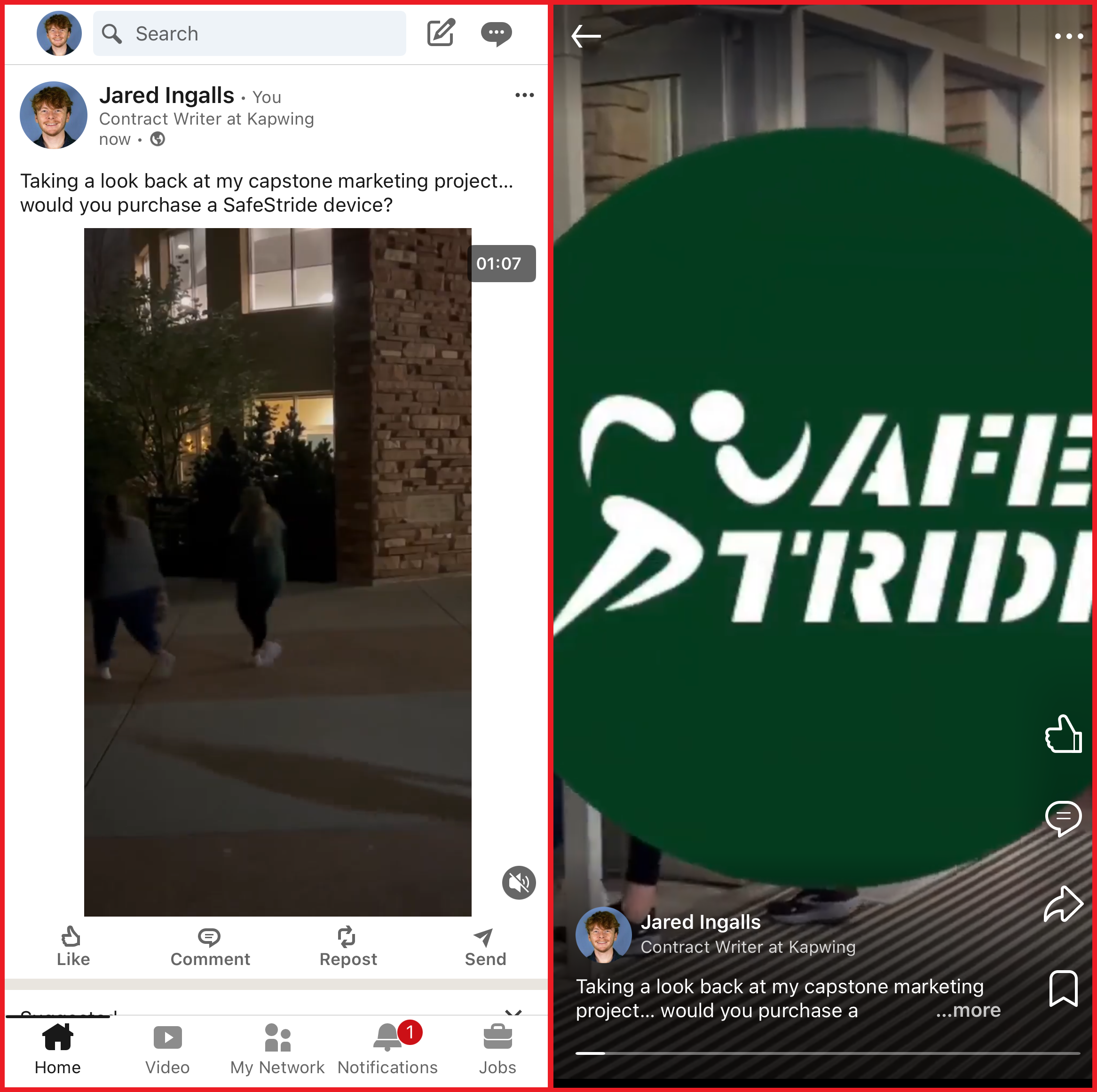
How to Post Videos on LinkedIn
Uploading a video on LinkedIn resembles creating a text post, yet upon publication, the video will additionally show up in the mobile video feed. At present, this feed is accessible exclusively on the LinkedIn mobile application and not on the desktop version. Below is a detailed, step - by - step guide on how to post videos via LinkedIn’s mobile app in 2025:
Step 1: Upload Your Video
Tap the pencil icon next to the search bar to create a new post. Then, select the "►" icon to import or record a video from your device.
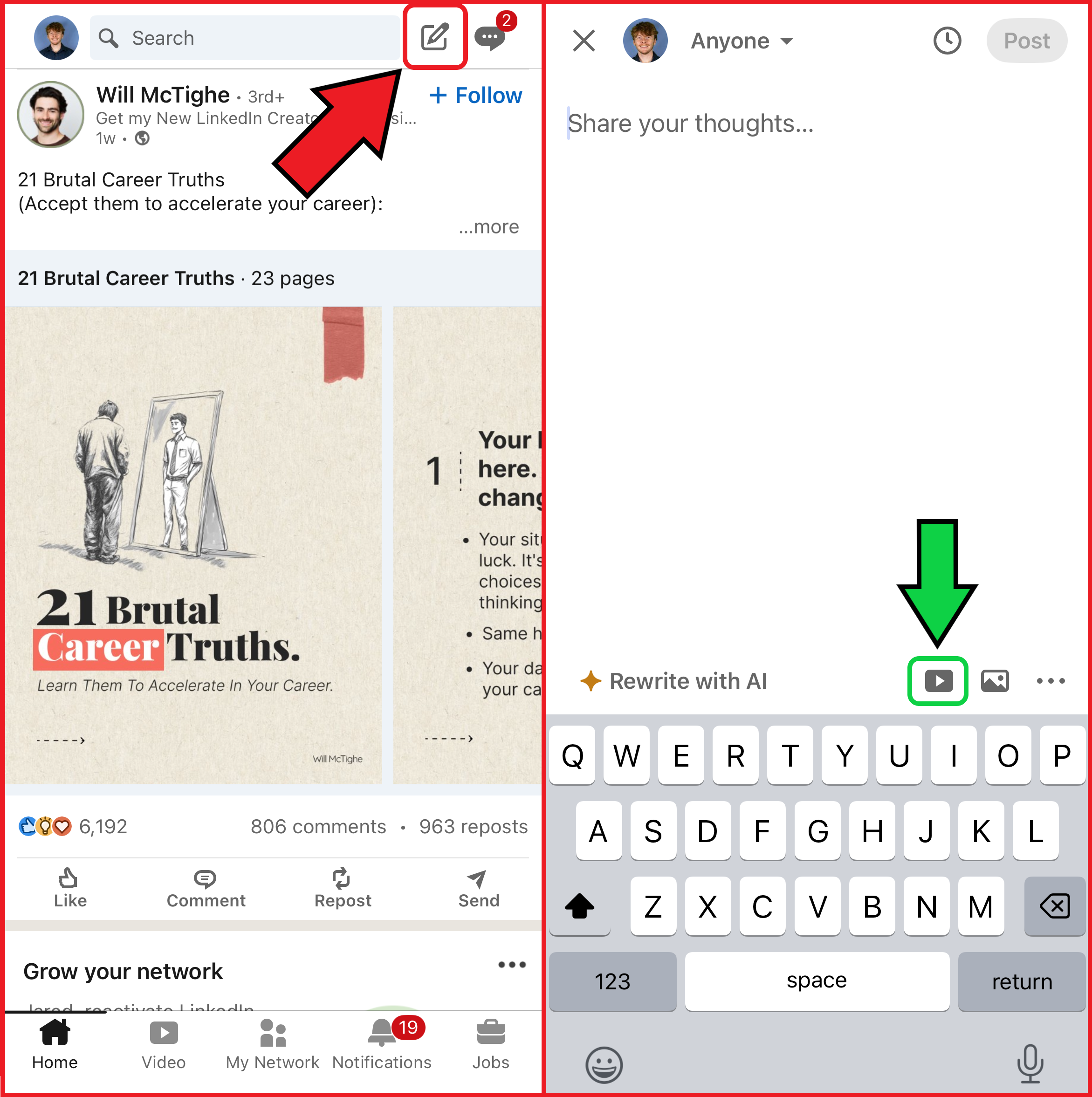
Step 2: Edit and Publish
After uploading, LinkedIn provides basic editing tools, such as trimming, text overlays, and automatic captions.
While these are helpful for minor adjustments, they don’t replace full video editing software. When you’re done, tap Next in the top-right corner to publish your video.
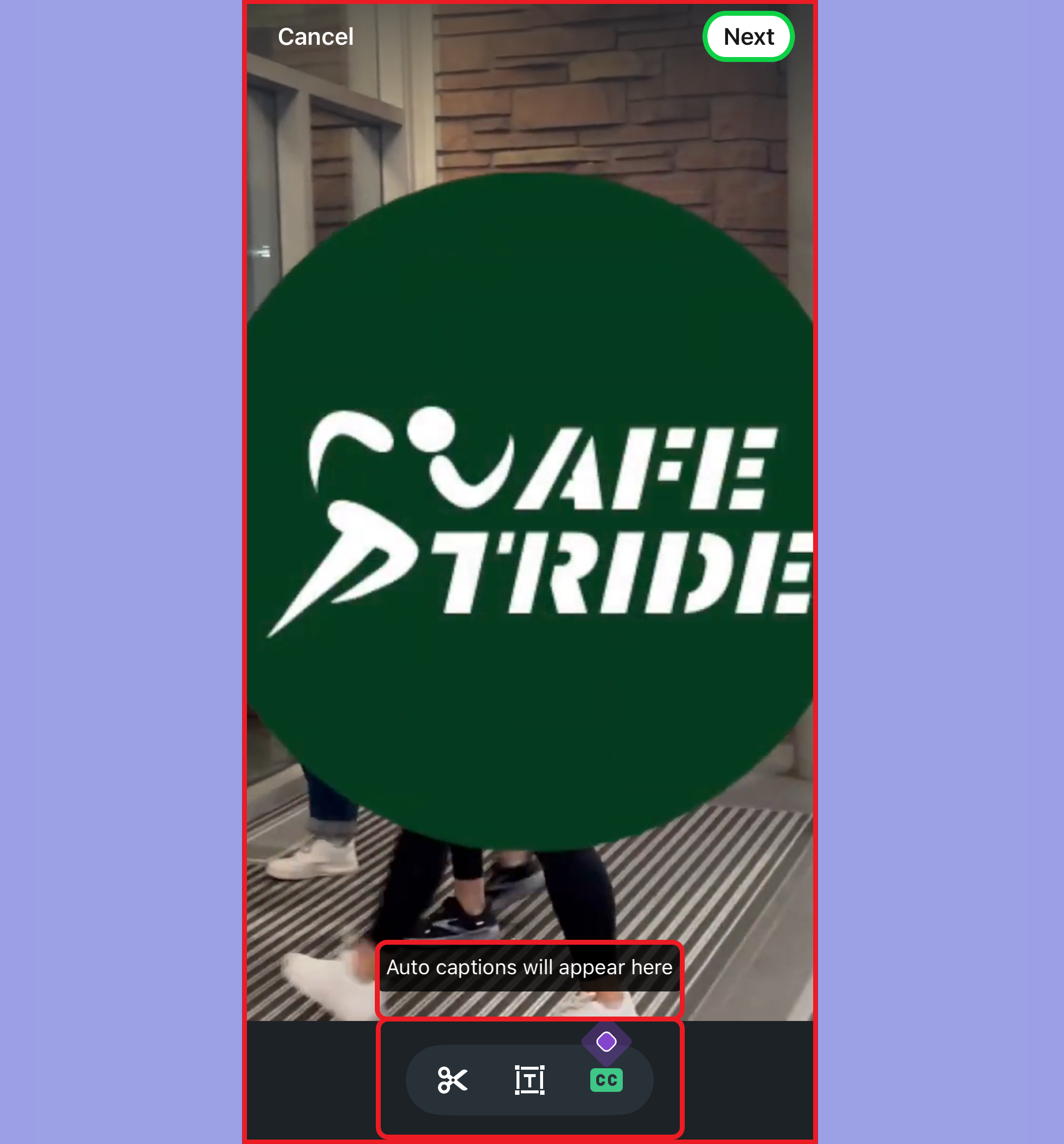
How to Post Videos on LinkedIn
While LinkedIn’s desktop site does not support the new video tab, uploading videos from your computer remains an effective way to share engaging content and connect with your network.
To post a video from your computer, go to the post menu at the top of your feed and select Media. Then, choose the video file from your device.
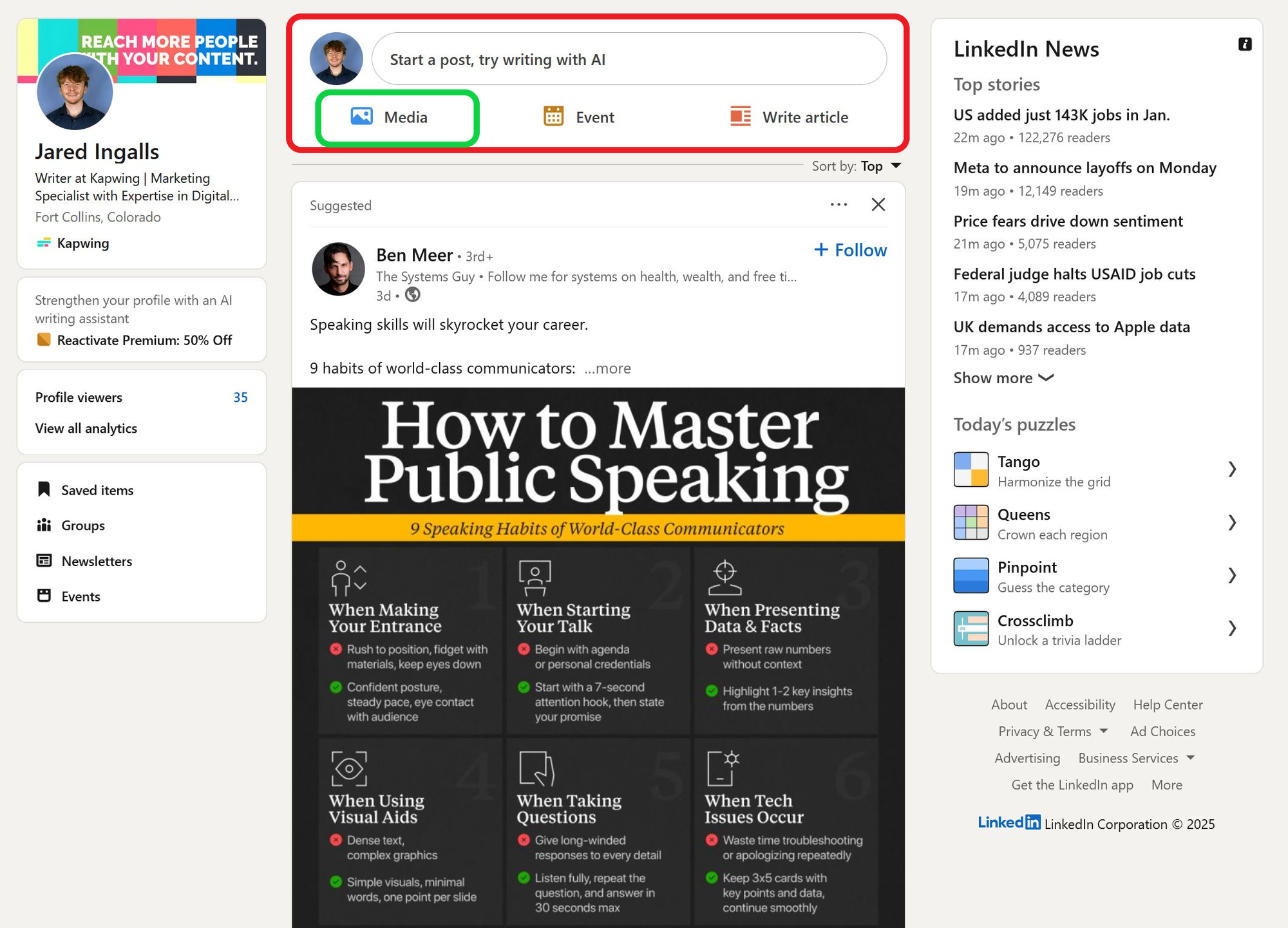
On desktop, you can add a caption of up to 3,000 characters. However, keep in mind that mobile videos in the vertical video tab only show about 75 characters before truncation. To grab attention, lead with a strong hook—such as a surprising statistic or key insight.
When you’re happy with your post, click Post, and your video will go live on LinkedIn.
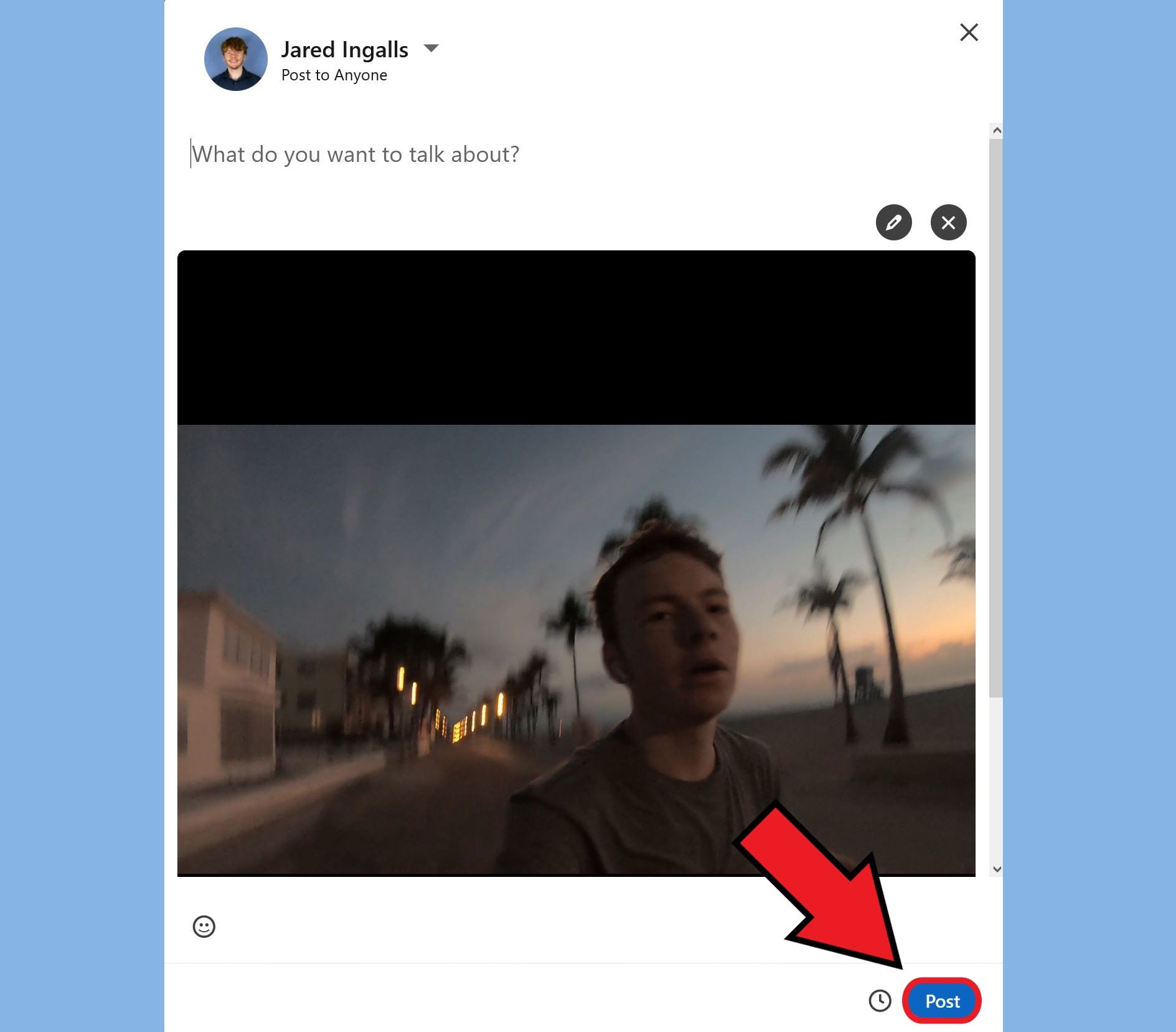
Optimizing LinkedIn Videos for Higher Engagement
Although LinkedIn allows for generous video limits, optimizing your content for the right audience is key. Start by determining whether you want your video to be optimized for mobile or desktop audiences:
Mobile videos should use a 9:16 aspect ratio (1080 x 1920 pixels) to fit the vertical feed. LinkedIn truncates text after about 75 characters, meaning users must manually expand the text to read the full post.
Desktop-friendly videos are best displayed in a 16:9 aspect ratio (1920 x 1080 pixels), ensuring a seamless experience when viewed fullscreen on larger screens.
Kapwing's online Resizer Tool instantly adjusts any video to the correct LinkedIn dimensions, making it ideal for repurposing content from other social media platforms.