How to Post a Full Photo on Instagram Without Cropping?
The best way to make a picture work on Instagram is to resize it before uploading. That’s because the Instagram app only lets you crop, not resize.This article offers detailed instructions to help your landscape and portrait photos fit perfectly on Instagram. Whether you're posting vertical or horizontal images, you'll learn to keep the original quality and composition without cropping, losing quality, or cutting off important parts.
- Author: Shine
- Update: May 12, 2025
How to post full photos on Instagram
To share complete photos on Instagram without cropping, you must manually resize them with a third - party tool. Otherwise, Instagram will crop the images automatically, frequently leading to undesired cuts.
Unlike many resizing tools that require app - store downloads, Kapwing's image resizing tool is free and can be accessed directly from any browser, eliminating the need for downloads. Whether your photo is in a full portrait (9:16) or landscape (16:9) format, you can display the entire image in your Instagram post by following these five steps:
Step 1: Open a 4:5 Canvas on Kapwing
Open Kapwing.com on your mobile device or computer. Under the option “Start with a blank canvas,” choose the 4:5 preset aspect ratio.
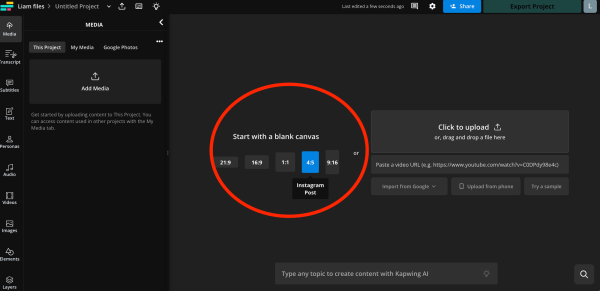
Step 2: Upload the Image You Wish to Resize
Click on the Media tab in the menu bar at the bottom of the screen, then select the “Add Media” button.
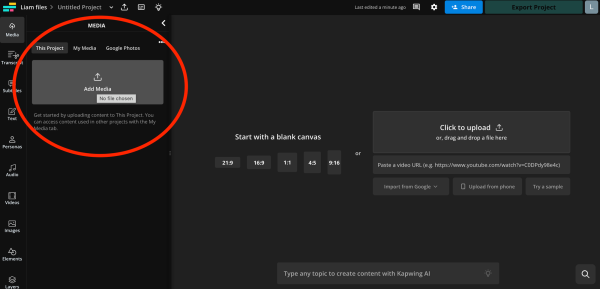
You can upload photos from your device's camera roll or import them using a URL. If your image is saved in the cloud, Kapwing also connects with Google Photos and Google Drive for easy access.
Once uploaded, the photo will appear in the Media tab.
Step 3: Center the Photo on the Canvas
Click on the blue plus icon that appears over the image to insert it onto the canvas.
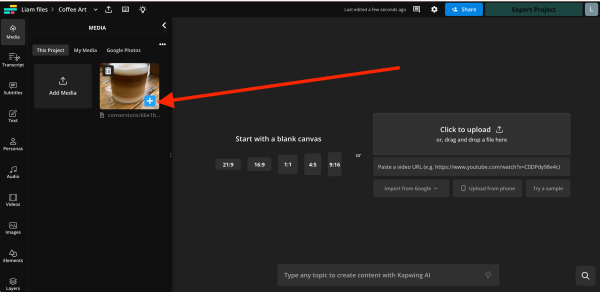
Kapwing will automatically position the photo at the center of the canvas. As a result, a white border will be added to both sides of the image.
Step 4: Set the Background Color of the Image
Click outside the image to select the background area. A button labeled “Edit background” will then appear; click on it.
Scroll down the options until you find the canvas Background Color settings.
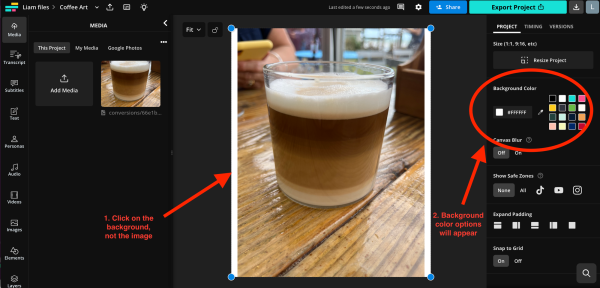
You can utilize the custom color - selection tools to pick any background color that suits your preference. For an understated appearance that harmonizes nicely with Instagram's interface, we suggest opting for black.
Step 5: Download the Photo and Share on Instagram
Click the export button located in the top - right corner of the screen and save the portrait photo in JPEG format.
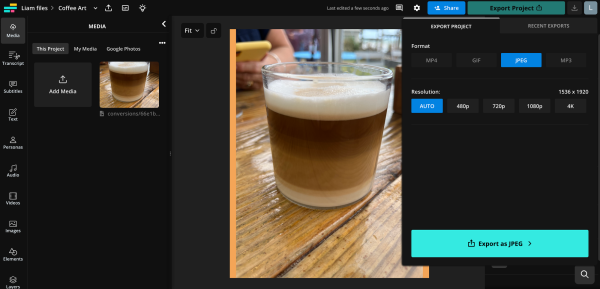
After the image is exported, scroll down to the “Download file” button and click it. This action will save the image to your device. Then, open Instagram and post the image as you usually would.
With this approach, you won't need to crop out a friend's foot or leave a family member out of a group landscape photo ever again. Moreover, you can reuse the template you've just created for future Instagram posts, whether they are in landscape or portrait orientation.
Why black is the best background for Instagram posts
To make a resized Instagram photo appear borderless, adding a black background is the most effective choice. Given that more than 80% of smartphone users have dark mode activated, and Instagram defaults to your phone's settings, the majority of Instagram posts are viewed in dark mode on mobile devices.
A white background can be overly prominent in dark mode, diverting attention from the photo itself. In contrast, a black background integrates smoothly with the Instagram interface, giving the impression that the photo is an inherent part of the app.
When posting multiple photos, whether they are tall portrait or wide landscape images, using a subtle black background enhances the visual appeal of your posts both in the feed and on your profile grid.
Although this isn't a flawless solution, it's a practical workaround considering that Instagram doesn't support PNGs with transparent backgrounds. Usually, converting an image to a PNG with a transparent background would resolve the border issue, but Instagram automatically converts PNGs to JPEGs, filling the transparent areas with black pixels.
Instagram post aspect ratios in detail
The Instagram app is well - known for compressing high - resolution photos. According to Instagram, for the best possible resolution, your photos should have the following dimensions:
566 to 1350 pixels in height
320 to 1080 pixels in width
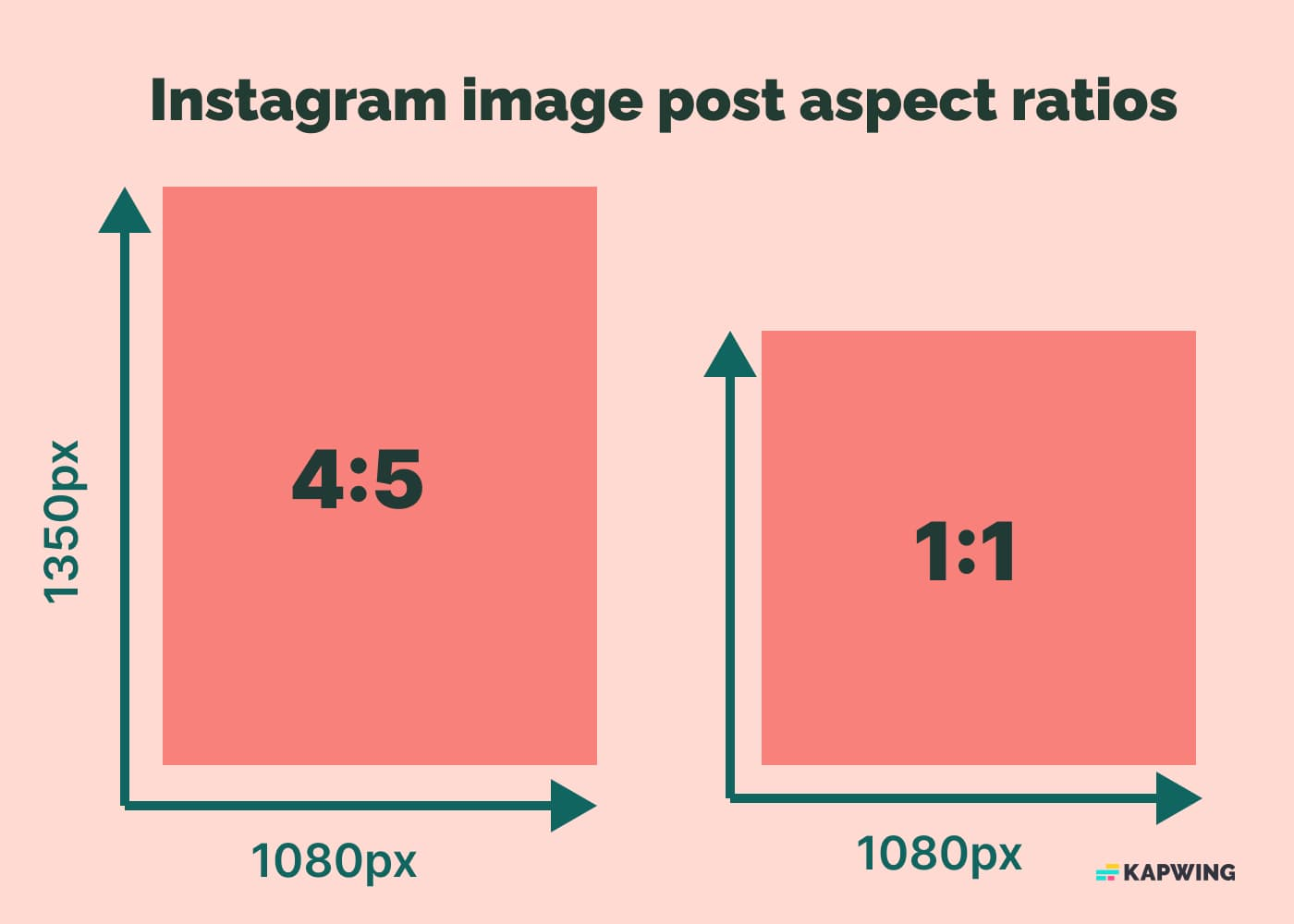
When you upload a photo to Instagram that's too small, the platform will automatically enlarge it to a minimum width of 320 pixels. On the other hand, if your photo is too large, Instagram will resize it, reducing its width to a maximum of 1080 pixels. This automatic resizing and compression often lead to a loss of detail, causing your images to look grainy. To prevent this, we suggest using a third - party tool such as Kapwing, which offers lossless compression, to resize your photos before uploading them to Instagram.
To guarantee that your photos are shown on Instagram in the best possible quality, adhere to these suggestions:
Ensure you're using the most recent version of the Instagram app.
Upload photos with a width of at least 1080 pixels and an aspect ratio ranging from 1.91:1 to 4:5.
Use a phone equipped with a high - quality camera to capture images with better resolution.
For more in - depth information about the ideal aspect ratios for Instagram Reels, Threads, and videos, refer to our detailed guide on social media sizing.














