How to Manage Your LinkedIn Profile Visibility?
While your LinkedIn profile is publicly accessible and can be easily viewed by others, it’s important to protect your personally identifiable information from being widely shared on social media. Fortunately, LinkedIn provides options to control who can view and search for your profile. Here are some tips to help you effectively manage your LinkedIn profile visibility.
- Author: Shine
- Update: Jan 16, 2025
Make Adjustments to the Viewing Mode of Your LinkedIn Profile

Expand professional network, job search, showcase skills, connect with industry leaders.
A valuable feature of LinkedIn is its profile viewing options, which allow you to control whether other users can see that you have viewed their profiles.To access your profile viewing settings on LinkedIn, click on "Me," then select "Settings and Privacy," followed by "Visibility," and finally "Visibility of your profile and network."

You can allow others to see your name and headline if you want them to be able to contact you.Alternatively, you can choose to hide your name and headline, displaying only your workplace, or use Private Mode, which will show you as an Anonymous LinkedIn Member.To modify your profile viewing options, simply click on "Change" and select your preferred setting. Click "Close" when you're finished.

In the event that you choose Private mode, the visibility of those who have viewed your LinkedIn profile will be inaccessible to you.
Revise and Have a Preview of Your Public Profile Information
Individuals who are not logged in can view your LinkedIn profile if you appear in a search, for example. Here, you can decide how you want to be presented to them.It’s essential to preview your current public profile first to determine if any changes are needed. To do this, click on "Edit your public profile" or select "Change" under the Visibility settings.By default, your profile visibility is set to Public. To modify this, navigate to the Edit Visibility section, scroll down, and choose how you would like your profile to be displayed to the public.

However, keep in mind that regardless of your selection, your name, connections, and location will still be visible on your profile.Scroll down and use the toggle switch to enable or disable any information you don’t want displayed on your public profile, including your background photo and the groups you belong to.
Figure out Who Is Allowed to See or Download Your Email Address.
Your email address can be viewed or downloaded from your LinkedIn profile based on your privacy settings. This can be a concern for those who wish to avoid unsolicited emails or being added to mailing lists. Fortunately, you can adjust who can view or download your email address.
Under the Visibility settings, click on "Change" next to "Who can see or download your email address." From there, select who is allowed to view your email from the dropdown menu.
You can choose options such as only you, first-degree connections, second-degree connections, or anyone on LinkedIn.

By default, this setting is configured to allow only first-degree connections. If someone exports their data from LinkedIn, they will be able to download your email address. To prevent this, simply toggle the button on or off.
Adjust Who Can View Your Last Name
Your first and last name can be used to identify you. If you prefer not to have your full name accessible to everyone on LinkedIn, here’s what you can do.Navigate to the section for "Who can see your last name."
Here, you can specify how you want your name to be displayed. By default, your full name is visible.However, you can change this to show only your first name and the initial of your last name.
With this setting, anyone who is not a connection will see only the initial instead of your full name.
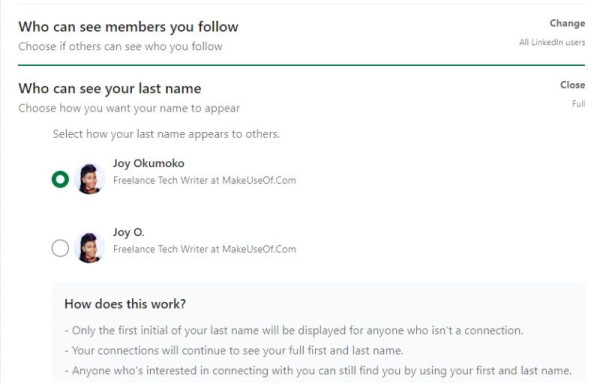
Nevertheless, regardless of whether they are connected to you or not, anyone who conducts a search for you by using your full name will still be capable of locating your LinkedIn profile.
Manage the Visibility of Your Profile Beyond LinkedIn
Certain apps and approved services can access and display information from your LinkedIn profile if you allow them. This serves as a reminder of how much personal information is shared on social media.Applications like Outlook and various recruitment tools can extract relevant details from your LinkedIn profile.
You can modify this by clicking on "Profile visibility and discovery off-LinkedIn" under the Visibility settings.

At this point, click the permission toggle button to change the setting from “Yes” to “No”. You have the option to return to the default setting at any time.
Determine the Group of People Who Can Find Your Profile via Your Email Address
There are several ways for people to find your LinkedIn profile, often by searching for your name or email address. However, you can prevent individuals from finding you through your email address. To do this, click on "Profile discovery using email address" under the Visibility settings. Then, choose who can discover your profile and connect with you using your email address.
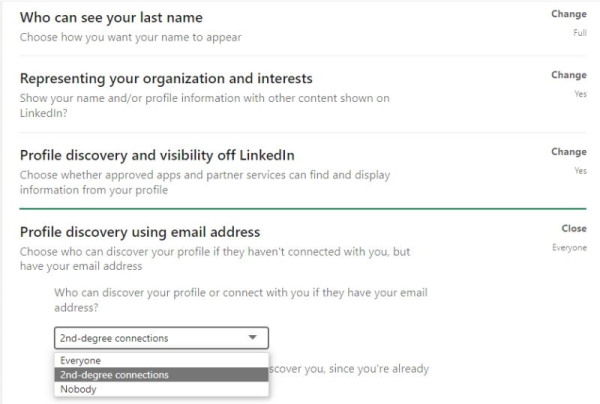
Regulate the People Who Can Find Your Profile by Using Your Phone Number.
If you've included your phone number in your LinkedIn profile, others can use it to find you on the platform. Similar to the settings for email discovery mentioned earlier, you can customize how your profile is found using your phone number.To do this, click on "Profile discovery using phone number" under Security and Privacy. From there, you can choose who can discover and connect with you using your phone number if they are not already part of your network.

If you want to have greater control over your LinkedIn profile's privacy, you can also modify who is allowed to send you connection requests.
Manage How Others View and Interact With Your LinkedIn Profile
People frequently browse through others' profiles on LinkedIn and social media in general. You can see this reflected in the numerous "Someone has viewed your profile" notifications you receive.
Sharing excessive information could make you vulnerable to spammers, while sharing too little might prevent you from accessing valuable opportunities.
It's important to adjust your settings to achieve the right balance that works for you.














