How to make the fps counter visible in steam?
Steam offers a built-in feature that allows users to display the current frame rate for any game played through its platform. This is a valuable tool, although the method to enable it can be somewhat unclear and varies depending on the mode in which Steam is being used. Here’s how to activate the FPS counter for any Steam game in desktop mode, big picture mode, and on the Steam Deck.
- Author: Shine
- Update: Dec 30, 2024
What Is Frame Rate, and Why Should I Care?

Access thousands of games, connect with friends, and join gaming communities.
Your frame rate, expressed in frames per second (FPS), indicates how smoothly a game runs on your PC. The higher the number of frames you can display in one second, the smoother the motion will appear on-screen. This metric is valuable for assessing your hardware's gaming performance and is often highlighted by PC enthusiasts eager to showcase their systems.
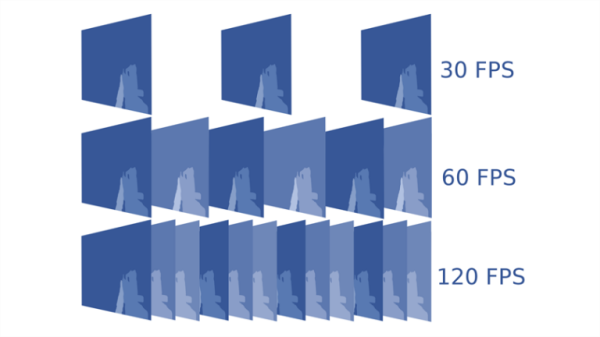
It’s not just about bragging rights—understanding your frame rate can also help you achieve optimal performance. For instance, if your game is running slowly, typically indicated by frame rates below 30 FPS, checking the frame rate can guide you in adjusting settings to achieve the most significant performance improvements.Additionally, knowing your frame rate can influence your choice of monitor. There’s little reason to invest in a 480Hz monitor if your graphics card can only deliver 60 FPS in the games you play. Monitoring other hardware statistics, such as CPU, GPU, and VRAM usage, can help identify which component is causing a bottleneck in your system and where upgrades would be most beneficial.Interested? Here are several methods to measure your frame rate based on the level of detail you need.
Use a Built-In FPS Counter
To enable the in-game FPS counter in Steam's desktop mode, players must access the storefront settings either before or during gameplay.
If you haven't started a game yet, click on the Steam tab in the top-left corner. If you are currently playing a game in fullscreen mode, press Shift and Tab (or your designated shortcut key) to open the Steam Overlay.
From the dropdown menu, select Settings. Then, navigate to the In Game tab on the Steam Settings page. Look for the In-game FPS counter option and change it to any setting other than Off. You can choose to display the counter in the top-left, top-right, bottom-left, or bottom-right corners of the screen. Additionally, there is an option to enable high contrast coloring for better visibility.
Once you boot up or return to a game, the FPS counter should now be visible on-screen in your selected position. After enabling this feature, the FPS counter will remain displayed while any game is running.
You can follow these steps again at any time to turn off the counter or change its position on the screen.
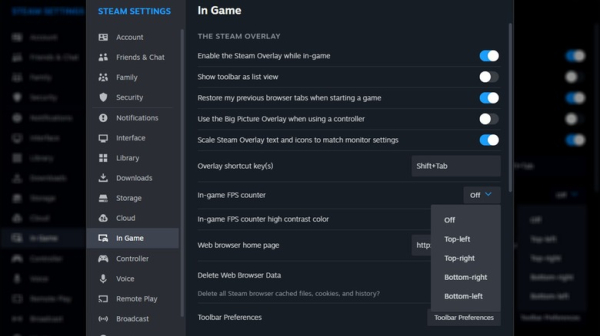
Steam's FPS Counter
If you're launching a game on Steam, even if it wasn't purchased through the platform, you can utilize the built-in in-game frame rate counter to assess performance.
To do this, open Steam and navigate to Settings > In-Game, ensuring that the option to Enable the Steam Overlay while in-game is activated.
Then, use the drop-down menu for the In-game FPS counter to select its position on the screen, and consider enabling the high contrast option to enhance visibility.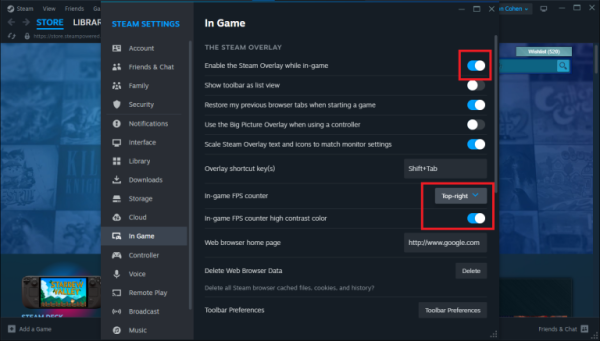
Ubisoft Connect's FPS Counter
If you use the Ubisoft Connect desktop app to play Ubisoft games, click on the hamburger menu and select Settings. In the General tab, enable the option to Display FPS counter in game to activate an in-game FPS checker.
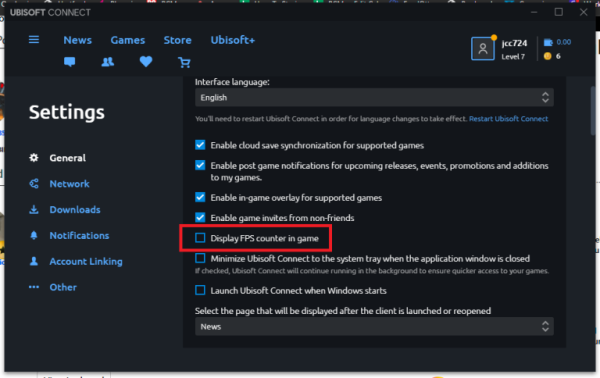
The steam deck has a convenient fps counter
The method for enabling the in-game FPS counter on the Steam Deck and Steam Deck OLED is quite similar to the process used in Steam's big picture mode, although it is simpler and includes unique analytic features exclusive to this hybrid device.

To enable the in-game FPS counter on the Steam Deck and Steam Deck OLED, press the three-dot button located in the bottom right corner while a game is running.
This action will open the Quick Settings overlay. If you're using an external gamepad, the controller shortcuts to access this overlay are the same as in Steam's Big Picture mode.Next, select the rectangular battery icon to access the Performance tab. Adjust the Performance Overlay Level by moving the selection dot from OFF to position 1 on the scale.
This will display the current frame rate of any running game in a small box at the top-left corner of your screen.To disable the FPS counter, simply move the selection dot back to OFF.
Alternatively, selecting positions 2, 3, or 4 will expand the FPS counter box to show more detailed information about game performance, including CPU and GPU usage.














