How to Make 10 Minute TikToks People Will Actually Watch?
TikTok introduced 10-minute videos over a year ago to mixed reactions—loved by creators needing more time than 3-minute clips, disliked by those with TikTok-shortened attention spans. Now rolled out to most users, the 10-minute limit is inspiring creative uses by individuals and brands alike.This article shares examples of engaging longer TikTok videos and tips for creating your own. First, let’s explore how these longer formats can thrive on a short-form platform.
- Author: Shine
- Update: May 23, 2025
What Makes a Good 10-Minute TikTok
If you’re asking someone to spend ten minutes on your TikTok video, you need to maintain their attention throughout. Simply talking to the camera for the entire duration won’t suffice.
A great example of this is Hilton’s recent 10-minute TikTok video that went viral:
Of course, the giveaway was an added incentive to encourage viewers to watch until the end, but Hilton didn’t rely solely on that hook.
Instead, they maximized the ten-minute format by constantly refreshing the content: changing camera angles, switching up topics, and even rotating on-screen talent. By featuring a mix of popular TikTok creators (plus celebrity and Hilton heiress Paris Hilton) and alternating between different content styles, they crafted an experience that felt more like scrolling through TikTok’s For You Page (FYP) than sitting through a single long video.
Even without Hilton’s influencer marketing budget, smaller brands and individual creators can still produce engaging longer TikToks. So, how do you prevent your long-form TikTok from feeling tedious?
One simple strategy is recycling existing content.
If you’ve posted a series of related TikToks, compiling them into a single video is a smart way to repurpose content. This lets you earn more views from the same material while reaching new audiences.
A great example is @unknowndazza’s Frod story. Viewers can watch the entire narrative, episode by episode, by clicking on the "Frodrick" playlist on their profile.
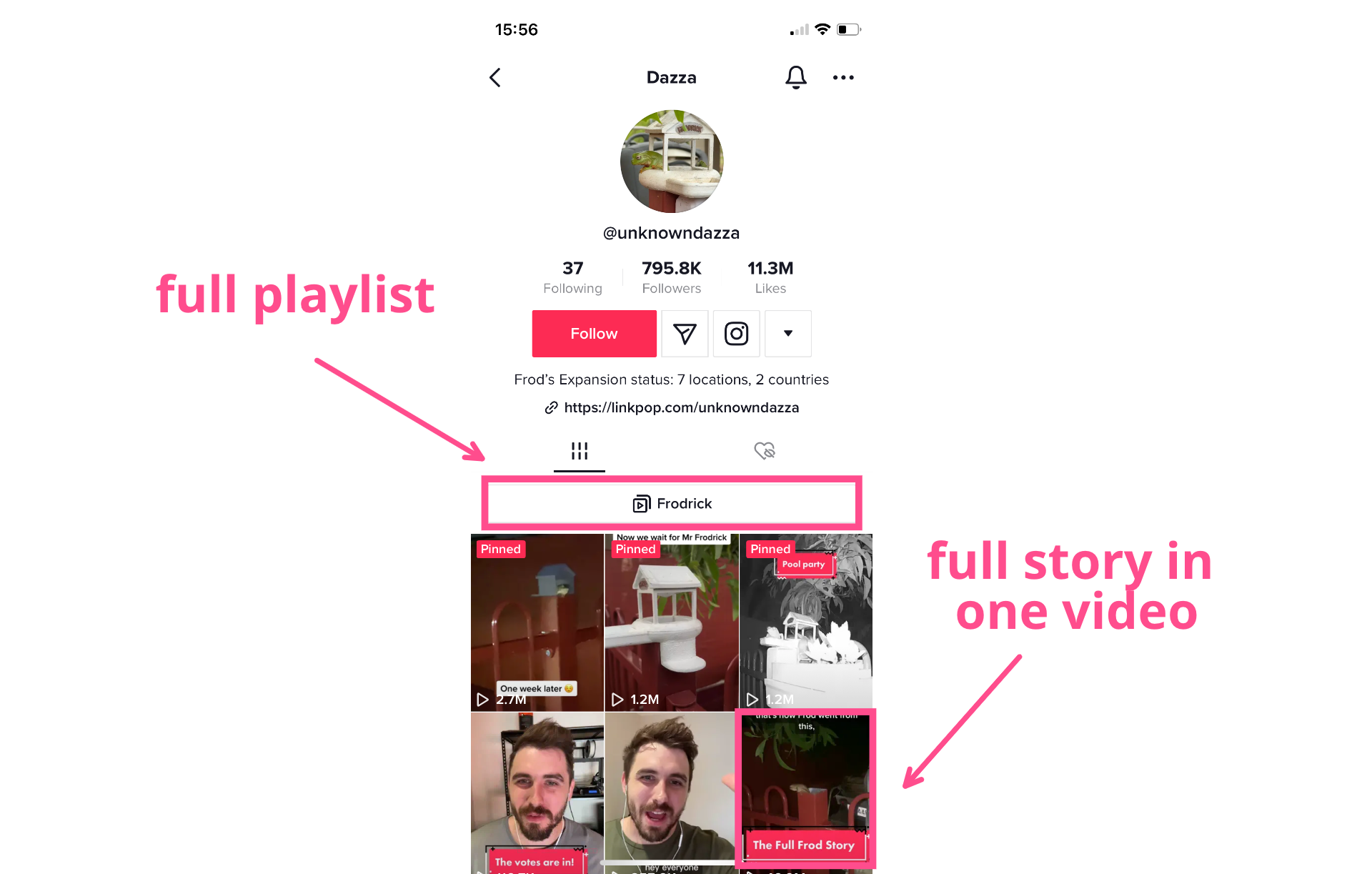
At the time of writing, “The Full Frod Story” TikTok has amassed 50 million views—an order of magnitude higher than any individual video in the saga. But it didn’t just drive views: since publishing, @unknowndazza’s follower count skyrocketed from 60K to nearly 800K.
A key factor in its success was consolidating the story into a single video. While “Follow for part 2!” is a valid strategy, many users prefer consuming an entire narrative at once—a trend underscored by the surge in new viewers and followers from the Frod saga’s epic recap.
The other critical element was editing: splicing clips rapidly to keep viewers engaged, with constant visual updates on screen. Though the Frod story didn’t hit the 10-minute mark, it demonstrates how reusing existing TikTok content can yield massive results.
This format excels for long-term projects like DIY and home renovation. Publish individual videos for each project phase, then repurpose clips into a full recap once complete. This approach leverages existing content while attracting audiences eager for cohesive, bingeable storytelling.
How to Make 10-Minute TikToks
As of a March 2023 update, most TikTok users now have access to 10-minute video uploads, which can be uploaded from your device or created within the app via filming and editing. Since this format often involves reusing existing TikToks to craft a single long-form video, you’ll likely want to edit using a third-party tool before uploading.
For this tutorial, I’ll demonstrate how to assemble your 10-minute TikTok using Kapwing.
Step 1) Upload Your TikToks to Kapwing
Go to your TikTok profile and copy the link to one of the TikToks you want to include in your 10-minute video. Then visit Kapwing.com. Click Get Started and sign in or create an account when prompted.
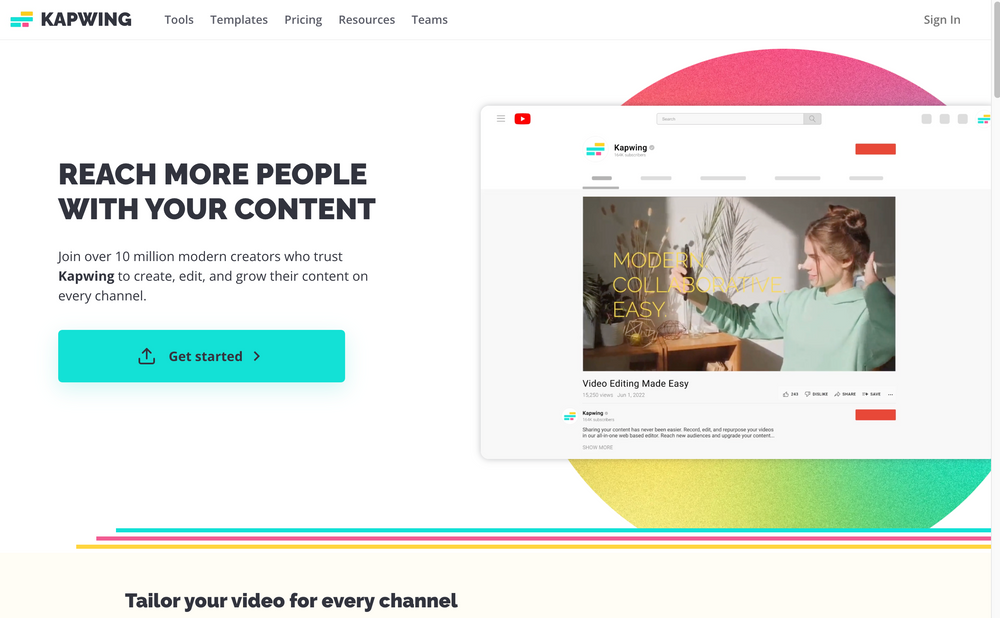
Once you’re in your Kapwing workspace, click the Create New Project button. Paste the TikTok link you copied into the upload box in the editor.
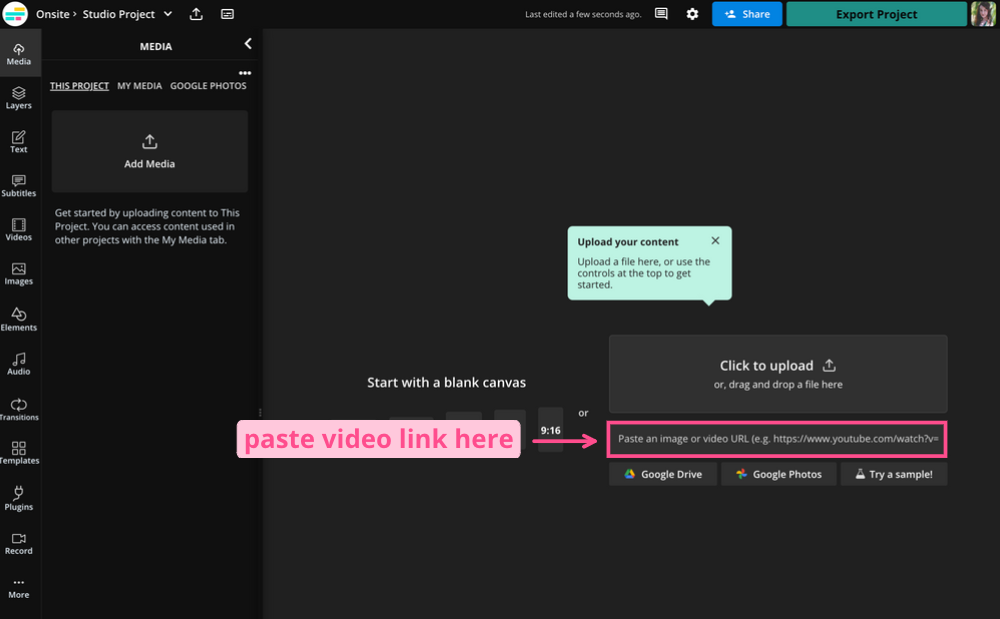
Kapwing will upload your TikTok without the platform’s watermark, allowing you to edit the clip freely.
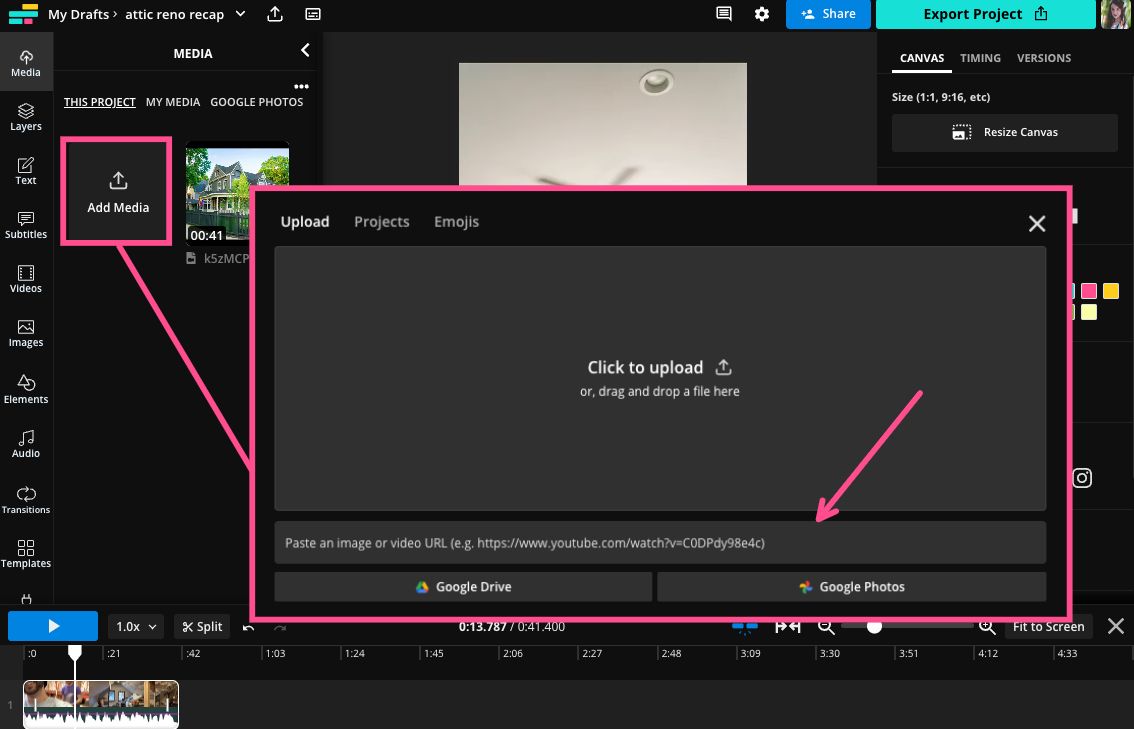
To add additional TikToks, navigate to the Media tab in the left-side panel and click Add Media. Paste the link for each TikTok you want to include until all desired videos are loaded into your recap project.
Step 2) Edit Your 10-Minute TikTok
Arrange all TikToks on the timeline in your desired order. For recap videos, a chronological sequence is typically most effective.
If your goal is simply to compile the TikToks into one video, you could stop here. However, this approach may not yield the most engaging result. Most TikToks include intros and outros, which can become repetitive for viewers.
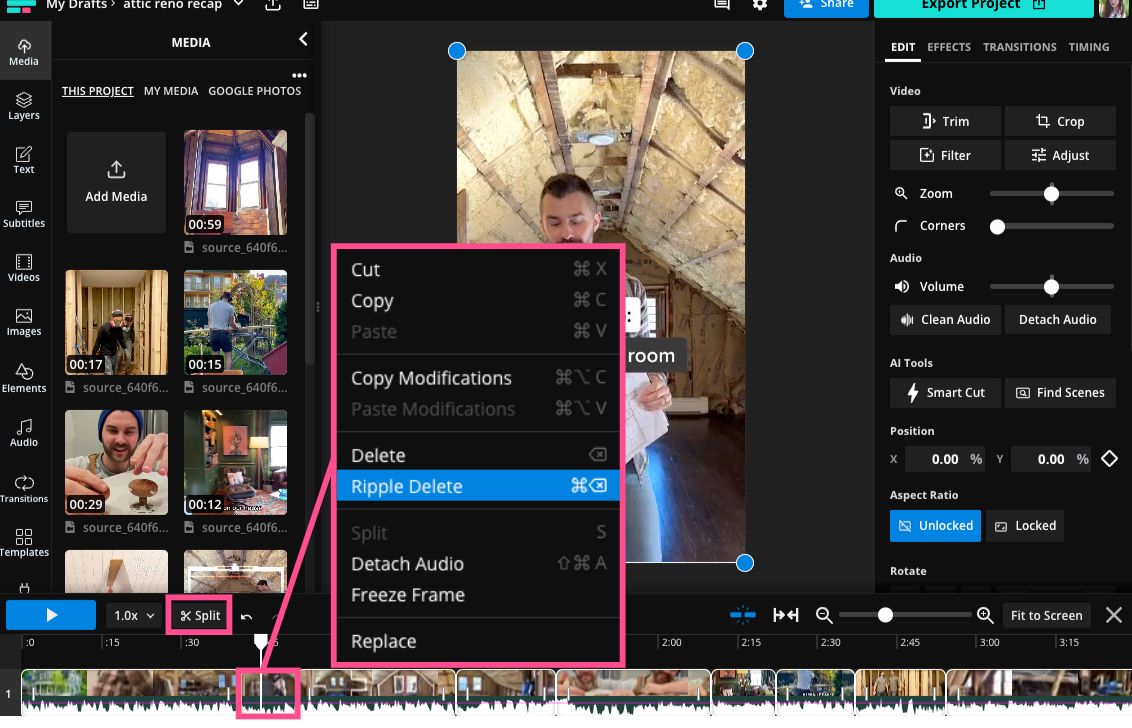
Instead, I recommend using the split tool to cut the videos and remove redundant content. These cuts will help retain viewers, much like using jump cuts in longer YouTube videos.
Finally, add some flair.
On-screen text, emojis, stickers, and GIFs can significantly boost viewer engagement. I also suggest adding a voiceover to tie all video clips together and guide viewers through the story from start to finish.
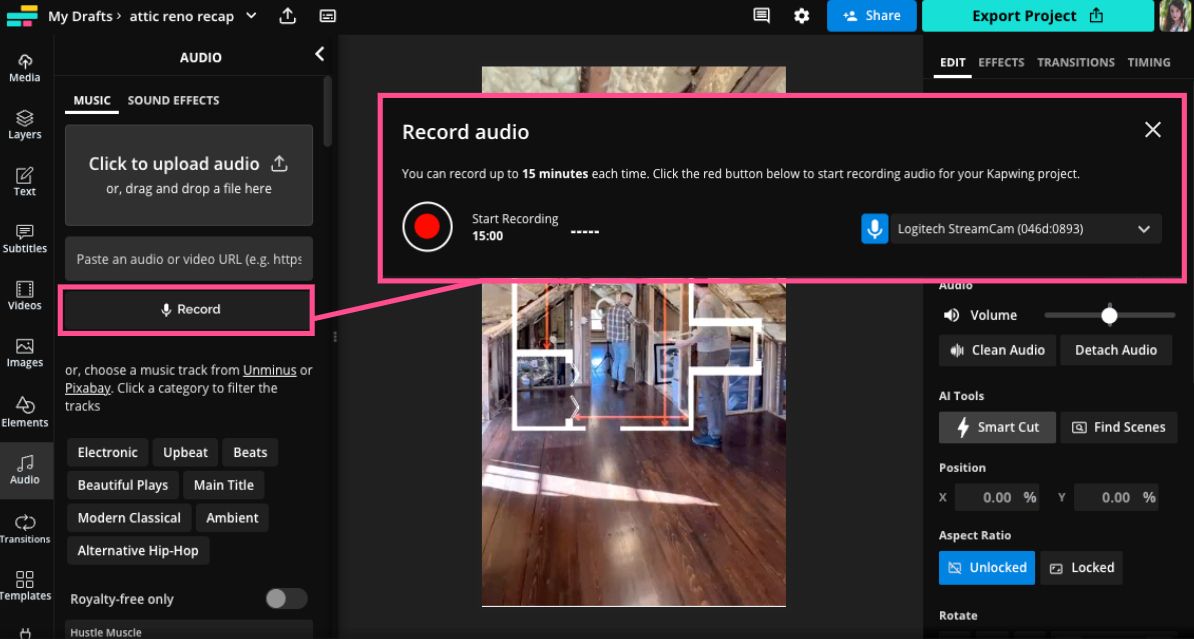
You can upload an existing audio file or record a voiceover directly in the editor. Click the Audio tab in the left sidebar, then select Record. Ensure your preferred microphone is set up on your device, and you’re ready to start recording.
Step 3) Check Your Content with Safe Zones
Before exporting, ensure all content is properly positioned for TikTok.
Click the canvas (the dark area behind the video preview), then scroll down to the Show Safe Zones tool in the Canvas menu on the right-hand side.
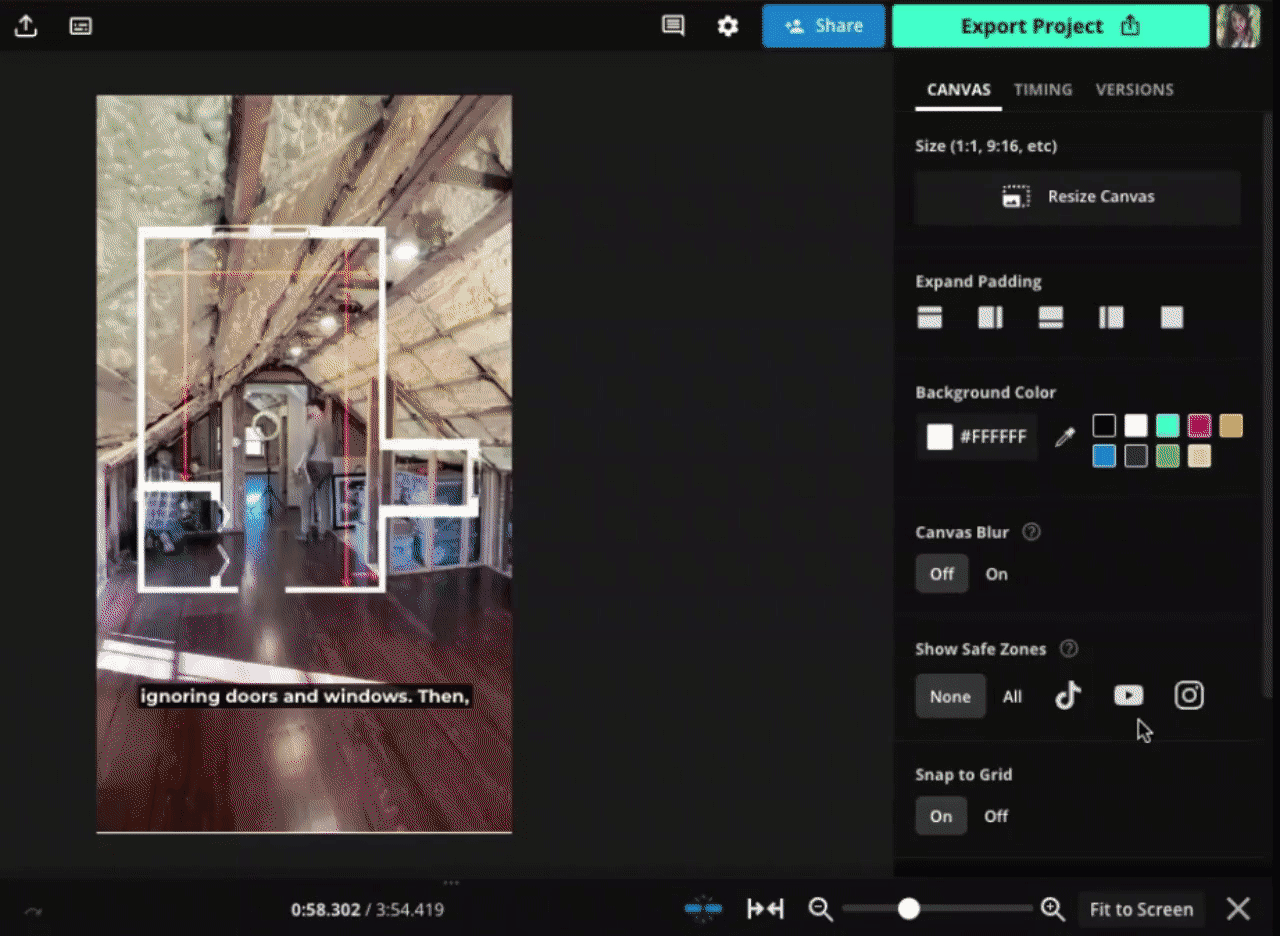
Select the TikTok logo to view the platform’s specific Safe Zones. This will apply a transparent overlay to the canvas, indicating where TikTok’s user interface may obscure your content. With Safe Zones enabled, you can reposition elements like text, subtitles, and GIFs to ensure they sit within the clear "safe zone" at the center of the canvas.
Step 4) Download and Share to TikTok
Click the Export button in the top-right corner of the editor, then select your preferred file type and resolution settings.
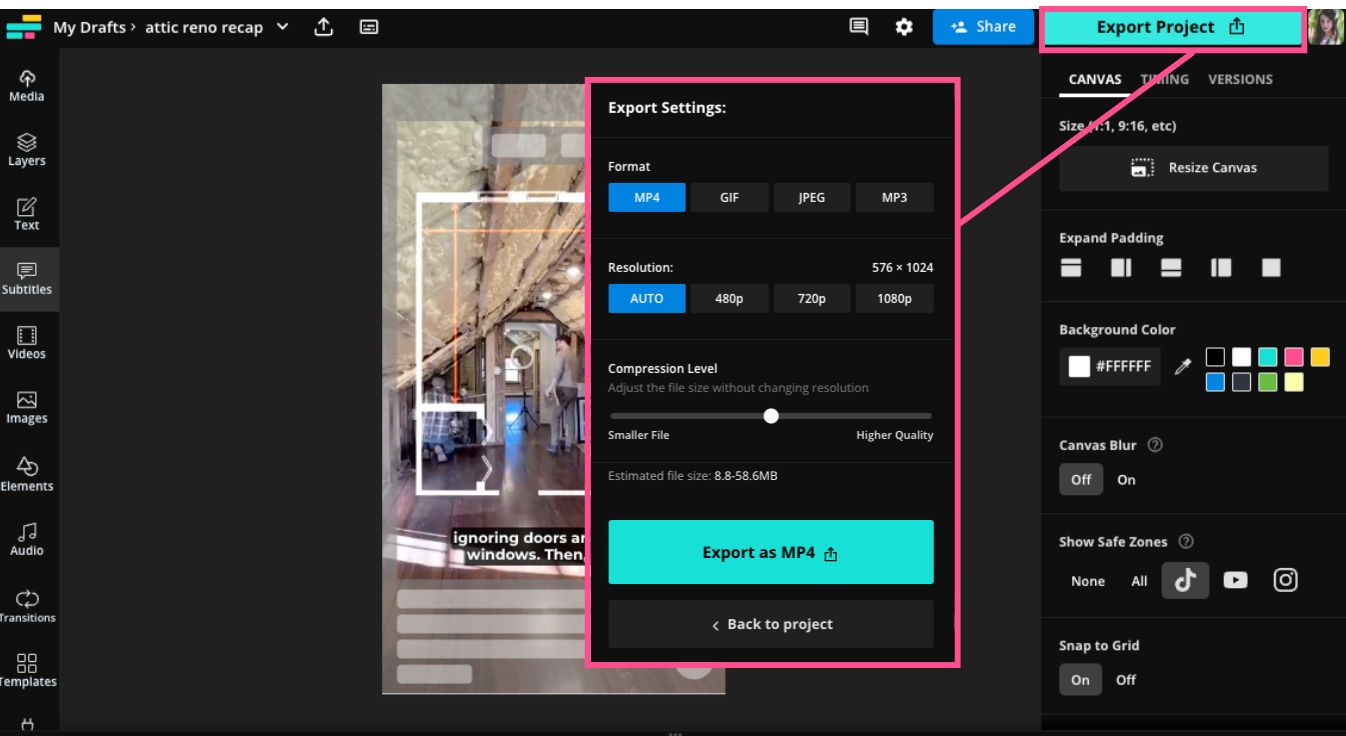
Once the video finishes exporting, download it and you’re ready to share on TikTok!
For more tips like this, explore our Resources Library or visit our YouTube Channel.














