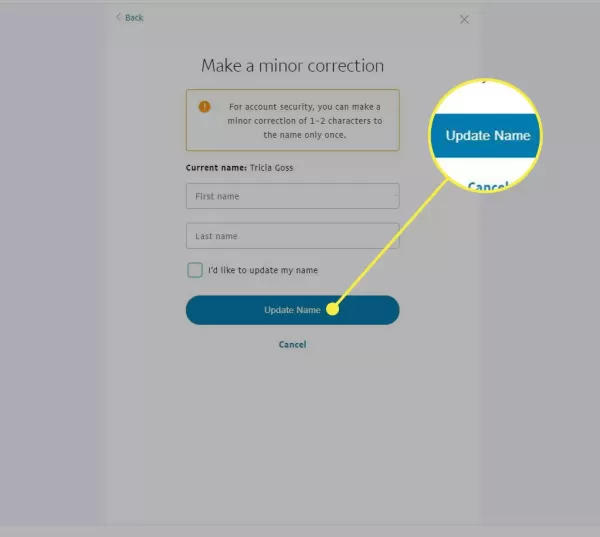How to Delete a PayPal Account?
This article provides guidance on how to delete your PayPal account if you've switched to another service or no longer wish to use it. We will also cover the necessary steps to take before closing your account and how to change the name associated with your PayPal account.
- Author: Shine
- Update: Jan 13, 2025
What to Know Before You Close a PayPal Account

Securely send money, pay bills, and shop online with ease
Before deleting your PayPal account, there are several important steps you should take.
1.Change your payment method. Closing your PayPal account will cancel all recurring transactions. If you have any recurring payments set up with your PayPal account, make sure to update the payment method to another account.
2.Verify that all transactions are confirmed and completed. Closing your account will cancel any ongoing transactions. You can find pending transactions listed at the top of your Account Activity.
3.Withdraw any remaining balance from your account. To do this, select "Transfer to your bank" below your PayPal balance, choose the accounts for transferring funds, enter the amount you wish to withdraw, and then click "Continue." Finally, select "Transfer" to complete the withdrawal process.
Once you close your PayPal account, it cannot be reopened. If you wish to use PayPal again, you will need to register a new account, which can be done using the same email address you previously used.
How to Delete a PayPal Account
To delete a PayPal account, open a web browser on your computer and follow these steps:
1.Visit PayPal and sign in to your account.
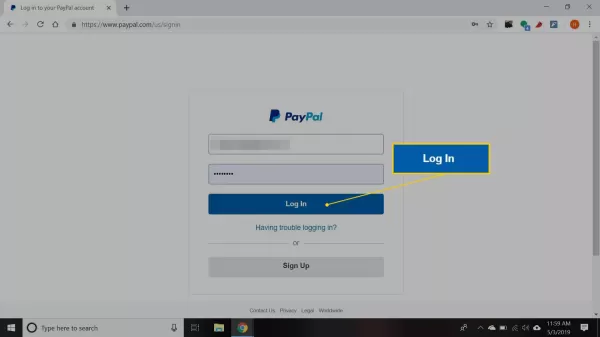
2.Click on the gear icon in the upper-right corner to access your account settings.
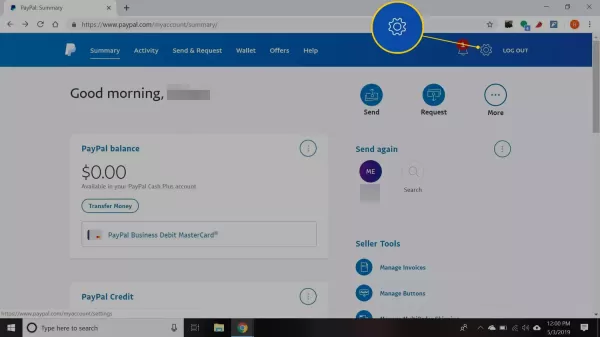
3.Scroll down and choose "Close your account."
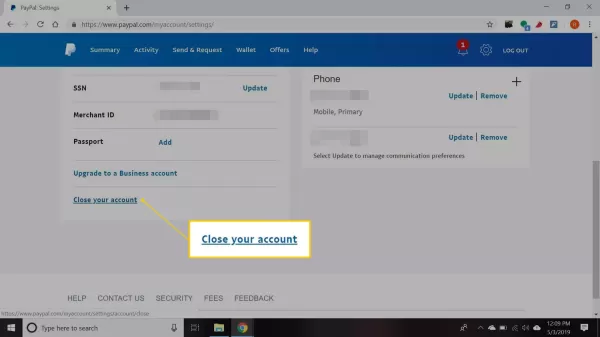
4.Click "Close account" once more to confirm your decision.
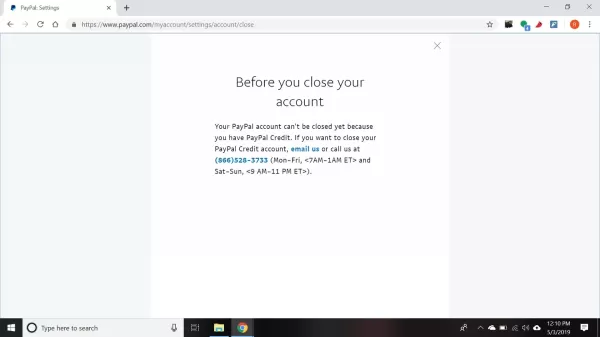
5.You'll receive an email confirming your PayPal account has been closed.
How to Change the Name on Your PayPal Account
If the name on your PayPal account is misspelled, you can correct it by changing up to two characters without having to delete the account and create a new one.
1.Click the settings icon located in the upper-right corner of any PayPal page, next to the Log Out option.
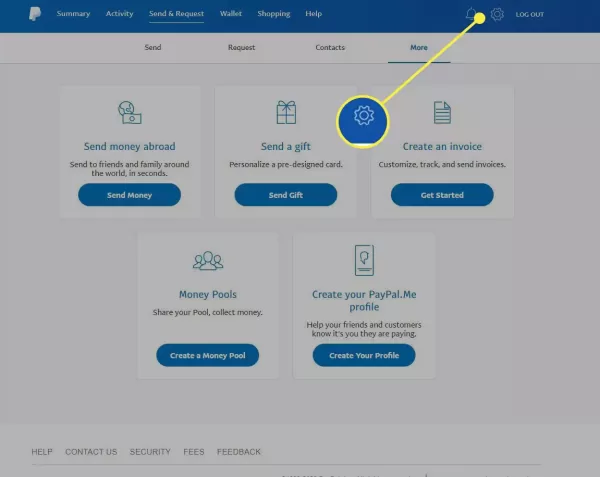
2.Click "Update" next to your name.
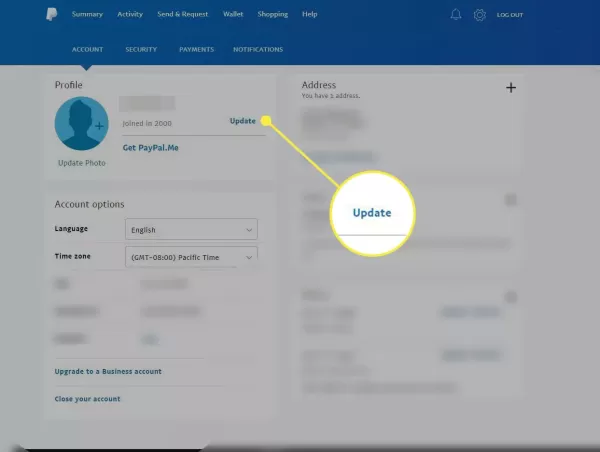
3.Choose the type of name change you wish to apply for.
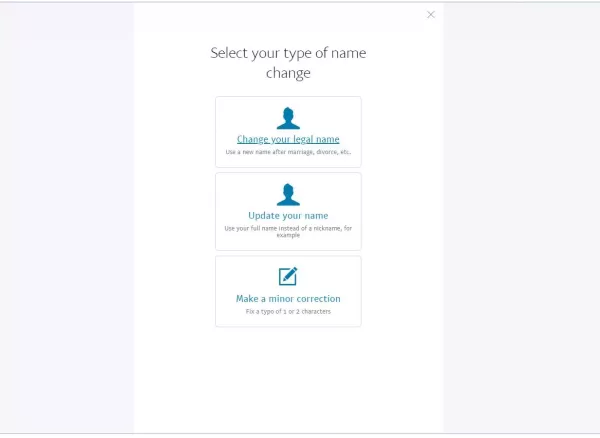
4.Follow the on-screen prompts and select "Update Name."