How to create a YouTube channel
YouTube offers creators the freedom to start filming and sharing content in a way that aligns with their unique style. With YouTube Shorts, you can quickly create engaging videos in 60 seconds or less. This platform is designed to be fun and accessible, allowing anyone with a mobile phone and creative ideas to connect with YouTube's vast audience.
- Author: Shine
- Update: Dec 03, 2024
How to set up a new YouTube channel

Fast, secure browsing with Google Chrome—explore the web effortlessly.
Step 1: Create a Google account
This is where everything begins. If you haven't yet created a Google account, the process is quite simple. Just sign up by entering your name and following the prompts.
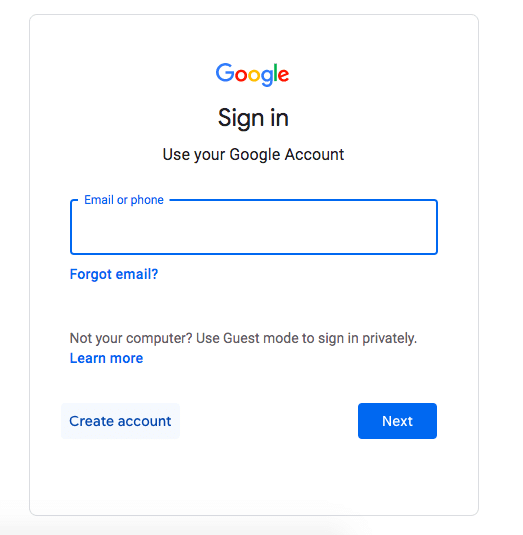
Next, you'll need to enter some additional basic information about yourself. And just like that, you've successfully created your Google account!
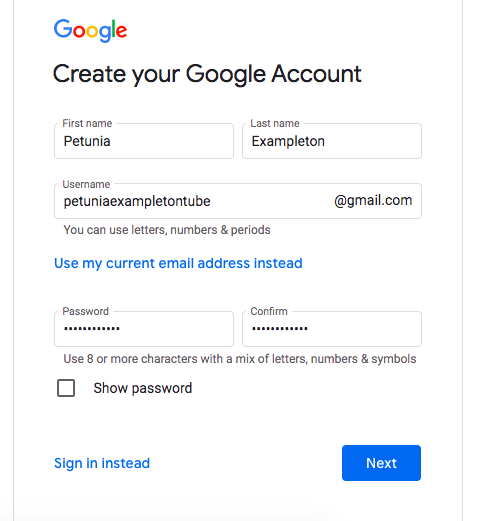
Step 2: Create a channel to your YouTube account
To access your YouTube account, go to YouTube.com and click on the "Sign In" button located in the upper right corner.
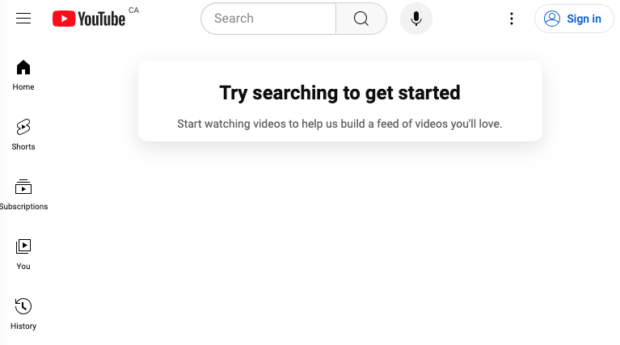
Choose your Google account and input your password.
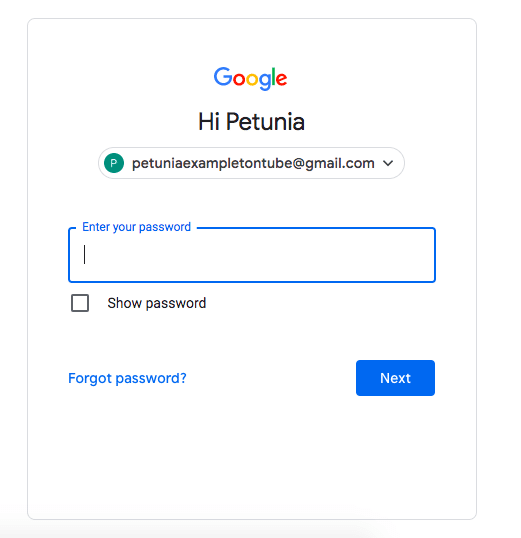
Click Settings
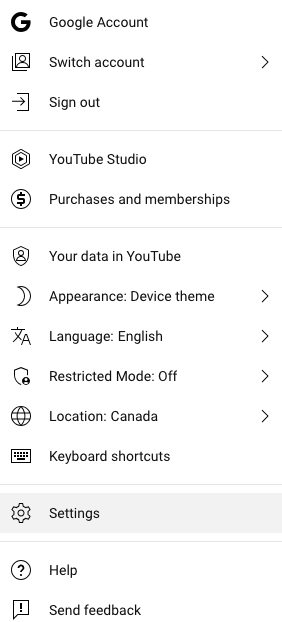
In the Account section, click on "Add or manage your channel(s)."
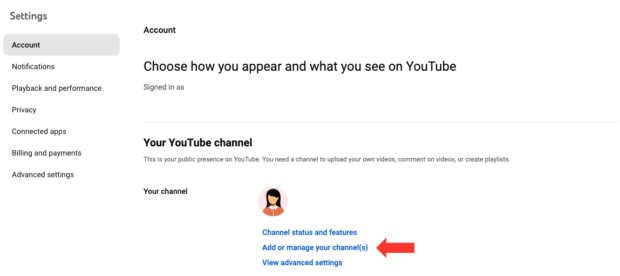
Click your profile picture in the top right corner and select Create a Channel from the menu.
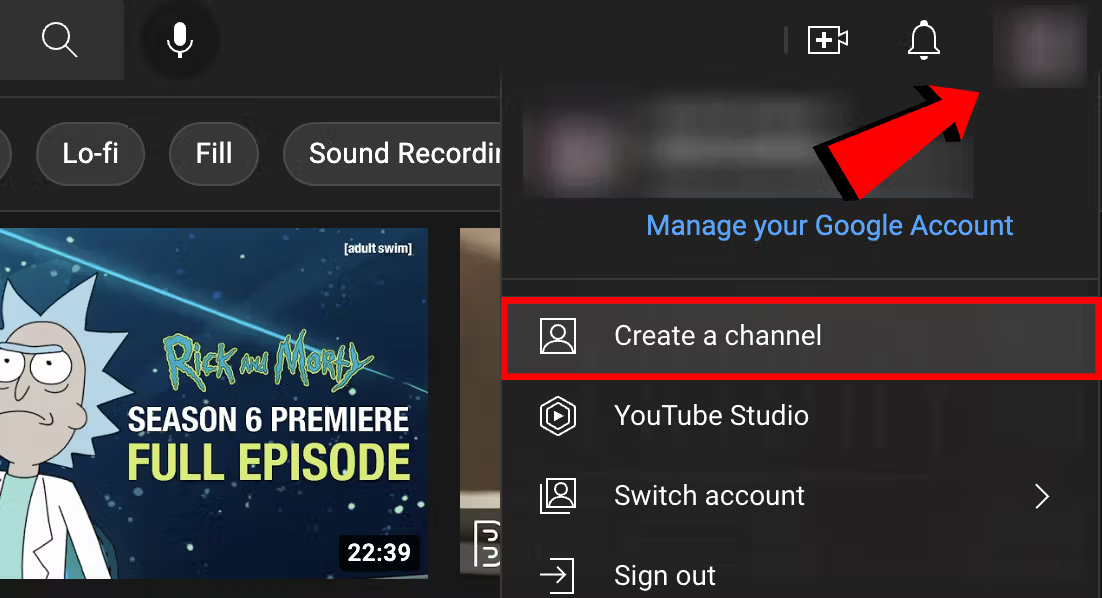
Enter your channel name in the provided box, then click on "Create."
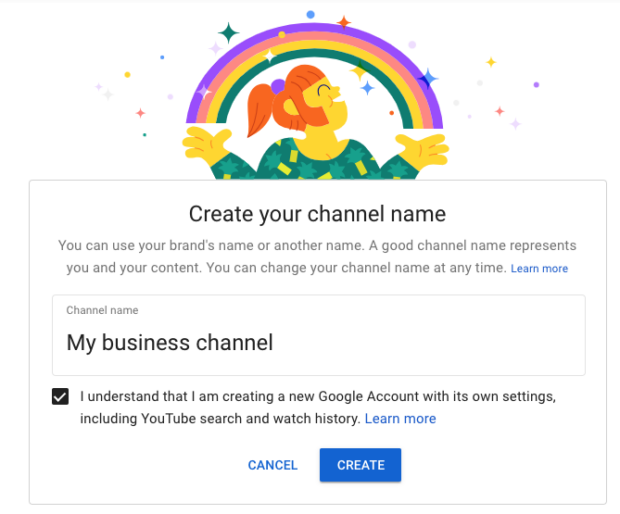
Now that you've created your channel.
How to create YouTube channel art

Video-sharing platform for watching, sharing, and creating content.
YouTube channel art is essentially the platform's equivalent of a Facebook cover photo and serves as an effective branding strategy for channels.This art is prominently displayed on your YouTube channel, much like custom thumbnails are featured on your videos. Therefore, it is crucial for every YouTube channel to utilize unique and visually appealing art to express your personality and provide insights about your brand to your audience.

Our channel art serves several purposes, but it is currently functioning as a promotional tool for our Start Page feature.
Here are a few additional examples for inspiration:
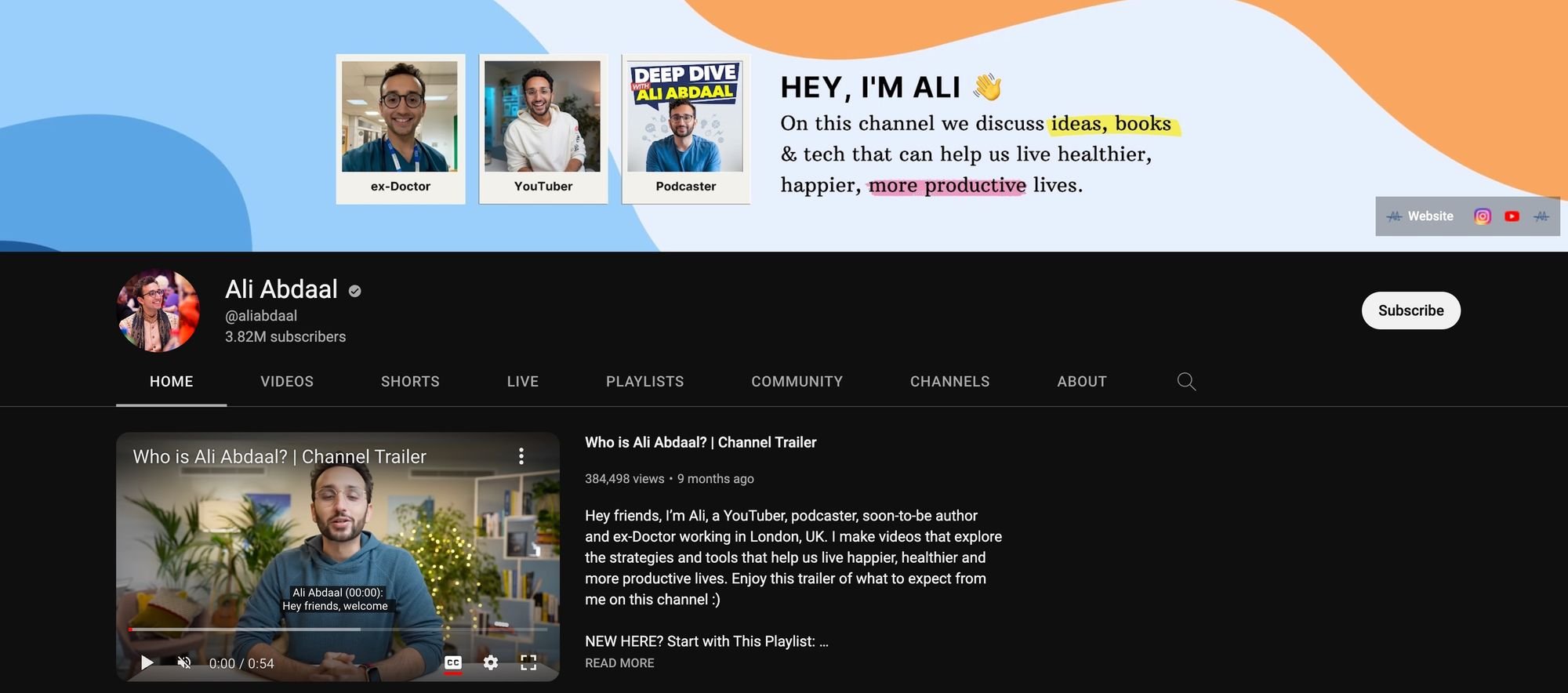
Ali Abdaal utilizes his channel art to introduce both himself and the essence of his channel.
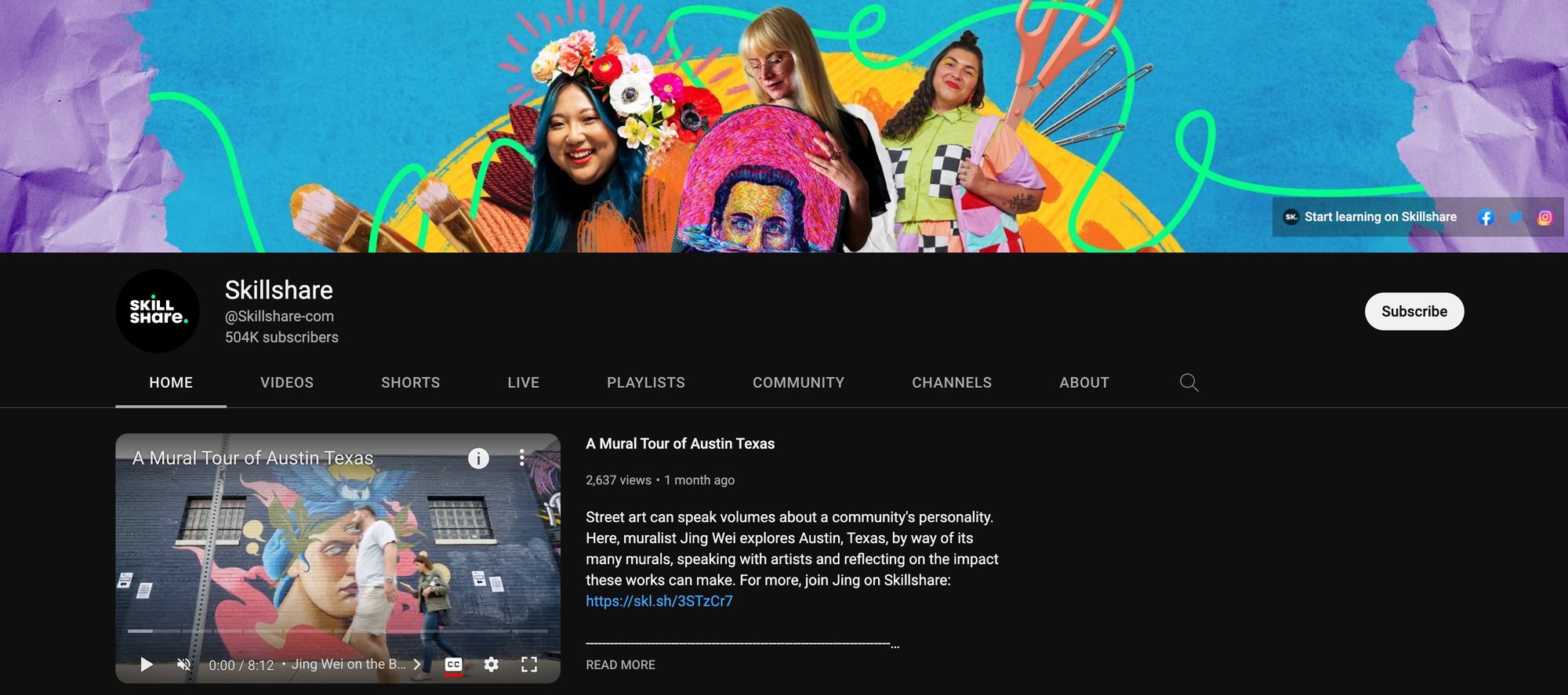
Uploading a YouTube video using Hootsuite
Hootsuite is your hub for all things YouTube. Beyond uploading videos, you can access analytics, schedule video premieres in advance, moderate comments, and use insights to brainstorm future content.
Step 1: Link your YouTube channel to Hootsuite.
Connect your YouTube channel to Hootsuite effortlessly in just a few clicks:
Log out of YouTube in a separate browser tab or window.
In Hootsuite, navigate to Account, then select Social accounts and teams.
For Professional plans: Click on + Private account.
For Team, Business, and Enterprise plans: Click Manage next to your organization name, then select Add a social network.
Choose YouTube from the options.
Sign in with the Google account that manages the YouTube channel. Enter your Google account credentials (email and password) and select the appropriate Google account.
Click Allow.
That's it! Your YouTube channel is now connected to Hootsuite, and you're ready to start scheduling and publishing your videos.
Step 2: Publish or schedule a YouTube video using Hootsuite
Go to Create, and then select YouTube video.
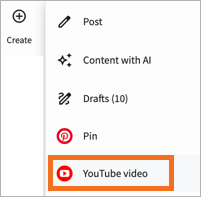
Choose a privacy setting. You have the option to schedule Unlisted or Private videos to be made public at a later date and time. Enable the "Schedule to go Public" option, then select your desired date and time.
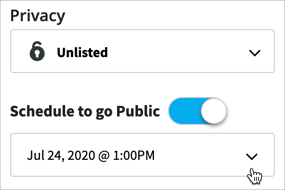
Select "Share via Hootsuite" to initiate a new post that includes the video URL. For more information on creating posts in Hootsuite, check the available resources.














