How to Create a Contact Group in Microsoft Outlook?
When you want to send an email to multiple recipients in Outlook, you need to enter each email address in the To field, which can be quite time-consuming.Fortunately, there is a solution. If you frequently email the same group of people, you can create an email group in Outlook.In this brief guide, we will share insights we've gained about Outlook email groups from our over five years of experience in the email industry.
- Author: Shine
- Update: Jan 11, 2025
How to Create a Contact Group in Outlook Online
1.Visit the Outlook website and log into your account.
2.Click on the “People” icon located in the bottom left corner.
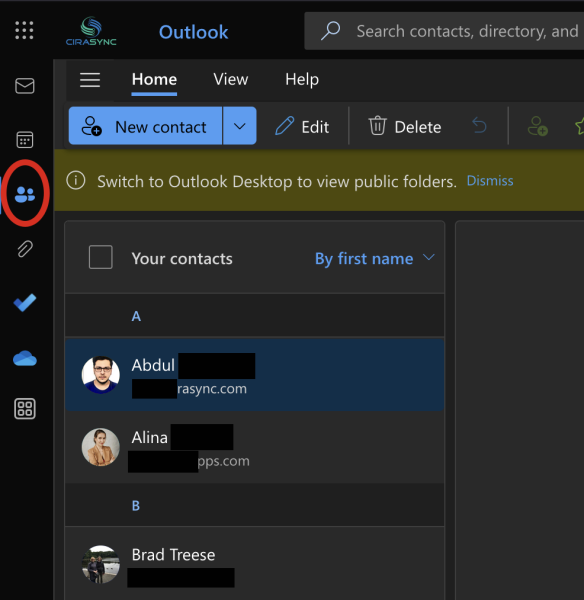
3.In the "New contact" dropdown menu, select "New contact list."
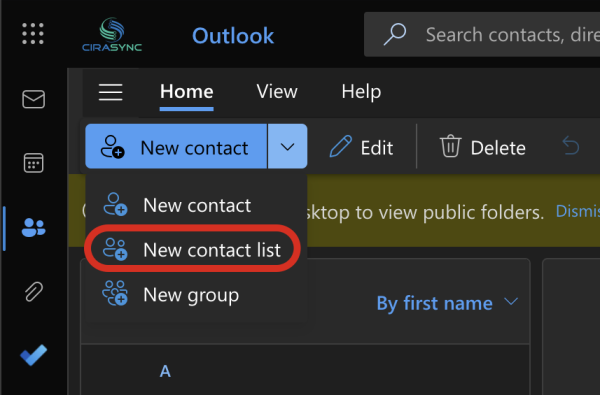
4.Enter a name for your contact list and add members by typing their names or email addresses.
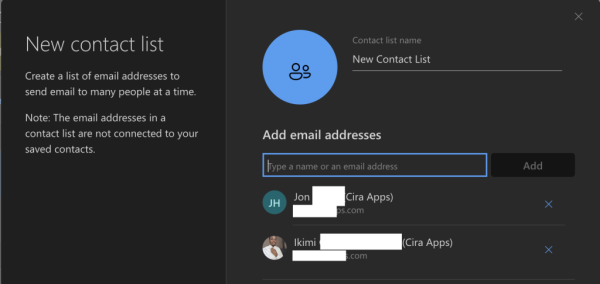
5.After you have added all the desired members, click "Create."
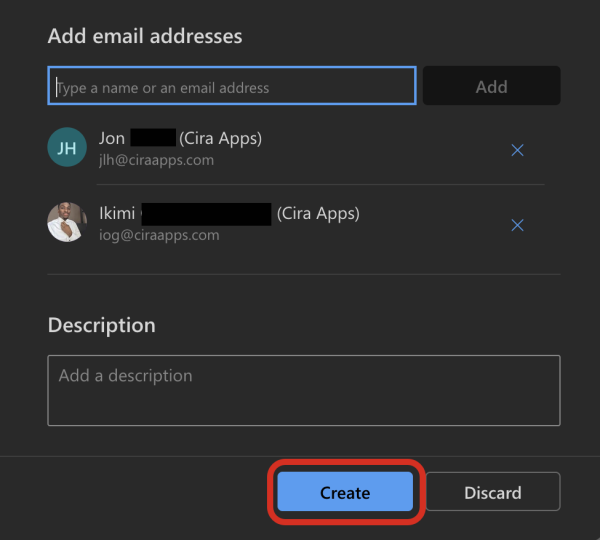
How to Create a Contact Group in Outlook for Windows
1.Open Outlook for Windows.
2.Click on "New Items" in the menu bar, then select "More Items" followed by "Contact Group."
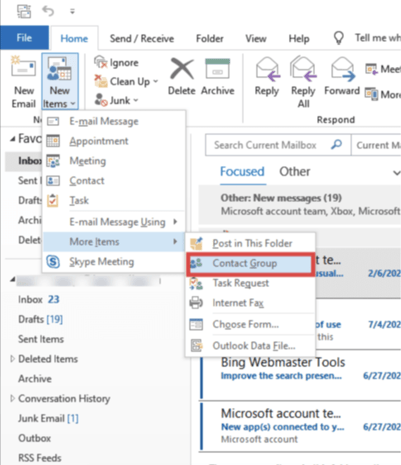
3.At the top of the page, enter the name for your contact group, and then click "Add Members."You can select members from your Outlook contacts list or address book, or you can add a new email contact.

4.Once you've selected the source for your members, a separate window will open for you to add them.Select the contacts you wish to include in your group. Review the names listed under "Members" at the bottom of the window, and then click "Save."

5.After you've saved your contacts, the window will close and return to the group creation screen.Click "Save & Close" in the top left corner.

How to Create a Contact Group or Contact List in Outlook for Mac
1.Open the Microsoft Outlook application on your Mac.
2.Click the "People" icon located in the bottom left corner.
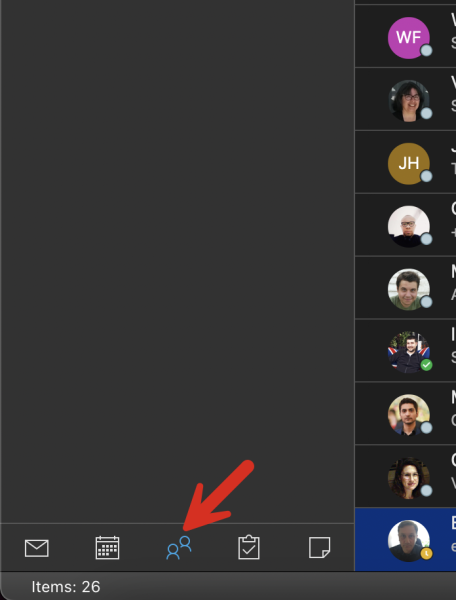
3.On the Home tab, select "New Contact List."
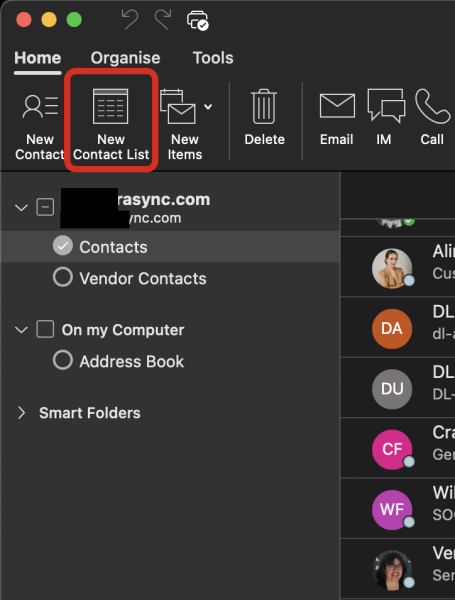
4.Enter a suitable name for your contact list.
5.Click the "+" sign to add members to the list. You can search for existing contacts or directly input email addresses.
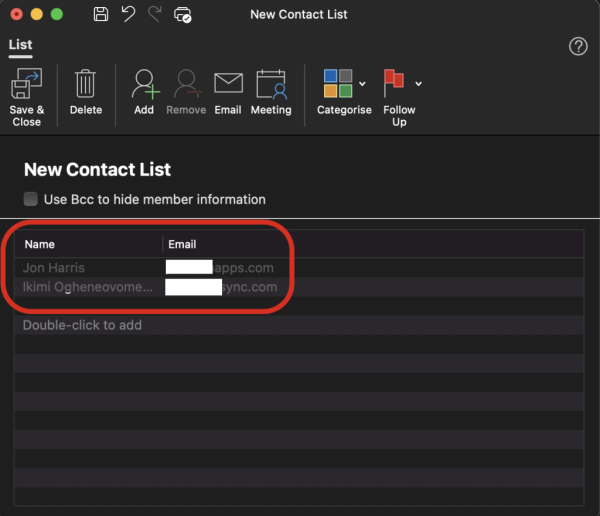
6.Once you have added all the members, click "Save & Close."
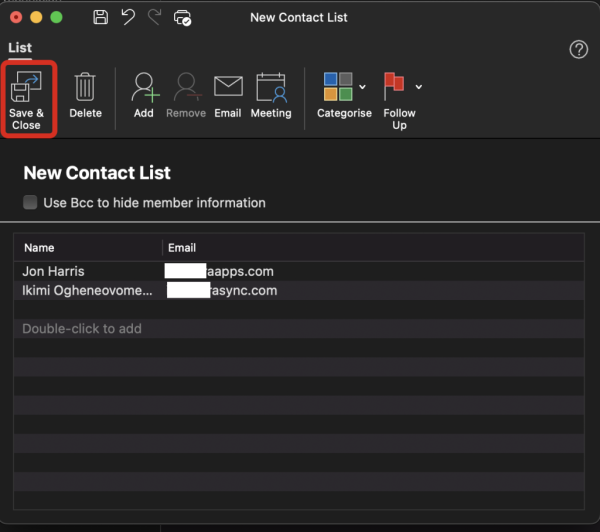
Where Can you Find My Contacts in the Outlook App?
Knowing how to locate your contacts in the Outlook app is essential. Follow these steps to find them:
Launch the Outlook application on your computer.
Look at the bottom left corner, where you'll see several icons, including Mail, Calendar, and People (or Contacts in some versions).
Click on the “People” or “Contacts” icon. Once you're in the Contacts section, you'll see a list of all your saved contacts displayed on the main screen.
Now that you know how to find your contacts, let's proceed to editing a contact group.














