How to Create a Blend on Instagram?
Sharing videos on Instagram is easy—just tap share and choose a friend. But what if you could skip sending Reels individually? Enter Instagram Blend: a new feature that auto - creates a shared feed showing the same Reels to you and your friends.This article explains what Instagram Blend is, how to create one, fixes for when the Blend option is missing, and how to save Blend videos without the app’s built - in download tool.
- Author: Shine
- Update: May 24, 2025
What is Blend on Instagram
Instagram Blends is a personalized, shared Reels feed accessible within direct message (DM) conversations. When two or more users start a Blend, Instagram’s algorithm curates Reels based on the group’s shared interests, viewing history, and engagement patterns. This creates a collaborative discovery space where users can watch, react to, and comment on Reels directly in the chat.
Meta describes Blends as a way to "make discovering Reels more fun and social by personalizing the experience for you and a friend." It’s part of Instagram’s broader effort to make content consumption more interactive and community-driven.
As Meta notes, "Reels make up more than 50% of the time people spend on Instagram." Blends leverages this by transforming Reels from a solo scrolling experience into a shared one. By turning algorithmic recommendations into a social activity, Instagram aims to convert passive viewing into a communal moment.
How to Create a Blend on Instagram
To begin, open any direct message or group chat and look for the new Blend icon at the top of the screen.
If you’ve already created a Blend with someone, tapping this icon will take you directly to the shared video feed. If not, it will send an invitation to the other person or people in the chat, asking them to join.
Once a Blend is created, a confirmation message will appear in the chat. To access it later, tap the Go to Blend button in that message or select the Blend icon again at the top of the conversation.

How Instagram Blends Work
Instagram Blends generate a shared video feed curated from content suggested for all users in the chat. While the interface resembles standard Reels, Blends include a few unique added elements.
Each video features a name label indicating who the suggestion is for, along with a message bar that lets you instantly reply to the chat directly from the video.

Here’s how both features appear on a Reel within a Blend feed.

Despite these UI additions, the spacing remains largely unchanged. This means Safe Zone templates still function as intended, helping creators avoid interference from Instagram’s interface.
All other buttons—such as like, comment, and share—work the same as they do on regular Reels. Sharing a video from a Blend does not notify the recipient that it originated from a Blend; it will appear as a standard Instagram Reel.
How to Delete an Instagram Blend
If you’re in a group chat and prefer not to participate in its Blend or want to stop sharing a feed with someone, leaving is straightforward.
Open the Blend feed and tap the gear icon in the top-right corner.
Select “Leave this blend” from the settings menu.
Confirm your choice by tapping “Leave.”
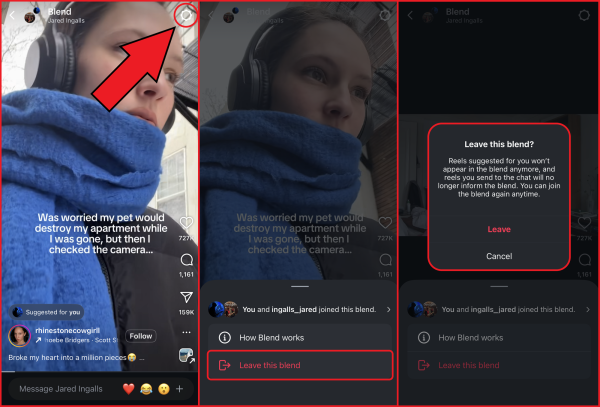
In this same settings menu, you can also view a list of all current Blend participants. This is helpful if you want to avoid sharing a Blend with a specific user or simply need to check who’s included.
To see the list of members in a Blend, tap the > icon at the top of the settings menu to open the full participant list.

How to Download Instagram Blend Reels
Unfortunately, Instagram still doesn’t offer a built-in option to download Reels — and Blend Reels are no exception. However, there’s a simple workaround.
To download a Blend Reel, start by copying the link to the post.
Tap the share icon.
Select the Copy link button at the bottom of the share menu.

Next, open the Kapwing editor in your browser and paste the copied link into the URL box of a new project.
This will automatically import the video into your project, where you can make edits like adding text, trimming the clip, or using automatic subtitles.
If you want to download the video as-is, simply click the Export button in the top-right corner.

By default, Kapwing exports your project as an MP4 video file—the standard format for social media. You can also convert the Reel to a GIF by selecting the GIF option in the export menu.
Once your file is ready, click Download to save it. To post directly to other platforms like YouTube, TikTok, or Facebook, select the Share icon instead.















