How to change youtube password?
Do you often watch YouTube and want to know how to change your password? Managing account security is easy once you learn. This guide offers a simple, step - by - step way to update your YouTube password.We'll cover security best practices and important terms like "How To Change My YouTube Password", "Secure Password", and "Google Account Login". Follow this tutorial to keep your account safe easily and efficiently.
- Author: Shine
- Update: Mar 19, 2025
How to change your YouTube password on an iPhone or an Android device

Video-sharing platform for watching, sharing, and creating content.
Changing your YouTube password on any Android or iPhone device is extremely simple. Just follow the instructions provided below.
Here are the steps to Alter Your YouTube Password on an iPhone
Step 1: Launch the Gmail application on your iPhone or iPad.
Step 2: Tap on your profile picture situated in the upper - right corner, and then choose “Manage Your Google Account.”

Step 3: Tap “Personal info” at the top
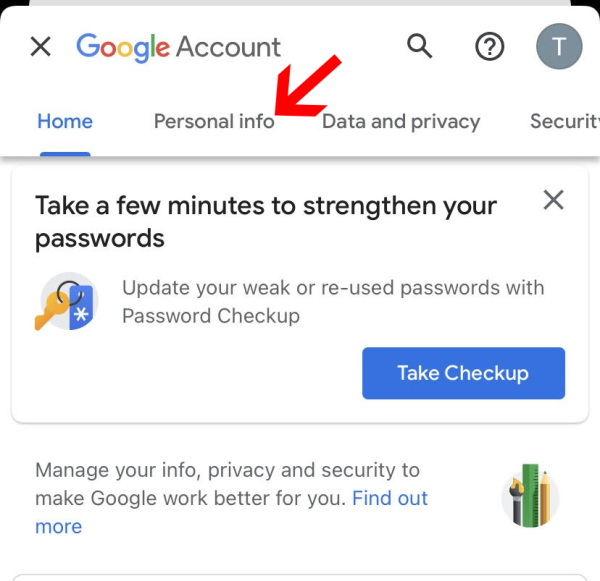
Step 4: Scroll through the page and click on the “Password” option.
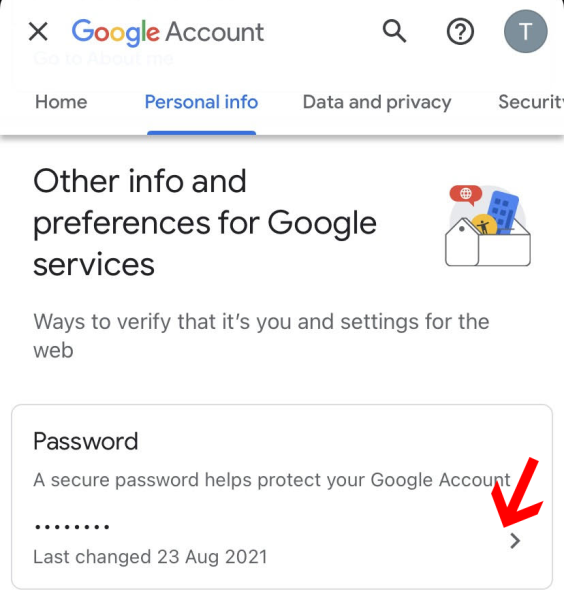
Step 5: Enter your new password and click on “Change Password”.
Pro Tip: When entering your password on your mobile device, there is no need to concern yourself with capitalizing the initial letter.
Steps to Change Your YouTube Password on Android
Step 1: Open the YouTube App
Locate and launch the YouTube application on your Android device. Ensure that you are logged in to the account for which you want to change the password.
Step 2: Access Account Settings
Tap on your profile picture, which is usually found in the top - right corner of the app's interface. A drop - down menu will appear.
Step 3: Manage Google Account
From the drop - down menu, select the option “Manage your Google Account”. Since YouTube is a Google - owned service, changing your YouTube password is done through your Google account settings.
Step 4: Navigate to Security Section
Once in the Google Account settings page, look for and tap on the “Security” tab. This tab contains various security - related options for your account.
Step 5: Select Password Option
Scroll down within the security section until you find the “Signing in to Google” subsection. Here, tap on the “Password” option.
Step 6: Enter Current Password
You will be prompted to enter your current Google account password. This is a security measure to verify your identity before allowing you to change the password.
Step 7: Set New Password
After entering the current password correctly, type in your new password. Make sure it is strong, consisting of a combination of uppercase and lowercase letters, numbers, and special characters. It should be at least 8 characters long for better security. Then, re - enter the new password to confirm it.
Step 8: Confirm Password Change
Tap on the “Change Password” button. Your YouTube password (which is linked to your Google account password) will now be updated.
Remember, regularly changing your password is an important security practice. It helps protect your account from unauthorized access, especially if you suspect any security risks or if you've used your account in potentially unsafe environments.
How Can You Change Your YouTube Password on a Laptop or Desktop
The procedures are straightforward if you wish to reset the password for your YouTube account using a laptop or a desktop computer. Here's a breakdown of what you need to do:
Step 1: Launch your web browser and navigate to the website myaccount.google.com.
Step 2: Proceed to the security section of the page.
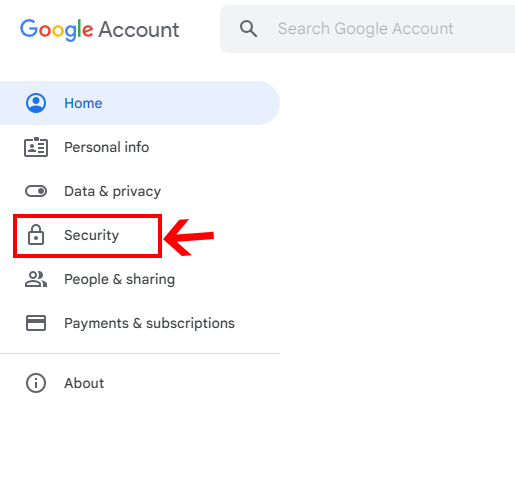
Step 3: Click on the "Password" option, input your existing password, and then adhere to the on-screen instructions.
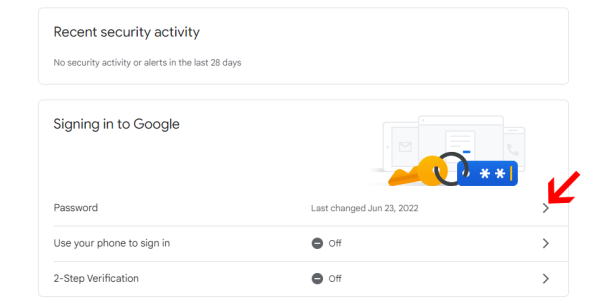
Step 4: Type in your new password.
Step 5: Enter the password again to verify it.
And that's all there is to it! Your Google account password, which also applies to your YouTube account, has now been successfully updated.
Can You Set Different Passwords for YouTube and Google?
Unfortunately, it is not feasible to have distinct passwords for YouTube and Google. Since YouTube is one of the services within the Google ecosystem, altering your YouTube password necessitates changing your Google account password. As a result, the new password you set will be applicable across all the other Google services to which you are linked.
To update your password, simply access your Gmail account, make the necessary changes, and you'll have successfully updated your password for both YouTube and all associated Google services.
Conclusion
If you seek a simple and secure method to change your YouTube password, think about creating a free LogMeOnce account. LogMeOnce offers a password manager and digital vault, enabling you to effortlessly store all your passwords in a single, secure place. Thanks to its user - friendly authentication methods and reliable password generator, LogMeOnce is an ideal solution for quickly and safely managing your YouTube password. By using LogMeOnce, you can conveniently store, access, and keep track of your passwords for YouTube and other online accounts. This gives you confidence regarding your online security. Obtain top - notch password protection for your YouTube account with LogMeOnce. Optimizing your online security with LogMeOnce not only provides an easy means of changing your YouTube password but also safeguards you with this crucial online security feature.














