How to change your name on Facebook?
Changing your name on your Facebook profile is a simple and straightforward process, whether you've recently updated your last name or want to add a fun nickname. Here's what you need to know about Facebook's name change policy and how to update your name using a desktop browser or the Facebook mobile app.
- Author: Shine
- Update: Mar 03, 2025
What are the regulations of Facebook regarding name changes
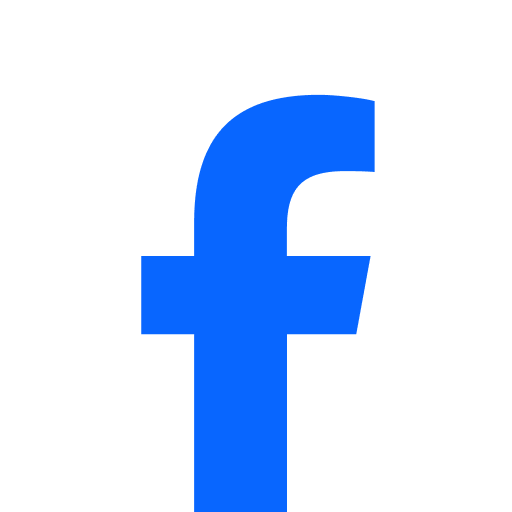
Stay connected with friends and family without draining your data
Although you aren't obligated to use your complete legal name on Facebook, there are specific guidelines regarding the kinds of names that are acceptable and those that are not.
Facebook encourages its users to use the name that they are commonly known by in their daily lives. Facebook names must not contain the following elements:
Symbols, numerals, abnormal capitalization patterns, repeated characters, or punctuation marks.
Characters from multiple languages simultaneously.
Any form of titles, whether they are professional, religious, or of other types.
Words or phrases used in place of an actual name.
Words that are offensive or carry a suggestive connotation.
Regarding nicknames, Facebook permits the use of them for first or middle names, provided that they are a variation of your real name (such as using Abby instead of Abigail). It is strictly prohibited on Facebook to impersonate other users.
Facebook stipulates that profiles are intended for individual use only, and businesses are advised to create a distinct business page for their operations.
What are the steps to change your name on Facebook
You are able to modify your name on Facebook either through the desktop version or the Facebook mobile application, and this can be done just once within a period of 60 days. Below is the step-by-step guide on how to carry out this name change.
Via desktop browser
1.Sign in to your Facebook account. Click on the downward-pointing arrow located at the top-right corner of the screen.
2.Select "Settings & Privacy" from the options, and then click on "Settings".

3.Choose "See More in Accounts Center" from the menu on the left side.

4.Pick your Facebook profile. In case you possess an Instagram account, it will be displayed in this location as well.

5.Tap on "Name" and make the necessary changes to update your name.
Via mobile app:
1.Launch the Facebook application on your iPhone or Android device.
2.For iPhone users, tap on the Menu icon situated at the bottom-right corner of the screen. If you are using an Android device, tap on the Menu icon located at the top-right corner of the screen.
3.Scroll through the list of options. Select "Settings & Privacy" and then proceed to tap on "Settings".

4.Tap on "Settings".
5.Select "See more in Accounts Center."
6.Choose your Facebook profile from the "Profiles" section.
7.Click on "Name", then input your new name. After that, tap "Review Change".
8.Finally, tap "Save Changes".
What are the steps to utilize a nickname on Facebook
Open the Facebook app on your iPhone or Android device.
On an iPhone, tap the Menu icon at the bottom - right of the screen. On an Android device, tap it at the top - right of the screen.
Scroll down the menu. Tap "Settings & Privacy", and then select "Settings".
Select "See more in Accounts Center."
Pick your Facebook profile from the "Profiles" section.
Tap "Name", and then choose "Manage other names."
Select a Name Type (such as nickname, maiden name, married name, alternate spelling, etc.), enter your chosen name, and then tap "Save".














