How to Change Google Assistant's Voice?
As a virtual assistant, Google Assistant is capable of conducting two - way conversations to confirm and take in voice commands. There are multiple choices for the Google Assistant's voice available to you, such as male and female voices, along with different accents. In case you are unable to change the Google Assistant's voice, it is probably due to a conflict with the language settings on your phone.
- Author: Shine
- Update: Jun 05, 2025
How to Change the Operating System Language
If you can't change the Google Assistant voice, the first step to resolve the issue is to switch your phone's system language to English (United States).
Android Device
Here’s how to change the system language on an Android device. (Scroll down for iOS instructions.)
1.Open the Settings app, then select System.
2.Select Languages & input.
3.Select Languages.
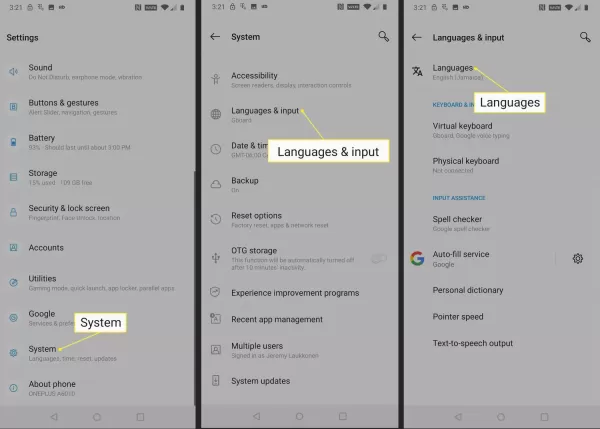
4.If "English (United States)" is not displayed on this screen, select Add a language.
5.Select English (United States).
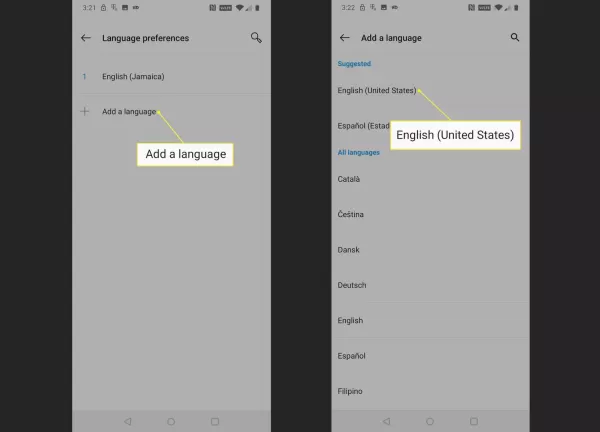
6.Select the menu icon represented by three vertical dots (⋮).
7.Select Remove.
8.Tap each language you wish to remove, then select the trash can icon to delete those languages.

9.Select OK in the confirmation screen to remove the selected languages.
10.Check to see if you are able to change the Google Assistant voice. If you aren't, change the Google Assistant input language.
To change the system language on an iOS device
Open the Settings app and select General.
Select Language & Region.

Tap iPhone Language and select English (US)

Return to the Language & Region menu and tap Edit.
Tap the red dash icon next to each language that is not English.

Select Delete in the slider that opens next to each non-English language you tap.
Tap Done when you are finished removing languages.

Check to see if you are able to change the Google Assistant voice. If you aren't, change the Google Assistant input language.
How to Change the Google Assistant Input Language
The next step is to ensure the Google Assistant input language is set to English (United States). Although Google Assistant supports multiple languages, selecting any language other than English (United States) may prevent you from choosing a different Google Assistant voice.
Open Google Assistant and select your user icon.
In older versions of Google Assistant, select the blue inbox icon, then select the menu icon indicated by three vertical dots (⋮) instead of your user icon.
Select Settings.
Select Assistant.

Select Languages.
If English (United States) isn't on the list, select the language that is on the list.
Select English (United States).

Check to see if you can change the Google Assistant voice under the Settings > Assistant menu of Google Assistant.













