How to Cancel Hulu on Roku?
This article details the process of canceling Hulu on a Roku device. The guidelines are applicable to all Roku smart TVs and streaming players.
- Author: Shine
- Update: Jun 09, 2025
How to Cancel Hulu on the Roku Website
If you signed up through Roku, you can also cancel Hulu from the Roku website.
1.Go to your Roku account page and sign in.
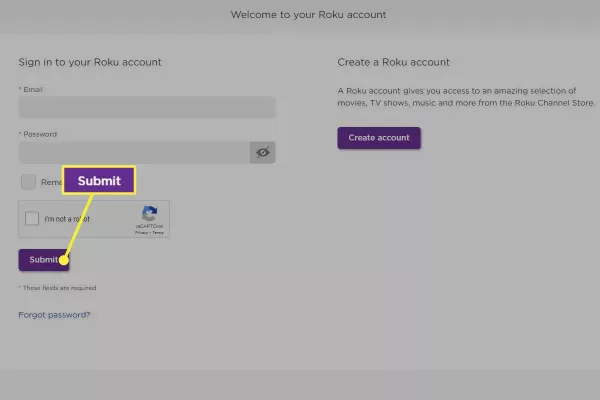
2.Select Manage your subscriptions.
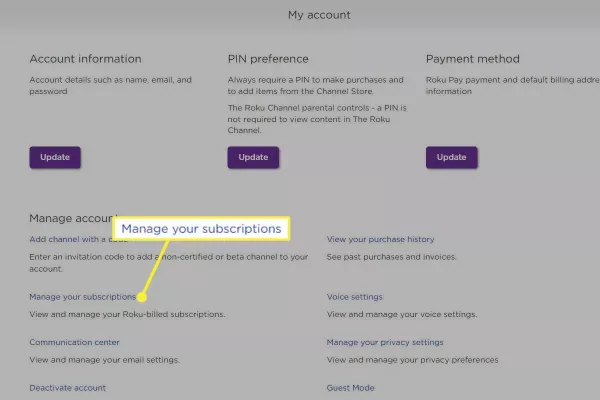
3.Select Unsubscribe next to Hulu.
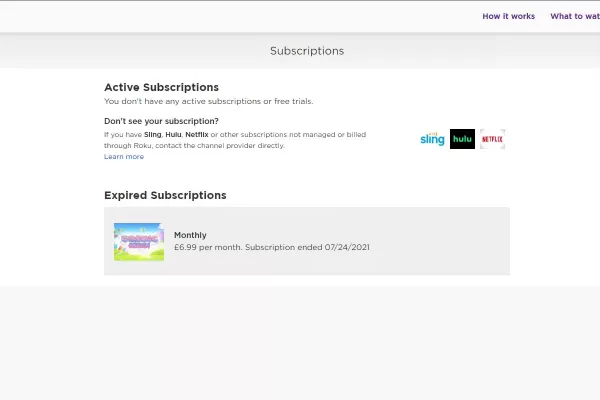
How to Cancel on the Hulu Website
If you subscribed through the Hulu website, you can cancel on your account page.
Go to Hulu's site and log in to your account. In the upper-right corner, select your Profile icon (the first letter of your name), then select Account.
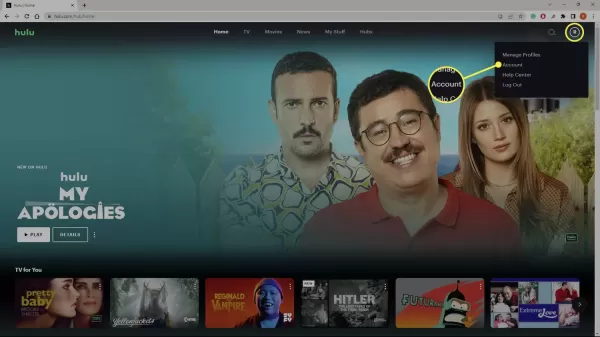
Scroll down to Cancel Your Subscription and select Cancel.
To cancel add-ons like Max (formerly HBO Max) or Showtime, select Manage Add-ons in the Your Subscriptions section.

Select Continue to cancel. Hulu usually tries to get you to stay with special promotions, so you might have to select Continue to cancel a few times.

Choose a reason why you want to cancel and select Cancel Subscription. You can keep watching Hulu until the end of your billing cycle. After that, you'll lose access to Hulu on your Roku.

How to Remove Hulu From a Roku
After you cancel, you might as well remove the Hulu app from your home screen:
1.From the Home screen, highlight the Hulu app and press the star (*) button on your remote.
2.Select Remove Channel.
3.Select Remove.
If you decide to reactivate Hulu, you can always add the channel to your Roku again.













