How to block tags and filter posts on Tumblr?
Yes, you can! Tumblr utilizes tags to organize posts, and much of the content is driven by followed blogs and searches. Instead of unfollowing those blogs, you can use tags to filter out specific types of posts that might disrupt your day. So, without further delay, let’s explore how to do this. First, let’s understand how Tag Filtering works.
- Author: Shine
- Update: Jan 16, 2025
How Tag Filtering Functions
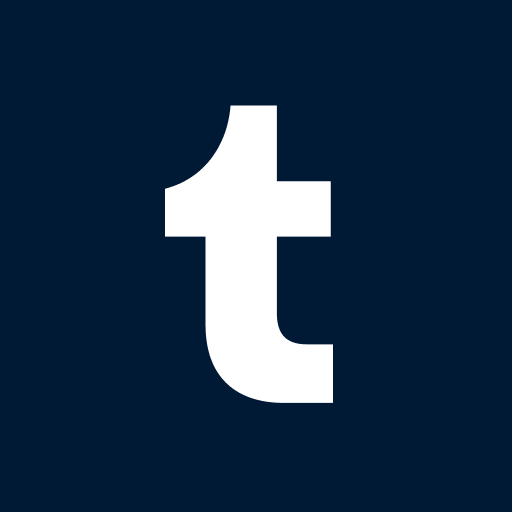
Explore diverse content, connect with creators, and share your passions.
Similar to other tagging systems, Tumblr maintains a straightforward approach. Users can attach relevant tags or create new ones to align with what people are searching for. However, any blogs you actively follow may still lead Tumblr to display posts related to tags that you prefer not to see in your dashboard feed at all.
To prevent this from becoming an issue, Tumblr introduced a filtering system some time ago. When you filter a tag, all posts containing that tag are automatically blocked, even if they include other tags as well.

Blocked posts, however, are not completely hidden—you’ll still see placeholders on your dashboard. If you wish, you can click or tap the "View Post" button to open the post in the dashboard sidebar. This feature is particularly handy if the posts come from a blog you know and love. Quite intuitive, isn’t it?When it comes to filtering tags, Tumblr allows you to do this on both desktop and mobile apps for Android and iOS. Don’t worry—your changes will sync across platforms, so you won’t have to repeat your actions.
If you’re uncertain about which tags to filter, take a look at the bottom of an annoying post for the full list of associated tags. Trust your judgment to identify the tag you need to block. For instance, if a post includes both the #starwars and #starwars spoilers tags, select the latter to avoid missing out on Star Wars posts that don’t contain any spoilers.
How to Filter Tags on Tumblr?
Blocking tags on Tumblr is an important aspect of curating your content experience, allowing you to customize how Tumblr presents information based on your preferences. By blocking specific tags, you can prevent related content from appearing in your dashboard or search results, giving you greater control over what you see.
Within the app
When it comes to blocking tags on Tumblr's mobile apps for Android and iOS, please note that all tags synced from the desktop version will be automatically filtered out. Therefore, any tags you block on your computer will also be blocked on your mobile device.Additionally, adding new tags to the blocked list in Tumblr's Android or iPhone apps is quite simple. This allows for seamless syncing and customization of your Tumblr experience, no matter which device you use.
Step1.Open the Tumblr application and click on your account icon, then select the gear icon for settings.

Step2.Navigate to General Settings and then choose Filtering.

Ste3.At the top, tap "New" and enter the tag you want to block in the dialog box that appears. If necessary, you can add more tags. Once you're done, return to your dashboard.

On the website
Using tags to block or filter content on Tumblr via the website while on a computer enables you to curate your content effectively. Once you access this feature, you'll find a section where you can manage your tag filters.This functionality allows you to specify the tags you wish to exclude from your dashboard searches. The advantage of this method is that you can see the results immediately as you make changes.
Step1 Click on "Account" in your Tumblr dashboard, then choose "Settings."

Sreo2.To the right of a post, click on "Edit Filtering" and block the tag.

Step3.Save your preferences by clicking "Add."

Repeat this process for any additional tags. Then, return to your dashboard to see that posts with the blocked tags are no longer visible.
Final Thoughts
The Tumblr community is vast, encompassing a wide range of opinions and ideas. What makes Tumblr such an engaging and diverse platform is its content-curating feature, which caters to users with distinct preferences. The blocking feature is particularly useful for those who wish to avoid themes, topics, or content that they find unappealing or uninteresting.














