How to Add and Edit Text in Adobe Photoshop?
Typography is a fundamental aspect of design, and when utilizing Adobe Photoshop for your projects, the journey begins with the text tool. The process of adding, modifying, and editing text is remarkably straightforward, unlocking a realm of creative possibilities for aspiring graphic designers.In this article, we will demonstrate how to add and edit text in Photoshop, which is easier than you might expect.
- Author: Shine
- Update: Jan 03, 2025
How to Add Text in Adobe Photoshop
1.Click the Text tool icon in the menu or press the keyboard shortcut 'T.' After doing so, a cursor should appear on your screen.

2.Click on the canvas at the location where you want your text to be placed and begin typing.

How to Insert Paragraphs in Adobe Photoshop
1.Select the Text tool from the menu or use the keyboard shortcut 'T.'
2.After doing this, a cursor will appear. Click and drag on your canvas to create a bounding box that defines the area for your text.

3.You can then begin typing within the text box.

You can adjust the size of the text box by clicking and dragging any of the anchor points. Simply hover over them, and your cursor will change to arrows.
How to Edit Text in Adobe Photoshop
After inserting the text, you'll want to select a font that complements your design (consider the best typefaces available in Photoshop).With the text tool still active, you can access all the essential features, including typeface, weight, and size, from the menu at the top of the screen. Use the dropdown menus to make your choices, and you can also select the text justification and color.

Another way to access these settings in Adobe Photoshop CC 2018 is through the Properties panel.
1.Navigate to Window > Properties to open the panel.
2.Select the text layer you wish to edit.
3.Once the layer is selected, you will see all the same text settings mentioned earlier displayed in the Properties panel.

To access additional features and settings, open the Character panel by navigating to Window > Character.In this panel, you can find the same settings mentioned earlier, along with some extra options. You can adjust your leading (the space between lines of text) and kerning (the space between characters), convert your text to all caps or small caps with a single click, and much more.
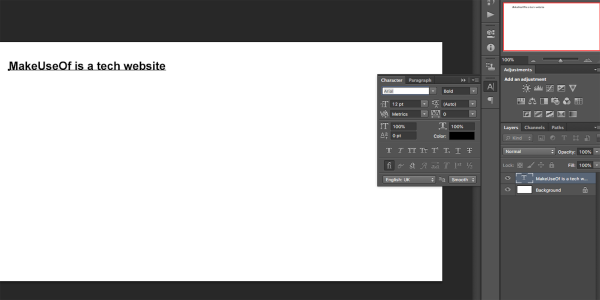
If you're unable to edit text in Photoshop, it's likely because your layer is locked. To unlock the layer, select it in the Layers panel and click the lock icon. Once unlocked, you can edit the text within that layer.
How to Modify and Move Text in Adobe Photoshop
There are two ways to access and modify existing text. For a straightforward method, follow these steps:
Select the Text tool from the Tools panel or use the keyboard shortcut 'T.'
Click directly on the text you wish to edit on your canvas.
The second method requires the Layers panel to be open, but you don't need to have the Text tool selected:
Open your Layers panel by navigating to Window > Layers.
In the list of layers, locate the text you want to edit and double-click the large "T" icon. This will highlight all the text in that layer.
You can then click within the highlighted text to select, delete, or add more content.

To move your text, follow these steps:
1.Select the Move tool from the Tools panel or press the keyboard shortcut 'V.'
2.Click directly on the text on your canvas and drag it to reposition it without releasing the mouse button.















