How Can You Set Your Snapchat Account to Private Mode?
This article will guide you on how to modify the privacy settings of your Snapchat account. By doing so, you can ensure that only the friends you have added are able to interact with you, view the snaps you send, and access your Story.
- Author: Shine
- Update: Feb 28, 2025
What is Snapchat Account Private?
A private Snapchat account allows users to control who can see their content and interact with them on the platform. Here are the key aspects of making a Snapchat account private:
Who Can Contact Me: Users can choose to limit contact to "My Friends," ensuring that only people they have added can send them Snaps, Chats, or calls. This setting enhances privacy by preventing unsolicited messages from strangers.
Who Can View My Story: Users can set their Story visibility to "My Friends" or customize it further using the "Custom" option, which allows them to block specific friends from viewing their Stories. This ensures that only selected individuals can see their shared content.
Location Sharing: Snapchat also provides options for location privacy. Users can enable "Ghost Mode" to hide their location from all users on the Snap Map, or selectively choose who can see their location.
Two-Factor Authentication: Enabling this feature adds an extra layer of security by requiring a verification code when logging in from a new device, helping to protect the account from unauthorized access.
To adjust these settings, users should navigate to their profile, tap the gear icon for Settings, and explore the "Privacy Controls" section to make the desired changes. This way, users can ensure that their Snapchat experience remains private and secure.
What are the ways to make your Snapchat account private?
1.Launch Snapchat. It is a yellow application featuring the silhouette of a ghost.
In case you are not logged in to Snapchat, you will be asked to sign in.

2.Perform a downward swipe on the camera interface.
This action will bring up your profile page.

3.Tap the ⚙ icon. It's located in the top right - hand corner of the screen, and tapping it will open the Settings menu.

4.Scroll down the page and tap on "Contact Me". This option is situated under the section labeled "Who Can…"
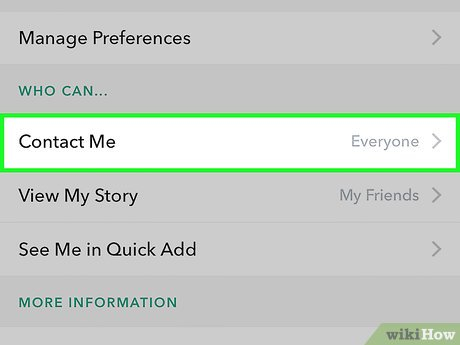
5.Select "My Friends". When you do this, it will be ensured that solely the friends you have added on Snapchat have the permission to reach out to you through photo and video snaps, chats, and phone calls.
In the event that an individual who is not among your Snapchat friends sends you a snap, you will be alerted with a notification. As soon as you accept them as a friend, you will gain the ability to view the snap they sent.
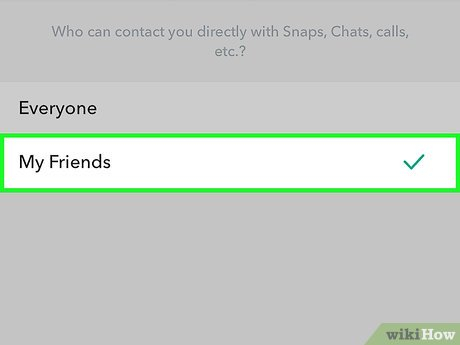
6.Press the < button to return to the Settings menu.
You can find this button in the top - left corner of the screen.
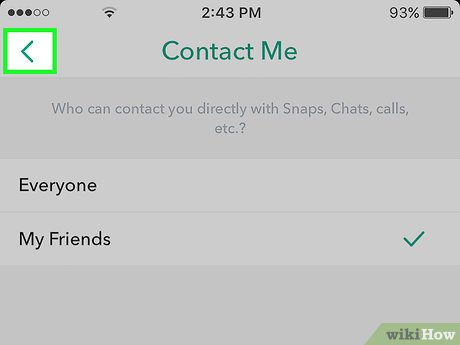
7.Tap on "View My Story". This option is located under the section titled "Who Can…"

8.Select "My Friends". This way, only the friends you've added on Snapchat will be able to view your Story.
Alternatively, you can tap "Custom" to make a personalized list of friends who are permitted to see your Story.

9.Tap on the < button so as to navigate back to the Settings menu.

10.Tap on "See Me in Quick Add". This option is situated under the section labeled "Who Can…"

11.Toggle the "Show me in Quick Add" switch to the "Off" position. When you do this, the switch will turn white. This action ensures that you won't be listed in the Quick Add section for the friends of your own friends.
Once you've adjusted these three settings, your account will be set to private. Henceforth, only your friends will have the ability to get in touch with you, view your Story, and add you via the Quick Add functionality.















