How Can One Modify the Language Settings within Amazon Prime Video?
This comprehensive article is designed to meticulously teach you the precise ways on how to change the language on Amazon Prime Video. Whether you prefer using the website on your computer or accessing the service through the app on your mobile device or tablet, we've got you covered. It will walk you through each step, from the initial navigation to the relevant settings sections both on the Amazon Prime Video website and within its user - friendly app, ensuring that you can effortlessly switch the language to your desired one.
- Author: Shine
- Update: Mar 24, 2025
What are the steps to change the language on Amazon Prime Video?
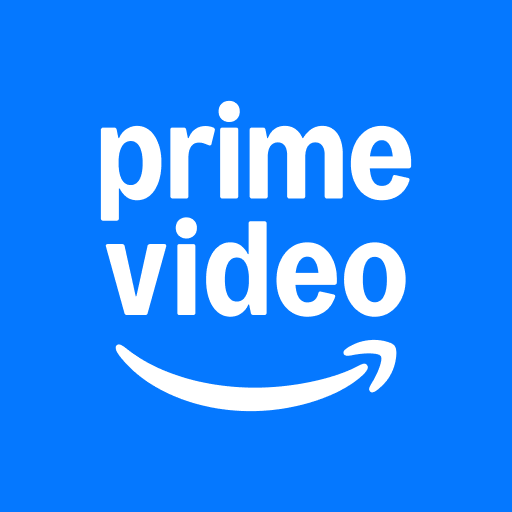
Stream exclusive shows, movies, and live events with Amazon Prime Video.
Here are the steps to change the language on Amazon Prime Video via your web browser.
1.Navigate to primevideo.com/settings/. If you are asked to do so, log in to your Amazon account.
2.Then, choose the Language tab.

3.Choose the language that you prefer and then click on the "Save" option.

How can you change the language on Amazon Prime Video during video playback?
Changing the language settings after you've already started watching something requires a few different steps. Here's what to do.
1.Search for a video, movie, TV show or other content that interests you on Amazon Prime Video and start playing it.

2.Choose the "Subtitles & Audio" option.

3.Pick the language that you intend to switch to.

4.The television program or film will now be played in the language you have just selected.
How can you modify the language setting on Amazon Prime Video within the app?
Should you desire to alter the language in Amazon Prime Video on an app, the process remains largely consistent across different apps. Here's how to carry out this task using the iOS app, and you'll find that the steps are comparable for other applications as well.
1.Launch the Amazon Prime Video application.
2.Click on the "My Stuff" option.
3.Press the "Settings" icon (which looks like a gear).
4.Select the "Language" option.
5.Pick the language that you prefer to utilize.
6.Tap "Yes" to update and reload the app.

7.The application, along with any videos you stream or view, will now be presented in the language you have chosen.
How can I set Amazon Prime to English or my favorite language
If you have changed the language on Amazon Prime and want to change it back, the process is the same as before:
1.When using a web browser, navigate to primevideo.com/settings/.
2.If you are prompted to do so, log in to your Amazon account. Then, select the option labeled "Language".

3.Pick English or the language that you like best.

4.Select Save.














