Downloading Netflix Content on Mac: What You Need to Know?
Love to use Netflix but don't know how to download it on Macbook, iphone, ipad? Want to watch episodes offline but don't know how to download them? Can't find the download folder after downloading? If you encounter the above questions, please read this article and you will find the answer you are looking for.
- Author: Augenstern
- Update: Nov 01, 2024
How to Download Movies & Shows from Netflix on Mac?
You have three options on how to download movies and shows on Mac for offline watching:
1. Install Windows
Owners of Intel-based Mac computers can easily install the Windows operating system using Boot Camp. To get started, you will need:
Microsoft Windows Installation Media: A 64-bit version of Windows 10, either as a disk image (ISO) or installation disc.
Input Devices: An Apple keyboard, mouse, or trackpad; alternatively, a USB keyboard and mouse can be used.
Disk Space: At least 55GB of free space on your startup drive.
USB Flash Drive: A blank USB flash drive with a capacity of 16GB or larger.
For detailed, step-by-step instructions on installing Windows on your Mac, refer to the relevant support pages.

After completing the installation process, you can easily switch between macOS and Windows. To do this, simply download the official Netflix app from the Microsoft Store and log in using your Netflix account. The Netflix app for Windows allows you to download select movies and shows for offline viewing, ensuring you can enjoy your favorites even without an internet connection.
2. Stream them from your iPhone or iPad or iPod Touch
The Netflix app for iOS supports AirPlay, Apple's proprietary protocol for wireless streaming of multimedia content between devices. This functionality allows you to stream Netflix movies and shows from your iOS devices to any AirPlay-compatible device over your local Wi-Fi network. Additionally, the app supports offline downloads, enabling you to enjoy Netflix content without an internet connection on your Mac. However, to receive AirPlay streams on your Mac, you'll need an application like AirServer, which turns your computer into an AirPlay receiver.

One drawback of this method is that it requires setting up a local Wi-Fi network, which can drain battery life. Additionally, both your iOS device and Mac must be powered on, so it's advisable to bring all necessary chargers to prevent running out of battery during crucial moments, like the finale of Stranger Things.
3. Use Screen Capture Software
The final method for watching Netflix movies and shows offline on a Mac is the least convenient and should be considered only as a last resort. Applications like Movavi allow you to capture a portion of your screen and save the recording as a standard video file. This means you could play a Netflix movie or show in a web browser, record it, and store the recording for offline viewing later. However, this approach is not only very time-consuming but also teeters on the edge of legality. While Netflix may not pursue you for recording content for personal use, sharing those recordings with others would likely violate their policies. It’s essential to thoroughly review Netflix's terms of service before opting for this method.
If you want to know how to download Netflix in Windows you can also read
To download Netflix on Windows using Boot Camp on your Mac, follow these steps:
Create a Boot Camp Partition: Ensure you have an Intel-based Mac with at least 128GB of free disk space (more if you plan to download numerous movies and shows). Note that downloads are only available if your Netflix subscription is not ad-supported, and not all titles can be downloaded.
Open Boot Camp Assistant: Navigate to Applications > Utilities and open Boot Camp Assistant. If your macOS version is older than El Capitan, plug in a USB stick as prompted.
Set Partition Size: When prompted to define the size of the Windows partition, select at least 64GB, but ideally 128GB if you have sufficient space.
Install Windows: After creating the partition, your Mac will restart, and the Windows installer will appear. Choose the Boot Camp partition for installation and click Install.
Prepare for Installation: If you connected a USB stick earlier, unplug any external drives or devices except for it, then click Next and follow the on-screen instructions.
Complete Installation: Once Windows is installed, your Mac will restart into Windows. You’ll see a ‘Welcome to Boot Camp’ message; follow the instructions to install necessary drivers for Boot Camp and Windows, restarting when prompted.
After installing Windows, you can download the Netflix app from the Microsoft Store and enjoy offline viewing of available movies and shows directly on your Mac through Windows.
Once your Mac has restarted in Windows, you can download the Netflix app from the Microsoft Store. Here’s how to download Netflix shows on your MacBook:
Open the Netflix App: After the app has finished downloading, launch it and log in with your credentials.
Find Content to Download: Navigate to a movie or TV show you want to download by clicking on More > My Downloads > Find Something to Download.
Download Movies: To download a movie, click the Download button next to the title.
Download TV Shows: If you're downloading a TV show, click the Download button next to the specific episode you wish to save.
Watch Your Downloads: To view downloaded content, go to More > My Downloads, then click on the title you want to watch.
This process allows you to enjoy Netflix shows and movies offline directly on your Mac through the Windows environment.
Guidance on downloads for other devices:
To download Netflix on your iPad or iPhone, follow these steps:
1.Download the Netflix App: Go to the App Store and install the Netflix app.
2.Open the App: Launch the Netflix app on your device.
3.Access Download Options: Tap on My Netflix, then select Downloads, and choose See What You Can Download.
4.Select Content to Download: Browse through the available movies or TV show episodes.
5.Download a Movie: If you wish to download a movie, click the Download button next to it.
6.Download a TV Show Episode: For TV shows, click the Download button next to the specific episode you want to save.
Once downloaded, you can watch your selected content offline directly from the Netflix app.
How to watch Netflix videos offline?
If you're looking to watch Netflix movies or new episodes offline during a journey or flight, you might want to download Netflix videos on your Mac. Unfortunately, there is no dedicated Netflix software available for MacBook or iMac, meaning you can only stream content through the official website and cannot directly download movies onto your Mac.
However, there are several methods to help you download Netflix movies on your Mac for offline viewing. This article outlines four effective approaches to achieve this. Read on to discover how you can enjoy your favorite Netflix content without an internet connection.
The official answer to whether you can download Netflix on a Mac for offline viewing is NO. Netflix does not provide a dedicated app for Mac, which means you can only stream content through a web browser. However, there are several workarounds you can explore to download Netflix videos on your Mac:
Use Third-Party Netflix Video Downloaders for Mac: These applications can help you download content directly from Netflix.
Install the Netflix App for iOS on Mac: If you have an Apple Silicon Mac, you can export the Netflix app from your iPhone or iPad and run it on your Mac.
Screen Record Netflix Videos on MacBook or iMac: This method allows you to capture the content while it plays.
Mirror iPhone to Mac to Download Netflix Videos: You can mirror your iPhone screen to your Mac and use the Netflix app to download videos.
Next, we will explore each of these four methods in detail, allowing you to choose the one that best fits your needs for downloading Netflix videos on your Mac for offline viewing.
How to download Netflix shows on Mac?
While there is no dedicated app for Mac, and downloading Netflix content directly from a browser is not possible, there is one legal workaround: installing Windows on your Mac. Previously, users could stream videos from their iPhone or iPad to their Mac using AirPlay, but this option was discontinued by Netflix in 2019 due to "technical issues."
By installing Windows on your Mac, you can access the Netflix app, which allows for downloading content directly to your device. To do this, you will need to follow a guide for installing Windows on your Mac, particularly if you own a newer model. Keep in mind that Windows is a paid operating system, so this method will incur additional costs.
Here's how to download Netflix movies on Mac if you've installed Windows.
Download, open, and log in to the official Netflix app.
Open the video and press the ↓Download button.
Find the video in the My Downloads section in the left menu.
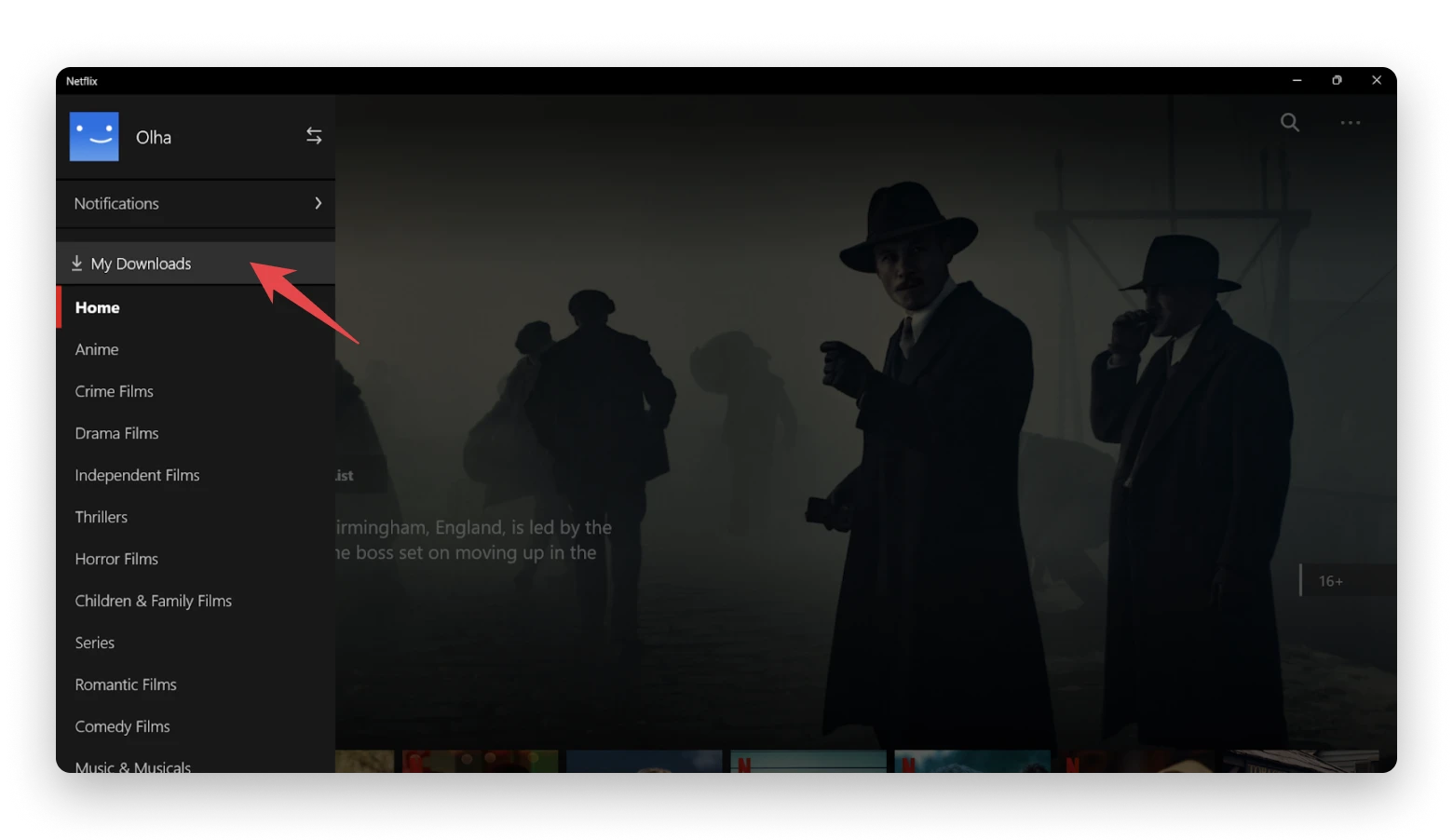
Other methods will probably not work. If you try to record the screen, you will most likely see only a black image on the capture.
You might be wondering if you can save a movie from Netflix using video downloading programs like Pulltube or Downie. The answer is no; Netflix actively blocks such attempts. However, these applications can effectively save videos from YouTube and many other websites. If you're looking for content for personal viewing—such as during travel—these tools could be a viable solution.
If you want to transfer videos saved from the internet to your iPhone or iPad, consider using AnyTrans for iOS. This software is excellent for easily exporting and organizing content by categories with just a single tap, making it simple to manage your media library.
Idea: Add Netflix to Dock
Although I'm frustrated by the lack of a Netflix app for Mac, I decided to streamline my Netflix experience as much as possible. I created a Netflix icon in my Dock that opens like an app. Here’s how to do it:
Open Netflix in Safari.
Click File > Add to Dock.
The icon acts as a shortcut to the Netflix website. It still has all the features of browser-based Netflix and can only be used online, but at least I can access it independently of Safari and have quick access.
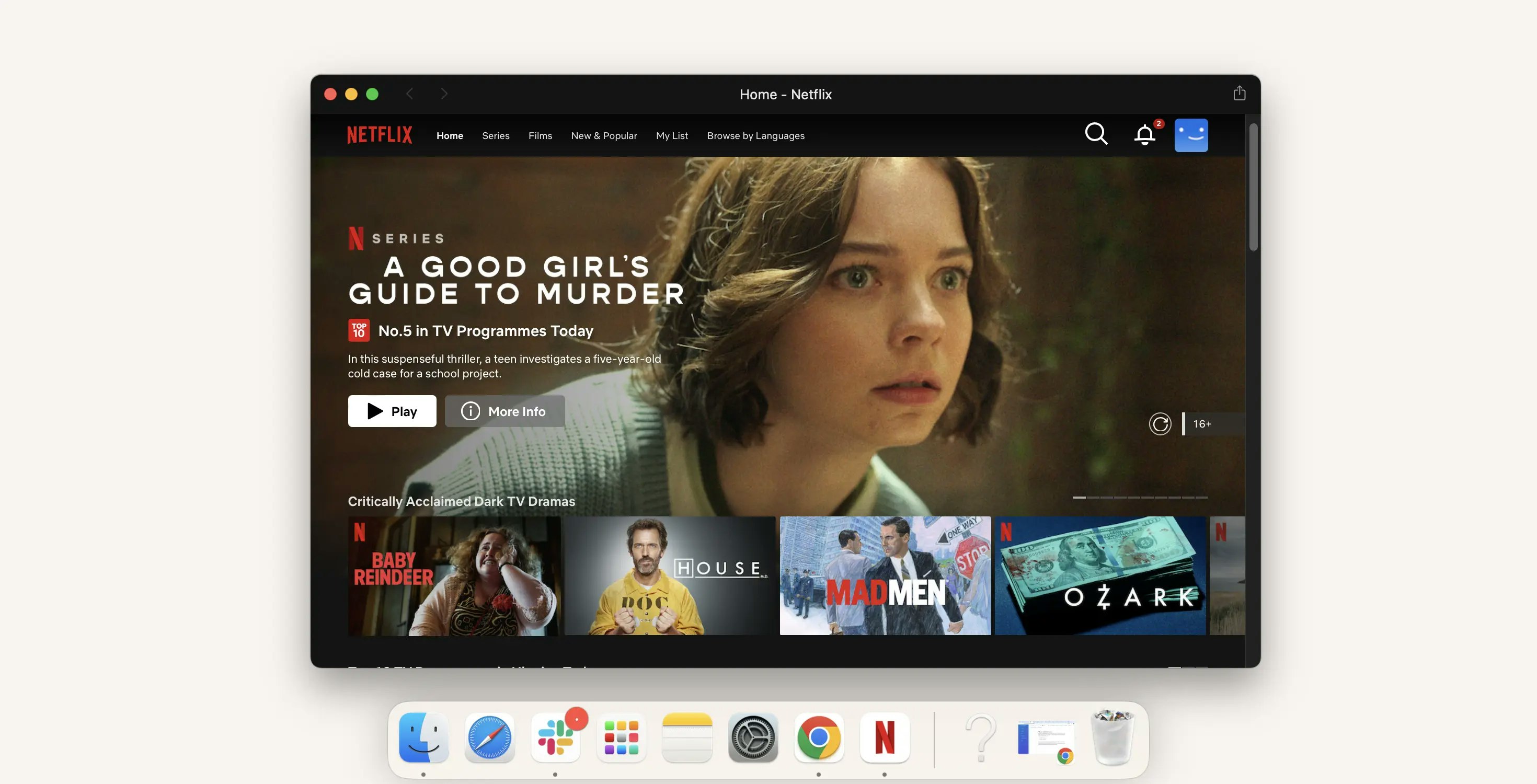
Tips to make Netflix downloads smarter:
Not everyone knows that Netflix downloads can be easily customized. Here are a few tips that I find helpful:
1.Enable Next Episode Downloads: To automatically download the next episode of a series, go to My Netflix > hamburger button > App Settings > Smart Downloads > Download Next Episode. This feature allows you to download just the first episode, and once you finish watching it, your device will automatically delete it and download the next episode when you have Wi-Fi access.
2.Activate Downloads for You: Netflix can save content tailored to your interests for offline viewing. To set this up, navigate to My Netflix > hamburger button > App Settings > Smart Downloads > Downloads for You.
3.Adjust Video Quality: By default, videos are downloaded in standard quality. If you plan to watch on a larger screen, consider changing the setting to high quality. You can do this by going to My Netflix > hamburger button > App Settings > Download Video Quality.
4.Rate Movies and Shows: Don’t forget to rate the movies and shows you watch. This feedback helps Netflix recommend more relevant content tailored to your preferences.
By using these customization options, you can enhance your offline viewing experience on Netflix.
Why isn't a movie or TV show available for download?
If you're a regular Netflix user, you may eventually encounter situations where you can't download a TV show or movie. This is perfectly normal, as not all Netflix content is available for download due to copyright restrictions. If another company holds exclusive rights to a particular movie or show, they may allow streaming but restrict downloads. Sometimes, even Netflix originals can face these limitations, especially if they are co-produced with another rights-holding entity. Additionally, Netflix takes into account "local factors," such as a show's popularity and seasonal trends.
Moreover, the availability of shows and movies varies by country based on local demand and distribution rights. If another company has exclusive streaming rights in a specific region, Netflix cannot offer that content there.
This can be quite frustrating for travelers, whether for business or leisure. For instance, a US resident might find their favorite content unavailable while visiting France. In such cases, using a VPN can be beneficial; this app changes your connection's IP address and tricks your browser into thinking you're in a different country.
For connecting to Netflix, ClearVPN is the best option. Here's how to connect:
Open ClearVPN and click the drop-down list next to the country name at the bottom of the window.
Click Streaming Services.
Select your preferred Netflix location.
In a few seconds, you will have access to your usual content.
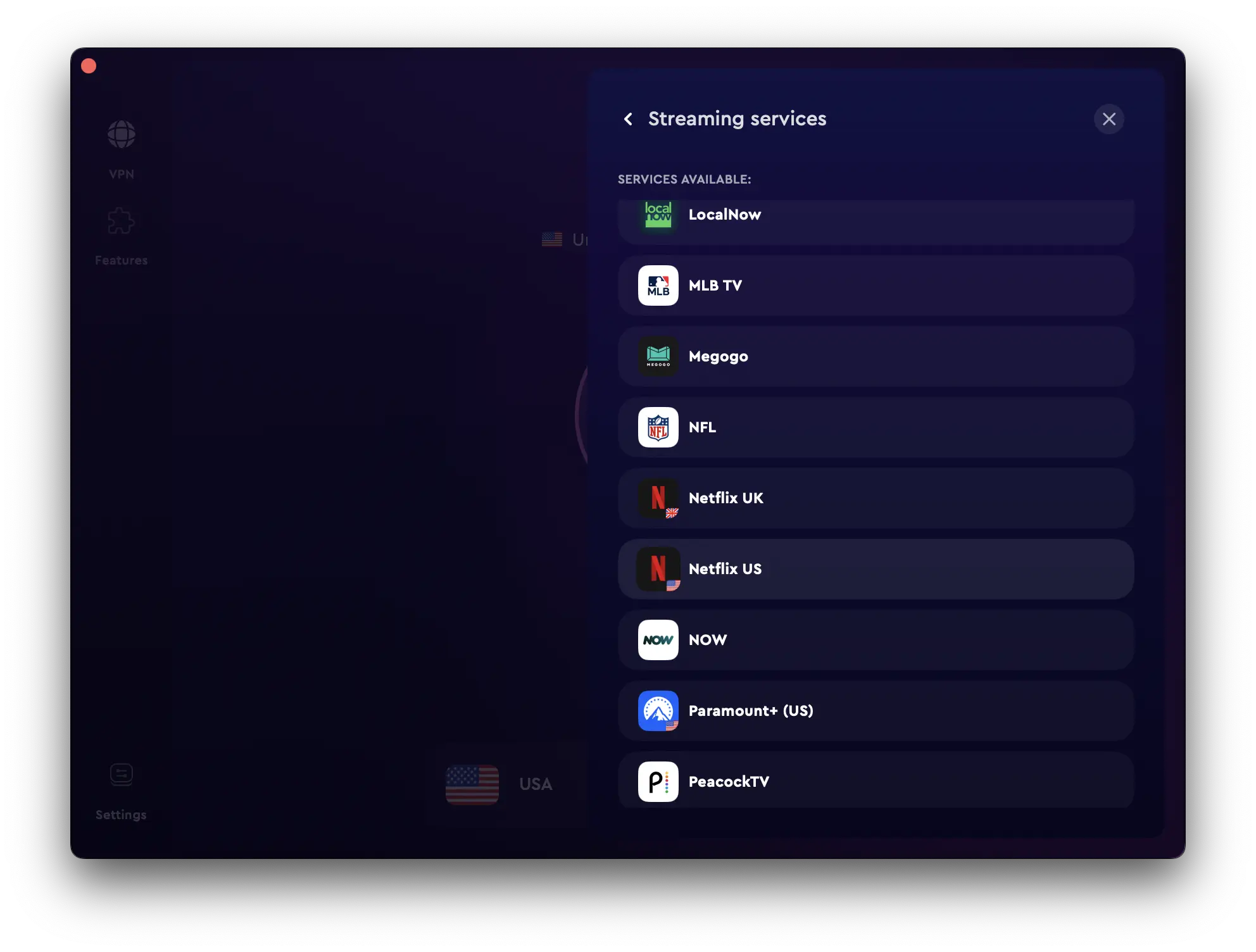
Which Netflix plans allow for downloads
If you're an active Netflix user, you may eventually encounter a situation where you can't download a TV show or movie. This is common, as not all Netflix content is available for download due to copyright restrictions. If another company holds exclusive rights to a particular title, they may allow streaming but restrict downloads. Occasionally, even Netflix originals face these limitations, especially if they are co-produced with another rights-holding entity. Netflix also considers "local factors," such as the popularity of a show and seasonal trends.
Additionally, the availability of shows and movies varies by country, depending on local demand and distribution rights. If another company has exclusive streaming rights in a specific region, Netflix cannot offer that content there.
This can be particularly frustrating for travelers, whether for business or leisure. For instance, a US resident might find their favorite shows unavailable while visiting France. In such cases, using a VPN can be helpful; this application alters your connection's IP address, making it appear as though you are in a different country.
Download Limits and Errors
Every Netflix plan in the US allows downloads for offline viewing, but you may encounter an error notification stating: "You have downloads on too many devices." Each plan permits downloads on a limited number of devices: 2 devices for Standard with Ads and Standard plans, and 6 devices for Premium. If you receive this notification, it means you are trying to save videos to more devices than your plan allows. You can either remove downloads from one of your devices or upgrade your plan through the Change Plan section in your account settings.
The number of downloads permitted also varies by plan. The ad-supported plan allows 15 downloads per device per billing cycle, while other plans allow up to 100 downloads.
Another error you might encounter is "Download Failed." To troubleshoot this issue, click on the notification icon (!), find the error code, and search for it in Netflix's help center for guidance. If you don't see an error code, try updating the app to resolve any potential issues.














