myCadillac - Vehicle control & status
Access your car's health, remote commands, and navigation—all from your smartphone for seamless vehicle management.
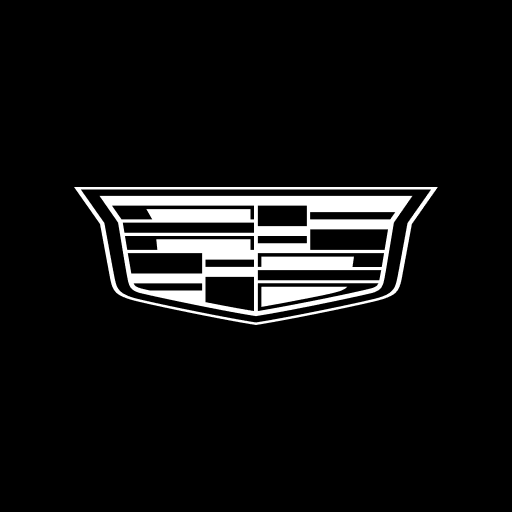
- 3.17.0 (2711) Version
- 1.5 Score
- 371K+ Downloads
- Free License
- 3+ Content Rating
This tool serves as your handy assistant to streamline your experience, gain control, and unlock the full capabilities of your vehicle. Maintain connectivity and oversight — whether you're inside your car or not. Access essential features like remote commands directly from your home screen, and check the projected fuel level or battery charge status of your electric vehicle.
Begin by signing in with your Cadillac Account or OnStar credentials. Availability of services may differ by location, and the features accessible can change based on your country. The myCadillac mobile application is compatible with Android 9 and up, and is exclusively available in North America, the United Arab Emirates, Kuwait, and Bahrain.
Remote Commands
Your key fob feature is easily accessible on your home screen, allowing you to lock or unlock doors, as well as warm up your vehicle during chilly mornings.
Vehicle Status / Schedule Service
Keep tabs on your vehicle's health by checking its status, including fuel level, oil life, tire pressure, and more. This makes it easy for you to manage maintenance and schedule service with your authorized dealer without leaving the app.
Roadside Assistance
If you find yourself dealing with a flat tire or in need of fuel, you can request Roadside Assistance within the app. Help can be summoned promptly.
How Things Work
Access tutorials and your owner’s manual to learn about various aspects of your vehicle, from setting up Bluetooth® connections to utilizing advanced safety features.
Send to Navigation
Plan your journey by sending a destination to your vehicle’s built-in navigation system via the mobile app.
Disclosures
*Compatibility exists for certain devices. Availability, features, and functionality can differ depending on the country, vehicle type, device, and subscription plan. Conditions apply, and a data connection is necessary for devices.
**A paid subscription is required. Locking/unlocking features depend on automatic locking systems. Remote start functionality requires a GM factory-installed and enabled system.
***Not all issues will generate alerts; spare tires are not monitored. Vehicle Status requires a paid plan to access its features.
****The availability of roadside service and providers varies by region, with certain limitations and restrictions in place.
HOW TO PAIR YOUR BLUETOOTH SMARTPHONE
Using the Infotainment Touchscreen
Turn on the vehicle and keep it in Park.
Touch the Phone icon on your vehicle’s touchscreen.
Look for an option on the screen to add or connect a new phone. It may say “Add Phone,” “Pair Device,” “Connect Phone” or “+.”
Go to your phone’s Bluetooth settings, turn Bluetooth on and select your vehicle from the list of options.
Confirm the code shown on the phone matches the code on the infotainment touchscreen.
Touch Pair on the infotainment touchscreen. You may also have to accept the pairing on your device.
If prompted, agree (or disagree) to allow the infotainment system to access your phone’s contacts and messages.
Note: If you disagree, your contacts and messages will not be downloaded. In this case, you will be able to make calls after pairing by saying a phone number but will not be able to use a contact’s name to make a call.
When the pairing is complete, the infotainment screen will show your phone as available for making and receiving calls.
Using Voice Recognition
Turn on the vehicle and keep it in Park.

With a short press, select the Push-to-Talk button. After the tone, say “Pair Phone.”
Follow the instructions.
When the pairing is complete, the infotainment screen will show your phone as available for making and receiving calls.
To pair another device, simply follow the above instructions again.
HOW TO USE THE ONSTAR GUARDIAN APP
GETTING STARTED
The OnStar Guardian App includes key OnStar safety services — Mobile Crash Response, Emergency Services, Roadside Assistance† and Location Status†. You and your family can use the app in — or out — of any vehicle, wherever you are. Once opened, OnStar Guardian can run continuously without action required from the member. You simply need to stay logged into the app and allow the necessary permissions.
Download the app onto your Apple or Android device
In the app, follow the prompts for set up. Be sure to allow the app’s requested settings so it can run properly.
Explore the features provided (Mobile Crash Response, Emergency Services Roadside Assistance and Emergency-Certified Advisors†).
Prompts allow you to share the app with up to seven family members. You can share a unique code with them that will link them to your account.
- Version3.17.0 (2711)
- UpdateMay 20, 2025
- DeveloperGeneral Motors (GM)
- CategoryLifestyle
- Requires AndroidAndroid 5.0+
- Downloads371K+
- Package Namecom.gm.cadillac.nomad.ownership
- Signature463d3d2f6d219835f76623d63615b771
- ReportFlag as inappropriate


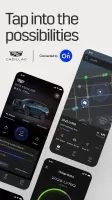
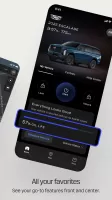
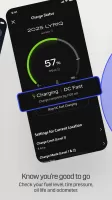
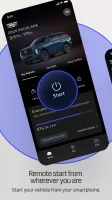
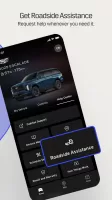
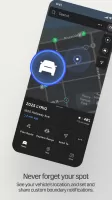
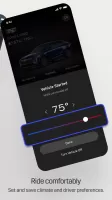
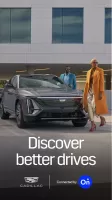


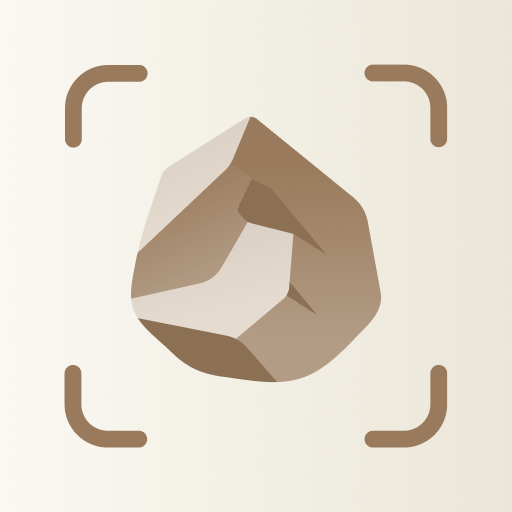
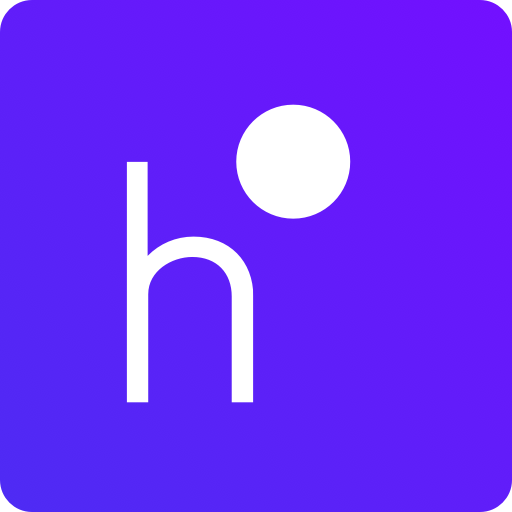
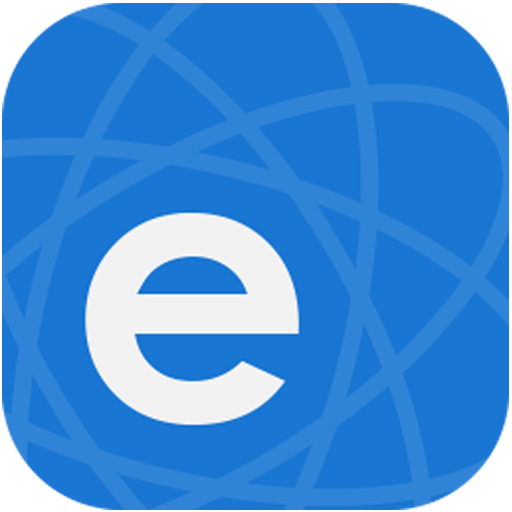


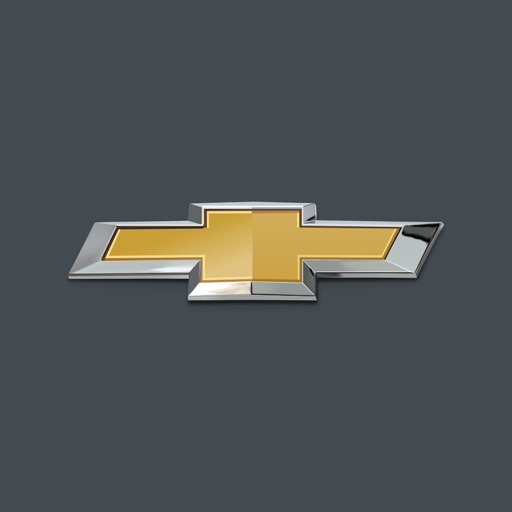







Convenience of remote vehicle access
Ability to start, lock/unlock the car remotely
Provides vehicle diagnostics and maintenance information
Easy integration with OnStar services
Enhances user experience with voice commands (e.g., Alexa)
Useful for tracking vehicle location
Allows scheduling maintenance appointments through the app
Improved comfort by preconditioning vehicle temperature
Frequent connectivity issues
Inconsistent performance across devices
Complicated two-step verification hurdles
Slow app response times and long loading periods
User-friendly features are often buggy or unavailable
Poor customer service experiences related to tech support
Limited functionalities compared to competitor apps
App requires constant reinstallation to work properly
Difficulties in using shared vehicle features