myBuick - Vehicle control & monitoring
Take command of your vehicle with essential insights & remote features, enhancing ownership for a smoother ride.

- 5.2.0 (3775) Version
- 1.5 Score
- 443K+ Downloads
- Free License
- 3+ Content Rating
The myBuick app, in conjunction with OnStar, puts vehicle control right at your fingertips. Monitor important metrics such as fuel level, tire pressure, oil life, odometer reading, and more. Should you need assistance, you can easily schedule maintenance with a simple button tap and access Roadside Assistance while on the move. Additionally, customize your driving experience with features like remote start and adjust vehicle settings to ensure that every journey suits your preferences. Enhance your ownership experience at every turn with this app.
Get it now.
Disclosures:
The mobile app's features are accessible on certain devices and necessitate a data connection. A trial or paid subscription along with a compatible vehicle is required. The services depend on compatible wireless networks offered by external service providers, functioning vehicle electrical systems, GPS availability, and other uncontrollable aspects. Advances in technology and wireless networks may affect the functionality of some services. Moreover, services, connectivity, and capabilities are subject to specific terms and limitations, varying by model, subscription type, vehicle configuration, current conditions, and geographical and technical factors. Further details can be found on the official site.
How to pair your Bluetooth smartphone
Related parts, products, services or technology: A smartphone with Bluetooth connectivity
If your vehicle is equipped with available Bluetooth®,* it allows you to make and receive calls and use many of your phone’s features through the vehicle’s infotainment system.*
Here are the instructions for pairing your smartphone to a GM vehicle.
Using the infotainment touchscreen
Using voice recognition
Note: Be sure you have downloaded the latest software version for your phone. If you have updated your phone and are experiencing issues, try deleting and then reconnecting your phone to the vehicle.
Using the infotainment touchscreen
1. Turn on the vehicle and keep it in Park.
2. Touch the Phone icon on your vehicle’s touchscreen.
3. Look for an option on the screen to add or connect a new phone. It may say “Add Phone,” “Pair Device,” “Connect Phone” or “+.”
4. Go to your phone’s Bluetooth settings, turn Bluetooth on and select your vehicle from the list of options.
5. Confirm the code shown on the phone matches the code on the infotainment touchscreen.
6. Touch Pair on the infotainment touchscreen. You may also have to accept the pairing on your device.
7. If prompted, agree (or disagree) to allow the infotainment system to access your phone’s contacts and messages.
Note: If you disagree, your contacts and messages will not be downloaded. In this case, you will be able to make calls after pairing by saying a phone number but will not be able to use a contact’s name to make a call.
8. When the pairing is complete, the infotainment screen will show your phone as available for making and receiving calls.
Using voice recognition
Turn on the vehicle and keep it in Park.
1. With a short press, select the Push-to-Talk button. After the tone, say “Pair Phone.”

2. Follow the instructions.
3. When the pairing is complete, the infotainment screen will show your phone as available for making and receiving calls.
To pair another device, simply follow the above instructions again.
Troubleshooting Bluetooth calling issues
If your vehicle is equipped and your phone is connected through available Bluetooth®* and you are having issues with the phone disconnecting, calls breaking up or calls sounding distorted, here are some possible solutions.
Symptoms / troubleshooting steps
Do this first
My phone still disconnects
Calls break up or sound distorted
Call volume is too high or too low
Do this first
Sometimes, you may have trouble with Bluetooth because your phone’s software is out of date. So, if you’ve already checked if your phone is compatible using the Bluetooth Device Compatibility Guide, the next step is to make sure you have the latest software version updated on your phone.
Still having issues? Try deleting and reconnecting your phone to the vehicle.
My phone still disconnects
If your phone still disconnects, your cellular signal may not be strong enough. See if the problem persists when your signal is stronger.
Also, if you are on a call when the engine is off, the vehicle may time out of accessory mode to save the battery. When this happens, the connection between your phone and the vehicle will disconnect and the call will be transferred back to your phone.
Calls break up or sound distorted
Here are some possible causes and remedies:
Your cellular signal may not be strong enough. See if the issue persists when your signal is stronger.
Your phone may also be paired to other devices in the vehicle. Try disconnecting the other devices and see if the issue persists.
Your phone may be running other Bluetooth activity in the background (e.g., searching the contact list or downloading a message). The issue should stop when the Bluetooth activity stops.
Other Bluetooth activity running in the background on your phone, such as searching the phone book, downloading a message or having certain apps open and in the foreground (e.g., the Amazon app).
- Version5.2.0 (3775)
- UpdateJun 24, 2025
- DeveloperGeneral Motors (GM)
- CategoryLifestyle
- Requires AndroidAndroid 9+
- Downloads443K+
- Package Namecom.gm.buick.nomad.ownership
- Signatured2320f10e7c5b264553cf8beb2920390
- Available on
- ReportFlag as inappropriate
-
NameSizeDownload
-
73.38 MB
-
122.76 MB
-
52.46 MB


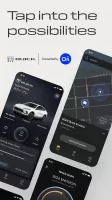
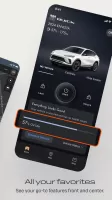
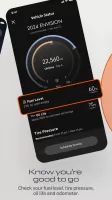
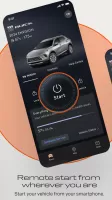
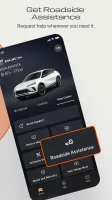
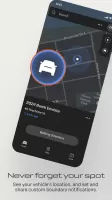
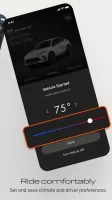



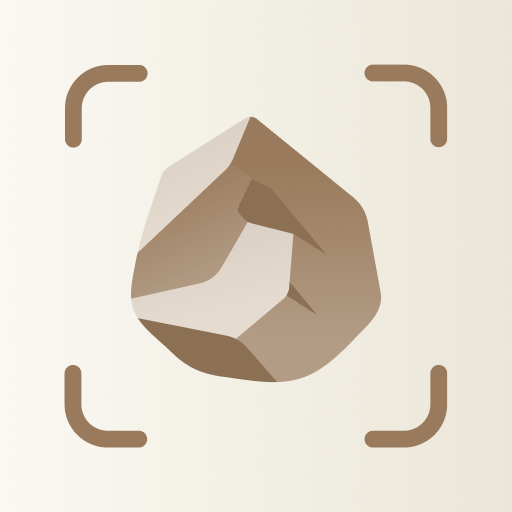
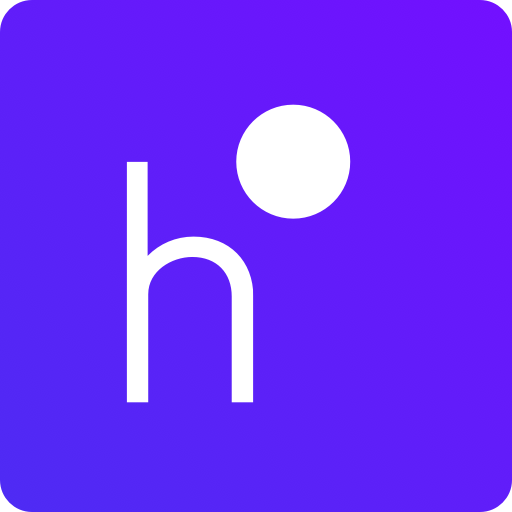
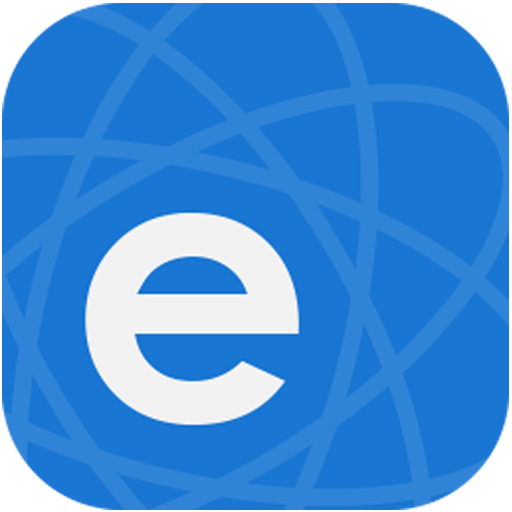
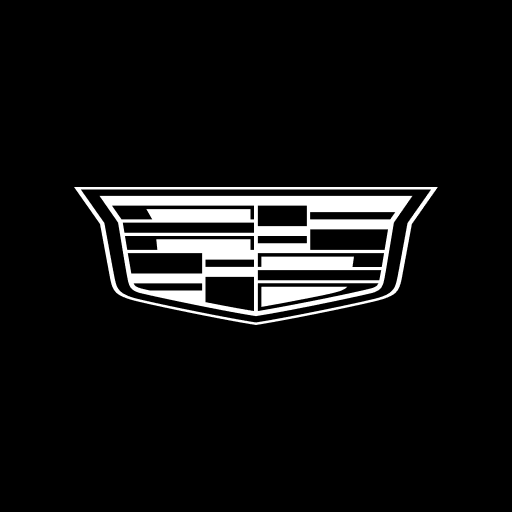

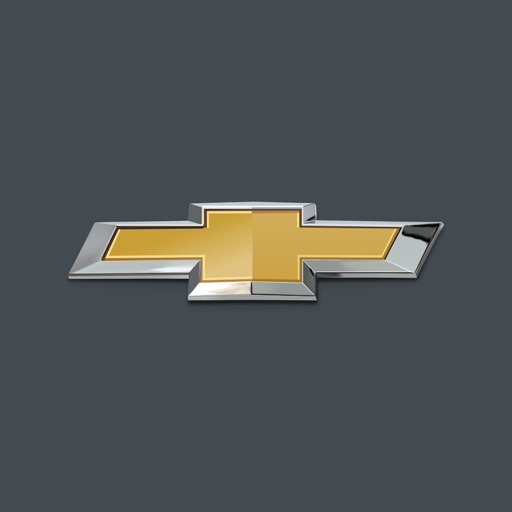






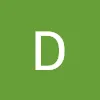


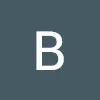
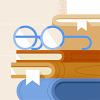


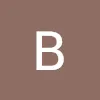
Remote start feature for convenience
Ability to unlock and lock doors from anywhere
Monitoring vehicle diagnostics and status remotely
Auto location feature for finding parked car
Scheduled maintenance reminders
User-friendly interface for managing multiple vehicles
Enhanced security features for peace of mind
Compatible with various devices and operating systems
Frequent app crashes and connectivity issues
Complicated login process requiring full username and password
Additional costs associated with premium features like remote access
Inaccurate or unupdated vehicle status information
Navigational features often fail or don't work as intended
Difficulty accessing customer support for technical issues
Frustrating updates that remove previously available functionalities
Error messages and unexpected bugs after updates
Terms not fitting users' needs, such as needing consistent internet connection