Microsoft Authenticator - Secure two-factor authentication
Secure your accounts with multi-factor authentication and easy sign-in.
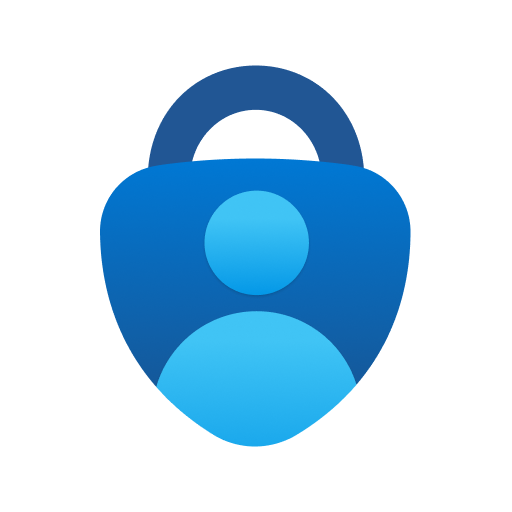
- 6.2511.7533 Version
- 4.5 Score
- 92M+ Downloads
- Free License
- 3+ Content Rating
Utilize Microsoft Authenticator for seamless and secure logins across all online accounts with multi-factor authentication, passwordless login, or password autofill. Enjoy additional account management features for your Microsoft personal, work, or school accounts.
Commence with Multi-Factor Authentication:
Multi-factor authentication (MFA) or two-factor authentication (2FA) delivers an added layer of security. When initiating a session with multi-factor authentication, after inputting your password, you will be prompted to verify your identity through an additional method. Either authorize the notification sent to Microsoft Authenticator, or key in the one-time password (OTP) created by the app. The OTP codes expire after 30 seconds to ensure heightened security and eliminate the need to reuse them. You can link multiple accounts to your app, even non-Microsoft ones like Facebook, Amazon, Dropbox, Google, LinkedIn, GitHub, and more.
Dive into Passwordless Login:
Leverage your phone instead of passwords to access your Microsoft account. Simply enter your username and approve the notification on your phone. Your fingerprint, face ID, or PIN serves as the second layer of protection in this two-step verification process. Following successful sign-in with two-factor authentication (2FA), you will gain entry to various Microsoft products and services such as Outlook, OneDrive, Office, and others.
Experience Password Autofill:
Microsoft Authenticator enables password autofill functionality. Access the Passwords section within the Authenticator app using your personal Microsoft account to start syncing passwords, including those saved in Microsoft Edge. Designate Microsoft Authenticator as your default autofill provider to automatically input passwords on mobile apps and websites. Your passwords are safeguarded with multi-factor authentication within the app, requiring fingerprint, face ID, or PIN validation for access and autofill. Integration with Google Chrome and other password managers also allows password importation.
Microsoft Personal, Work, or School Accounts:
Your workplace or educational institution might require installing Microsoft Authenticator for accessing specific documents, emails, or applications. Register your device with your organization via the app, and add your work or school account. Microsoft Authenticator supports cert-based authentication by assigning a certificate to your device, indicating to your organization that the sign-in attempt originates from a trusted source. This facilitates seamless and secure access to various Microsoft apps and services without recurring logins, courtesy of single sign-on support.
Setup for non-Microsoft accounts
This varies from website to website, but the general idea remains the same. It’s a fairly straightforward process.
You can prepare the Microsoft Authenticator app for the task by tapping the plus icon (+) in the Microsoft Authenticator app.
Select the Other (Google, Facebook, etc.) option and prepare to follow the below steps.
Allow the app to have access to your camera.

Go to Google, Facebook or any account site you want to link, for example, we use Facebook.
Settings > Settings & privacy > Accounts Center > Password and security.
Select Authentication app.
You will either see a QR code on your screen or the key that can be copied.
 Select "Authentication app"
Select "Authentication app"

Use the Microsoft Authenticator app to scan the QR code or manually input the key.
The app will give you a code to enter.

Go back into Facebook and input the code.

You should only have to do the Microsoft account setup a single time. Meanwhile, you can add whatever online accounts you want by repeating the non-Microsoft account steps on all of your other accounts.
From there, using the app is very easy. When prompted, you log in with your email or username and password on non-Microsoft websites and enter the six-digit code from the Microsoft Authenticator app. Microsoft websites need you to add your username and it’ll then ask you for a code from the app.
Optional Access Permissions:
Microsoft Authenticator presents optional access permissions requiring user consent. Users can use Microsoft Authenticator for services not necessitating these permissions if they choose not to grant them.
- Accessibility Service: Facilitates Autofill support on additional apps and sites.
- Location: Requested for certain resources access based on organizational policies.
- Camera: Scans QR codes when adding work, school, or non-Microsoft accounts.
- Read the contents of your storage: Utilized solely for trouble-reporting purposes in app settings, collecting information from storage for issue diagnosis.
How to fix the problem that the APP not working:
First, tap your phone's settings. Once you're in the general settings, scroll down until you find your iPhone storage. Simply tap iPhone storage and wait for the page to load. Once it loads like this, scroll up until you find the search bar and search for Authenticator. This is your Authenticator. As you can see, tap it. After tapping it, you'll see your uploaded app. Simply tap Upload App. Then tap Upload App again and wait for it to reload, giving you this button to reinstall the app.
So simply click on reinstall app.And this will force the application to do the update process.This will force it to update to the latest version.And you can do so also by going to the app store and search for Google anthenticator or Microsoft authenticator.And update it to the latest version an this will also help but this method that i have shown you in this video is better and it has the more efficient approach.So once you do this your problem will be fixed.You just have to restart your phone and try to use the authenticator again.





- Version6.2511.7533
- UpdateNov 13, 2025
- DeveloperMicrosoft Corporation
- CategoryBusiness
- Requires AndroidAndroid 8.0+
- Downloads92M+
- Package Namecom.azure.authenticator
- Signaturea398c970461da9814f7a4518b4869a53
- Available on
- ReportFlag as inappropriate
-
NameSizeDownload
-
57.51 MB
-
56.66 MB
-
56.66 MB


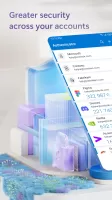
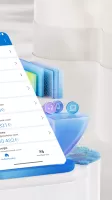
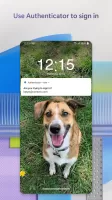
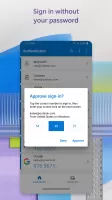
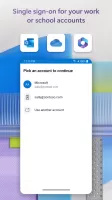
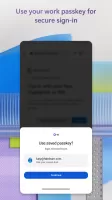
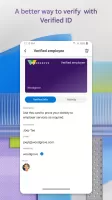
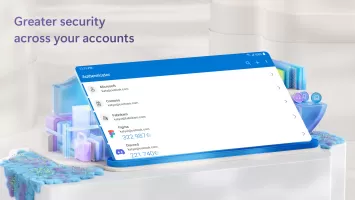
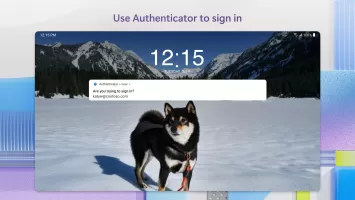
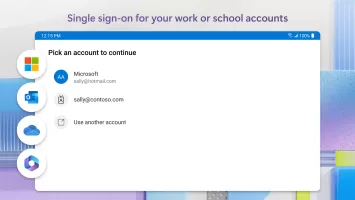
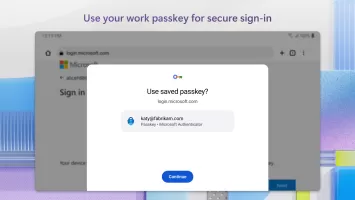
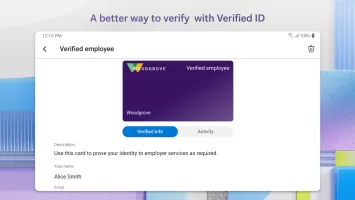
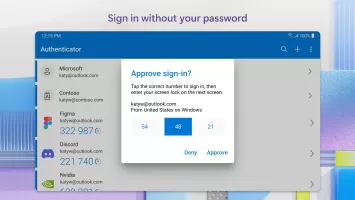

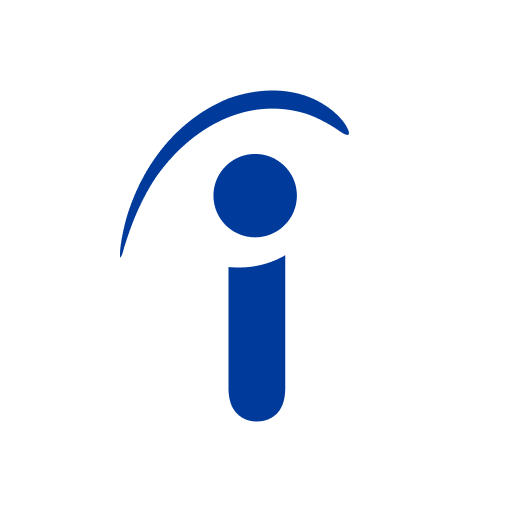
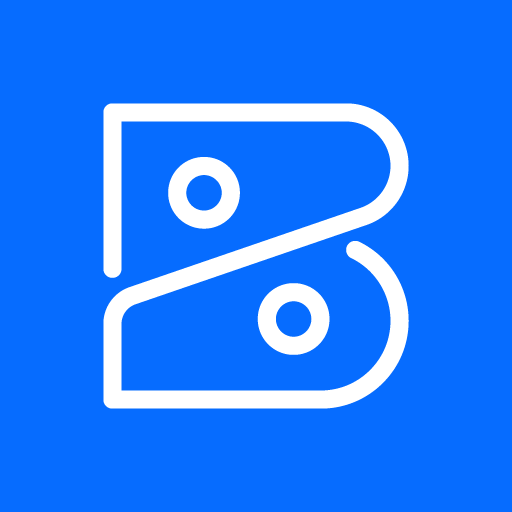
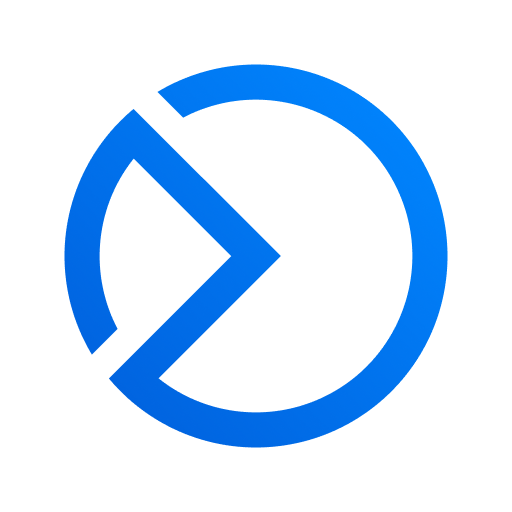


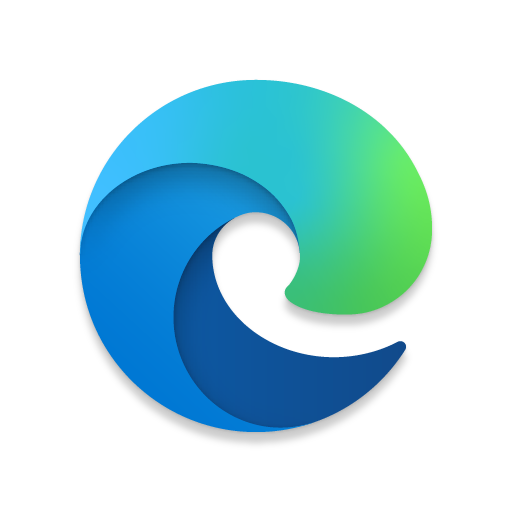
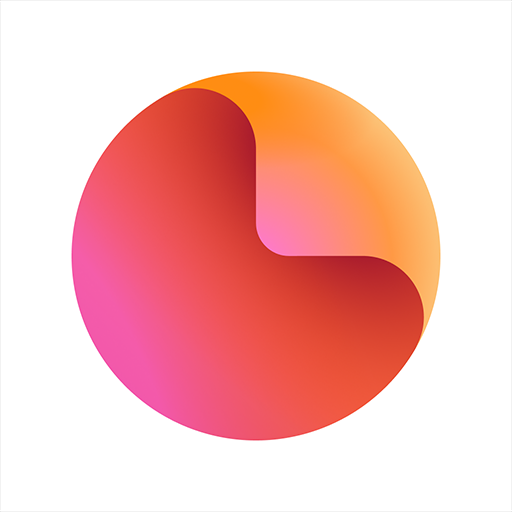
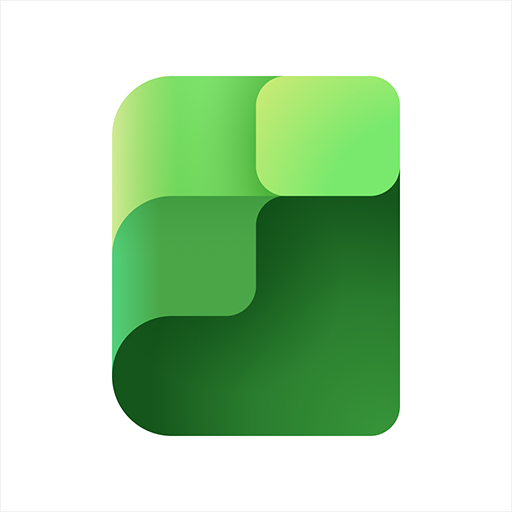







Allows you to log in to all your accounts very easy and fast
Works great to secure your Microsoft account or accounts if you have multiple
Sometimes the apple watch app loses sync with the mobile app
Can take a long time to authenticate on certain web pages