GoDaddy - Quick & secure payments
Experience seamless transactions with easy catalog management & instant payouts for your business, all in one app!
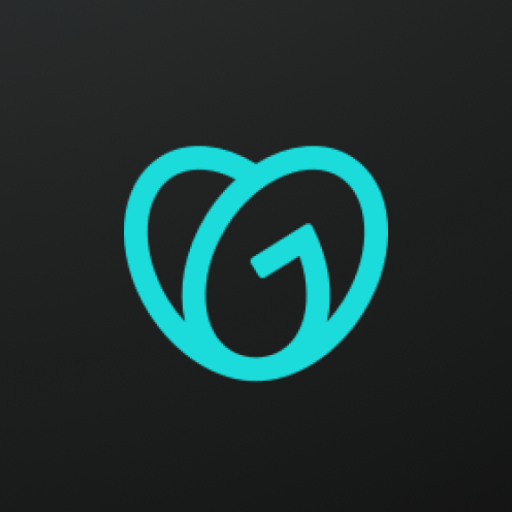
- 5.60.1 Version
- 3.2 Score
- 262K+ Downloads
- Free License
- 3+ Content Rating
Begin accepting payments in less than 90 seconds with no need for applications, monthly fees, contracts, or unexpected charges.
Utilize the GoDaddy Mobile App as your sales platform to accept various payment types, including credit and debit cards, Apple Pay, and Google Pay. With competitive processing fees for face-to-face transactions, you retain a larger portion of your earnings and can receive payouts by the next business day.
GET PAID EASILY & SAFELY
• Tap to Pay on Android. Accept contactless payments using just your smartphone – no additional hardware is necessary. It's straightforward, secure, and maintains privacy.
• Send Payment Links. Share a secure link via text or email for your customers to process their payments.
• Manage Your Catalog Effortlessly. You can easily add, modify, or delete products from the app to facilitate seamless in-person sales.
• QR Codes. Create a QR code that customers can scan to complete their payment.
• Manual Entry for Cards. Input credit card information manually for phone transactions.
• Card Reader Option. Connect with a GoDaddy Card Reader for transactions that involve dipping or swiping cards.
WHY CHOOSE GODADDY?
• A reputable leader with over 25 years dedicated to supporting the growth of small businesses.
• Most affordable fees in the sector for both in-person and eCommerce transactions.
• No monthly charges, no contracts, and no surprise fees.
• Payments available as soon as the following business day.
• Multiple options for receiving payments to accommodate your and your customers' preferences.
• Easily manage your sales catalog and online store while on the move.
• Get started within 90 seconds.
• Around-the-clock award-winning customer support.
* Processing fees are the lowest when compared to similar offerings from competitors like Square, Shopify, and Stripe for in-person transactions.
FAQ
Cancelling Two-Step Verification
To cancel two-step verification (2SV), verify that you still have access to the device, authenticator app, or hardware security key you used to set up two-step verification.
Do you have access to the device or app you used to set up 2SV?
Losing access to your device doesn't mean you can't access your account. If you no longer have the device, authenticator app, or hardware security key you used to set up two-step verification, we can still help you. Send us a request through our form, and we'll get you back into your account.
Required: To follow these steps, you'll need your customer number. If you don't know it, complete the Forgot Username process. We'll send you an email with your customer number listed at the top.
Go to our Regain Access to My Account form.
Select Two-Step Verification Code Access.
Enter your customer number and select Next.
Enter your first name, last name, email address, and phone number and select Next.
The email address must match the email in your account. If you don't have access to your email address, submit your request through the Email Access section of the form instead. You can choose to cancel 2SV.
Upload a scanned or digital color photo of your government-issued photo ID. If you're not the account holder, upload the account holder and your identification. Select Next.
Wait a minute... Why do I need my ID? You set up 2SV because you want to ensure your account is secure. We agree! We need your ID to bypass 2SV security measures and verify you're the account owner to prevent someone from attempting to take over your account. Rest assured, the information you send is secure and will not be used for any other purpose besides verifying your account ownership. For more information on these requirements, please refer to our Terms of Service.
In the drop-down list, select Yes or No to verify that the company is listed as the account holder. Select Next.
If you select Yes, enter your company name and upload your government-issued business license document.
(Optional) Enter any additional information and select Next.
Select the checkbox next to the agreement and complete the security verification.
Select Submit. We'll contact you directly regarding your request.
Forgot Username
If you forgot your GoDaddy username but still remember your password, find your username.
Required: If your account includes a GoDaddy domain, you'll need the domain to recover your username.
Go to the Retrieve Username page.
Enter the email address associated with your account and select Continue. If a security verification prompt appears, complete it.
If you have a GoDaddy domain, enter any domain associated with your account (e.g., coolexample.com) and select Filter. We'll send a one-time PIN to your email address.
Under 6-digit code, enter your PIN and select Verify code. Your username will be displayed.
- Version5.60.1
- UpdateAug 25, 2025
- DeveloperGoDaddy Operating Company, LLC
- CategoryBusiness
- Requires AndroidAndroid 8.0+
- Downloads262K+
- Package Namecom.godaddy.gx.go
- Signature93a60ca3202de8dd7d2e843c1fff5876
- Available on
- ReportFlag as inappropriate
-
NameSizeDownload
-
90.49 MB
-
90.28 MB
-
90.28 MB


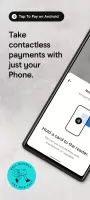
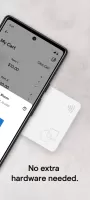
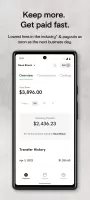
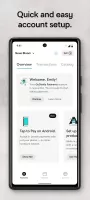
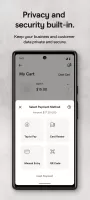
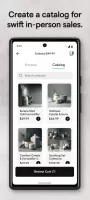
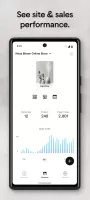
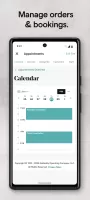
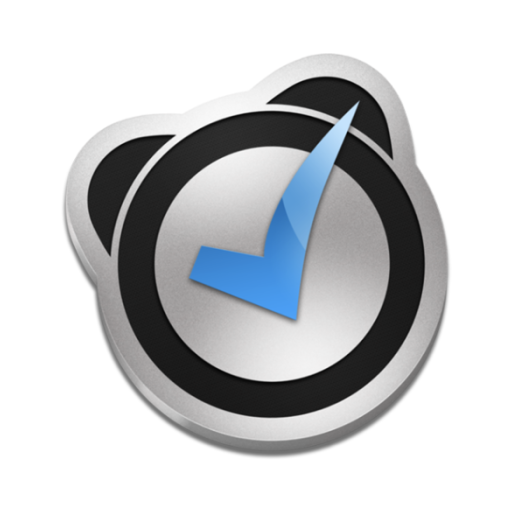
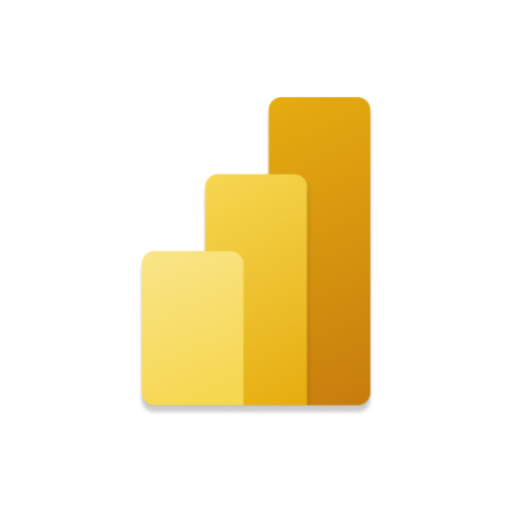
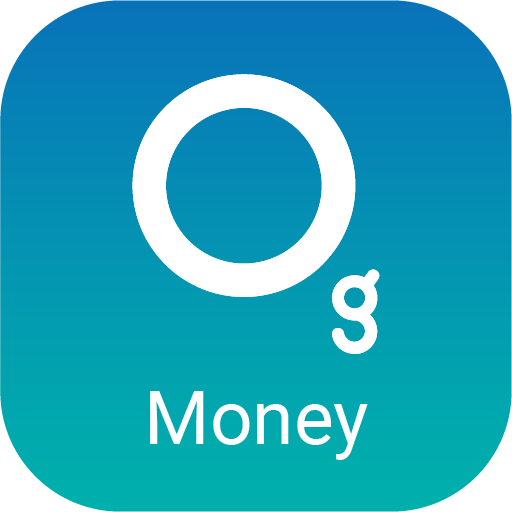

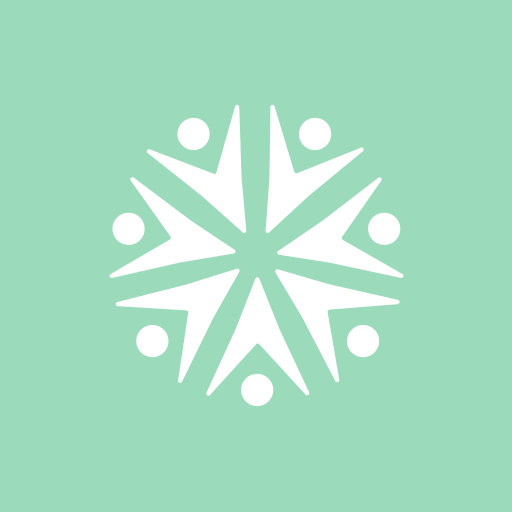










User-friendly interface for beginners
Easy website editing from mobile devices
Robust customer service support
Ability to manage website and store on the go
Good integration with Square for payments
Quick setup process with step-by-step guidance
Allows uploading pictures directly from phone
Potential for good SEO performance
Offers a free option before upgrading
Frequent crashes and performance issues
Limited functionality compared to desktop version
Difficulties in uploading images and products
Confusing user interface due to constant updates
Poor customer service experiences reported
Technical glitches with text editing
Complicated billing practices and hidden fees
Slow loading times on mobile devices and tablets
Lack of essential features such as accurate syncing between app and website