Harvest - Time Tracking & Invoicing
Empower your team with easy time tracking, expense logging, and invoicing capabilities for seamless business operations.
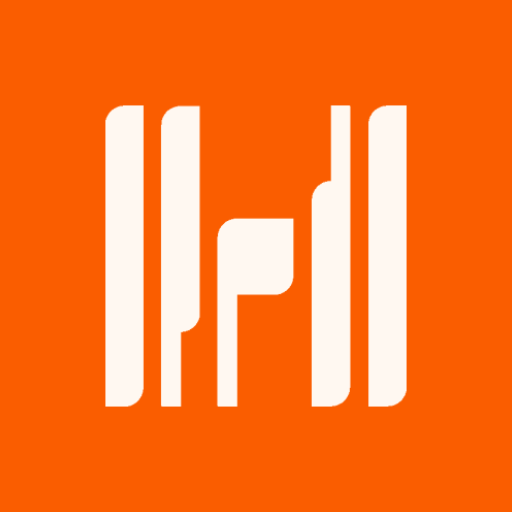
- 5.0.19 Version
- 1.4 Score
- 185K+ Downloads
- Free License
- 3+ Content Rating
Harvest supports teams in achieving success by offering easy time tracking, real-time insights, comprehensive business intelligence, and tools designed to expedite payments.
With Harvest for Android, you can effortlessly monitor your time, log expenses, and oversee invoices while on the move. Initiate a timer during client visits or halt the one that’s running at your workplace. The expense tracker allows you to conveniently take photos of receipts while entering expenses and organizes all your documentation. You can send polished invoices to clients and monitor their payment status from anywhere. If you work within a team, accessing reports is simple, allowing you to see how time is allocated and maintain coordination.
EASY TIME TRACKING & TIMESHEETS
- Start and stop timers for projects and tasks with a single tap, no matter where you are.
- Utilize Quick Time Entry to add frequently used time values swiftly.
- Pin commonly used time entries to your home screen for even quicker timer activation.
- Designate hours as billable or non-billable.
- Review and modify previous time entries.
- Track time whether you're online or offline.
ACCESS IMPORTANT INFORMATION AND MONITOR TEAM PROGRESS
- Analyze a summary of your time report to see how your hours are spent.
- Check how your team's time is distributed across different projects and tasks for better alignment.
- Examine detailed notes on tasks for improved project oversight.
EASILY CAPTURE RECEIPTS AND RECORD EXPENSES
- Input expenses quickly while out and about.
- Take pictures of receipts directly via the app.
- Monitor mileage and other costs for reimbursement purposes.
- File expenses associated with client projects.
OVERSEE INVOICES AND PAYMENTS
- Dispatch professional invoices along with reminders.
- Document and update payment statuses.
- Quickly access historical invoices for review.
FAQ
What are all the notifications/emails Harvest sends, and how do I enable/disable each one?
Harvest sends various notifications and emails to teammates. Some of the notifications and emails are account-wide, while others can be enabled or disabled on a per-person basis. You can learn more about each type of notification below:
Notifications managed by Administrators and Managers for projects and people⚭
Team-wide timesheet reminder emails⚭
What: Two automatic weekly reminders to fill out and submit timesheets for approval (if your plan supports timesheet approval): one before the Timesheet Deadline, and, if necessary, one after.
Who manages these: Administrators.
Who receives these: Everyone who has either tracked less than a certain percentage of their capacity, or anyone who hasn’t yet submitted their timesheet for approval, depending on the account’s settings.
How to enable/disable: You can find detailed instructions in our article about timesheet reminders.
One-time timesheet reminder emails⚭
What: Reminders to fill out and submit timesheets for approval (if your plan supports timesheet approval) for that week.
Who manages these: Administrators and Managers with assigned people and permission to edit time.
Who receives these: Manually selected individuals on an as-needed basis.
How to enable/disable: You can find detailed instructions in our article about timesheet reminders.
Project budget alert emails⚭
What: Alerts when a project has crossed a certain budget threshold (if your plan supports budgets).
Who manages these: Administrators and Managers set to manage a project.
Who receives these: Team members determined by permission level and individual project settings.
How to enable/disable: Edit a project and, within the Budget section, check the box for Send email alerts if project exceeds __% of budget and enter a percentage.
Learn more in our article about project budget alerts.
Notifications managed by individual teammates⚭
Personal timesheet reminder emails/desktop notifications⚭
What: Daily reminders to track time in Harvest.
Who manages these: Individual teammates.
Who receives these: Themselves.
How to enable/disable: Click your name in the upper right corner and select Notifications. Select or deselect Help me track my time with daily reminders next to Timesheet reminders.
Learn more in our article about timesheet reminders.
My Weekly Harvest emails⚭
What: Colorful weekly overviews of a person's time.
Who manages these: Individual teammates.
Who receives these: Themselves.
How to enable/disable: Click your name in the upper right corner and select Notifications. Select or deselect Email me a weekly report of my time next to Your Weekly Harvest.
Learn more in our article about Your Weekly Harvest.
Timesheet submission emails ⚭
What: Alerts when someone submits time or expenses for approval (if your plan supports timesheet approval)
Who manages these: Administrators and Managers who are set to manage a project and/or have assigned people.
Who receives these: Administrators and Managers who are set to manage a project and/or have assigned people.
How to enable/disable: Click your name in the upper right corner and select Notifications. Select or deselect Email me if timesheets are submitted for projects or people I manage next to Approval.
Learn more in our article about timesheet approval.
Timesheet approval emails⚭
What: Notifications when another Administrator or Manager approves a timesheet (if your plan supports timesheet approval)
Who manages these: Administrators.
Who receives these: Administrators.
How to enable/disable: Click your name in the upper right corner and select Notifications. Select or deselect Email me when a timesheet is approved next to Approval.
Learn more in our article about timesheet approval.
Deleted project emails⚭
What: Alerts when someone deletes a project from your account.
Who manages these: Administrators and Managers.
Who receives these: Administrators and Managers who are set to manage a project.
How to enable/disable: Click your name in the upper right corner and select Notifications. Select or deselect Email me if any project is deleted (Administrators) or Email me if a project I manage is deleted (Managers) next to Other notifications.
Learn more in our article about archiving and deleting projects.
Harvest newsletter⚭
What: Occasional messages and updates about Harvest.
Who manages these: Individual teammates.
Who receives these: Themselves.
How to enable/disable: Click your name in the upper right corner and select Notifications. Select or deselect Email me occasional updates, offers, tips, and interesting stories next to Other notifications.
Other notifications sent by Harvest⚭
While these notifications can’t be enabled or disabled, here’s a list of all the emails you may potentially receive from Harvest.
Note: Most emails from Harvest come from either notifications@harvestapp.com or support@harvestapp.com To ensure you get our messages, please take a moment to add notifications@harvestapp.com and support@harvestapp.com to your list of trusted senders.
Onboarding emails⚭
Welcome messages
Guides to getting started
Check-ins and support
Notification of upcoming trial expiration
Harvest account notifications⚭
Payment and refund confirmations for your Harvest account
Notifications of payment failure for your Harvest account
Notifications of account closure or deactivation
Notifications of upcoming yearly payment (sent a month before annual renewal date)
On-hold account reminders
Individual teammate notifications⚭
Invitations to join a team
Notifications for timers running over 10 hours
Invoice and estimate notifications⚭
Only available to plans that have support for invoices and estimates.
Invoice delivery failure notifications
Invoice and estimate acceptances and declines
QuickBooks Online or Xero invoice copy failure notifications
Online payment notifications for invoices
Import and export notifications⚭
Notifications that exported reports are ready for download
Exported report failure notifications
Notifications that imports have completed or failed
Notifications that reverted imports have completed or failed
Report notifications⚭
Notifications that a report has been shared with you
Notifications that a recurring report has been automatically generated
Why are the totals for my time entries different in different places in my account?
You may see inconsistencies related to how time is displayed or how time entries are totaled in your account depending on how your account is set to display time and/or if your account has time rounding enabled.
Differences due to time display setting⚭
Your timesheets can be set to display time in either HH:MM (hours:minutes) or Decimal format. This is an account-wide setting and will show for every teammate in the account. If you notice that time entries don't match exactly between reports and your timesheet, the discrepancy may be tied to seeing decimal format in reports while being shown HH:MM format in your timesheet.
You can read more about time display settings in our article on the difference between HH:MM and decimal time display.
Differences due to time rounding ⚭
When time rounding is turned on, your team’s hours will be automatically rounded on:
Summary time reports (under Reports > Time).
On the Tasks and Team tabs of project analysis pages.
On new invoices.
Project budget calculations.
⚭Rounding is not applied to:
Actual time entries on your timesheets.
Detailed time reports (under Reports > Detailed time) you view in the app (CSV and Excel exports include both unrounded and rounded hours).
The contractor report.
- Version5.0.19
- UpdateAug 25, 2025
- DeveloperHarvest - GetHarvest.com
- CategoryBusiness
- Requires AndroidAndroid 5.0+
- Downloads185K+
- Package Namecom.harvestapp
- Signaturee961d1fb02ca14cddb04467175dde969
- Available on
- ReportFlag as inappropriate
-
NameSizeDownload
-
43.14 MB
-
4.21 MB
-
3.72 MB


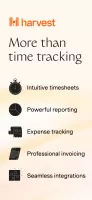
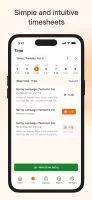
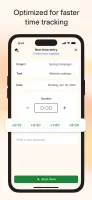
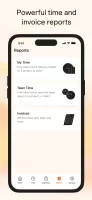

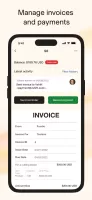
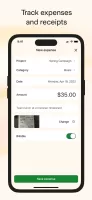
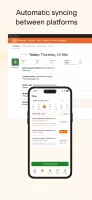

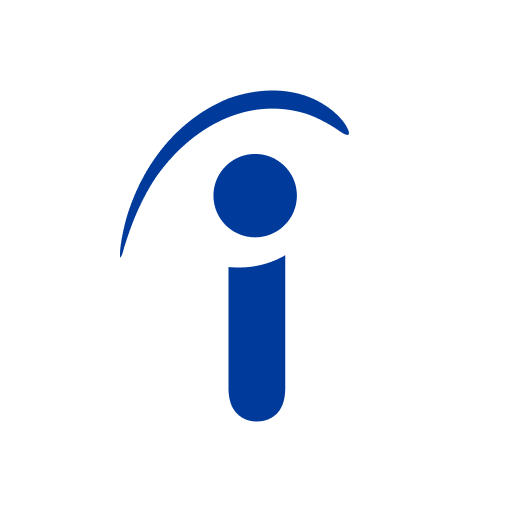
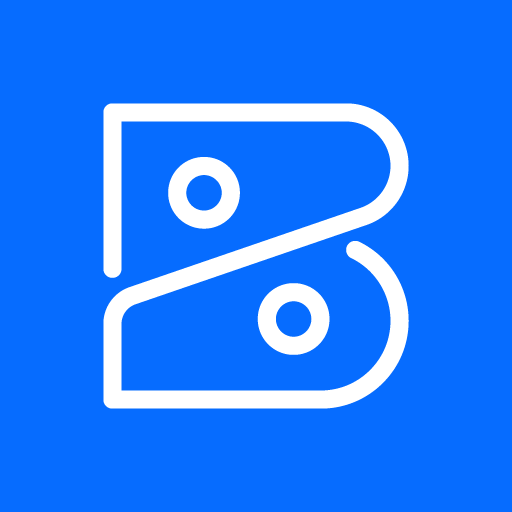
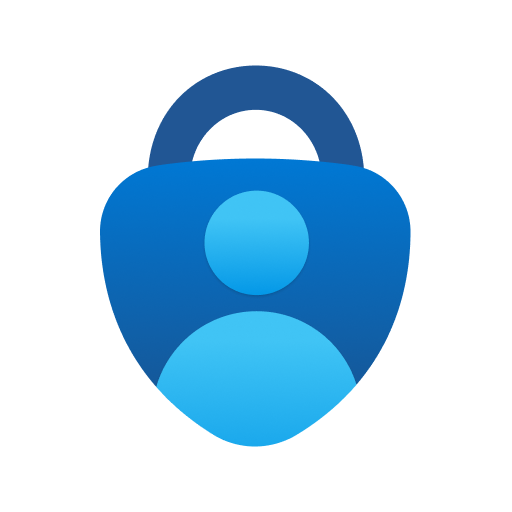
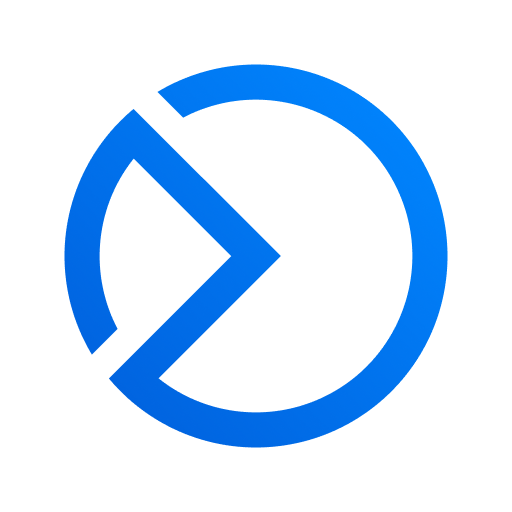






Simple and effective time recording
Saves time on client activities
Intuitive user interface
Strong customer support responsiveness
Great for managing multiple projects
Integration with accounting services
Useful for freelancers and small businesses
Offers helpful metrics and reporting
Limited functionality compared to web version
Frequent glitches and bugs
Slow performance and response times
Requires frequent logins, can be frustrating offline
Cluttered interface and navigation issues
Inconsistent data syncing between app and web
Missing key features like invoice creation
Time tracking errors and double entries
Difficulties in accessing specific information quickly