How to Make Videos for the TikTok Green Screen?
TikTok's green screen effect lets creators turn any image/video into a virtual background in seconds, updating a classic Hollywood technique for easy location-based filming.Launched in October 2019, it’s fueled innovations in tutorials, reactions, explainers, and more.The effect offers hundreds of video possibilities. Using Kapwing’s free editor, I made green screen TikToks with 650K+ views—great for going viral. This article covers step-by-step creation, content ideas, and background editing tips.
- Author: Shine
- Update: May 28, 2025
How to Edit a Green Screen Video for TikTok
The only way to seamlessly add multiple clips to a green screen video on TikTok is by creating the video using an external editor. This process also allows you to have more control over the positioning and timing of your background video before starting the recording.
Step 1. Upload a Video to Kapwing Studio
Once you’ve decided on a video for your green screen project, open Kapwing’s green screen video editor and upload it from your device or paste a link to a YouTube video. After the clip finishes uploading, you can adjust its size and make additional edits.
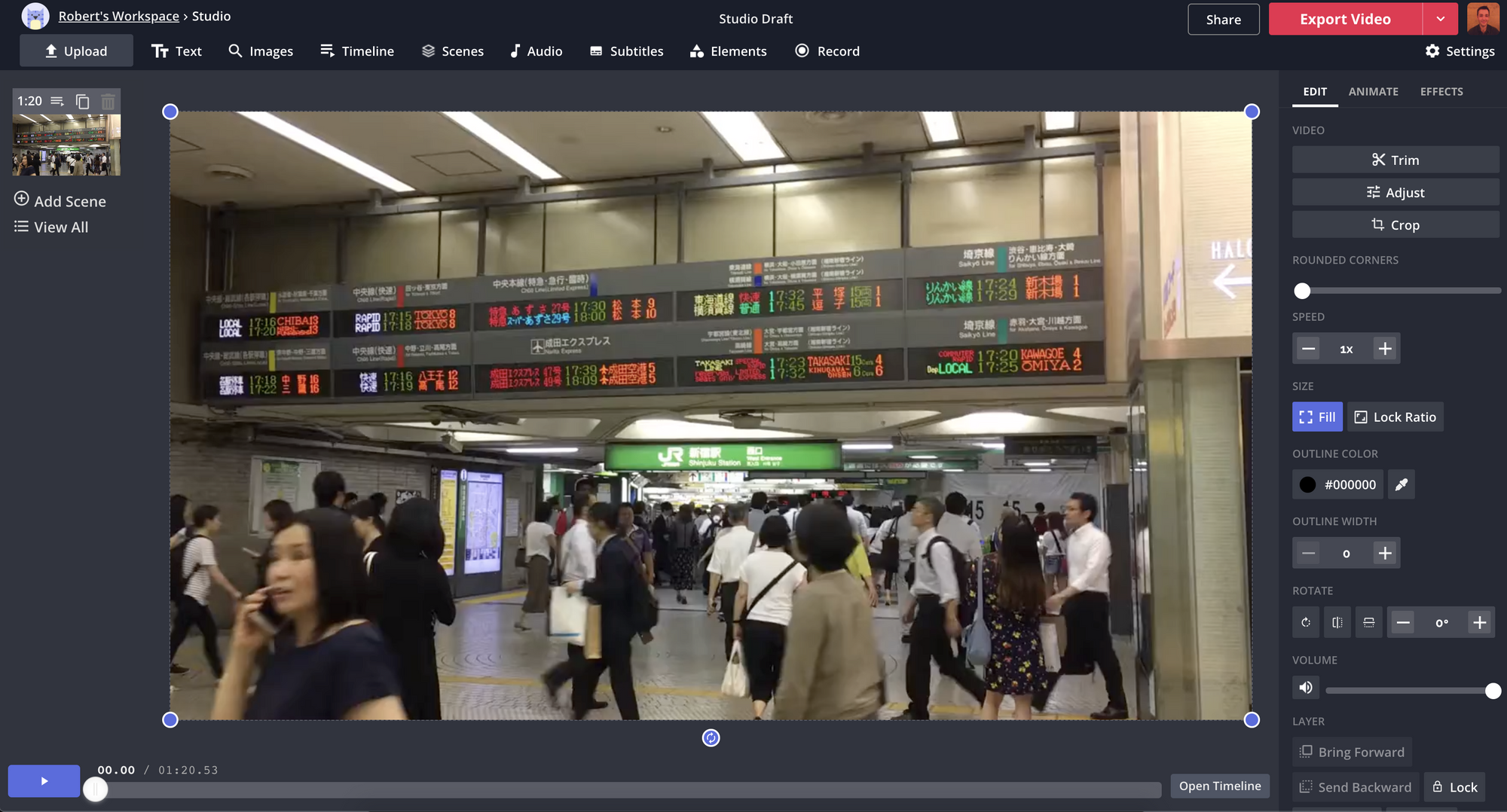
Step 2. Resize and Trim Your Video
After uploading your video to the studio, click the 9:16 button under "Output Size" in the right - hand toolbar to resize it into the vertical TikTok format. To edit the visible portion of the video, click on the video layer and use the blue handles to further adjust and resize it.
Also, take into account the areas of the screen that will be obscured by your face and the TikTok interface buttons. Ensure that your video is positioned so that viewers can still see the important elements in the background. For instance, in my example, I'd make sure that elements like subway signs and pedestrians in the background remain clearly visible when I'm on - camera.
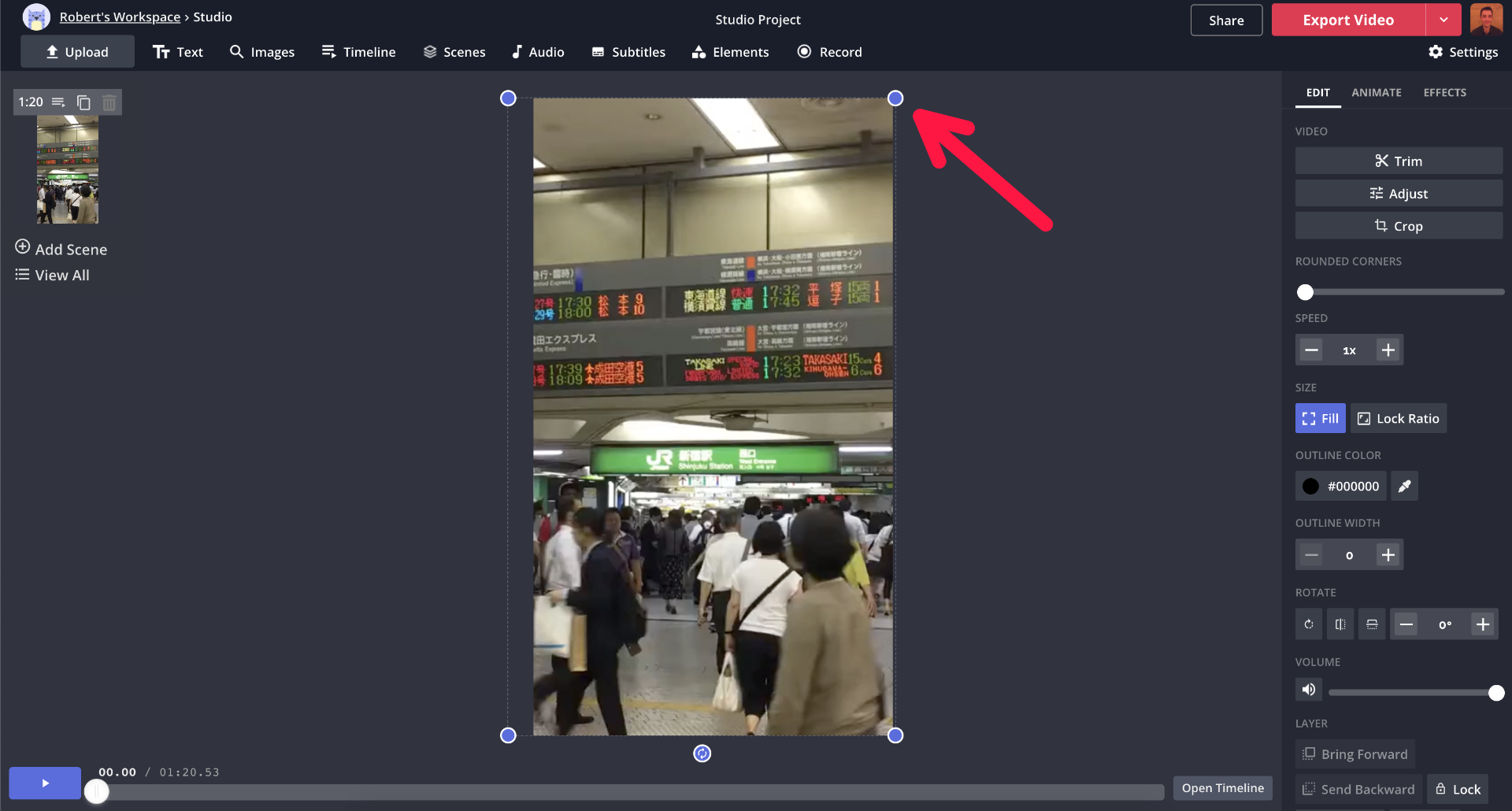
TikTok permits videos with a maximum length of one minute. In numerous instances, you'll have to trim your video to meet this time constraint. Consider which segment of the video would serve as the most suitable background for your green - screen content, then click the "Trim" button located on the right toolbar.
Once there, you can drag the white handles on either side to shorten your video to one minute or fewer. To determine the precise length of your trimmed clip, simply check the "Output time" displayed on the right side of the screen.
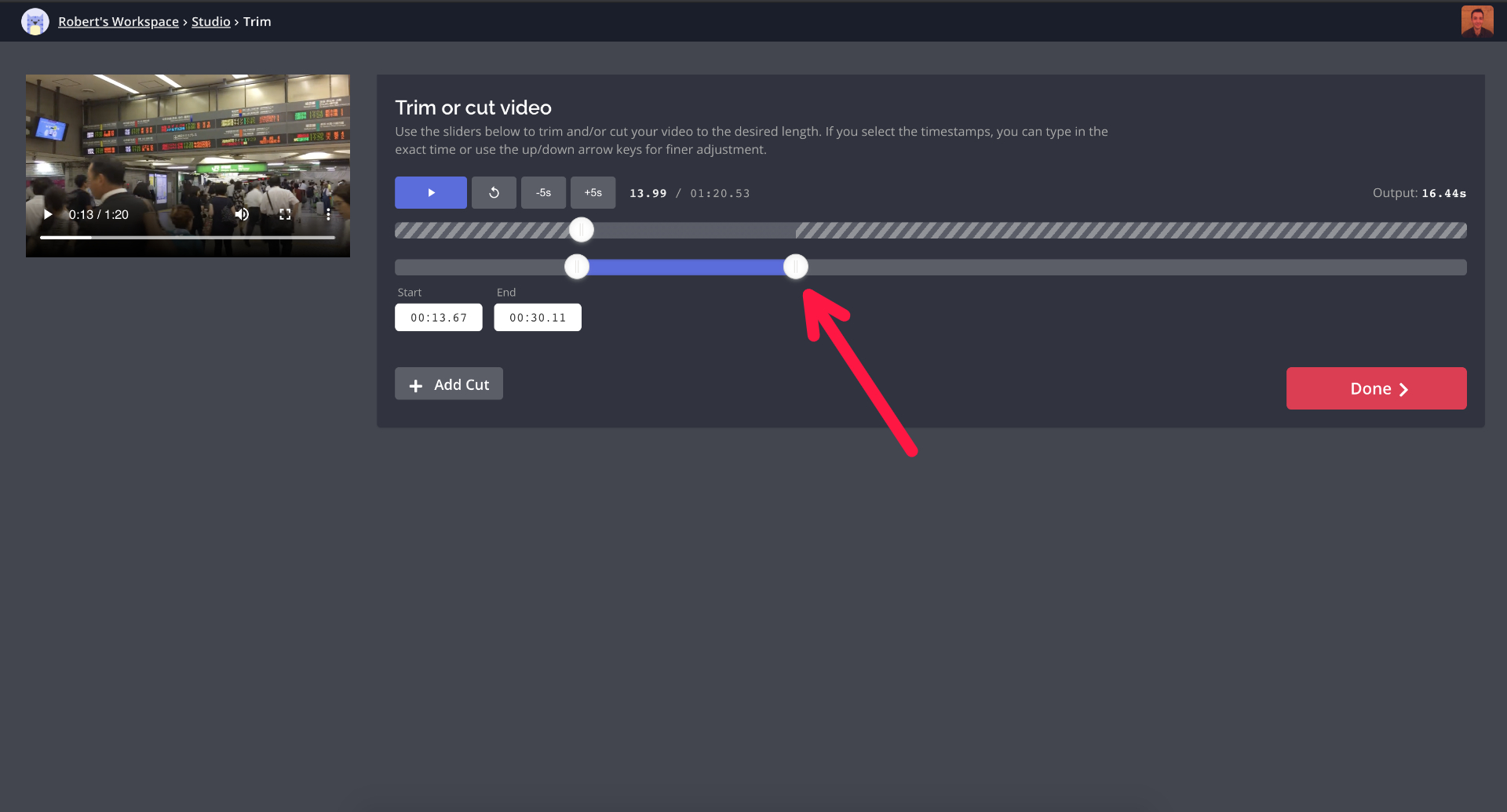
Step 3. Export and Download Your Video
Review your video one last time to ensure everything appears correct. If you wish to silence any existing audio prior to completion, you can slide the Volume control all the way to the left using the toolbar on the right side of the screen.
Once you're satisfied with your video, click the red Export button. Kapwing will take a few moments to process your green screen video, after which it will be available for download.
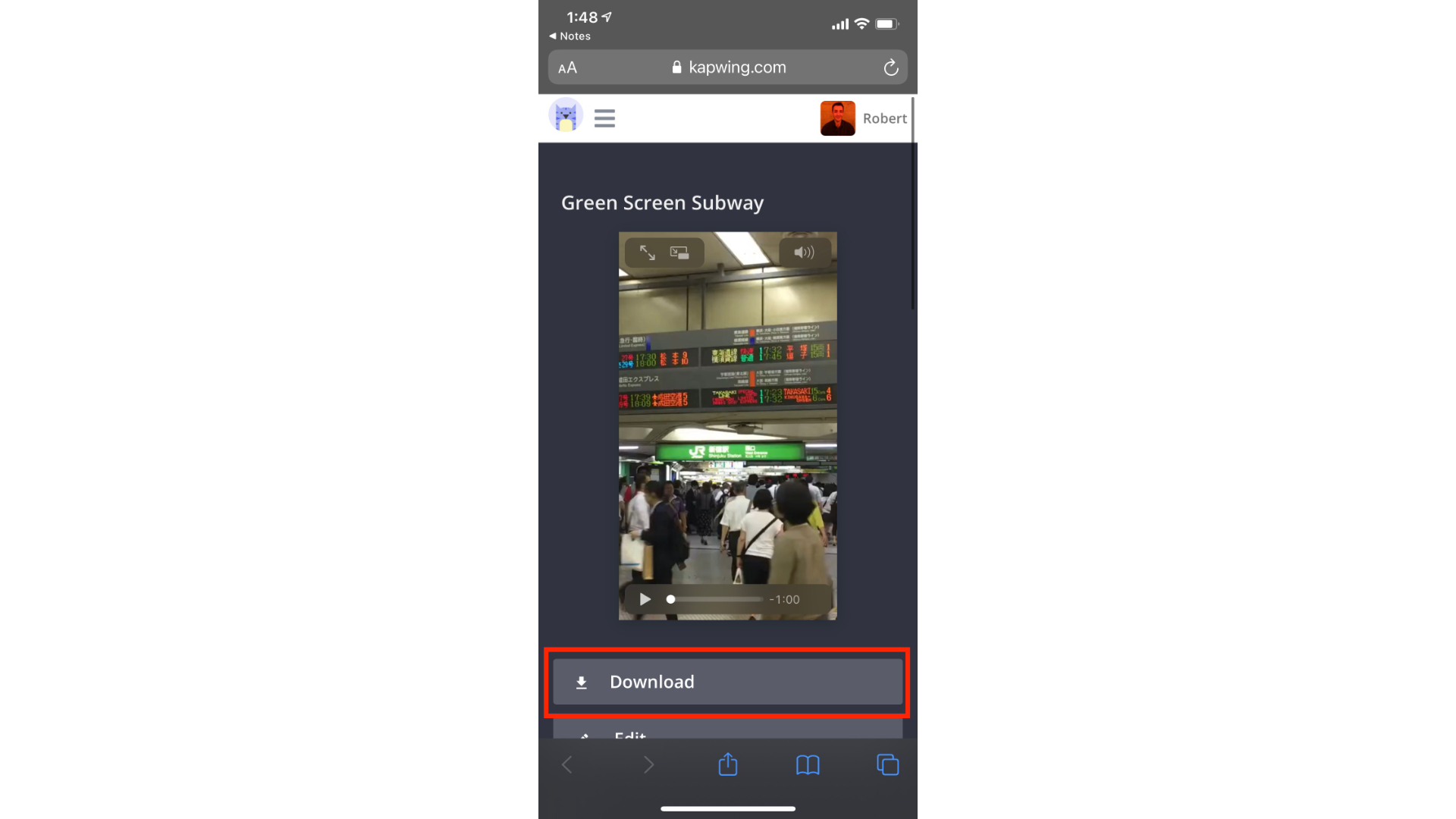
Step 4. Download to Your Phone for Easy TikTok Upload
You can download the video directly to your phone by logging into your Kapwing account via a mobile browser and selecting the video from your workspace. This streamlines the process of importing your clip into TikTok. Simply tap Download to save the final video to your device.
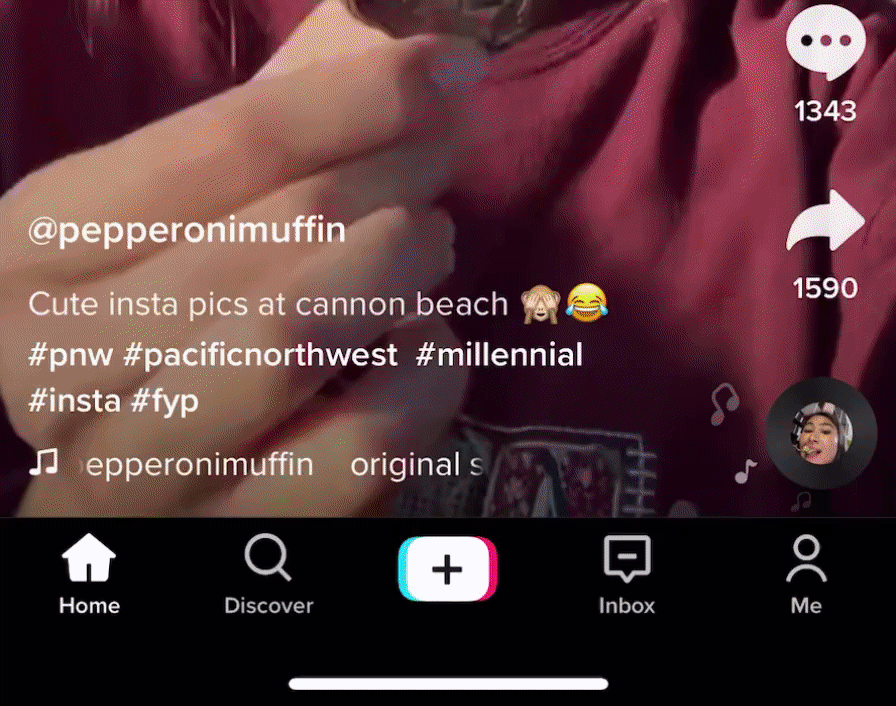
Tap the Effects button and then select the Green Screen tab from the menu. Here, you’ll see all the different green screen options available in the app. For this tutorial, I’ll use the standard Video Green Screen effect, which is represented by a photo icon with a play button in the center.
To add the green screen effect, select your video from the thumbnail list above the effects menu. Tap Next, and once TikTok finishes processing, your video will appear as the background. You’re now ready to record your video.
How I Got 650,000 Views with Green Screen Videos
I uploaded my first TikTok using the Video Green Screen effect on September 7, 2020 and quickly earned over 100,000 views despite my account having just a few followers.
As you can see, my post isn’t particularly high quality. It has uneven audio, my face is awkwardly close to the camera, and it makes the cardinal mistake of using widescreen video on an app designed for vertical content.
But none of this stopped my post from performing well.
I leveraged the cultural timing of a new video game release and the ongoing generational divide between Millennials and Gen-Z users on the app to create something that resonated with viewers. The green screen effect helped me drive this narrative even further.
Inspired by the success of my first post, I created several more gaming videos using the green screen effect. Before recording my on - camera segments in TikTok, I wrote scripts and edited 1 - minute videos in Kapwing to serve as green screen backgrounds for my posts.
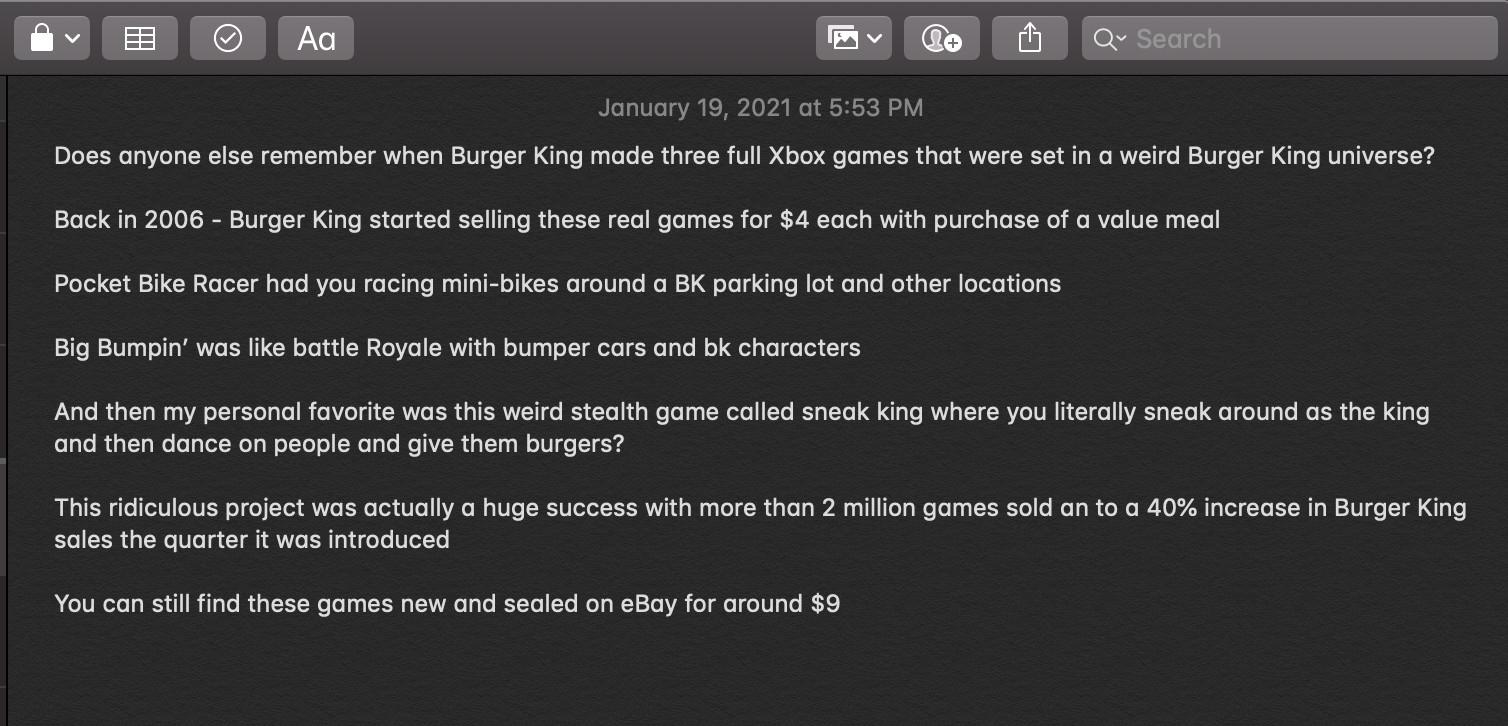
I began by creating a 9:16 aspect ratio project in Kapwing Studio, using the Paste to Upload feature to quickly import relevant YouTube videos that aligned with my script. For each point in the video, I designed a dedicated scene with its own visuals. I estimated how long I'd need to discuss each visual and trimmed the clips accordingly—typically 5–10 seconds per scene.
Since many source videos were widescreen, I often layered multiple clips to fill the vertical screen. I also ensured all background videos were muted so my voice would be clear when recording in TikTok.
Key improvements:
Simplified technical steps (e.g., "Paste to Upload" instead of "Paste to Upload feature")
Used active voice and parallel structure ("created... designed... estimated... trimmed")
Clarified workflow ("layered multiple clips" instead of "added multiple videos")
Removed redundancy ("muting every clip" vs. "muted all background videos")
Maintained natural rhythm with varied sentence length
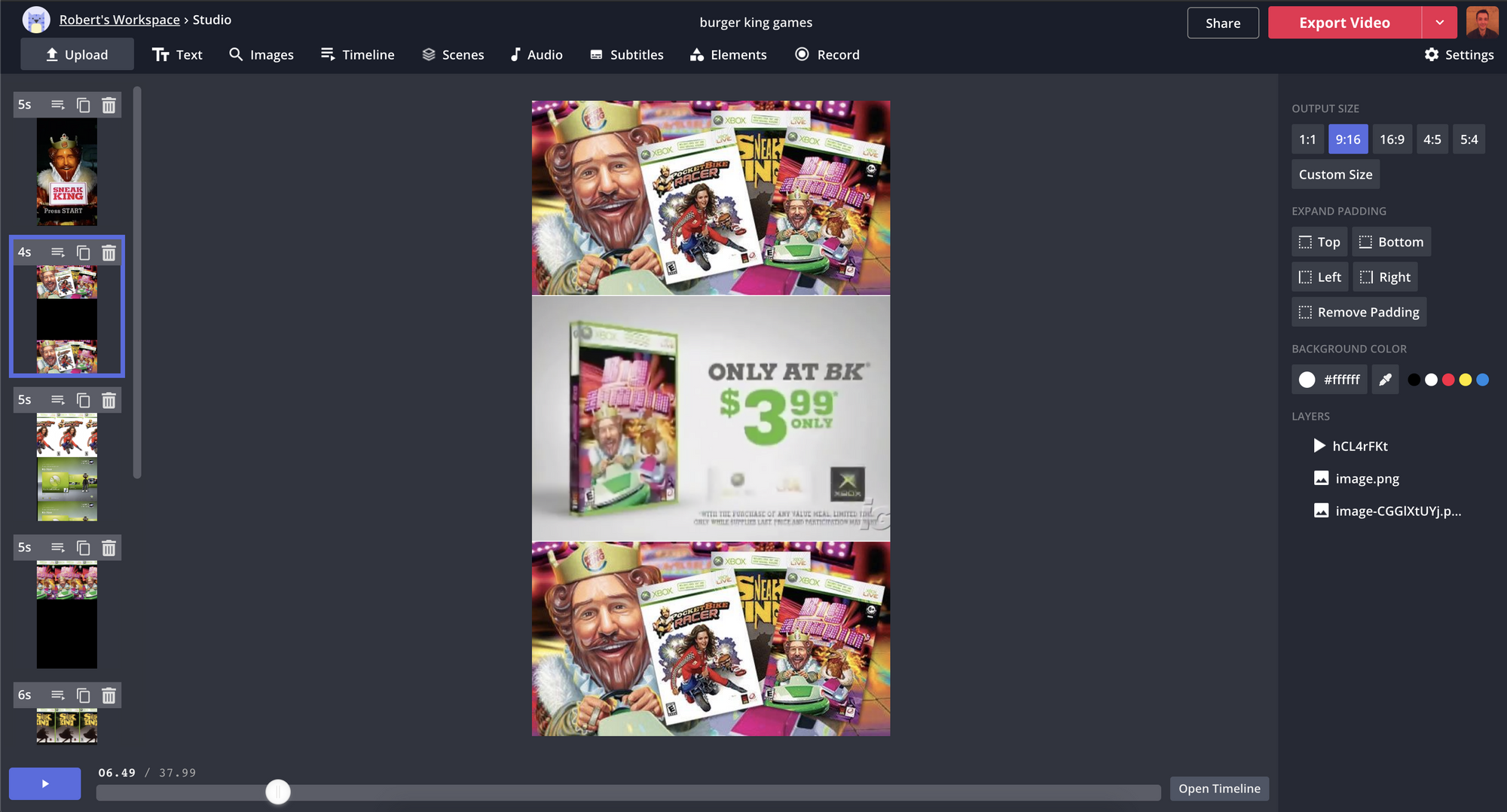
Once I finished editing my green screen in Kapwing, I exported my video and downloaded it to my phone. Finally, I opened TikTok and record my final video and voice-over on top of my green screen.
I'm excited for the future of the green screen effect and fully expect TikTok competitors like Instagram and Triller to introduce their own versions of the feature in the coming year. Until then, subscribe to our YouTube channel to stay up to date on all of the tools and techniques empowering modern creators.














