How to Join the Trend on Instagram and TikTok?
Meme trends can emerge from anything—a viral moment, relatable quote, or wave of nostalgia. Lately, Instagram and TikTok are flooded with the "Almost Forgot This Is the Whole Point" trend: cinematic videos of small meaningful moments like nature walks or lunch with friends, celebrating slowing down.This article shows how to join the trend using a free online video editor—and sync footage with the trending song.
- Author: Shine
- Update: May 28, 2025
What is the Almost Forgot This Is the Point Trend
This trend focuses on highlighting simple, reflective joys—a contrast to today’s fast-paced hustle and bustle. Most videos pair with “Take My Hand” by Matt Berry, the Almost Forgot This Is the Whole Point song, which sets a calming, retrospective tone.
Typically, these videos range from 5–15 seconds in length, designed to spotlight short, meaningful clips. Alongside traditional video footage, many creators use image carousels or convert still photos into videos with added music.
While there’s no single “right” approach, here are popular formats:
POV-style videos capturing you enjoying a peaceful moment.
Montages from a recent trip or day off.
Soft product features showcasing your work/life flow.
Life updates centered on genuine connection or quiet achievements.
Participating in the Almost Forgot This Is the Point trend is an effective way to boost short-term engagement while attracting long-term viewers.
Tips Before You Create Your Video — Trending Audio
Incorporating trending audio or songs into your video is one of the simplest ways to expand your content’s reach.
In fact, Reels that use trending audio receive 42% more engagement on average than those with original or less popular sounds.
Thankfully, discovering and using these sounds is often as easy as searching for them by name or browsing the Inspiration tab in the new Instagram Edits app.
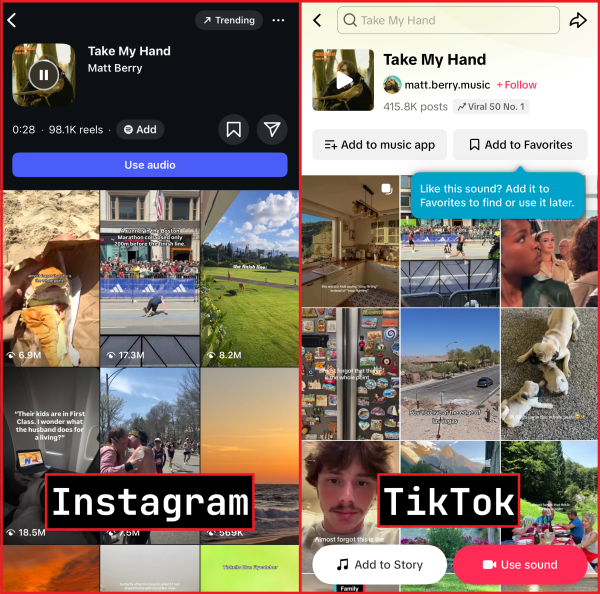
That being said, not all audio is available across every platform. Depending on your region or editing tool, songs like Almost Forgot This Is the Whole Point may only be accessible in a shortened version—or missing entirely.
To bypass this, using an online video editor allows you to create content for any platform with audio and assets from anywhere online, ensuring your video never lacks the core elements that drive trends.
For example, in the Kapwing editor, you can add songs like “Take My Hand” by simply pasting a YouTube link. Here’s how to import media via link:
Open the Media tab in the left-hand sidebar.
Click the Upload Media button and paste your link to get started.
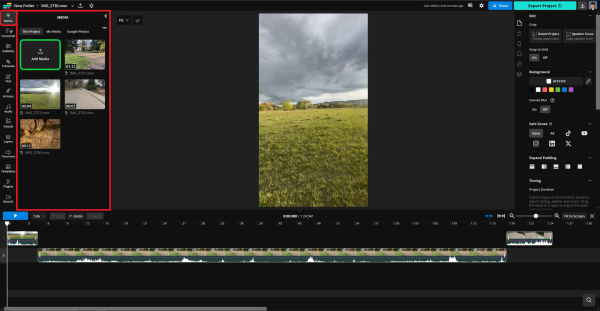
Then, paste your link into the URL box to begin importing.
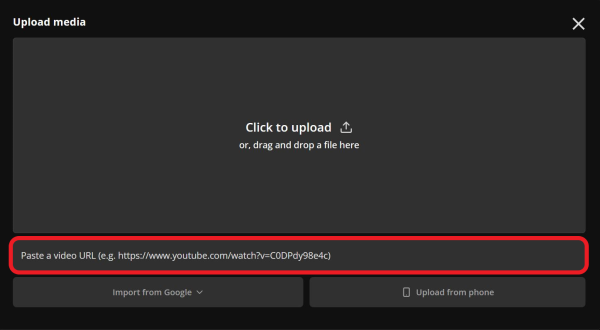
Files uploaded via links will automatically populate in the Media tab, ready to be dragged into your timeline and used in your video project.
How to Make a Video
To jump into this trend, start with a cinematic video or multiple clips of simple yet meaningful and fulfilling moments.
For my example, I’ll use scenes from an evening bike ride. Paired with the trending Almost Forgot This Is Whole Point song, this will create a peaceful, retrospective video edit that aligns perfectly with the trend.
To begin, I uploaded my content to the editor. Once uploaded, my media was automatically imported into the Media tab for easy access.
Since some clips are in landscape and others in portrait, we’ll need to resize them to a consistent aspect ratio. For platforms like TikTok and Instagram, a 9:16 portrait ratio is ideal.
To resize a video:
Add the clip to your project by selecting it from the Media tab.
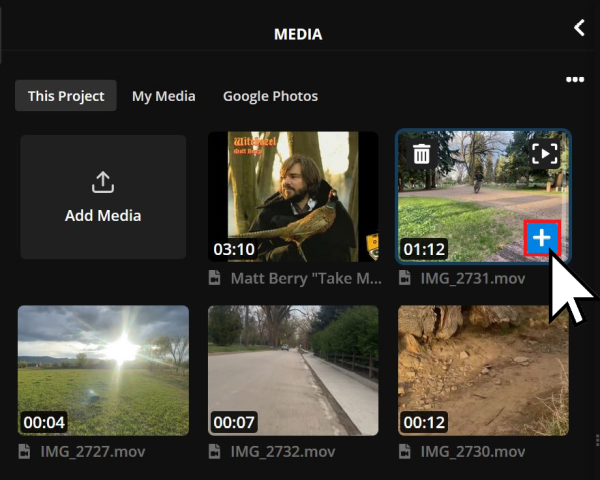
Once added to your project, select the background to access the Resize Project tool on the right-hand side.
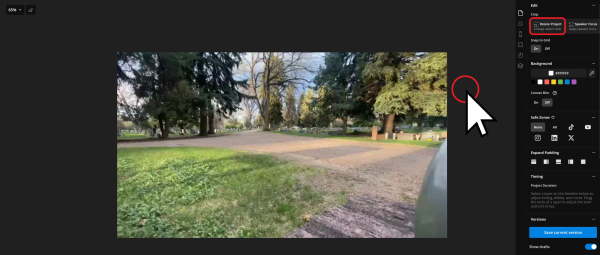
Then, select an aspect ratio from the Size dropdown menu. For mobile optimization, choose the 9:16 aspect ratio.
To apply your changes, click the Resize Project button at the bottom of the menu.
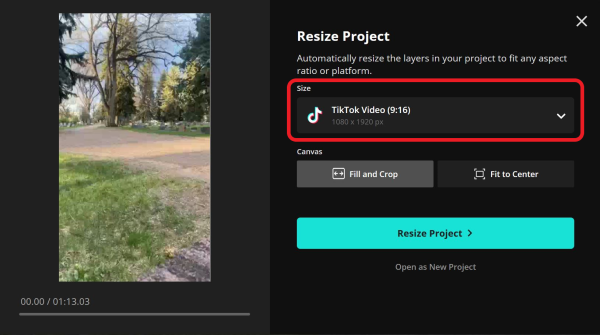
Finally, it may be worth cropping your video to ensure important details are in frame. Double-click on the video, then slide the frame to adjust the crop.
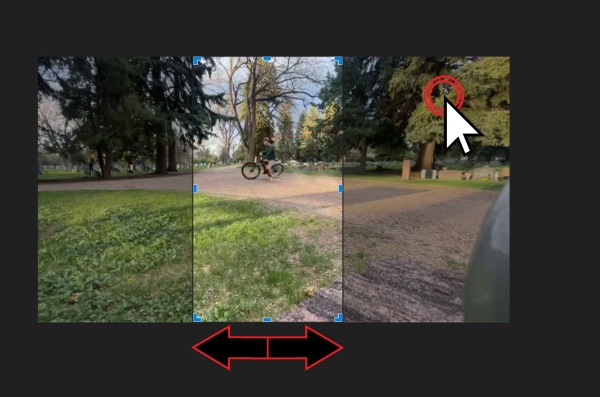
When adding new videos to your project, you may need to resize them if they don’t match the project’s aspect ratio. Use this guide at any time to resize content within your project.
1. Assembling in Timeline
The first step to create your Almost Forgot This Is the Point trend video is assembling clips in the project timeline.
Adding a video file (as shown above) automatically embeds it into your timeline. To rearrange video or audio clips, simply click and drag them into your desired order.
While your video can be longer, which may work well for showcasing a destination or subtly marketing an experience, I’m aiming for around 15 seconds to keep it short and aligned with the cadence of the trending audio.

On both desktop and mobile, a convenient time indicator displays the current length of your project. This helps ensure your video adheres to platform-specific duration limits and aligns with general trend expectations.
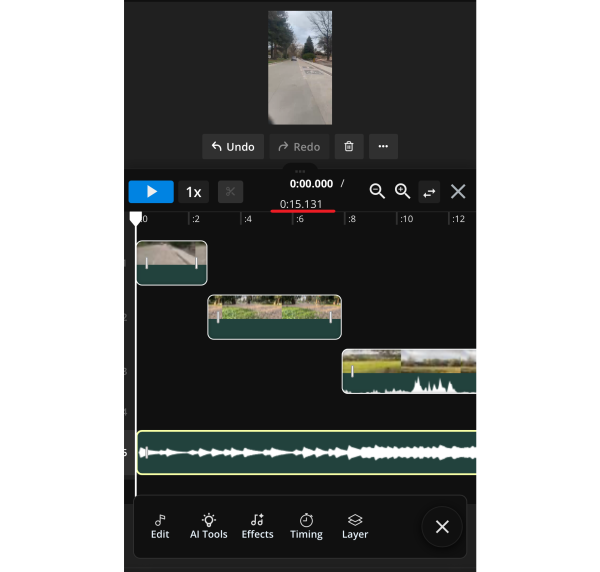
2. Adding Text
Since this trend relies on simple video clips with short caption overlays, every visual element matters. Customizing your text is a great way to ensure your video matches your page’s aesthetic. Here’s how to start:
On both mobile and desktop, begin by opening the Text tab. On mobile, it’s in the bottom toolbar; on desktop, it’s in the left-hand sidebar.
Next, either select a preset style or click Add Text to insert default text. In both cases, you can customize fonts, colors, outlines, and other design elements.
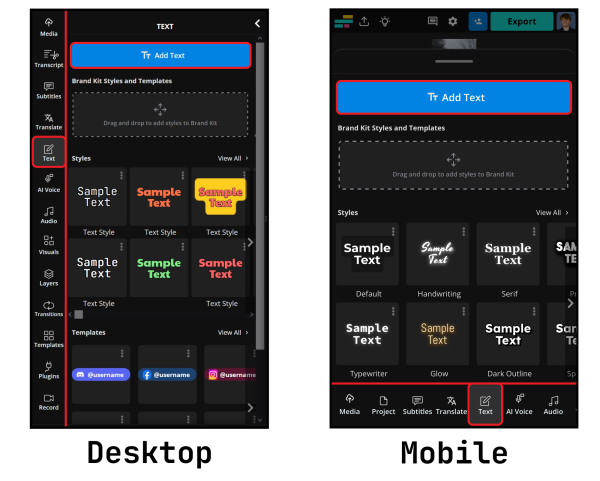
After adding text to your video, tap or click on it to edit. Options include switching styles, changing colors, and adjusting advanced details like animations and outlines.
On desktop, text tools appear on the right-hand side. On mobile, they’re located in the menu beneath the timeline.
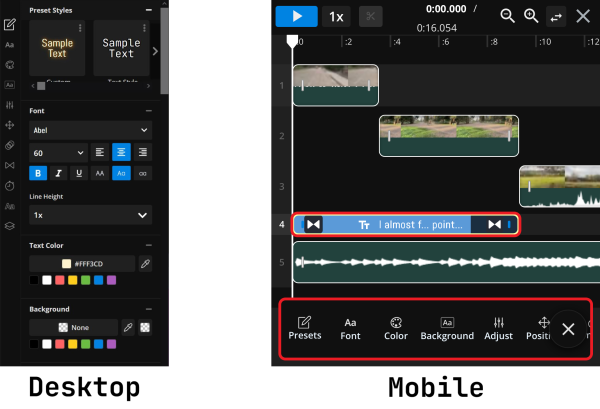
Here are some general characteristics of this trend to consider when adding text:
Use soft colors that complement your scene.
Avoid bold fonts; a lighter, more casual style aligns with the trend’s reflective tone.
The 🌪️ (Dizzy) emoji is often used to frame captions (e.g., at the start and end).
Consider how text displays on screen: Platforms like TikTok and Instagram have interface icons that may obscure content. To avoid this, enable a safe zone:
Select the project background.
Choose the platform-specific safe zone icon (e.g., for TikTok or Instagram) to ensure text stays within visible areas.

Then, adjust your text so none of it overlaps with the grey areas.

Finally, consider adding text animations for extra polish. For example, I used the Fade animation to have my caption disappear just before the video ends, creating a clean transition that lets the final clip stand out. Scroll to the bottom of this article to see the transition in action.
To access text animations and transitions, look for their icons in the editing menu.















