How to Make a GIF from TikTok Video?
Creators are repurposing TikTok videos to maximize their existing content. Alongside converting TikTok clips into ringtones, users can turn these short-form videos into eye-catching GIFs.Converting TikToks to GIFs lets users capture funny moments from videos, while brands can efficiently create digital assets and save time on content creation. In this article, I’ll show you how to convert a TikTok to a GIF within the app and how to use a free GIF maker for any TikTok video.
- Author: Shine
- Update: May 27, 2025
How to Make Any TikTok Video a GIF
Not all TikTok videos have the save or share feature enabled. If you encounter a video without this option, you can use an online tool to convert it to a GIF. In this example, I’ll use Kapwing’s GIF maker—a free, browser-based tool for creators that works on any device.

Step One: Copy the TikTok Video Link
Find the TikTok video you want to convert, then tap the Share button (arrow icon).
Tap Copy Link to save the video’s URL to your clipboard.
You’ll see a "Copied" confirmation pop-up at the top of the screen.
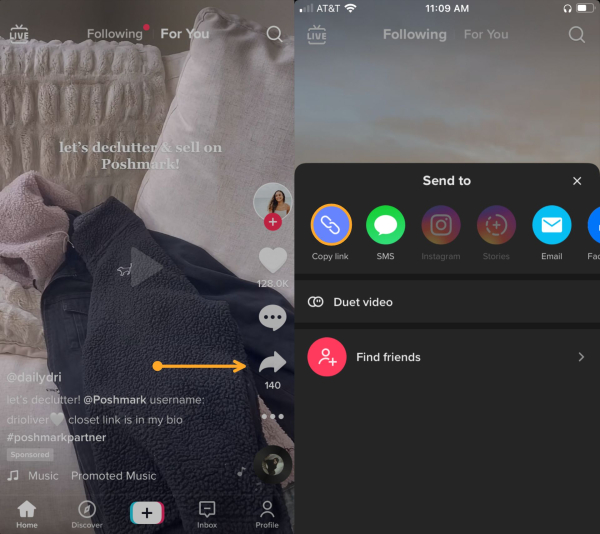
Step Two: Access the GIF Maker Tool
Go to the free GIF Maker and paste the TikTok link you copied.
This will redirect you to Kapwing Studio, where you can trim, split, or cut the video to the perfect GIF length.
For optimal results, aim for a clip between 3–5 seconds.

Drag the ends of the video layer on the timeline to trim its length.
Use the Split button above the timeline to make precise cuts and remove unwanted sections.
To mute the audio:
Tap the video layer, then select Edit Video.
Drag the volume slider all the way to the left to mute.
Tap Done (bottom of the screen) to save your edits.

Step Three: Export and Download the GIF
When satisfied with your edits, tap the down arrow next to Export Video (top-right corner) and select Export as GIF.
After processing, tap Download to save the GIF to your device.
Removing the Watermark
To remove the small watermark, tap Sign In to Remove Watermark. This creates a free workspace for current and future projects. The free version allows editing and storage for up to 48 hours.
Sharing Options
Use the share buttons to post directly to social media, copy a sharable link, or embed the GIF on websites.

Check out the related articles below for more TikTok tips and tutorials. Subscribe to our YouTube channel to watch trendy TikTok tutorials you can recreate. To get a glimpse of life at Kapwing HQ, follow us on Instagram. Connect with us on Twitter to share your feedback on our product.














