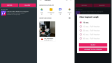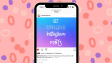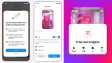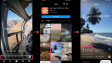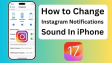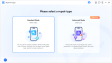How to Make a Collage on Instagram Story (Image and Video)?
Instagram launched a new feature, Collages. Though users used the "layouts" before, this update simplifies and enhances the collage - making process. Collages are great for single - post storytelling, like weekend recaps or product showcases, engaging audiences efficiently. But the in - app collage tool is in beta and not universal. This guide will teach you to make image and video collages for Instagram Stories, with or without the new update.
- Author: Shine
- Update: May 06, 2025
What is an Instagram Story collage
An Instagram Story collage is a single post within Stories that combines multiple photos, videos, text, and other elements onto one slide. It offers a convenient way to showcase more content without having to post numerous individual Stories. Collages are ideal for presenting various perspectives, responses, or aspects of an event all in one cohesive display.
Whether you're highlighting the best moments of your day, sharing a special occasion, or giving a behind-the-scenes glimpse, a collage maintains the engagement of your Story. It allows your followers to grasp the complete narrative without having to swipe through countless separate slides.

How to make a collage on Instagram Story
1. Create a Collage with Multiple Photos Using a Photo Editor
Photo editors are an excellent choice for crafting custom collages for your Instagram Stories. Numerous editing tools provide templates and intuitive features, enabling you to effortlessly combine multiple images into a single design.
Most photo editors allow you to select layouts, add text, and incorporate other visual elements, helping you achieve a polished appearance that makes your Story stand out. Popular options include Canva, Adobe Express, and PicMonkey.

In particular, Canva is renowned for its user - friendliness. It is filled with a vast array of templates, and its drag - and - drop interface simplifies the design process, even for those without graphic design experience.
A Quick Guide to Using Canva for Instagram Story Collages
Open Canva and enter "Instagram Story collage" in the search bar. This will display templates specifically sized for Instagram Stories.
Browse through the available templates or start with a blank canvas if you prefer complete creative freedom.
Upload the photos you wish to use by dragging them into the workspace. Then, drag and drop each photo into the template. Adjust the sizes, positions, and spacing to match your desired style.
You can also add text, icons, or shapes to personalize the collage. Canva's extensive library offers a wide range of fonts and graphics to experiment with.
Once you're satisfied with the collage, download it as a PNG or JPEG and save it to your device. It's now ready to be posted as an Instagram Story.
2. Create a Collage with Multiple Images within the Instagram App
If you want to create a simple collage directly on Instagram without relying on external photo editors, you're in luck. Instagram offers two straightforward methods for making collages in Stories: Layout mode and image stickers. Here's how to utilize both techniques to add creativity to your posts.
A. Using Layout Mode to Create Instagram Story Collages
Open Instagram. You can either swipe right from the home screen or tap your profile picture at the top. If you tap your profile picture, select "Camera" under "Recents."

On the screen, locate the third icon from the left, which represents the Layout icon. Tap it to begin creating your collage.
Select a grid option, such as 2×2 or 3×3, based on the number of photos you plan to include.

Tap each grid cell to add a photo. You can take new photos with the in - app camera or choose images from your gallery.
Adjust the position and size of each photo to fit the grid. You can also apply filters to enhance the images.
Add text, stickers, or emojis to customize the collage further.
When you're happy with the result, tap "Your Story" to share it publicly, or "Close Friends" if you want to restrict the audience.
B. Creating Instagram Story Collages with Image Stickers
Open the Instagram app and swipe right or tap your profile picture to start.

Begin by choosing a background color, photo, or gradient to serve as the foundation of your collage.
To add image stickers, tap the Sticker icon (the smiley face) at the top to access the sticker library. Alternatively, use the Photo sticker (a small icon showing your recent image) to add photos from your camera roll as stickers.
Move, resize, and layer each photo to create a unique and creative look.
Repeat the process until you've added all the photos you want to include in your Story.
Finish off the collage by adding text, additional stickers, or emojis.

Tap "Your Story" to share the collage with your followers, or "Close Friends" if you prefer a more private audience.