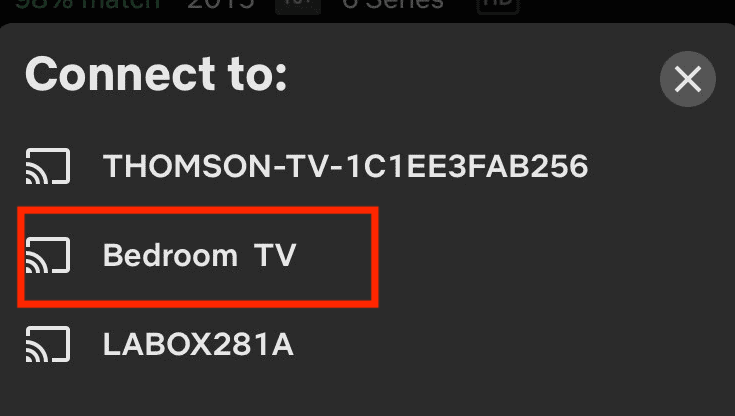How to Get Hulu on TV ?
If you have a Hulu subscription and want to watch it on a big screen, you’re probably wondering how to do so. Since not all smart TVs support the classic Hulu app, you’ll need to find an alternative method. Don’t worry—this guide will show you how to get Hulu on your TV.
- Author: Shine
- Update: Jun 05, 2025
How to Watch Hulu on Your TV
To watch Hulu on your TV, you first need to determine what type of TV you have. If you have a smart TV, the process might be as simple as installing the app directly on the TV. However, some smart TVs do not support the Hulu app, often due to outdated software—updating the TV’s firmware may resolve this issue.
If updating the TV doesn’t work or the manufacturer lacks the necessary licensing agreements with Hulu, you can use alternative methods, such as connecting a gaming console, streaming device (e.g., Roku, Fire TV Stick), or laptop to your TV.
Important note about Hulu’s regional availability: Hulu is a U.S.-based streaming service. If you’re outside the U.S., you’ll need a VPN to access Hulu. NordVPN is widely recommended as the best VPN for Hulu.
Special consideration for Hulu + Live TV users: The service may check both your IP address and GPS location. While a VPN can mask your IP address, it cannot hide your GPS location by default. Some providers like NordVPN offer browser extensions with location-spoofing features to address this.
How to Watch Hulu on a Smart TV
Depending on your smart TV brand, the Hulu app may come pre-installed or be available for installation from the TV’s app store. Once installed (and with your TV connected to the internet), you can simply log in to your Hulu account.
However, some smart TVs have limited app support, so you may not find Hulu in the app store. If this is the case, you can use one of the alternative methods outlined below.
Important reminder: Hulu is only officially available in the U.S. If you’re outside the country, you’ll need additional steps to access Hulu on your smart TV. As mentioned earlier, using a VPN with a U.S. server location is essential.
Connecting a VPN to your smart TV is feasible for certain models. Brands like Android TV and Amazon Fire TV support native VPN apps, allowing you to install and use a VPN just like on other devices. For more details, check our guide on the best VPN for smart TVs.
If you’re in the U.S. or have your VPN configured, here’s how to watch Hulu on a smart TV:
Note: Some smart TVs may require you to enter a Hulu activation code from hulu.com/activate after downloading the app to complete setup.
1.Install the Hulu App on Your TV and Log In
Go to the app store on your smart TV and search for Hulu. Install the Hulu app and log in to your account.
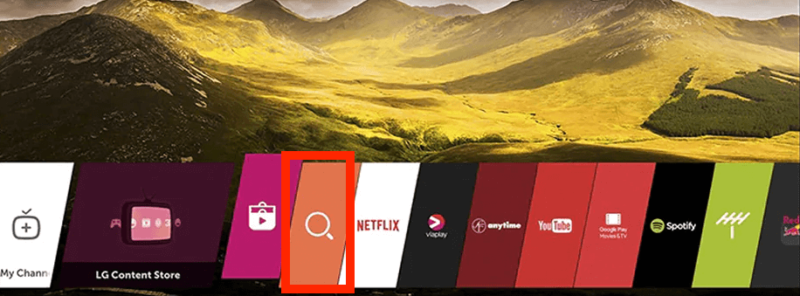
2.Start Streaming
Find what you want to watch and start streaming Hulu.
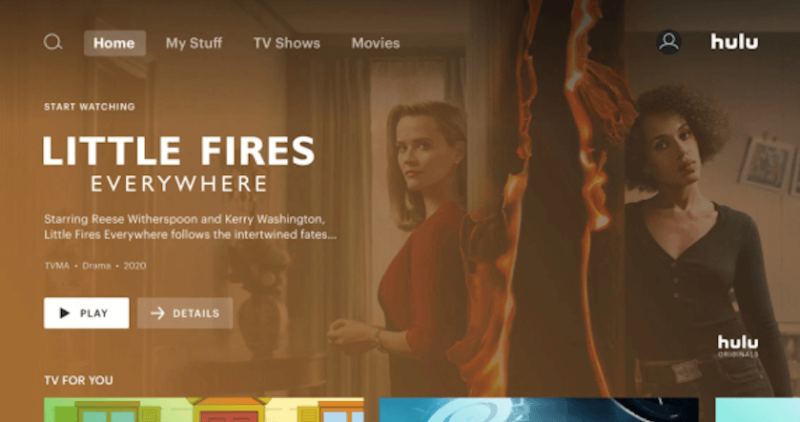
How to Watch Hulu With a Gaming Console
If you own a game console, you can stream Hulu on your TV through it. While Hulu isn’t supported on every game console, it works with Xbox 360, Xbox One, Xbox Series X/S, PlayStation 3/4/5, and Nintendo Switch. The maximum streaming resolution will depend on your console (and TV), but you can expect at least full HD quality.
The steps below assume your console is already connected to your TV. If not, use an HDMI cable to set up the console with your TV first.
1.Search for the Hulu App and Install It
Go to your console’s app/game store. Search for Hulu and install it, then follow the prompts to sign in.
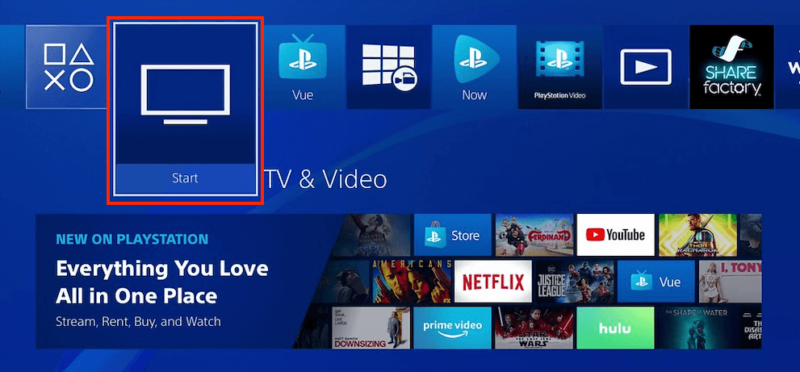
2.Start Streaming Hulu
Find the show or movie you want to watch and start streaming. Justified: City Primeval and Only Murders in the Building offer a great way to begin your Hulu adventure.
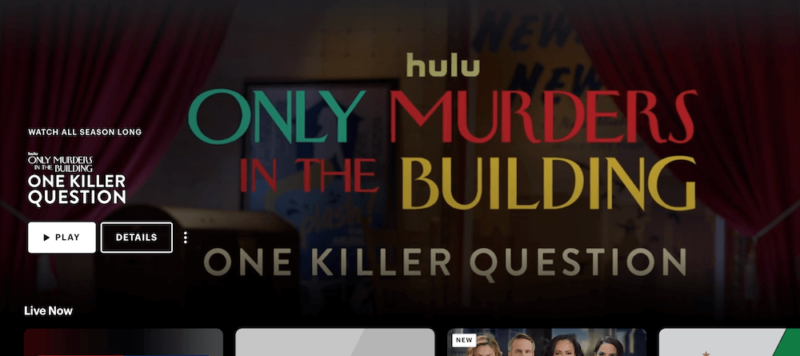
How to Watch Hulu With a Casting Device
A casting device lets you mirror another device’s screen to your TV, allowing you to view content from a smartphone, tablet, or computer on the larger screen while controlling it from the original device.
The Google Chromecast is one of the most popular casting devices, but many streaming devices like Roku and Firestick also support casting. Some smart TVs even include built-in casting features without needing a separate device.
Apple users can use Apple AirPlay to stream Hulu from an iPhone, iPad, or Mac to an AirPlay-compatible smart TV or Apple TV.
To cast Hulu to your TV:
Install the Hulu app on the device you want to cast from (e.g., smartphone, tablet).
Alternatively, open the Hulu website in a browser on your computer and use casting features.
If you have a streaming device (e.g., Chromecast, Roku, Apple TV), you can install the Hulu app directly on it.
We’ll use a Chromecast as an example for the steps below.
1.Connect Your Chromecast to Your TV
Plug your Chromecast into your TV’s HDMI port and power it by plugging it into either the TV’s USB port or a wall outlet.
2.Install the Google Home App
If your device doesn’t already have it installed by default, install the Google Home app on your mobile device — it is available on both iOS and Android.
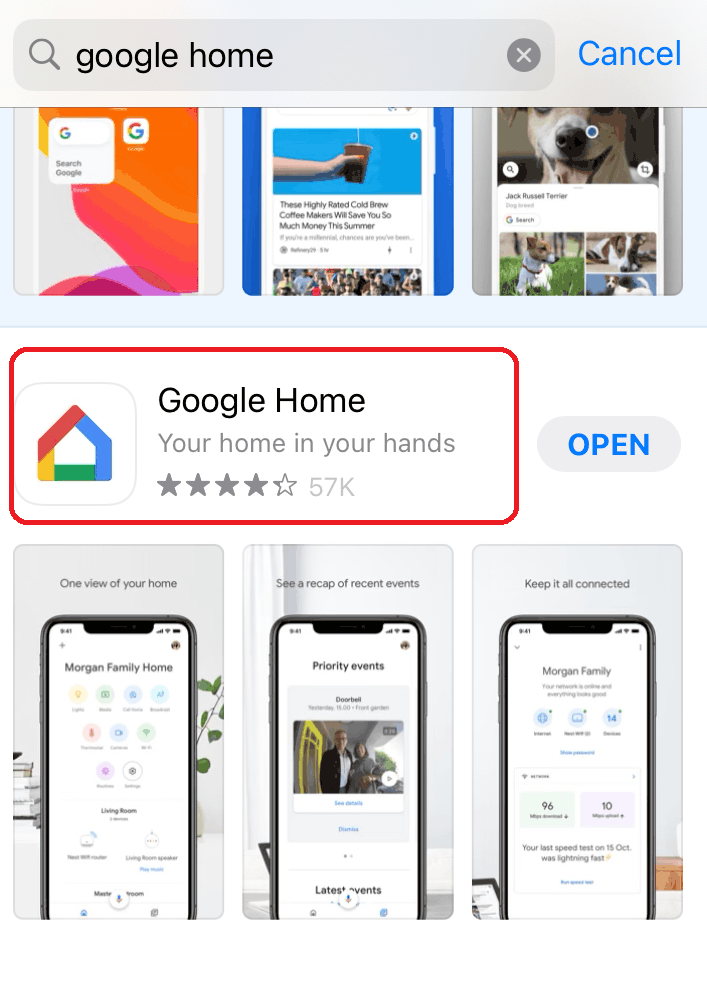
3.Set Up the Google Home App
Follow the on-screen prompts to set up the Google Home app and connect your Chromecast to your Wi-Fi network (the app will guide you through the entire process). If the setup doesn’t start automatically, tap the “+” symbol in the top-left corner and select Set up device. Chromecast will also offer to test the casting feature with a few sample video clips.
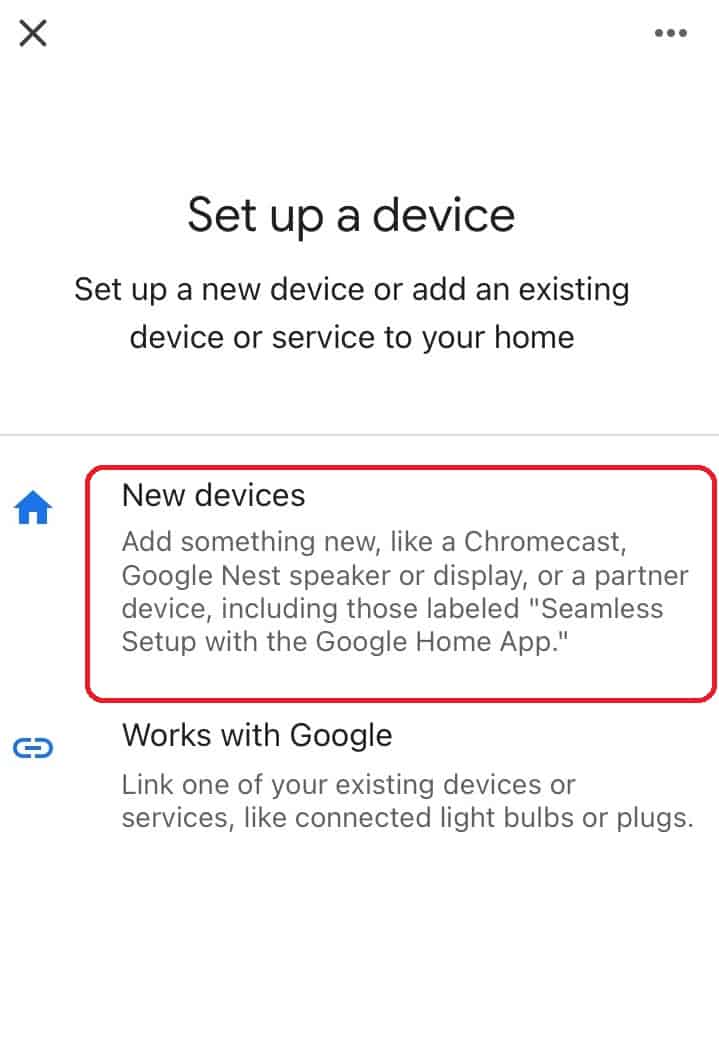
4.Install the Hulu App and Open It
Install the Hulu app on the device you want to cast from. Open it and log in with your credentials.
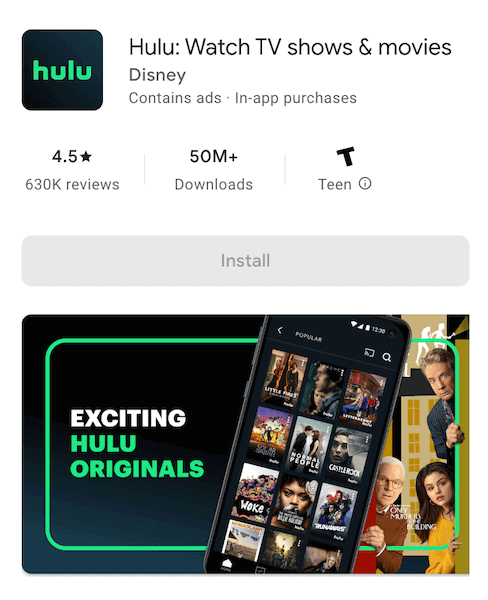
5.Cast to Your TV
Find what you want to watch and tap on the “cast” icon. Select your Chromecast device and enjoy!