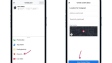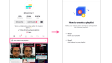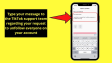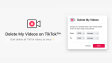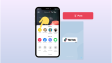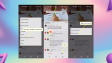How to Delete Pins or Boards on Pinterest?
Do you have the desire to remove something that you've saved on Pinterest? It's quite straightforward to delete pins and boards from your profile. All you have to do is access the editing options. Remember that you're only able to delete pins that you personally added to your profile. Below are the steps on how to unpublish or remove a pin from your Pinterest account when you're using an iPhone, iPad, an Android device, or a computer.
- Author: Shine
- Update: Feb 27, 2025
Removing a Pin (Mobile)
1.Launch the Pinterest application.
It is a red-colored app featuring a white, artistically designed "P" logo on its icon. If you are already logged in to your Pinterest account, opening the app will display the home page.
In case you are not logged in, type in your email address and password, and then click on the "Log In" button.
It is important to note that you are only permitted to delete the pins that you have personally added to your Pinterest account.

2.Press the icon representing your profile.
It is the button in the shape of a person located at the bottom-right corner of the screen.

3.Tap on the pin that you intend to unpublish.
You can either tap on a board to peruse the items within it, or tap on the "Pins" section located at the top to look for particular individual pins.
Upon doing so, the pin ought to be shown completely, in a full-screen display.

4.Press the "Edit Pin" option.
It is the initial choice among the available options.

5.Press the option labeled "Delete this Pin."
You can find it within the pop-up menu that appears.

6.Tap on the "Delete" button to confirm your action.
Once you do this, the pin will be removed from either your board or your saved items.

Removing a Board (on Mobile Devices)
1.Launch Pinterest.
It is a red application adorned with a white, uniquely designed "P" logo. If you are already logged in to your Pinterest account, opening the app will bring up the home page.

2.Tap on the icon representing your profile.
It is the button in the form of a person situated at the bottom-right corner of the interface.

3.In case it is necessary, make use of the search bar to locate boards promptly.

4.Tap on the "Edit board and header image" option.
It is the very first choice available.

5.Scroll downwards and tap on the "Delete board" option.
You will be able to locate it right at the bottom.As an alternative, you have the option to set the board as secret, which will ensure that it remains hidden from other users.

6.Tap on "Delete forever".
This action will result in the permanent removal of the board.In the event that you wish to retrieve the board, you will have to re-add all the pins that were originally on it.