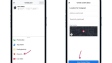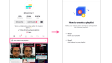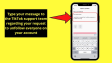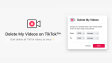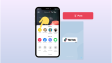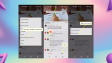How to DM on Instagram?
Instagram Direct Messages (DMs) represent a highly effective means for small businesses to engage with their clientele, broaden their audience, and foster a sense of community.In this article, we will explore the best practices for sending professional direct messages to potential customers, influencers, and other Instagram users. Whether you're curious about the process of sending Instagram messages or need guidance on how to unsend them, this piece is designed to provide you with the essential information you need.
- Author: Shine
- Update: Apr 24, 2025
What is a DM on Instagram
Instagram's Direct Messages (DMs) serve as a private communication platform that enables users to exchange various forms of content, including text, photos, videos, GIFs, and voice messages. Initiating a conversation is straightforward; users simply need to tap on another person's username and compose their message.
The private nature of DMs makes them perfect for individualized, one - on - one conversations. While many people use Instagram DMs for personal exchanges, businesses and brands also leverage this feature for professional purposes.
It's important to note that Instagram DMs do not appear on your profile or in search results. However, although these messages are private, there is always the possibility that someone may take a screenshot or record the screen of the conversation. Consequently, information shared in private DMs could potentially be made public.
Tip:Expanding your communication channels by adding DMs might seem like a daunting task. But don't worry! Simply download our free small business marketing plan, and you'll be able to manage all your communication and marketing efforts with ease.
How to send a direct message on Instagram from the mobile app
Sending a DM on Instagram in the app is incredibly straightforward. Here are two ways to do it.
Go to your messages tab
1.Tap the messaging icon located in the top - right corner. If you have linked your Facebook and Instagram accounts, you will notice a circle with a squiggle. Conversely, if you only use Instagram, the icon will resemble a paper plane.
2.Choose the person you wish to send a direct message to. This is where all your conversations will be displayed. To target a specific individual, simply type their name into the search bar.
3.Alternatively, you can select an unread message. These are conveniently placed at the top of your message list for quick access.

Go to a person’s profile
Another option is to initiate a direct message directly from someone's profile.
1.First, navigate to the person's profile.
2.Then, click on the "message" button.
3.Finally, compose and send your message to them.
How to send a direct message on Instagram from a computer
If you find yourself with a large number of messages to handle, using Instagram Direct Messages (DMs) through your computer browser can significantly streamline the process.
1.Open your web browser and go to Instagram.com.
2.Once on the website, click on the messages tab located on the left - hand side of the screen.
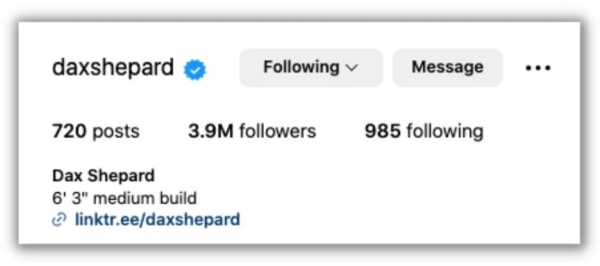
3.From there, you can select the person you wish to send a direct message to.

Alternatively, you can just go directly to a person’s profile:
Go to the profile of the person you want to DM.
Select “message.”
Send the DM.
How to send a DM of a post, Reel, or Story
You also have the option to send a direct message as a reply to a post, Reel, or Story. Whenever you spot the paper plane icon on any Reel, Story, or post, simply tap it to initiate a direct message. Additionally, you can forward the associated image or video to another Instagram account, and the message containing the forwarded content will appear in that account's messages tab.

You can also modify your message settings in this section.
1.Tap on your username at the top.
2.Choose “chat controls.” From there, you can move messages between the primary and general categories.
3.Next, select “privacy and safety.” You have the option to enable vanish mode, although for business purposes, it may not be necessary. Moreover, from this menu, you can restrict, block, or report accounts to safeguard your well - being and maintain a secure online environment.