ShockPad - Gamepad & Remote Play
Transform your smartphone into a D-Shock controller for seamless gaming through an easy connection setup & customization options

- 1.1.1 Version
- 4.0 Score
- 1M+ Downloads
- In-app purchases License
- 3+ Content Rating
❗Notice❗
If you're looking to directly link your PS without requiring a PC, consider trying my latest app called PSPad. PSPad is the new version of ShockPad. If you prefer connecting through your PC, then continue using ShockPad.
Overview
By utilizing ShockPad alongside the PSJoy server and the official PS Remote Play software on your Windows PC, you can turn your smartphone into a D-Shock gamepad. This setup allows you to enjoy your favorite games with your smartphone functioning as a D-Shock controller.
!Ensure that you download and install the PSJoy server on your Windows PC!
A connection to the PSJoy server on your PC is essential. Direct connections to your PS are not possible. Please refrain from downloading ShockPad if you're seeking an application that connects directly to a PS console.
System Requirements for PC
• Windows 8.1 or later
• Installed PSJoy server on your computer
• The official PS Remote Play program installed and configured
• Intel® Core™ i5-560M Processor 2.67 GHz or higher (a quad-core processor is highly recommended)
• Minimum of 2 GB RAM
• Display resolution of 1024 × 768 or greater
• A wired Internet connection for both your PS and PC is strongly advised (or a 5GHz WiFi network to minimize delays)
• Recommended internet speeds of at least 15 Mbps for both upload and download
The PSJoy server can capture interactions from the official PS Remote Play software on your PC. Since the PSJoy server depends on this official software, having Windows 8.1 is necessary.
Experience gaming with titles like GTA V, Crash Bandicoot, The Last of Us, FIFA, and many others through your smartphone.
Features
• D-Shock emulation
• Configurable D-Shock layout
• Template layout customization
• Simple connection setup
• Support for real D-Shock gamepads
• Bluetooth connectivity
Tutorial Video
You can find a comprehensive setup video tutorial on YouTube.
Additional Information
For further details, please refer to the wiki page.
Disclaimer: All trademarks mentioned are the property of their respective owners.
ShockPad: Unbelievably Seamless Smartphone-to-Controller Magic
My journey with ShockPad transformed a skeptic into a fervent believer – this app, paired with the PSJoy server, genuinely turns your smartphone into a remarkably responsive D-Shock gamepad, elevating remote play sessions far beyond expectations.
Setting up was surprisingly straightforward: installing the PSJoy server on my Windows 11 PC (a smooth process), launching the official PS Remote Play app, and then connecting ShockPad via my home Wi-Fi network. Within moments, my phone screen lit up with an instantly recognizable, highly customizable D-Shock layout. Testing it with the fast-paced chaos of Rocket League was revelatory – the tactile virtual buttons offered satisfying feedback, the analog stick emulation felt precise for aerials, and crucially, the input lag was negligible on my wired home network.
Customizing the button sizes and positions for Elden Ring made intricate dodges and spell swaps far more comfortable than I'd anticipated. The true magic lies in its flexibility; being able to effortlessly grab my phone for a quick gaming session without hunting for a physical controller is liberating. While it requires the PC intermediary via PSJoy, the end result feels like authentic, near-native control. For anyone tired of tethering to their desk during Remote Play or lacking a spare controller, ShockPad delivers an impressively polished and genuinely enjoyable controller emulation experience.
FAQ
Q: Does ShockPad work wirelessly? Do I need Bluetooth for my phone?
A: ShockPad connects to the PSJoy server on your PC via Wi-Fi (on the same local network). Your phone connects wirelessly to your home network, not via Bluetooth to the PSJoy server. Bluetooth is typically used if connecting a physical D-Shock to your phone, not for the app itself.
Q: Is the input lag noticeable? Can you play fast-paced games?
A: On a wired connection between the PC and PS console, plus a strong 5GHz Wi-Fi network for the phone connection, lag is impressively minimal. Fast-paced games like Rocket League, FIFA, and action titles are absolutely playable and responsive. Wireless ISP connections introduce noticeable lag.
Q: How difficult/complex is the setup process?
A: Setup is sequential but clear: 1) Install & run PSJoy Server on PC, 2) Open PS Remote Play on PC and link to your PS, 3) Open ShockPad app on phone, enter your PC's local IP address (provided by PSJoy Server) – connection is usually instant. PSJoy provides guides if needed.
Q: Can I use my real physical controller at the same time as ShockPad?
A: Yes! This is a major benefit. The PSJoy server allows mixing inputs. You could use ShockPad on your phone while a friend uses a physical controller connected via Bluetooth to your phone, or even connected directly to the PS console – PSJoy merges all inputs seamlessly.
Q: I want to connect DIRECTLY to my PS5/PS4 without a PC. Can ShockPad do this?
A: No, ShockPad absolutely cannot connect directly to a PlayStation console. It requires the PSJoy Server running on a Windows PC (minimum Win 8.1) as the intermediary hub handling the connection between your phone (ShockPad), the official PS Remote Play app, and your console. If you need direct phone-to-PS connection, the developer recommends their separate app PSPad. ShockPad is explicitly for the PC-relay method.
- Version1.1.1
- UpdateJul 19, 2025
- DeveloperStream Game Dev
- CategoryTools
- Requires AndroidAndroid 5.0+
- Downloads1M+
- Package Namecom.grill.shockpad
- Signature6d2ec888f3a8048d62d07ea220acd77b
- Available on
- ReportFlag as inappropriate


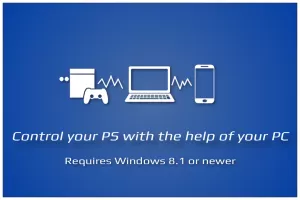
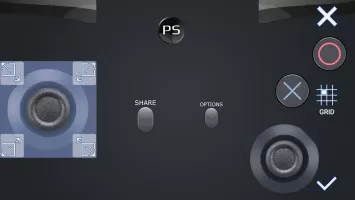
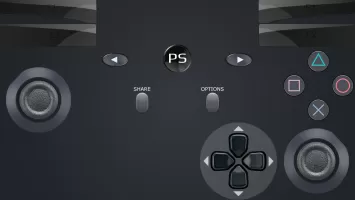
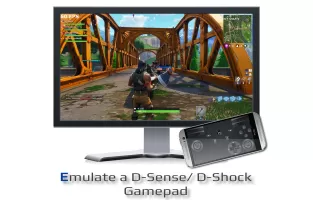
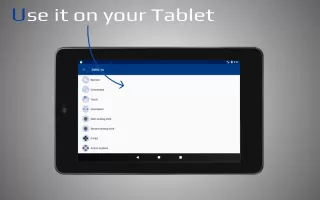


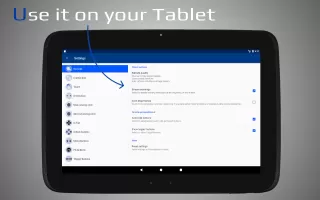
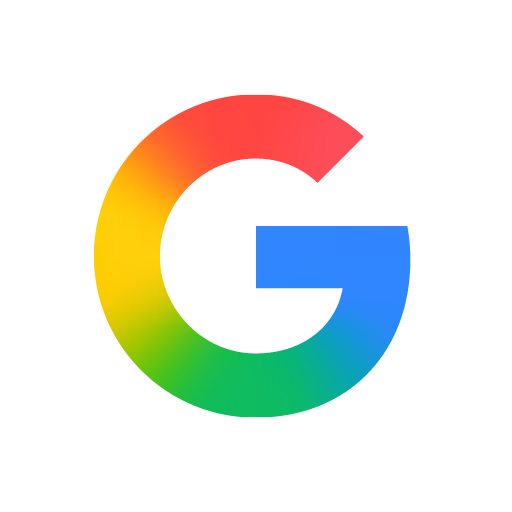

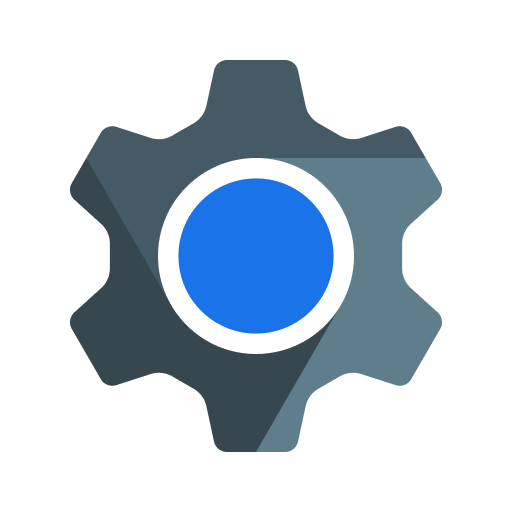
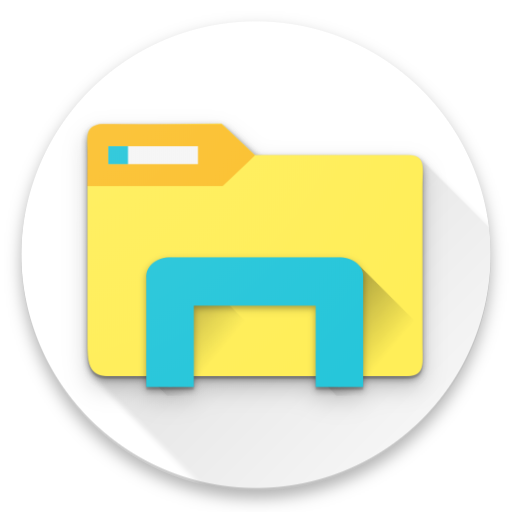










Highly functional app
Positive user experiences with performance
Helpful instructions and warnings provided
Ease of use and good design
Developer responsiveness to user feedback
Free version supported by ads is a plus
Offers an alternative to expensive hardware
Potential for further improvements in functionality
Frequent intrusive advertisements
Requires PC for full functionality, limiting usability
Missing crucial buttons (e.g., L2, R2) for gaming
Connectivity issues, leading to delays and frustrations
Misleading advertising about compatibility
User experience hindered by lengthy setup process
Needing additional software and possible costs involved
Incomplete control options compared to physical controllers