Shield: Antivirus Home Screen
Protect your phone while customizing home screen with ease.
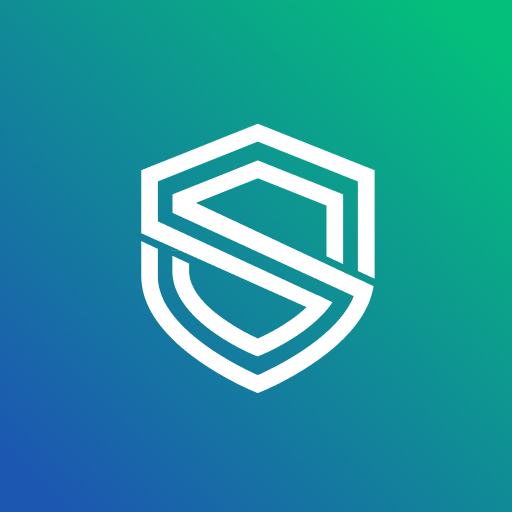
- 3.1.26 Version
- 1.4 Score
- 2M+ Downloads
- In-app purchases License
- 3+ Content Rating
🔒 Discover Shield Antivirus VPN Home Screen: The Ultimate Protection for Your Android! Download for free and arm your device against viruses, malware, and cyber threats. Dive into secure WiFi scanning and experience total privacy.
🔍 Automated Antivirus Scanner: Swiftly scan your apps and shield them from potential risks. Our antivirus protection actively hunts down viruses, malware, and spyware, ensuring your phone is always in safe hands. And guess what? This feature is free! 🥳
🏠 Home Screen Transformation: Post-installation, Shield Antivirus Home spruces up your home screen and injects privacy controls for an enhanced experience. With us, your phone's security is not just a feature; it's a promise.
🔐 AppLock & More: Lock your apps with a password or fingerprint, keeping your personal data under wraps. And don't forget our WiFi protection and app hiding features. Become a digital ninja; visible when you want, invisible when you need!
🌐 VPN (Virtual Private Network): Secure your internet access. Global server locations across 15+ countries available. Fast and reliable connection. To provide the VPN feature, it is necessary for the Shield app to use the android.permission.BIND_VPN_SERVICE (VpnService) permission.
🎨 Tailored to You: Personalize your lock screen, because why not? It's your phone, after all.
🛡️ Shield Pro: The Ultimate Security Experience! Upgrade for an ad-free browsing journey and total device protection.
🏆 Free Features At a Glance:
✅ Advanced malware scanner with 99% detection rate
✅ Privacy controls to guard your personal data
✅ App-lock: Keep your apps for your eyes only!
✅ WiFi scanning: Surf with confidence!
✅ Fingerprint & PIN security: Your secrets are safe with us.
Frequently Asked Questions
1. How do I uninstall Shield?
Uninstalling Shield Home can be done in several ways, depending on the version of the app you have:
1. Long-Press and Drag to Uninstall:
If you're on version 3.1.22 or higher, you can uninstall Shield by pressing and holding the Shield Home icon in your app tray and dragging it to the Uninstall bin at the top right corner of the screen.
2. Through the Shield Settings:
If you're using Shield Home version 2.9.21 to 3.1.21, you can uninstall the app through the Shield Settings icon in your app drawer. Tap 'Uninstall' to remove the app.
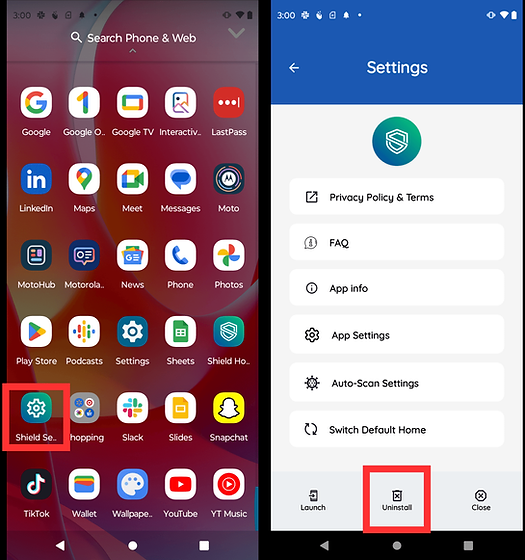
3. Through the Android System Settings:
For all versions, you can uninstall Shield by going to your Android system settings. If Shield is set as your default home app, you'll need to remove it as the default first by going to Settings → Apps → Default Apps → Home App and deselecting Shield Home. Then, go to Settings → Apps → Shield Home → Uninstall.
4. Through the Google Play Store:
You can uninstall Shield Home via the Google Play Store. Search for Shield Home in the Play Store, tap on it, and then tap 'Uninstall.'
*To find out what Shield version you are using, go to the Shield Settings in your app drawer and tap on the Shield icon 6 times. If you have followed these instructions and still have questions, please reach out to support@shieldlauncher.com.
2. How do I set Shield as my default launcher?
1.) Tap the home button
2.) Select Shield Launcher
3.) Tap 'Always'
3. How do I lock apps?
To lock your apps and protect your privacy, simply:
1.) Swipe right from the home screen
2.) Tap the 'AppLock' tab on the bottom of the screen
3.) Enter your PIN (or create one if you have not already)
4.) Select the app(s) you'd like to lock by tapping the lock icon along the right side of your app list. This icon will turn green once you have successfully locked an app.
4. How do I hide apps?
To protect your privacy by keeping your apps hidden, simply:
1.) Swipe right from the home screen
2.) Tap the 'Hide Apps' tab on the bottom of the screen
3.) Enter your PIN (or create one if you have not already)
4.) Select the app(s) you'd like to hide by tapping the eye icon along the right side of your app list. This icon will turn green once you have successfully hidden an app.
5. How do I reset my PIN?
To reset your PIN, swipe right from the home screen and tap the Settings menu in the top left corner of the screen. Select Security Settings - Reset Master Password and follow the steps.
6. Why does my home screen look different?
Shield Launcher replaces your existing home screen with an uncluttered, private experience that allows you to lock and hide apps on your phone that store personal and financial information.
7. How do I go back to my default home screen?
To return to your default home screen, go to Settings - System - Apps. Select Shield Launcher, tap 'Home Screen', and change back to your preferred Home Screen experience!
Four Steps to Fort Knox Level Security:
1️⃣ Download Shield Antivirus Home for free
2️⃣ Set your password or fingerprint for ultimate privacy
3️⃣ Choose the apps you want under lock and key
4️⃣ Initiate an antivirus scan and let us do the magic!
Protect your Android with Shield Antivirus Home. Dive into a world where security meets simplicity. Your safety in the digital realm is our mission. Download now and embark on a journey free from viruses, malware, and other cyber nasties. 🛡️📱
- Version3.1.26
- UpdateOct 18, 2024
- DeveloperBacchus Media
- CategoryPersonalization
- Requires AndroidAndroid 9+
- Downloads2M+
- Package Namecom.applock.launcher
- Signature1e6a050e7e9fdbb24755b582ebf2a746
- Available on
- ReportFlag as inappropriate
-
NameSizeDownload
-
38.93 MB
-
38.93 MB
-
37.90 MB


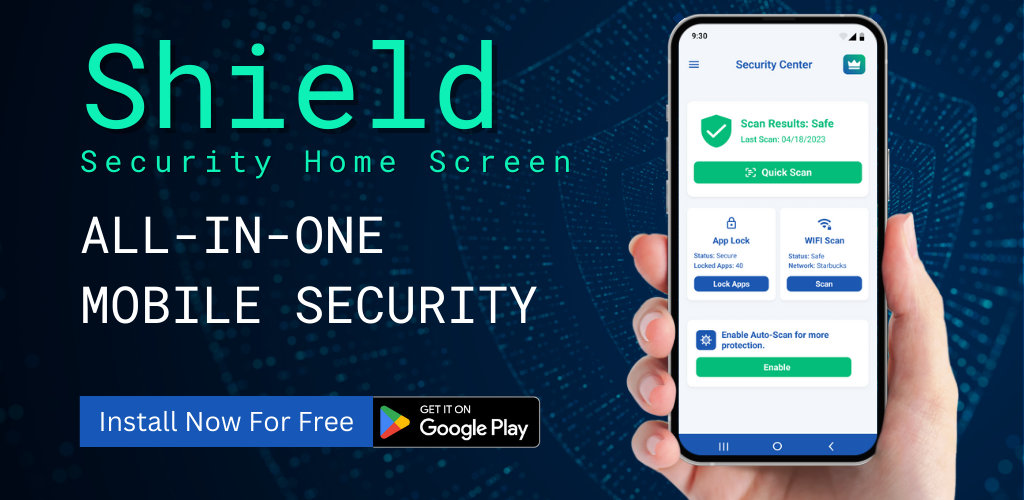
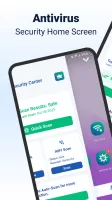
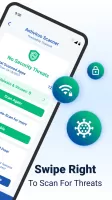
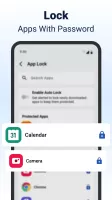
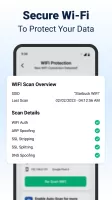
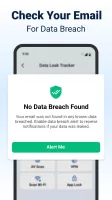
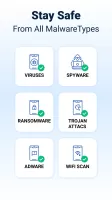
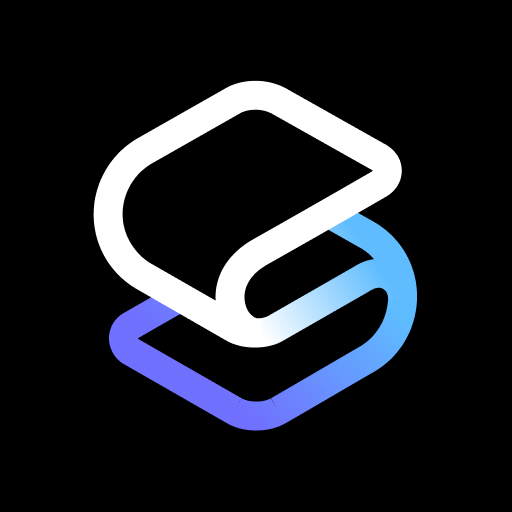


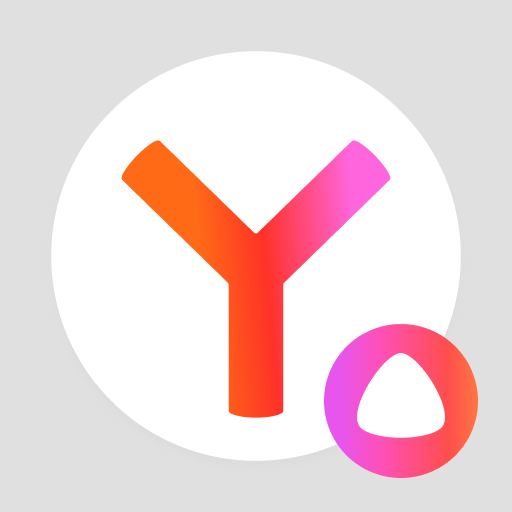






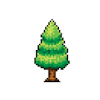







Users can customize the lock screen interface according to their personal preferences, which increases the personalized experience
The application provides free VPN function to enhance users' online privacy and security
The application interface is intuitive and easy to use
Technical support response speed is slow
Shield consumes more system resources